4 Free Ways to Check Call History Online Safely & Legally
Call history is an important feature of every phone app. This history feature is consistent in keeping the details of incoming and outgoing calls. However, it typically doesn't record call conversations. For parents seeking to ensure their children's safety, understanding call history can be crucial.
In this post, we've identified ways parents can check their child's call history online. We'll help you choose the most suitable option and discuss important legal and ethical considerations.
4 Free Ways to Check Your Family's Call History Online
Below are four methods for parents to check their child's call history. These methods are examined with their features, pros, and cons, always keeping legal and ethical boundaries in mind.
1On Carrier Websites
Mobile carriers provide account holders with access to call history through their websites or mobile apps. As a legal guardian and account holder, you can typically access your child's call history through your own account.
However, if you need records older than what is available online, you may need to contact your carrier directly. Some carriers can provide detailed call logs upon request, though this may take time and could incur fees.
Here, we've identified a few popular carriers and steps to check call history online for accounts you legally manage:
Sprint
Sprint provides online call history for the past 90 days. Please follow the below steps to have a check:
Step 1. Sign in to the account on www.sprint.com using the account holder's username and password.
Step 2. Click on My Account and select Your bill.
Step 3. Select See my bill from your screen.
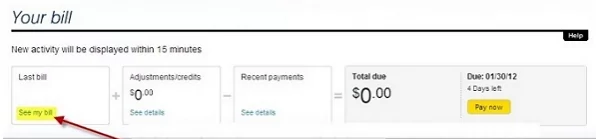
Step 4. To see call history, click on For Call Details: Click here.
Verizon Wireless
The online call history of Verizon Wireless is available for the past 90 days. However, it provides 18 months of past bill statements. Here are the steps to have a view:
Step 1. Sign in to the account on www.verizonwireless.com using the account holder's username and password.
Step 2. Scroll down the screen until you see View Usage Details, then click the icon.
Step 3. Navigate to Usage and select the option.
Step 4. Complete the process by clicking View Details.
AT&T
AT&T gives full details like date and time. It is only available for the past 60 days and provides a maximum of 100 calls. Please follow the steps below:
Step 1. Sign in to the account on www.att.com using the account holder's username and password.
Step 2. Click on My Plans option, then click on Phone.
Step 3. Pick the Voice option and select Call Logs to see the call history.
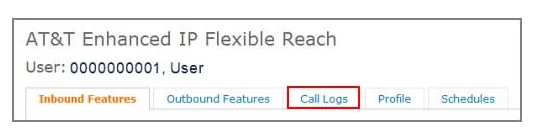
T-Mobile
T-Mobile gives full access in different formats and is available for the past 365 days. Here are the steps to get the call history:
Step 1. Sign in to the account on T-Mobile using the account holder's username and password.
Step 2. Click on the Main Menu button and choose See my bill.
Step 3. Navigate to Call log and click the Options icon.
Step 4. Click on Call timers to see the call history.
Spectrum
Spectrum gives full details like date and time. However, it is only available for the past 60 days.
And provides a maximum of 100 calls.
Step 1. Sign in to the account on www.spectrummobile.com/manage-account using the account holder's username and password.
Step 2. Click on Call Details, then sort the calls using the Date range.
Step 3. Set the call type and click on Create Report.
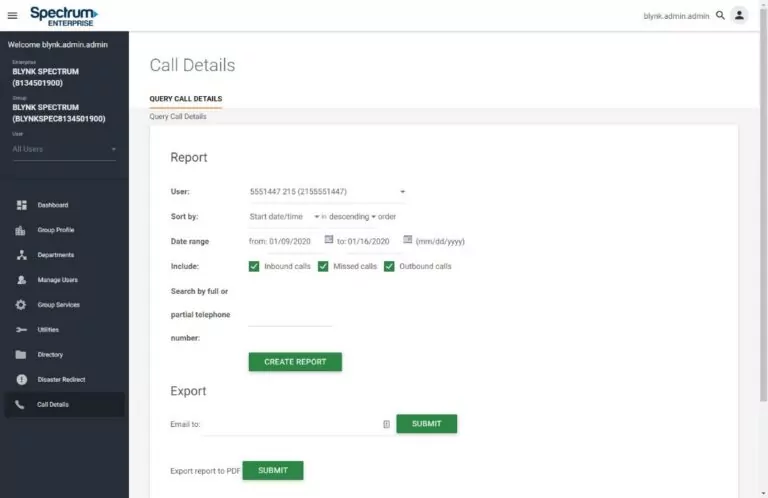
Straight Talk
On the Straight Talk website, you can view your call history, but it is limited to three months back.
Step 1. Visit the Straight Talk website straighttalk.com and log in to the account using the account holder's username and password.
Step 2. Once logged in, navigate to the "My Account" tab.
Step 3. Click on "View My Bill" and then look for a link that says "View Phone Records." Click on it.
Step 4. You can view the account's usage history by clicking "Usage History." This will display all the calls made or received from your device in an easy-to-read format.
Google Fi
The text and call history on the Google Fi website typically only provides data for the past 6 months.
Step 1. Go to fi.google.com and log in to the account using the account holder's Google account.
Step 2. Scroll down until you see the "Manage plan" section.
Step 3. Click on your specific user under "People" if you're in a group plan.
Step 4. Scroll down to the "Phone settings" section, which should be about halfway down the page.
Step 5. Look for the "History" option just below "Call forwarding."
Step 6. Click on "History" to view the text and call history.
Google Voice
Google Voice typically provides access to call history for at least the past 6 months through its website and mobile app.
Step 1. Go to the Google Voice website voice.google.com and sign in with the Google account associated with the number.
Step 2. Once logged in, you will see a menu on the left side of the screen. Click on "Calls" to view your call history.
Step 3. Your call history will display a list of incoming and outgoing calls, including the date, time, and duration of each call.
Step 4. You can use the search bar to find specific calls or filter the list based on your needs.
Jio (Reliance Jio)
You can view call details for up to 180 days on its app or website.
Step 1. Open the MyJio app or its website: www.jio.com.
Step 2. Log in and then tap "Check Usage."
Step 3. Select "Voice" option.
Step 4. Click on "View Details" to see call history.
Airtel (Bharti Airtel)
Typically, Airtel allows you to access up to 6 months of call history.
Step 1. Log in to the Airtel Thanks app or Airtel website: www.airtel.in.
Step 2. Go to "Bills & Payments" section.
Step 3. Select "View Bill Details."
Step 4. Choose the billing period to view call records.
Vi (Vodafone Idea)
Usually, you can access up to 6 months of call history on Vodafone Idea.
Step 1. Log in to the Vi app or website: www.myvi.in.
Step 2. Go to "Bill & Payments" section.
Step 3. Select "View Bill Details."
Step 4. Choose the billing period to view call records.
BSNL (Bharat Sanchar Nigam Limited)
BSNL typically provides access to 6 months of call history.
Step 1. Visit the BSNL selfcare portal website: www.bsnl.co.in.
Step 2. Log in with your mobile number and password.
Step 3. Go to "View Bill" or "Usage Details."
Step 4. Select the period for which you want to view call records.
2Via Parental Control Monitoring Tools
A viable method for parents to check their child's call history is by using a dedicated parental control monitoring tool. AirDroid Parental Control can help parents monitor their child's call in real-time, receiving notifications when they receive a call, and viewing their incoming call history.
Step 1. Download and install AirDroid Parental Control on your device. You can also use the web version at webparent.airdroid.com. Follow the on-screen steps to bind your child's phone to your account.
Step 2. Once your child's phone is bound, you will receive notifications when they receive a call.
Step 3. You can also open Notifications and search for "call" to see the incoming call history.
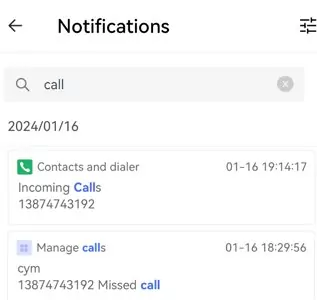
The app will store the incoming call history once the device is bound.
Step 4. Choose a mode for call management. Each mode offers different functions.
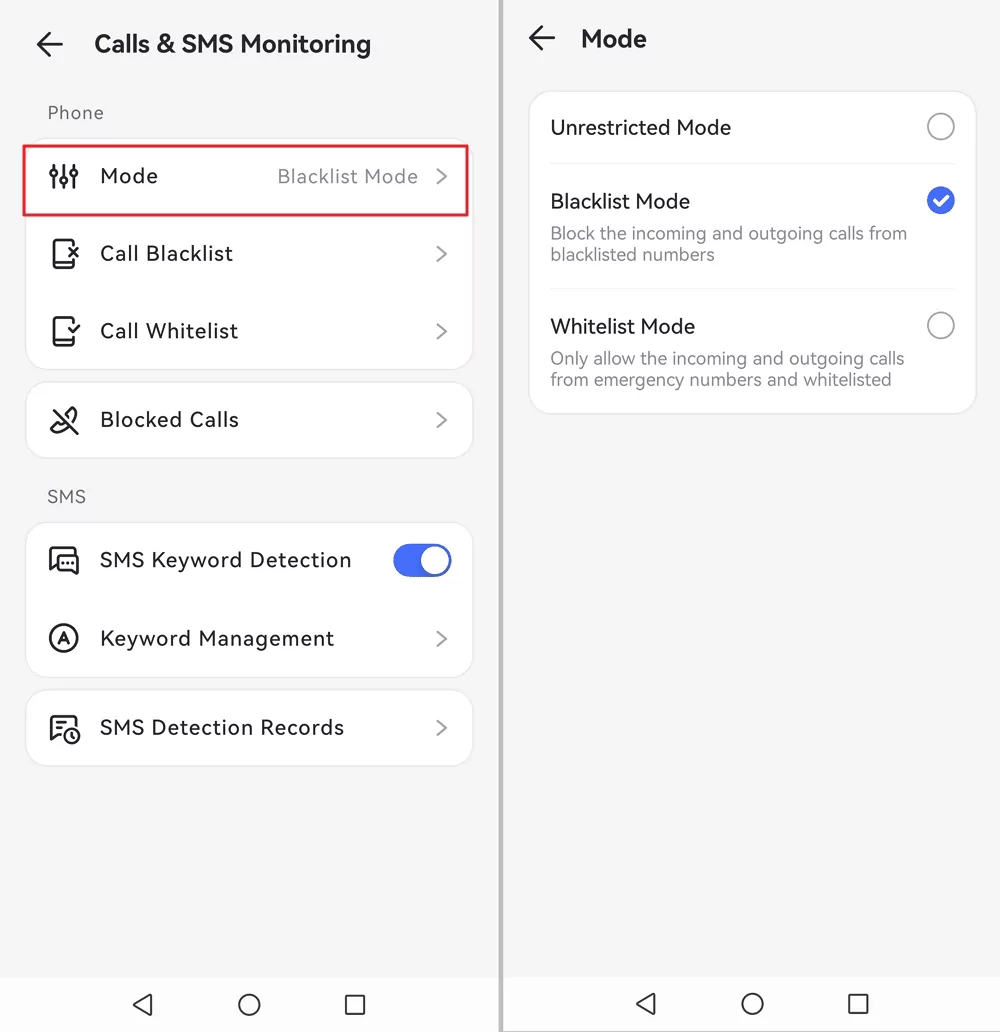
Step 5. Adding the Number You Want to Block.
Parents have the ability to remotely manage the call contacts on their child's phone. This includes setting restrictions on who can call them and who they can call, helping to protect children from unwanted or risky communications.
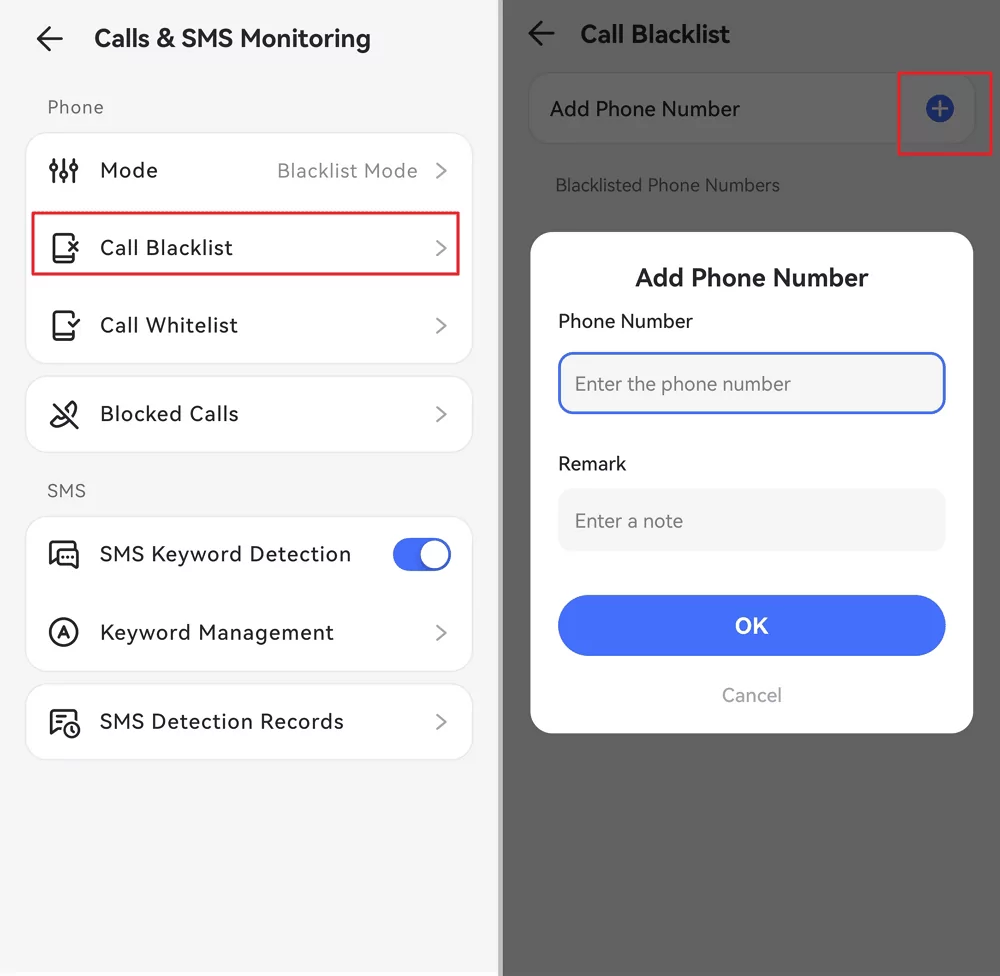
Other valuable features of AirDroid Parental Control for parents include:
- Monitoring the text messages on your child's phone.
- Monitoring the location where your child's phone is making a call.
- Setting time limits for calls on your child's phone.
- Getting an activity report of how your child's device has been used for a set duration, including calls.
3From Cloud Backup
Parents can potentially access their child's call history by restoring a cloud backup (e.g., Google Drive or iCloud) to a compatible device. This method relies on the child's device having call history backup enabled and accessible through the parent's legal access to the associated cloud account.
Before using this method, ensure that the backup service on your child's device covers call history and is actively turned on. You will also need access to the associated cloud account credentials.
Steps for Restoring from Google Drive Backup
- Before restoring, open Google Drive and ensure that you can find a backup containing your child's call history.
- To do this, click on the upper-left dropdown menu and select "Backups."
- While setting up a new or newly reset phone, follow the on-screen steps to restore Google backup during the setup.
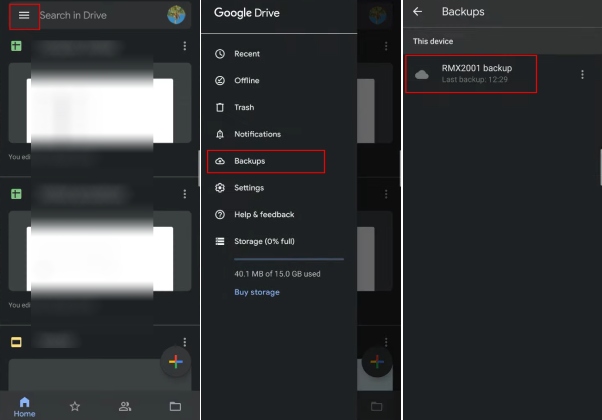
Steps for Restoring from iCloud Backup
Step 1. Open your child's iPhone Settings app, then select the General option.
Step 2. Click on the option to Transfer or Reset iPhone.
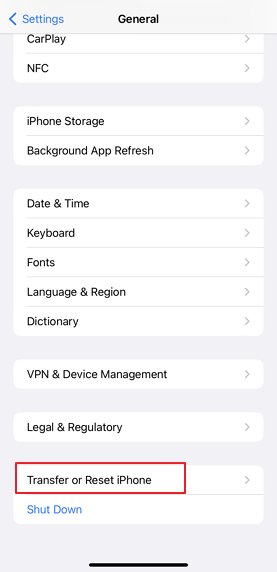
Step 3. Select Erase All Content and Settings, then insert the required details to complete the phone reset.
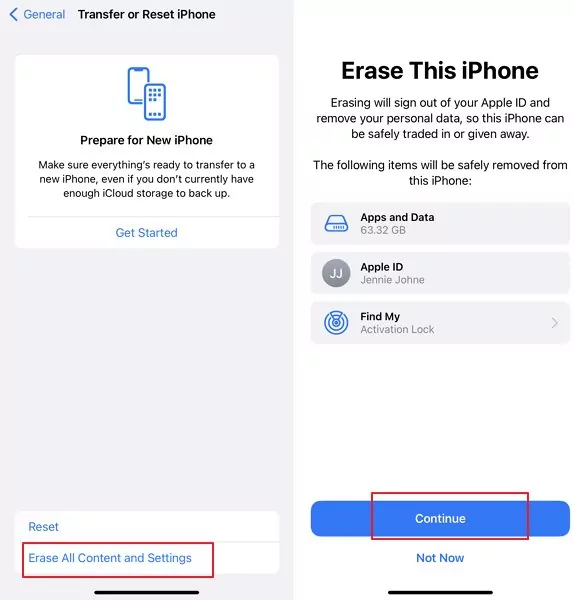
Step 4. Follow the iOS setup procedure as prompted by the device.
Step 5. Choose Restore from iCloud Backup on the App & Data page.
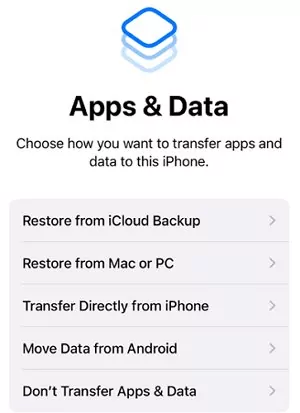
Step 6. Sign in with the Apple ID associated with your child's device.
Step 7. Select the iCloud backup with the call history you want to check.
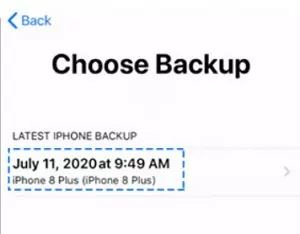
Step 8. Wait for the restoration to complete, and you can then access your child's phone records.
4By Their Phone Bill (Legal Channels)
A phone bill typically lists every number called or received. While the phone bill primarily details charges, fees, and taxes, it also includes usage records such as call history.
As the primary account holder, you can usually access the phone bill for lines under your account. However, requesting a phone bill for someone else's account without legal authorization is strictly prohibited. If you are not the account holder and require access to call records for legal reasons (e.g., related to a minor's safety in specific legal contexts), you may need to obtain a court order or subpoena. This is a high legal threshold and should only be pursued with legal counsel.
Please kindly note that phone bills may not always provide full call history details, such as call duration for all calls or specific timestamps for every interaction.
Which Is the Suitable Way for You?
To pick the option that is most suitable for you as a parent, you can check this table. It compares the accessibility, what can be checked, difficulty, and cost of each solution, helping you make an informed decision when choosing a method to check your child's call history.
| Accessibility | What can be checked | Difficulty | Cost | |
|---|---|---|---|---|
| Carrier Website | Requires account holder's details | Detailed call history for about 60~365 days | Simple | Free |
| Parental Control Tool | Initial access to child's device once for setup | Detailed incoming/outgoing call history since binding | Simple | Free Trial |
| Cloud Backup | Requires access to child's cloud account details | Depends on when the backup was made | Medium | Free |
| Phone Bill (Legal Channels) | Requires account holder status or court order | 1 month call history | High | Free (potentially legal fees) |
Important Legal & Ethical Considerations for Checking Call History
Accessing someone's call history, even a child's, involves significant privacy considerations. While parents have a legal and moral obligation to ensure their children's safety, it's crucial to understand the legal and ethical boundaries of monitoring. Laws regarding parental monitoring of minors vary significantly by region and age of the child. It is the parent's responsibility to understand and comply with all applicable local laws, which may include requirements for notification or specific age limits.
For instance, parents can use these methods to keep watch on their minor children, ensuring they are not exposed to scams, cyberbullying, or inappropriate contacts. This is generally considered a legitimate use of parental control tools. However, these methods are NOT intended for monitoring adults without their explicit, informed consent, nor for any illegal or unethical purposes. Unauthorized access to another adult's phone data is illegal and can lead to severe penalties.
Concluding Words
The built-in call history feature of phone apps often has limitations on how far back records can be viewed (e.g., 6 months to a year) and the number of calls displayed (e.g., 100 on iPhones, up to 500 on Android). For parents seeking more comprehensive or long-term insights into their child's call activity, alternatives exist.
We've discussed several methods, including accessing carrier websites, utilizing cloud backups, and obtaining phone bills through legal channels. A particularly effective and purpose-built solution for parents is using a third-party parental control monitoring app like AirDroid Parental Control, which is designed to help parents safeguard their children within legal and ethical frameworks.















Leave a Reply.