MDM Deployment Troubleshooting: Fix Connection & Policy Failures
Nothing is more frustrating for an IT administrator than watching a fleet of Android devices fail to connect to the Mobile Device Management (MDM) server, or having critical security policies seemingly vanish into the ether. This not only wastes valuable time but also creates significant security and compliance risks.
Don't worry. These persistent issues usually stem from a handful of common configuration missteps that are easy to overlook. This guide provides a universal, step-by-step checklist for Android MDM troubleshooting, focusing on the two core challenges: device connection failure and policy non-compliance.
By the end of this article, you will have a clear, actionable troubleshooting list that can help you quickly pinpoint and solve over 90% of your MDM deployment woes.
- How to troubleshoot MDM deployment failures?
- Check Network & Firewall: Ensure MDM server ports and domains are whitelisted.
- Verify Credentials: Double-check that enrollment IDs, passwords, and QR codes are correct.
- Confirm Device State: Ensure the device is factory reset before enrollment.
- Grant All Permissions: Confirm the MDM agent has all necessary permissions.
- Update the Device: Make sure the device's Android OS is up to date.
To fix most MDM deployment failures, follow this systematic checklist:
Part 1: How to Fix MDM Connection & Enrollment Failures?
The first hurdle in any successful deployment is getting the device to securely talk to the server. This initial step is critical to achieving the core benefits of what MDM for Android is and why businesses need it. If this connection fails, the device remains unmanaged. Here’s where to look first.

1Check Network & Firewall Restrictions
The most frequent culprit is a company firewall or network policy blocking communication between the device and the MDM server. You must ensure that the specific ports and domains required by your MDM service provider are properly whitelisted.
Universal Solutions (Your Checklist):
- Check Ports: Confirm that necessary TCP/UDP ports (typically 443 for secure communication) are open for the MDM server's IP address or domain.
- Domain Whitelist: Verify that the firewall allows access to required domains, such as *.yourmdmserver.com and related push notification services (e.g., Google's Firebase Cloud Messaging).
- Wi-Fi Policy Review: Ensure the Wi-Fi network the device is using doesn't have limitations like Client Isolation enabled, which prevents devices from communicating with external servers.
- Test Network: Quickly rule out a company network issue by testing a device on an unrestricted mobile network (4G/5G).
2Verify Enrollment Credentials & QR Codes
Incorrect credentials are a common cause of MDM enrollment issues, especially with expired QR codes or mistyped registration codes.
Universal Solutions:
- Double-Check: Manually verify the registration ID and password, paying attention to case sensitivity.
- Regenerate: If you're using a QR code or an enrollment link, try regenerating a fresh one from the MDM administration console.
- Check Expiration: Verify that the bulk enrollment link or code has not passed its expiration date.
3Ensure Correct Device State (Factory Reset)
For deployments requiring the highest level of administrative control (such as Zero-Touch Enrollment or dedicated device modes), the device must be brand new or restored to a factory reset state. Any previous user accounts or existing configurations will prevent the registration process.
Universal Solutions:
- Check for Existing Accounts: Make absolutely sure no Google accounts are signed in on the device.
- Perform Factory Reset: This is a mandatory step for the "Device Owner" mode of management.
- Follow Specific Method: Ensure that dedicated methods like afw# or QR code scanning are performed at the device's very first startup/welcome screen.
4Grant All Necessary MDM Permissions
The MDM agent application needs crucial system permissions to function correctly. If the user skips, rejects, or the operating system (especially customized Android OS versions like MIUI or ColorOS) blocks these permissions during enrollment, the connection will be interrupted.
Universal Solutions:
- Device Administrator: Guide the user to check the device’s security settings for an active Device Admin status.
- Draw Over Other Apps: Essential for remote control, Kiosk interfaces, and overlay functions.
- Usage Access: Required for monitoring app usage.
- Notification Access: Necessary for managing device notifications.
5Update Device OS & Security Patches
A often-overlooked but vital cause is that the device's Android OS version is too old or is missing critical security updates. This can lead to failures when the device attempts a secure handshake (SSL/TLS) with a modern MDM server.
Universal Solutions:
- Check OS Version: Cross-reference the device's OS version against your MDM provider's minimum requirements.
- Install System Updates: Guide the user to Settings > System > System updates to ensure the device is fully patched.
Part 2: How to Fix MDM Policy Application Failures?
Congratulations! The device is enrolled. Now, the next challenge is ensuring that the security and feature policies you created are actually enforced.
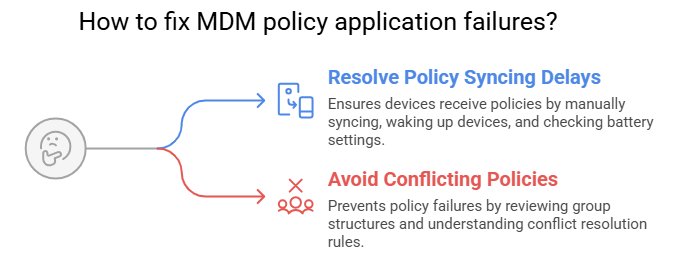
1Resolve Policy Syncing Delays
Universal Solutions:
- Force Sync: Find the device in the MDM console and manually trigger a "Sync" or "Refresh" command.
- Wake Up: Ensure the device screen is on and it is actively connected to a stable network.
- Check Battery: Some battery-saver modes restrict background data synchronization—ensure the device is adequately charged.
2Avoid Conflicting Policies & Group Inheritance
If a device belongs to multiple groups, it might be inheriting contradictory policies. For example, if one group's policy disables the camera, but another group's policy requires it to be enabled, this conflict can cause the policy application to fail entirely.
Universal Solutions:
- Review Group Structure: Check all groups the device belongs to and the policies inherited from them.
- Understand Conflict Rules: Know how your MDM platform resolves policy conflicts (there is usually a priority setting).
- Simplify: Try moving the device to a "clean" test group with only one simple policy applied to see if it takes effect, isolating the conflict.
A Smarter Approach: Prevent Issues with a User-Friendly MDM
While the troubleshooting steps above are effective, a well-designed MDM platform should help you avoid these headaches from the outset. That’s why choosing a solution focused on deployment simplicity and intuitive management is critical.
- Clear Deployment Wizards: AirDroid Business, for instance, provides a step-by-step wizard that dynamically generates deployment files with all necessary network and configuration details embedded, drastically reducing manual errors.
- Powerful Remote Diagnostics: When a policy fails, you don't have to guess. You can use remote control functionality to view the device screen in real-time, check permission statuses, and application states—just as if the device were in your hand. This is a diagnostic capability often missing from traditional MDMs.
- Flexible Policy Templates: Pre-configured Kiosk Mode and security policy templates allow you to quickly apply best practices, preemptively avoiding the configuration conflicts that lead to policy application issues.
Conclusion: Your MDM Deployment Checklist
The key to successful MDM deployment is meticulous preparation and systematic troubleshooting. Remember to check step-by-step: the Network, then the Credentials, then the Device State, and finally the Policy Rules.
If you are looking for a solution that fundamentally simplifies deployment, eliminates the traditional MDM permission pitfalls, and offers robust remote troubleshooting capabilities, consider a free trial of AirDroid Business to experience the convenience of seamless device management.
AirDroid Business - an Android MDM that actually simplifies deployment
AirDroid Business offers simple enrollment methods and powerful remote diagnostics, allowing you to quickly secure devices, eliminate troubleshooting headaches, and ensure policies are always enforced.
FAQ: Common Questions on MDM Deployment







Leave a Reply.