You love Wordscapes, and you want the advantages of playing on a computer: the big screen, the satisfying keyboard input, and the precision.
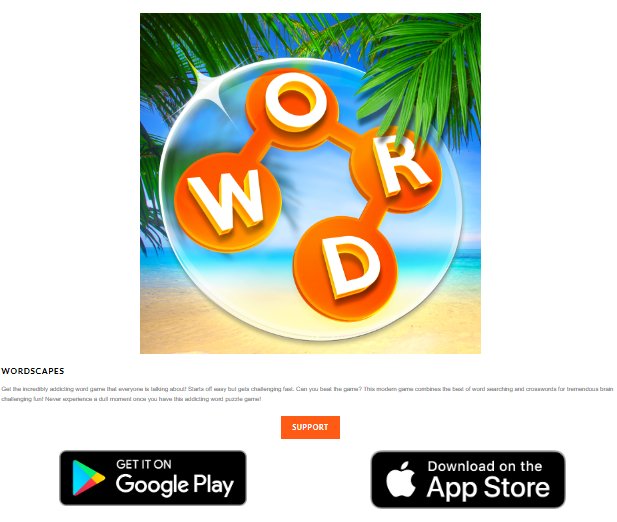
But you have one major concern: How do you move your existing progress—your Levels, Coins, and Wildlife—to your PC without losing everything?
This guide provides the definitive answer. We will break down every viable method for how to play Wordscapes on PC, focusing on the single most critical factor: securely transferring and maintaining your hard-earned account data. Stop risking your progress; start playing safely.
Play Wordscapes on PC with Google Play Games for PC
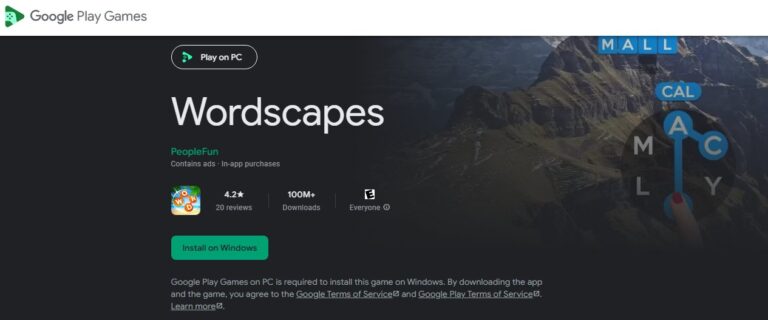
Google Play Games for PC (GPG) is Google’s official Windows platform designed to bring Android gaming to desktop. It’s the most promising way to enjoy Wordscapes on PC with nearly full mobile functionality — and it’s backed by both Google and the developer, PeopleFun.
How It Works
GPG runs Android titles natively, meaning it’s not an emulator—it’s an optimized, Google-approved runtime environment. You simply install Google Play Games (Beta) on your PC, log in with your Google account, and search for Wordscapes. The app syncs directly through your Google Play Games profile, keeping achievements and login credentials unified.
Currently, Wordscapes and its spin-off, Wordscapes Search, are both listed under the GPG catalog. This confirms PeopleFun’s commitment to bringing its word puzzle ecosystem to PC users through official channels.
Performance and System Requirements
To ensure smooth gameplay, GPG has slightly higher system demands than typical PC apps:
- Windows 10 (version 2004) or newer
- SSD with at least 10 GB of free space
- 8 GB RAM, 4 CPU cores, and Intel UHD Graphics 630 or higher
- Hardware virtualization enabled in BIOS
- Admin-level access to install and run the platform
Once installed, the gameplay feels identical to mobile—with crisp graphics, responsive touch-mapping (via mouse), and zero lag. Updates are managed directly through Google, ensuring stability and authenticity.
Account Sync and Cloud Progress
For Wordscapes, this is where GPG shines. Because it connects directly to Google’s Android ecosystem, the game recognizes your Facebook or Apple-linked progress just as it does on a mobile device. When you launch the game for the first time, you can log in with your existing account and recover your levels, Brilliance, and coins.
While PeopleFun hasn’t officially confirmed full cross-platform parity yet, community feedback shows most users can log in, restore progress, and even participate in team tournaments through GPG.
How to use Google Play Games to Play Wordscapes
If you've weighed the options and want the full game, the official GPG path is the one to take. Here is how to do it safely.
- Step 1. Check Requirements: Confirm your PC has an SSD, 8GB+ RAM, and Windows 10 (v2004) or newer.
- Step 2. Enable Virtualization: This is the most technical step. Restart your computer and enter the BIOS/UEFI (usually by pressing DEL, F2, or F10 during startup). Find the setting for "Intel Virtualization Technology (VT-x)" or "AMD-V" and Enable it. Save and exit.
- Step 3. Install GPG: Download the "Google Play Games for PC" beta from Google's official website.
- Step 4. Open the GPG app, and log in with your Google account.
- Step 5. Search for Wordscapes, and install it. Then, you can enjoy your wordplay.
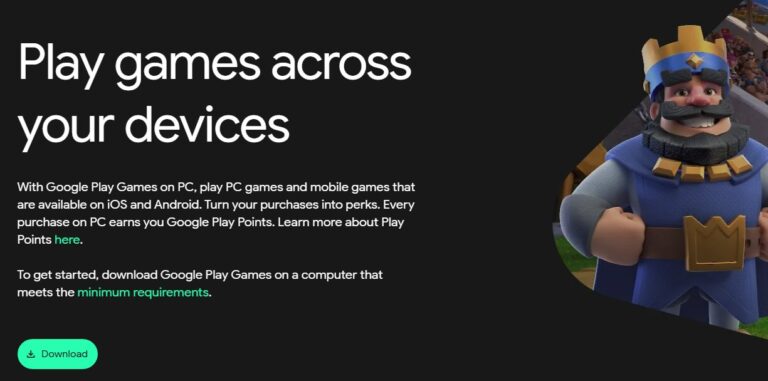
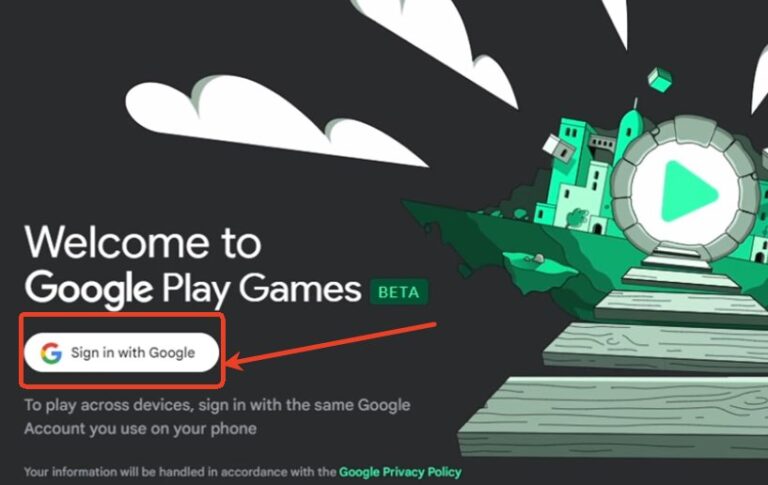
The Emulator Path (The High-Risk Option)
This used to be the only way to play, but it is now the least recommended. An Android emulator (like BlueStacks or LDPlayer) is a program that creates a "virtual Android phone" on your computer, allowing you to install the Wordscapes mobile app.
Its only appeal is that it runs the literal mobile app, offering the same keyboard mapping and big-screen play benefits. However, these benefits are shattered by the serious risks.
The Risks (Consolidated):
This method is not recommended because it endangers your account, your progress, and your data. First, it's often a violation of the Terms of Service (TOS), and using macros or automation features can get you permanently banned.
Second, the account sync is extremely fragile in this unsupported environment; you risk data corruption, loss of Coins, or being kicked from your team. Finally, it's a major security risk, as you are required to type your private Facebook or Apple login credentials into a third-party application.
In all, we do not recommend this way. If you prefer it, just remember not to cheat to violate the TOS.
Bonus: Share Your Word Game on the Big Screen with AirDroid Cast
What if you just want to share your gameplay with friends or family on a TV? Maybe you're already playing on your PC or phone and want a "spectator mode." For this, a screen-mirroring tool like AirDroid Cast is an excellent choice.
AirDroid Cast is not an emulator; it doesn't play the game. Instead, it mirrors your screen from one device to another. You can mirror your phone or your PC screen to a Smart TV.

This is perfect for a living room setting. You can play Wordscapes on your PC (using GPG) and then use AirDroid Cast to "cast" your PC's screen to your big-screen TV, letting everyone watch the play in real-time.
Just install the app on both your PC and your TV (or visit web version via browser -- webcast.airdroid.com) and connect them via a cast code or QR code.
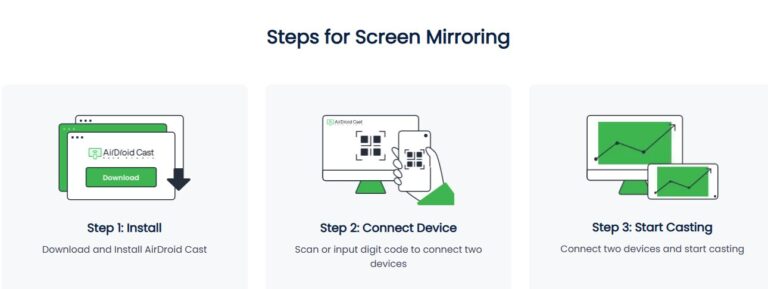
Conclusion
If you want the official, stable, and future-proof solution, choose Google Play Games for PC. If you prefer a simple and safe mental exercise, Wordplay from the Microsoft Store works perfectly.
Either way, playing Wordscapes on PC gives you a clearer view, smoother control, and a more comfortable way to enjoy one of the most beloved word puzzle games ever created.







Leave a Reply.