
AirDroid Cast
- Local & Remote Screen Casting(Your Game or Whole Screen)
- Android,iOS,Windows,Mac,TV Screen Mirroring
- Wireless & USB Connection
- Total Control Android & iOS beyond Your Finger
- Mirror Multiple Screen
With AirDroid Cast, every battle, every blizzard, and every victory in Whiteout Survival unfolds in stunning detail on your PC or TV. Bigger screen. Better control. More power to lead.
The frozen world of Whiteout Survival has drawn players into its intense mix of strategy, city-building, and survival challenges. Yet as your settlement expands and battles grow tougher, playing on a small mobile screen can feel limiting.

Luckily, you can enjoy Whiteout Survival on PC — with smoother performance, sharper visuals, and precise mouse-and-keyboard control. In 2025, there are two main ways to do it: the official Google Play Games on PC platform and trusted third-party Android emulators. Keep reading!
For players who prioritize safety, stability, and a seamless experience, the official Google Play Games on PC beta is the undisputed champion.
This is Google's own solution for bringing Android games to the Windows environment. Instead of fully emulating a phone's operating system, it uses lightweight virtualization technology, offering a more native and efficient performance.
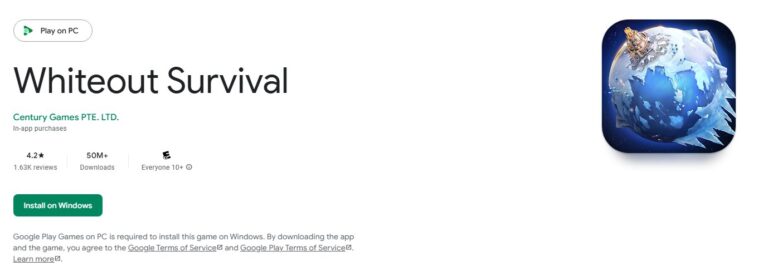
The most significant advantage of using the official Whiteout Survival PC version through Google Play Games is account security.
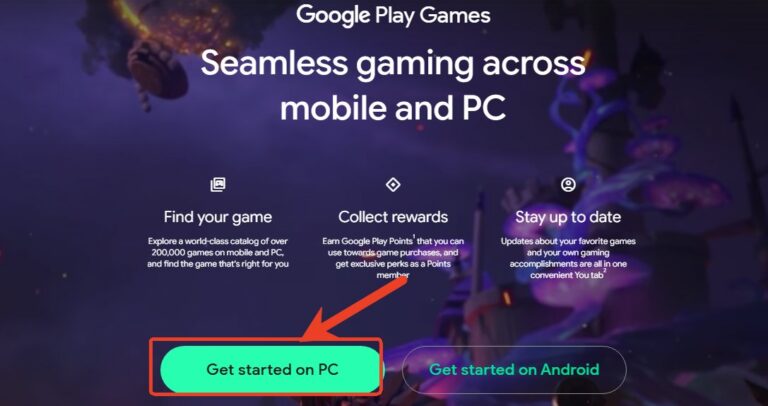
To get started with this official method, you'll need to ensure your PC meets the requirements. An SSD is crucial for fast loading times.
| Configuration | Minimum Requirement | Recommended for Best Performance |
|---|---|---|
| OS | Windows 10 (v2004) | Windows 10 (v2004) |
| Storage | Solid State Drive (SSD) with 10 GB free | Solid State Drive (SSD) with 10 GB free |
| Memory | 8 GB of RAM | 8 GB of RAM |
| Processor | 4 physical CPU cores | 8 logical CPU cores |
| Graphics | Intel® UHD Graphics 630 or comparable | Gaming-grade GPU (e.g., Nvidia GeForce MX450) |
| Other | Windows admin account, Hardware virtualization enabled | Windows admin account, Hardware virtualization enabled |
You can download the client from the official Google Play Games website. During installation, you may be prompted to enable the Windows Hypervisor Platform.
Critically, you must also enable CPU virtualization in your computer’s BIOS settings before installing. This is a fundamental requirement for running mobile games on PC.
Share your gameplay on a big TV screen is great and enjoyable. AirDroid Cast can help you cast the screen from PC/phone to TV, and you can watch together. Take a Look!
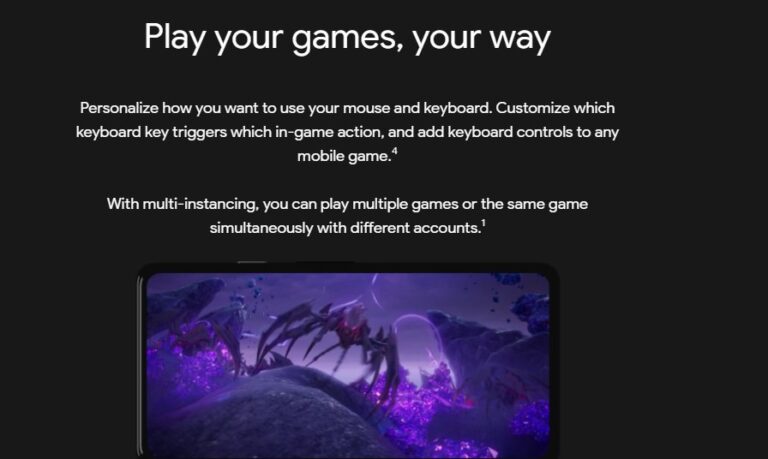
For the dedicated strategy gamer, managing multiple WOS accounts on PC is essential. Google Play Games offers robust, built-in support for this:
When it comes to controls, the experience is streamlined. For games like Whiteout Survival, which Google has officially optimized for PC, the standard keymapping editor is not available.
Instead, you can easily remap keys directly in-game by pressing Shift + Tab to bring up the control overlay. Simply click the action you want to change and press the new key.
For years, third-party Android emulators have been the go-to solution for playing mobile games on PC. Emulators like BlueStacks and LDPlayer create a complete virtual Android environment on your desktop, offering deep customization and advanced features tailored for hardcore gamers.
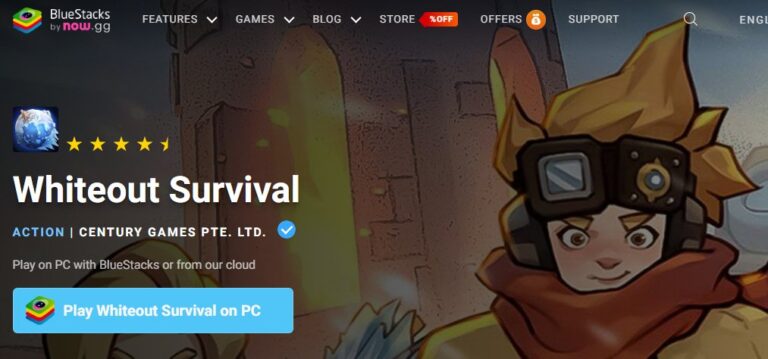
When considering a Whiteout Survival emulator, BlueStacks often comes to mind first. It has built a reputation for balancing powerful features with impressive performance.
According to its own benchmarks, BlueStacks 5 boasts remarkably low CPU usage (around 10%), making it an excellent choice for players who need to run multiple instances of the game without overloading their system.
Its startup and app installation times are among the fastest in the industry. For players dedicated to managing a whole fleet of farm accounts, BlueStacks' Multi-Instance Manager is a powerful, well-regarded tool that offers extensive control.
LDPlayer positions itself as the high-performance choice for gamers who demand the absolute best graphical fidelity and smoothness. It is celebrated for its excellent gaming performance, offering features like GPU acceleration and high FPS support.
Some players report that in graphically intense scenarios, such as massive Alliance wars or World Boss fights, LDPlayer may provide a smoother experience with fewer visual glitches than its competitors.
It's also praised for having a cleaner interface with less bloatware compared to BlueStacks. However, this power can come with a steeper learning curve, as its interface can be more complex for beginners.

| Feature | Google Play Games on PC | Third-Party Emulators (BlueStacks/LDPlayer) |
|---|---|---|
| Account Safety | Excellent. Official platform, no automation tools, zero risk of ToS violation bans. | Moderate. Risk of ban if macro/script features are used for an unfair advantage. |
| Performance | Very Good. Highly efficient and lightweight, great for multi-tasking. | Good to Excellent. Performance varies by hardware; can be resource-intensive. |
| Multi-Instance | Yes. Built-in, easy to use for up to 5 accounts, resource-friendly. | Yes. Advanced managers offer more customization but use more system resources. |
| User Experience | Excellent. Clean, ad-free, and simple interface. | Fair to Good. Often includes ads, bundled software, and more complex UIs. |
| Ease of Use | Very Easy. Simple installation and streamlined controls. | Moderate. Requires more configuration and technical know-how. |
After reviewing all options, Google Play Games on PC is the best choice for most Whiteout Survival players. If your priorities are security, stability, ease of use, and an ad-free experience, Google Play Games is the clear winner.
Third-party emulators can still be useful for advanced users seeking more customization, but be cautious for the cheat actions.

Leave a Reply.