How to Watch Google TV on PC(2 Best Methods)
Google TV is incredible as a smart TV OS but they also make the app conveniently available on mobile devices so you can consolidate all your content in one app! But what about PC users who want to access the Google TV platform on their own computers?
Unfortunately, this isn’t as straightforward since Google TV does not have a dedicated app for Windows, macOS, or Linux computers. But don’t worry, there are a few workarounds you can try to get it up and running!
We will show you the 2 best ways to get the mobile Google TV app for PC to access over 700,000+ of the latest movies and TV shows! Below are step-by-step guides for each method to get you started!
Method 1: Watch Google TV on PC via AirDroid Cast
One of the methods to watch Google TV on a PC is to mirror Google TV from your phone to your PC.
With AirDroid Cast, you can easily screen mirroring Google TV to PC. This way, you can browse through and use any of your Android/iOS device’s apps right on your PC!
Here are a few more of AirDroid Cast’s best features to get you better acquainted:
Features
- Multiple Connectivity Options: AirDroid Cast supports wired, wireless, and AirPlay connectivity!
- Local & Remote Screen Casting: Besides casting to a device that is on the same Wi-Fi network, AirDroid Cast also works with devices using mobile data or a different Wi-Fi network!
- Full HD Resolution Quality: To top it all off, mirroring with AirDroid Cast can reach up to 1080p Full HD resolutions, so any content you see on screen is crisp, sharp, and crystal clear!
With that in mind, here’s how to cast your mobile device to your PC using AirDroid Cast:
- Step 1. Download and open the AirDroid Cast app on your Android or iOS, and navigate to the ‘Cast the Screen’ tab.
- Step 2. In the AirDroid Cast app on your PC, select the ‘Wireless’ tab, andwill display a QR code and a 9-digit Cast Code.

- Step 3. With your mobile device, scan the QR code or enter the 9-digit Cast Code to the ‘Cast the Screen’ tab in the AirDroid Cast app.
- Step 4. If prompted, allow the ‘Request for casting’ pop-up and any additional pop-ups on both devices.

Method 2: Download Google TV on Chromebook PC
The two above methods are more suited for macOS and Windows PCs, but if you have a Chromebook instead, you don’t need to do these workarounds. Chromebooks are Google’s very own laptops and PCs that work on ‘ChromeOS’.
One great advantage of Chromebooks is that they can download and use Android apps featured on the Google Play Store. This means all you have to do is to download the Google TV app for your Chromebook PC.
However, the caveat is this is not available on all Chromebooks. All Chromebooks released after 2017 should have the Play Store installed on their PC.
Check your apps list or search through your apps to find the ‘Google Play Store’. Once you’ve identified that your Chromebook does support the Google Play Store, follow the steps below:
- Step 1. Find and open the ‘Google Play Store’ on your Chromebook, and search the ‘Google TV’, then install it.

- Step 2. Wait for the app to download and install on your Chromebook.
- Step 3. Once downloaded, you’ll find the Google TV app in your Chromebook’s Launcher.
Final Words
And those are all the ways you can get Google TV on a PC! But if you’re looking for the simplest solution, then we’d highly recommend using AirDroid Cast to mirror your device to your PC.
The first method with Android Studio is a solid way to get the plentiful selection of Android apps on your PC, but it’s complex and prone to errors.
The last method is only available to Chromebooks, which greatly limits its usage.
All in all, we can only hope for Google TV to get a proper web portal or desktop app that you can access from any device, but till then, these two methods we’ve highlighted are the best way to do it!







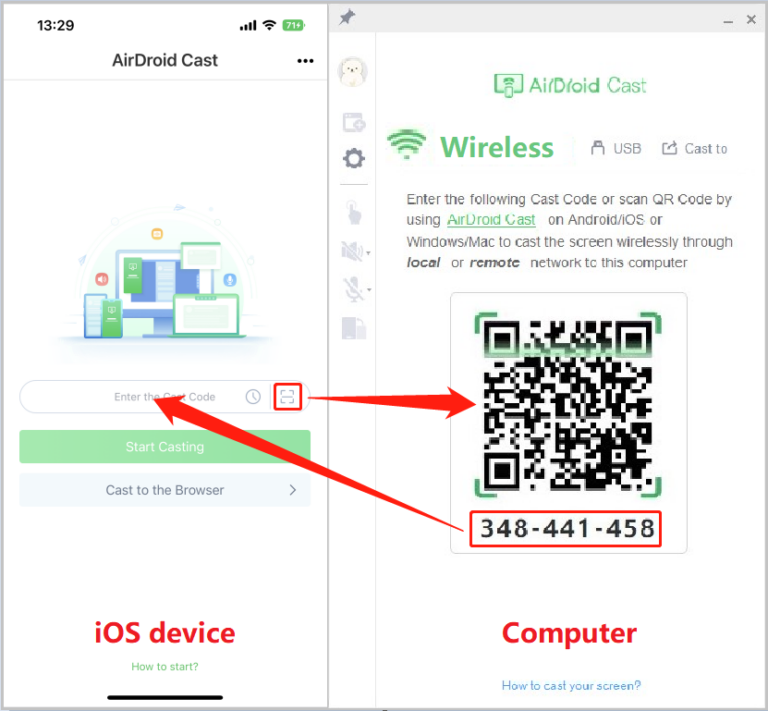
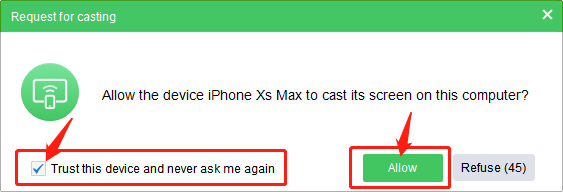
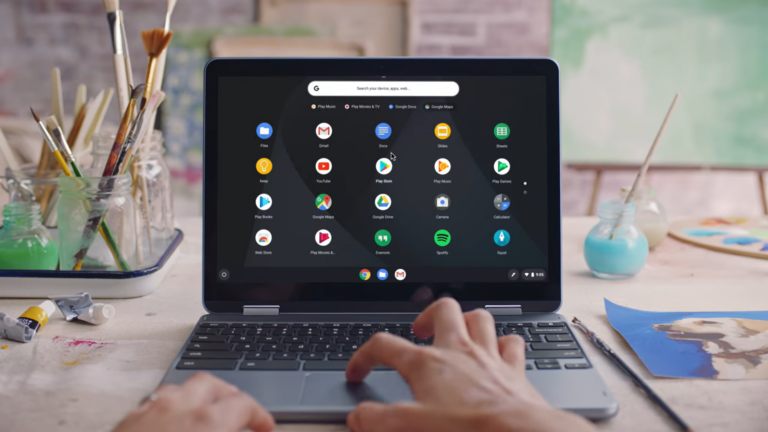








Leave a Reply.