Tired of constantly switching between your computer screen and your phone? Whether you're a developer testing an app, an office professional juggling notifications, or a gamer wanting a bigger screen, the context-switching can be a real drag on productivity. What if you could control your phone directly from your PC or Mac? This is exactly the problem Vysor aims to solve.
In this comprehensive Vysor review, we'll dive deep into what this powerful tool offers. By the end, you'll know if Vysor is the seamless cross-platform experience you've been searching for.
What is Vysor and How Does It Work?
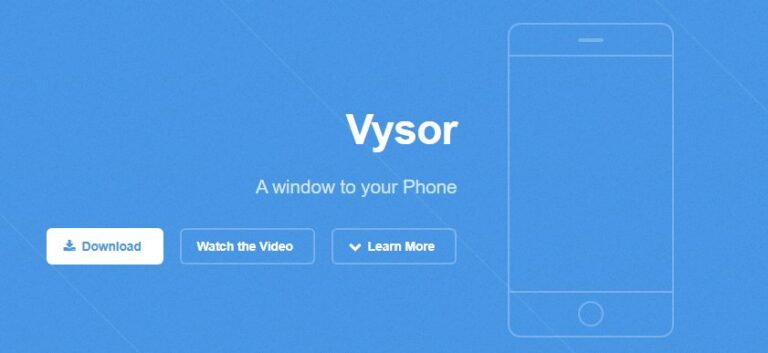
At its core, Vysor is a remote desktop application designed to mirror and control your mobile device—both Android and iOS—on your computer. It essentially puts a live, interactive window of your phone's screen onto your desktop. This allows you to use your computer's keyboard to type and your mouse to click and navigate, transforming your phone into a virtual desktop interface.
Vysor achieves this through a connection between your phone and computer. It supports two main methods:
USB Connection: This is the most stable and reliable method, offering a fast, lag-free experience. It's the standard for the free version and the initial setup for all users.
Wireless (Wi-Fi) Connection: A premium feature, this allows you to mirror your device without being physically tethered, offering greater flexibility.
The software is broadly compatible, running as a desktop client on Windows, macOS, and Linux, and even as a Progressive Web App (PWA) in a compatible browser, making it highly accessible.
A Deep Dive into Vysor's Features
Vysor's functionality is split between its free and paid "Pro" tiers, catering to a wide range of users from casual enthusiasts to large enterprises.
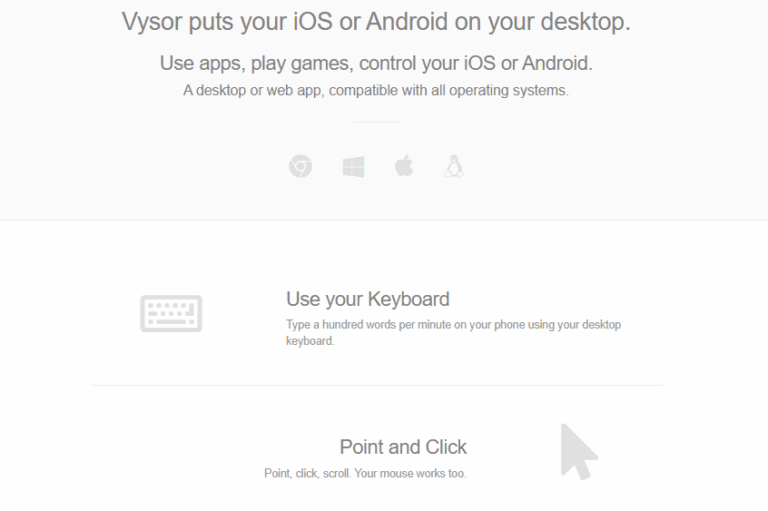
Free version features including:
For those who upgrade, Vysor transforms from a simple mirroring tool into a productivity powerhouse.
Pro version features including:
For large organizations, Vysor offers enterprise-level features like end-to-end encryption, multi-factor authentication (MFA), and role-based access control (RBAC), positioning it as a serious tool for managed device farms and secure remote support.
How to Use Vysor
While Vysor is marketed as simple, getting an Android device connected for the first time involves a few technical steps. Here’s a quick guide.
- Step 1.Install Vysor on your PC: Download the client for Windows, Mac, or Linux directly from the Vysor website.
- Step 2.Install the Vysor App on your Phone: Find and install the Vysor app from the Google Play Store or Apple's App Store.
- Step 3.Enable USB Debugging (Android Only): This is the most crucial and potentially tricky step for Android users.
- Go to Settings > About Phone.
- Tap on the "Build number" seven times until you see a message saying, "You are now a developer!"
- Go back to the main Settings menu and find the new "Developer options".
- Inside Developer options, find and toggle on "USB debugging".
- Step 4.Install ADB Drivers (Windows Only): Windows users will likely need to install a universal ADB driver so their PC can properly communicate with their phone. Vysor provides a link to a recommended driver.
- Step 5.Connect and Authorize: Connect your phone to your computer with a high-quality USB data cable. Launch the Vysor desktop app, and it should detect your device. You will likely see a pop-up on your phone asking you to authorize the USB debugging connection—accept it.
For iOS users, the process is generally simpler and mainly involves connecting the device and trusting the computer.
User Reviews
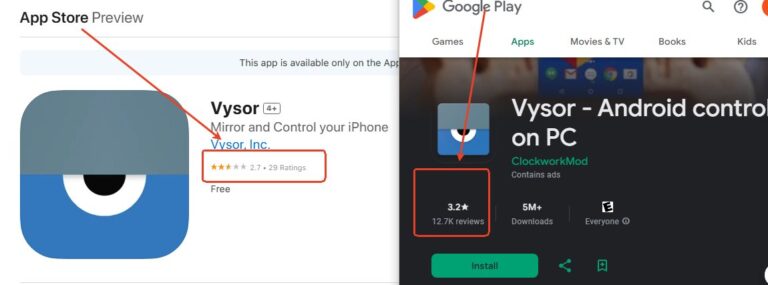
No vysor review is complete without looking at real-world performance. User sentiment is generally positive, especially among professionals, but there are clear pain points. It generally get 3.2 of 5 rating on PlayStore, and 2.7 of 5 on App Store.
What We Liked (Pros):
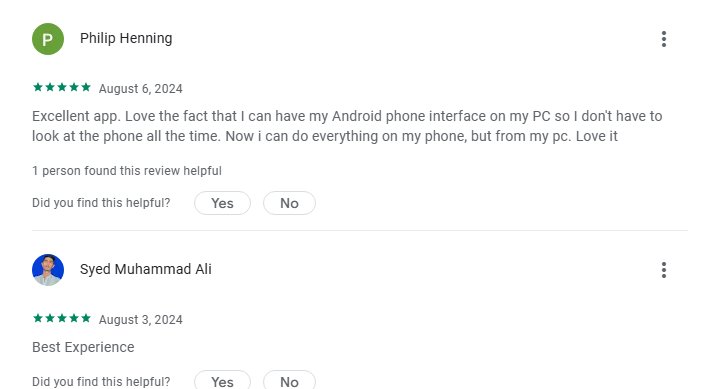
Where Vysor Falls Short (Cons):
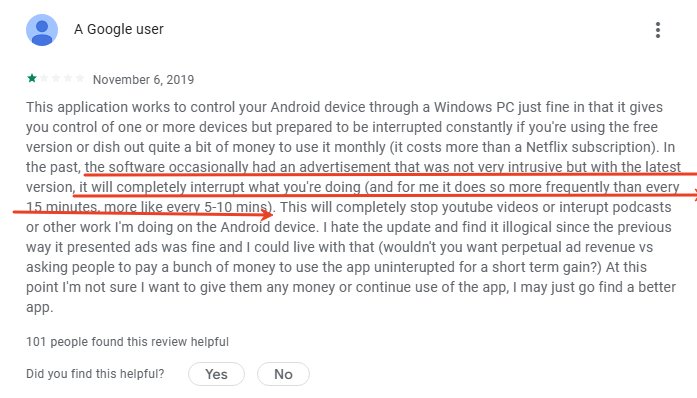
If you're frustrated by the inconveniences of Vysor, AirDroid Cast is a reliable alternative that's well worth a try. It provides a much cleaner experience by removing the interruptive ads and features a truly stable wireless connection that doesn't require a USB cable to initiate.
You'll also benefit from smoother performance and greater compatibility with secure apps that tend to block Vysor. This makes AirDroid Cast a more user-friendly and dependable choice for your day-to-day mirroring needs.
FAQs
In short, for the average user connecting to their personal computer, the security risks are minimal.
Conclusion: Is Vysor Worth It?
After a thorough Vysor review, the verdict is clear: Vysor is an exceptionally powerful and convenient tool, but your experience will be defined by whether you are willing to pay for the Pro version.








Leave a Reply.