
AirDroid Cast
- Local & Remote Screen Casting(Your Game or Whole Screen)
- Android, iOS, Windows, Mac, TV Screen Mirroring
- Wireless & USB Connection
- Total Control Android & iOS beyond Your Finger
- Mirror Multiple Screen
Are you looking to play the Tower of God: New World game on PC? It's a fantastic idea. The stunning, webtoon-come-to-life art style, strategic battles, and beloved characters deserve more than a small phone screen.
Experiencing the climb up the Tower on a large monitor with the precision of a keyboard and mouse is a game-changer.
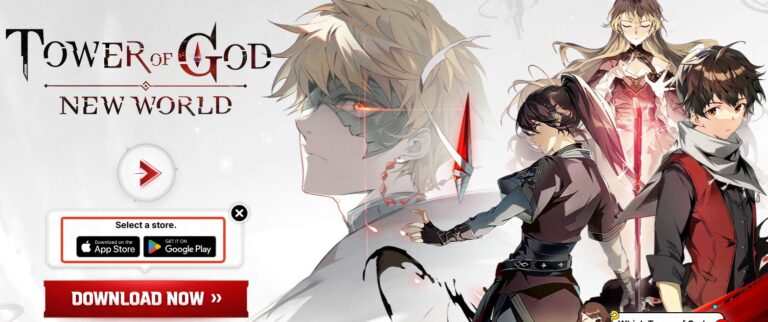
Yes, you can play Tower of God: New World (TOG: NW) on PC! Although there is no official client to download, there are still two methods to get Tower of God: New World running on your Windows/MacBook: the official, supported path - Google Play Games(Win) and the unofficial, high-risk path - emulators(Win & Mac).
This guide will break down both methods, explaining the critical differences in security, performance, and features, so you can make the right choice and protect the account you've spent so much time building.
The single best way to play Tower of God: New World on PC is through the official Google Play Games PC platform. This is Google's own software designed to bring Android games to Windows natively, and it's the only method officially recognized and supported by Netmarble.
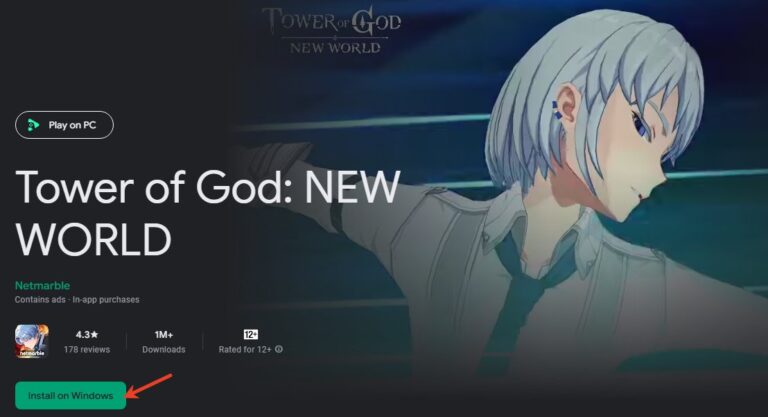
This is the most important point: your account will be 100% safe.
When you use a third-party program (which we'll cover later), you are almost always violating the game's Terms of Service (TOS). Netmarble actively scans for "unauthorized programs" to maintain a fair environment, and using them can lead to a permanent account ban.
Google Play Games is an official partner. Using it is fully compliant with the TOS. For any player who values their progress, their rare characters, and the time or money they've invested, this is the only consideration that matters.
Playing Tower of God: New World through Google Play Games offers a streamlined experience:
This optimized experience comes with specific requirements. Google Play Games is not a lightweight app; it's a high-performance subsystem. Before you can install it, your PC must meet these minimum specs.
The Hardware Virtualization requirement is critical. This is a feature you must enable in your PC's BIOS (often called "Intel VT-x" or "AMD-V").
This is the most critical step of the entire process. Do not start playing on any new device (PC or otherwise) as a "Guest Account."
A Guest Account's data is saved only to the device it was created on. If you uninstall the game, lose your phone, or switch to your PC, all of your progress will be permanently lost.
So, before you even download Google Play Games, open Tower of God: New World on your mobile device and link your account.
As a bonus, the game rewards you with 300 Suspendium for linking your account for the first time.
Share your gameplay on a big TV screen is great and enjoyable. AirDroid Cast can help you cast the screen from PC/phone to TV, and you can watch together. Take a Look!
Now, let's talk about the other way to play: third-party Android emulators like BlueStacks, Nox, or LDPlayer.
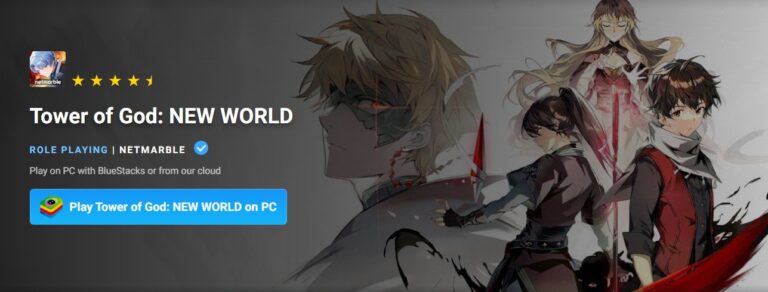
Emulators are popular because they offer a complete, virtual Android OS on your desktop, which comes with powerful features that Google Play Games does not have.
These features, especially macros and multi-instance, are the exact reason emulators are dangerous.
This is not a warning to be taken lightly. Netmarble's policy is crystal clear: to maintain a "fair and healthy game environment," any action that "interferes with normal operation or game experience" will result in a permanent account ban.
Using macros to auto-farm or multi-instance to reroll is a direct violation of this policy. It's considered cheating.
Even if you don't use these features, simply running the game on an unauthorized "third-party program" can be (and has been) flagged by anti-cheat systems. In a player-vs-player (PvP) environment, emulators can even provide an unfair FPS advantage (e.g., 60+ FPS vs. a phone locked at 30 FPS).
With an official, safe Google Play Games version available, there is no excuse. Using an emulator is a high-risk gamble that is completely misaligned with the goal of long-term account safety.
Ultimately, the choice between Google Play Games and third-party emulators depends on what you prioritize:
For most players, Google Play Games PC is the safer and more reliable option, ensuring a smooth and risk-free gaming experience. As a final tip, always make sure to back up your account and progress before switching devices to avoid losing valuable in-game data.


Leave a Reply.