"Can you play TFT on Mac?" The good news is, the answer is a resounding yes! Whether you're a seasoned strategist or a newcomer eager to dive into the world of auto-battlers, this guide is for you.
We'll break down the four primary methods for getting TFT on your MacBook, exploring the pros and cons of each to help you find the perfect setup. From the official client to powerful workarounds, let's explore how to play Teamfight Tactics on your MacBook.
4 Methods to Play Teamfight Tactics on MacBook
Depending on your location and your Mac's hardware, the journey can look a little different.
If it supports the official Mac client, simply download and install the LoL client to play TFT; if not, virtual machine (Parallels Desktop) or screen mirroring can help to bypass the regional restriction.
Learn the details!
1The Official Riot Client
The most direct way to get TFT for MacBook is through the official, native client provided by Riot Games. This is, without a doubt, the gold standard for playing Teamfight Tactics on a Mac and should be every player's first choice.
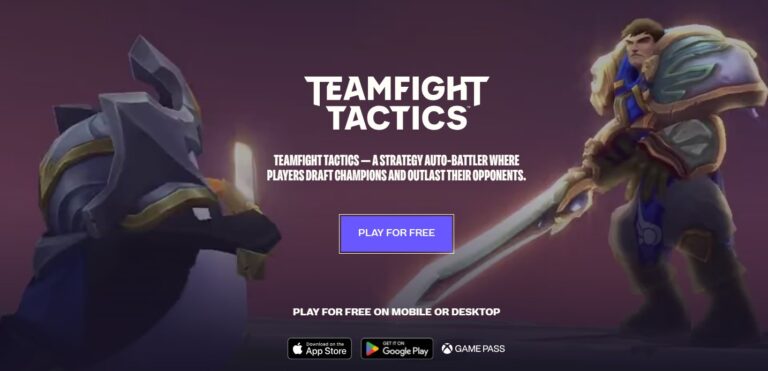
For players in regions directly serviced by Riot Games (like North America and most of Europe), the TFT MacBook download process is simple. You visit the official League of Legends website, download the macOS client, and you're ready to go. The benefits are significant:
Important Note:
Here’s a critical piece of information many players overlook: Riot Games doesn't operate TFT in all regions. In Southeast Asia, for example, the game is published by Garena. This is a game-changer for many Mac users. As one Redditor pointed out, they had to resort to virtualization precisely because they were in a Garena region, and "Garena doesn't have a Mac version."
This means if you live in a country where Garena is the publisher, the official Riot client solution is unfortunately not an option for you. This brings us to our next methods.
2Virtualization with Parallels
When the official TFT MacBook client isn't available, virtualization software becomes your best friend. Parallels Desktop is the leading choice for Mac users, allowing you to run a full version of Windows right on your macOS desktop.
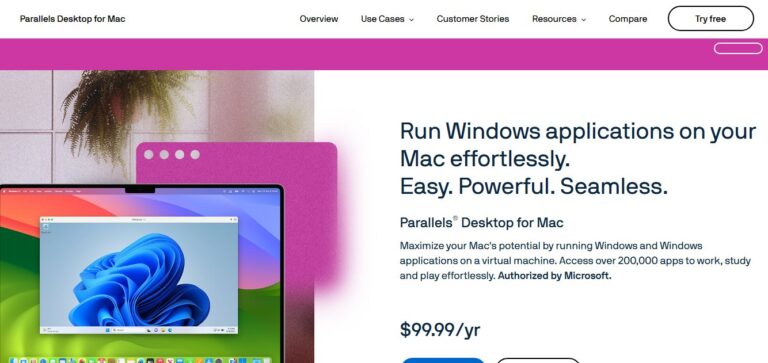
How to Play TFT on MacBook Using Parallels
Parallels creates a "virtual machine" (VM) on your Mac. Think of it as a powerful app that contains the entire Windows operating system. You can install the Windows version of the Garena client (or the Riot client) inside this VM and play TFT seamlessly.
The biggest advantage here is convenience. You don't have to restart your computer. You can switch between your macOS apps and your Windows-based TFT session with a simple swipe. This flexibility is perfect for players who need to juggle work, school, and gaming.
However, this method isn't without its potential downsides:
3Boot Camp(Intel Macs Only)
For users with an Intel-based MacBook, there's a third, powerful option: Boot Camp. This is Apple's own utility that lets you partition your hard drive and install a full, native version of Windows alongside macOS.
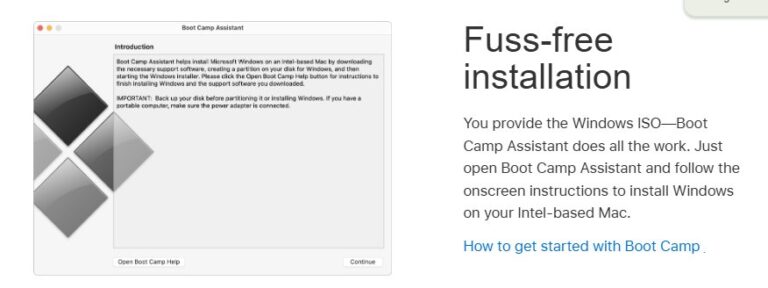
The Ultimate Performance for Your Intel Machine
The key difference between Boot Camp and Parallels is that Boot Camp is not virtualization. When you boot into Windows via Boot Camp, your MacBook effectively becomes a standard Windows PC. It gives Windows direct, unfiltered access to all of your Mac's hardware.
As numerous users on Reddit have confirmed, the performance is exceptional. Comments like "Bootcamp is not virtualization, it's native performance" and "it turns your Mac into a Windows 10 PC" highlight its main advantage. If you want the absolute best performance for Teamfight Tactics on your MacBook and you have an Intel chip, this is the way to go.
However, Boot Camp comes with significant limitations that make it the least flexible option:
4Play Teamfight Tactics on Mac With AirDroid Cast
Also, if you find these methods too hardy, there is a easy but less smooth way - screen mirroring. To enjoy your TFT on Macbook, we recommend you a free screen mirroring app called AirDroid Cast.
You can cast your phone gameplay screen to Mac, and then play. It's easy to use and with no cost when you cast in a same Wifi network.
For gamplay, USB connection will be more stable. If you'd like to use Wi-Fi, just ensure the stability to have a smooth experience.
Pros
- Seamless connection: No additional device or operating system configuration required, simple and convenient.
- No need to install complex emulators or virtual machine software.
Cons
- A stable internet connection is required to ensure a low-latency gaming experience.
- Image quality and smoothness may be affected by network conditions and the performance of the screen projection software.
- Step 1. Download and Install AirDroid Cast on the device you want to cast from like phone.
- Step 2. Go to your MacBook's browser and enter airdroid.webcast.com.
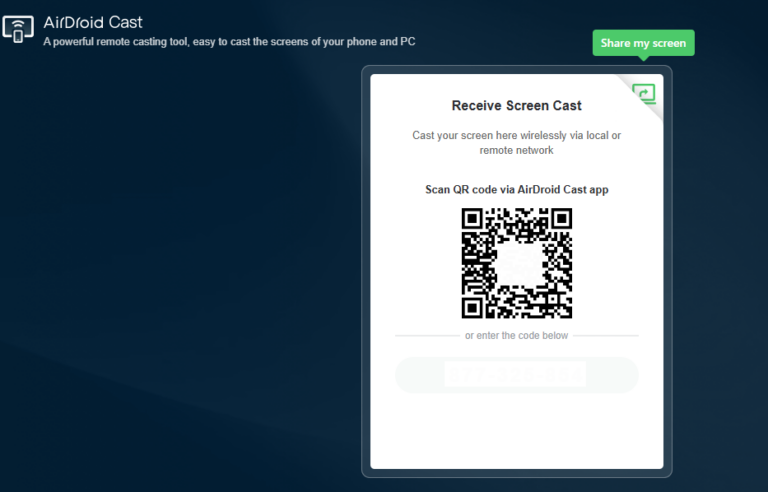
- Step 3. Enter the cast code or scan the QR code. Accept the request and you can cast.
- Step 4. Lastly, open the TFT on your Phone and it will be mirrored on big screen.
Conclusion
So, how to play TFT on Mac in 2025? The best method truly depends on your specific situation. Let’s summarize:
Playing TFT on a MacBook is more accessible than ever. By understanding these different paths, you can easily find the one that fits your hardware and your needs, ensuring you can jump into the Convergence and start building your winning team without a hitch. Happy gaming!








Leave a Reply.