
AirDroid Cast
- Local & Remote Screen Casting(Your Game or Whole Screen)
- Android,iOS,Windows,Mac,TV Screen Mirroring
- Wireless & USB Connection
- Total Control Android & iOS beyond Your Finger
- Mirror Multiple Screen
Solo Leveling: Arise, the highly anticipated action RPG based on the legendary webtoon, is finally in our hands. While playing on the go is great, many fans are looking to play Solo Leveling: Arise on PC for that ultimate, immersive experience.
This comprehensive guide dives deep into the two primary methods for enjoying this epic action-RPG on a computer: the official Solo Leveling: Arise PC client and the popular Android emulator for Solo Leveling: Arise.
When considering how to play Solo Leveling: Arise on PC, players face a fundamental choice between two distinct paths. Both allow you to run the game, but their underlying architecture and feature sets are vastly different, catering to different player priorities.
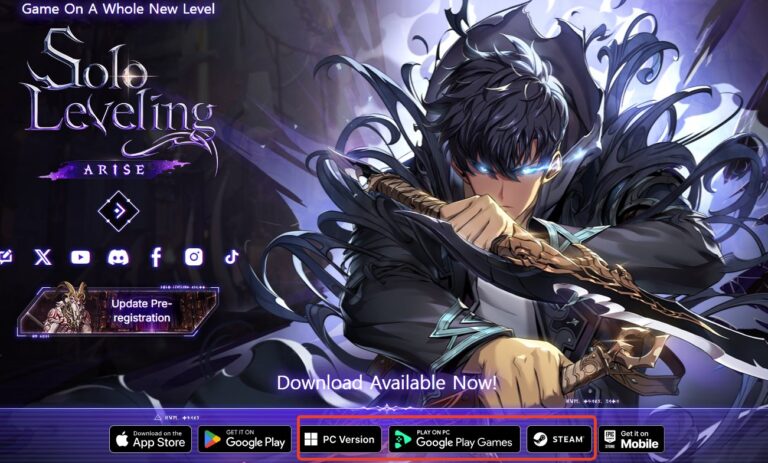
Choosing the official Solo Leveling: Arise PC client provides a premium, hassle-free gaming environment. Its core strength lies in native optimization and stability. Since it's built specifically for Windows, it usually delivers the best frame rates and the most reliable performance without the translation layer required by emulators.
If you opt for the official Solo Leveling: Arise PC client, you need to ensure your rig meets the minimum and recommended specs. Netmarble clearly defines the required hardware to smoothly play Solo Leveling: Arise on PC.
The minimum PC requirements currently stand at:
To play the PC version, just visit the official site, and download the windows file, then log in your account.
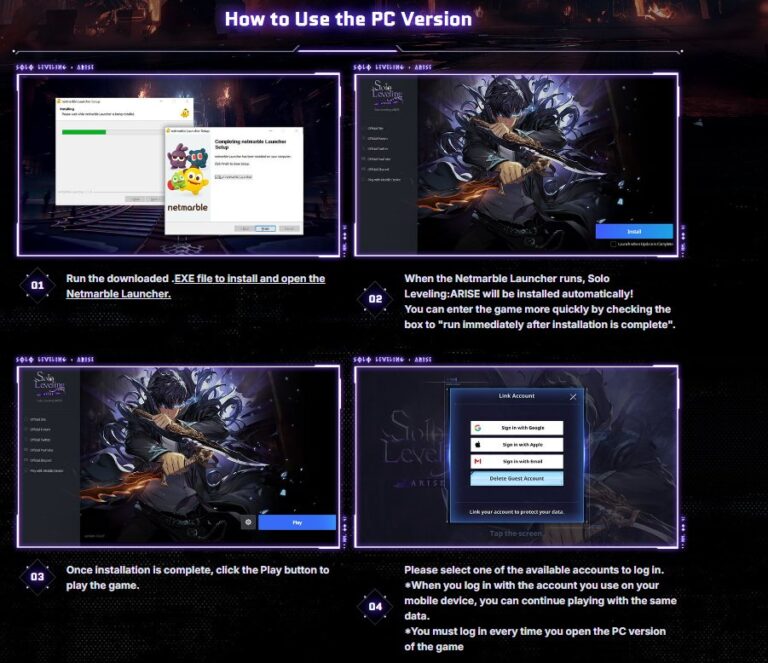
Google Play Games is another official client for you. This approach retains the full mobile gameplay experience while enabling keyboard, mouse, and controller support, making combat more precise and navigation smoother.
Logging in is simple: you sign in with your Google account, install the game from the Play Store, and start playing without needing a separate launcher or emulator.
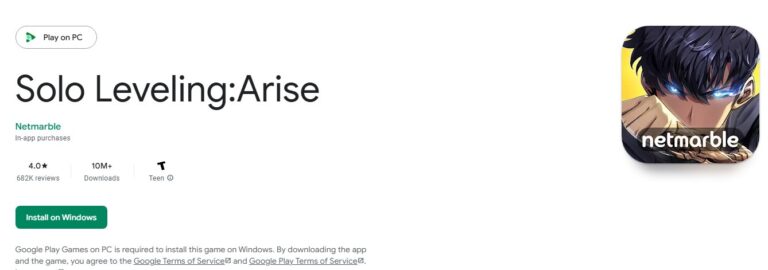
One of the key advantages of this method is account continuity. Players can easily access their existing mobile progress on PC, ensuring that achievements, characters, and in-game items are preserved. Additionally, Google Play Games handles updates automatically, so players always experience the latest content without manual downloads.
For fans of Solo Leveling: ARISE, playing via Google Play Games combines convenience, performance, and a familiar interface, delivering an optimized PC gaming experience without sacrificing the mobile gameplay charm. Whether you’re exploring dungeons, leveling your hunter, or battling bosses, the transition to PC enhances both comfort and control, making it a must-try for dedicated fans.
This is one of the most important tips for any new player, especially if you plan to reroll.
Once you link your Solo Leveling: Arise account to a specific platform (like your main Google account), you CANNOT unbind it to link a different game account to that same platform.
Here’s the danger: many players start on a mobile device with a temporary "guest" account to reroll. When they get the characters they want, they might rush to bind it to their main Google account for PC play. If you do this with a subpar account, you're stuck.
The correct process is:
Since there’s no native Mac client for Solo Leveling: ARISE, the most straightforward method is to use an Android emulator. This allows you to run the mobile version of the game directly on your Mac.
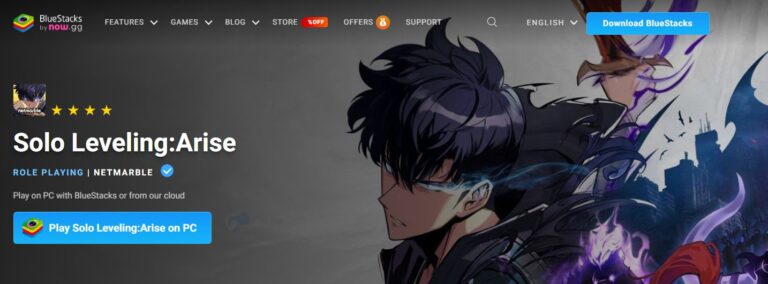
Netmarble does not officially support the use of emulators for playing Solo Leveling: ARISE. Using an emulator may trigger the game’s anti-cheat system, which could result in temporary or permanent account restrictions.
Thus, we do not recommend this method. You can use a more safer way - screen mirroring to play it on MacBook. AirDroid Cast can help with free mirroring and paid control function.
If you want to use emulator,we advice you to avoid using third-party tools, scripts, or macros, and always log in with your official Google or Netmarble account while keeping your account information securely backed up in case of login issues or unexpected restrictions.
Leading emulators like BlueStacks and NoxPlayer offer a suite of tools designed specifically for these tasks:
Despite their power, using an emulator isn't without its potential drawbacks. You should be aware of:

Whether you choose the official client or an emulator, your goal is a smooth, lag-free adventure. If you encounter stuttering or frame drops, these optimization steps can help you achieve the best performance for Solo Leveling: Arise on PC.
Regardless of your choice, the PC platform offers a spectacular way to experience the breathtaking combat and epic story of Solo Leveling: Arise. By following these tips, you'll be well-equipped to conquer dungeons, level up your hunters, and rise from the world's weakest to mankind's greatest.
Which method are you using to play? Share your experience in the comments below!

Leave a Reply.