If you love the chaotic beauty of Solar Smash, you’ve probably wondered how to play it on a bigger screen. The good news is that you can easily play Solar Smash on PC using two main methods — the official Google Play Games on PC (GPG) and traditional Android emulators like BlueStacks or LDPlayer.
This guide explains both options, compares their safety and performance, and shares a bonus tip on how to cast your gameplay to your TV for an even more immersive experience.
How to Play Solar Smash on PC/Mac

Moving your planet-destroying antics to a desktop or laptop offers some immediate and significant upgrades:
- Bigger display: Planet destruction looks far more dramatic in full HD or 4K resolution.
- Better performance: PCs handle complex particle effects more smoothly than mobile devices.
- Improved controls: Mouse input offers precision when targeting specific planetary zones.
- No overheating or battery drain: Long sessions won’t stress your phone hardware.
If you’re looking to elevate your intergalactic destruction experience, switching to PC is absolutely worth it.
Method 1: Using Google Play Games on PC (Win)
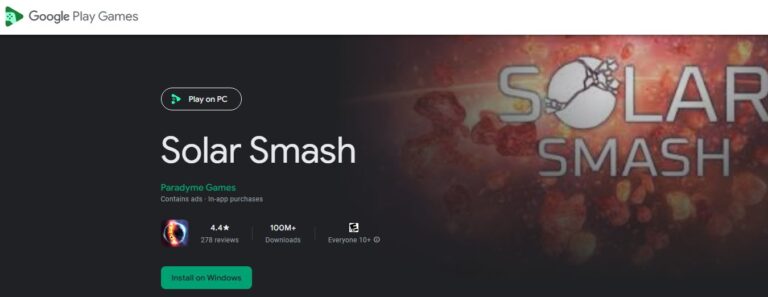
The safest and most reliable way to play Solar Smash on PC is through Google Play Games on PC. This is Google's own software designed specifically to bring high-quality Android games to Windows, and it's our top recommendation for one simple reason: security.
When you use GPG, you are in Google's official, sandboxed environment. You're downloading the game directly from Google, ensuring you're safe from the malware, spyware, and data-collection risks that plague other methods.
Developer Paradyme Games is bound by Google's strict compliance and privacy policies, giving you the highest level of peace of mind.
System Requirements
Before you get too excited, Google's official solution has a very high barrier to entry. This isn't for everyone. To run Google Play Games, your PC must meet these minimum specs:
- Operating System: Windows 10 (version 2004) or newer
- Storage: SSD with at least 10 GB free space
- Memory: 8 GB RAM or higher
- Processor: 4 physical cores
- Virtualization: Hardware virtualization (Windows Hypervisor Platform) must be enabled
The SSD requirement is the biggest blocker. Many PCs, especially older or budget models, still use traditional Hard Disk Drives (HDDs). If your PC has an HDD, Google Play Games will not install, forcing you to look at alternatives.
Step-by-Step: How to Install Solar Smash via GPG (The Safe Way)
If you've confirmed your PC has an SSD and you're willing to start the game over, here is the recommended path:
- Step 1. Check & Enable Virtualization: Restart your PC and enter the BIOS/UEFI. Enable "Intel(R) Virtualization Technology (VT-x)" or "AMD-V" and save your changes.
- Step 2. Turn on WHP: In Windows, search for "Turn Windows features on or off." Check the box for "Windows Hypervisor Platform" and click OK. Your PC will need to restart.
- Step 3. Download GPG: Go to the official Google Play Games on PC website and download the beta installer.
- Step 4. Install GPG: Run the installer. It will download the necessary files and set up the environment.
- Step 5. Find & Install Solar Smash: Open the Google Play Games app, search for "Solar Smash," and click "Install."
- Step 6. Log In and Play: Sign in with your Google account. Remember, you will be starting a new game, but this is the most secure and optimized way to play on PC.
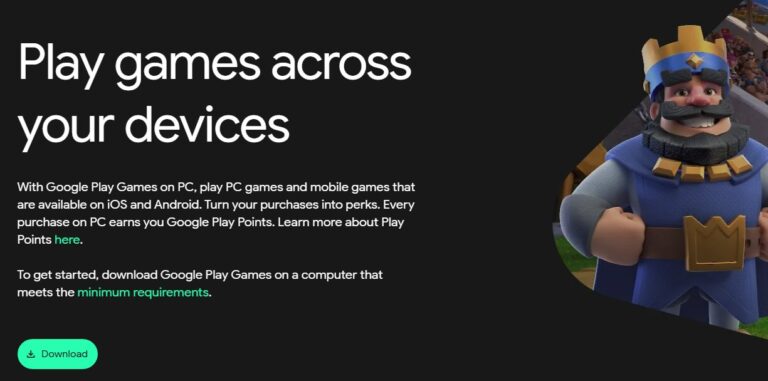
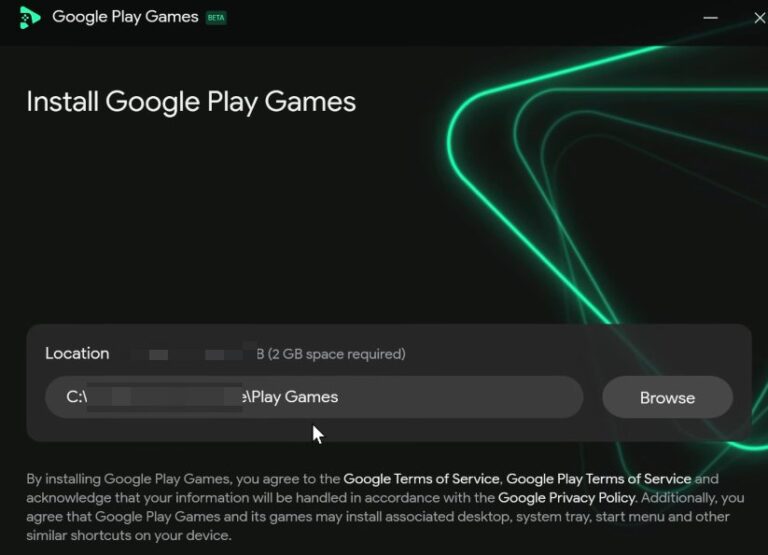
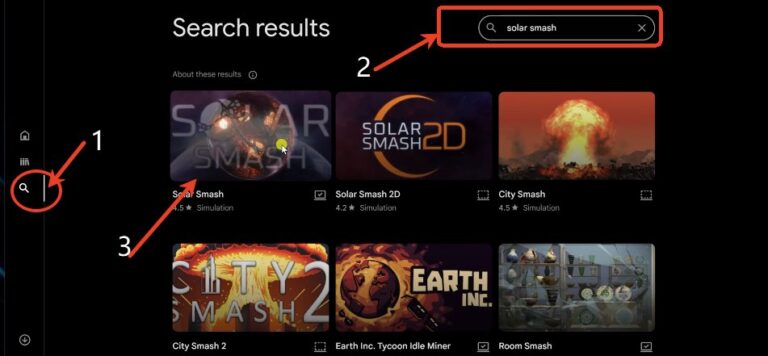
Method 2: Using Android Emulators (Alternative Option)
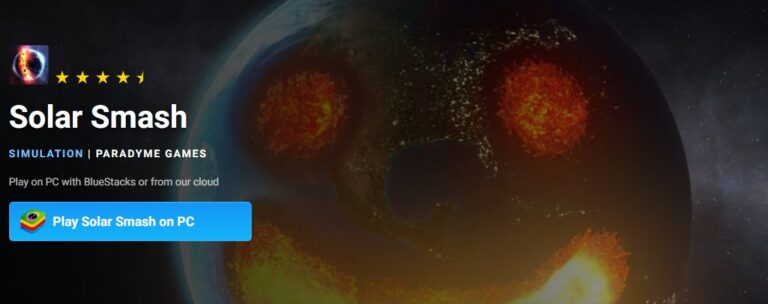
If your PC doesn't meet the GPG requirements (especially the SSD rule), your next option is a third-party Android emulator. Platforms like BlueStacks, LDPlayer, NoxPlayer, or Memu have been the traditional solution for years.
Pros of Emulators
The main advantage of emulators is their flexibility.
- Lower Requirements: BlueStacks can run on Windows 7, often requires only 4GB of RAM, and does not require an SSD.
- Proven Performance: Top-tier emulators like BlueStacks 5 and LDPlayer are optimized for gaming, offering fast boot times and extensive compatibility.
- Customization: You can tweak performance settings, assign keyboard controls, and record gameplay.
⚠️ Cons to Watch Out For
Using a third-party emulator for Solar Smash on PC introduces significant security concerns. Unlike GPG, these platforms lack official oversight from Google.
Historically, this has been a major problem:
- Security risks: Some versions have bundled adware or suspicious background processes.
- Data sync issues: Solar Smash progress may not transfer between devices.
- No official support: Developers or Google won’t assist with emulator-related problems.
Among these, BlueStacks 5 is often praised for its fast launch time (around 9 seconds) and stable gaming environment, while LDPlayer stands out for optimized gameplay compatibility.
Common Issues and Hidden Risks
While setting up Solar Smash on PC, users often overlook two critical challenges:
1. Hardware Virtualization Conflicts
Google Play Games requires hardware virtualization (VT-x or AMD-V) to run. If you’ve previously installed emulators using a different virtualization layer, enabling Windows Hypervisor Platform (WHP) may cause conflicts. In such cases, GPG might force you to uninstall other emulators before installation.
2. Lost Game Progress
Many players assume their Solar Smash data automatically syncs with Google Play Games Services. Unfortunately, Solar Smash doesn’t fully support cloud saves, meaning unlocked weapons, planets, and progress might not transfer when switching devices or reinstalling.
Only achievements tied to your Google account are preserved. Be prepared to start fresh or manually back up your local save files if you use emulators.
Bonus: Share Your Smashing on the Big Screen with AirDroid Cast
What if you just want to share your gameplay with friends or family on a TV? Maybe you're already playing on your PC or phone and want a "spectator mode." For this, a screen-mirroring tool like AirDroid Cast is an excellent choice.
AirDroid Cast is not an emulator; it doesn't play the game. Instead, it mirrors your screen from one device to another. You can mirror your phone screen to your PC, or your PC screen to a Smart TV.
This is perfect for a living room setting. You can play Solar Smash on your PC (using GPG) and then use AirDroid Cast to "cast" your PC's screen to your big-screen TV, letting everyone watch the destruction in real-time.
Just install the app on both your PC and your TV (or a browser on the TV) and connect them via a cast code or QR code.
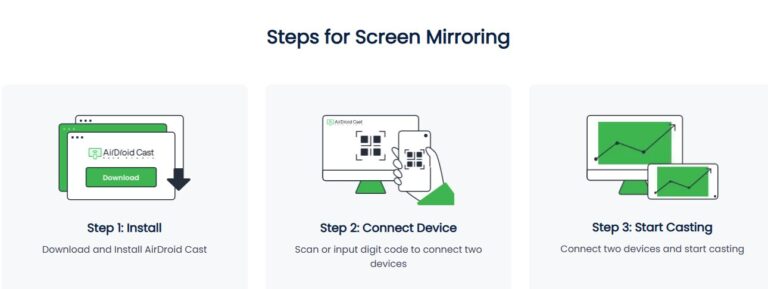
Conclusion
To summarize, if you’re serious about playing Solar Smash on PC safely and smoothly, the Google Play Games on PC platform is your best option. It offers official support, high performance, and unmatched security.
If your PC doesn’t meet the hardware standards, an emulator like BlueStacks can still get the job done — just be cautious about where you download it from.
And when you’re ready to share your destructive art with others, don’t forget to cast it to your TV using AirDroid Cast for the ultimate viewing experience.








Leave a Reply.