- Can you play Rise of Kingdoms on PC?
- Method 1: The Official PC Client
- Minimum Requirements
- Step-by-Step Guide for Official Downloading:
- Method 2: Android Emulators
- Step-by-Step Guide :
- Method 3: Screen Mirroring
- When Does This Method Make Sense?
- How to use AirDroid Cast to Play ROK on PC:
- FAQ
- Conclusion
Tired of squinting at your phone screen during massive alliance wars? If you're a serious Rise of Kingdoms player, moving your game to a PC isn't just an upgrade—it's a complete game-changer.
Playing on a PC offers a larger screen for superior battlefield awareness, the precision of a mouse and keyboard, and the freedom to save your phone's battery for when you're on the go. This guide will walk you through the three best methods to play Rise of Kingdoms on your PC, helping you choose the perfect one for your needs.
Can you play Rise of Kingdoms on PC?
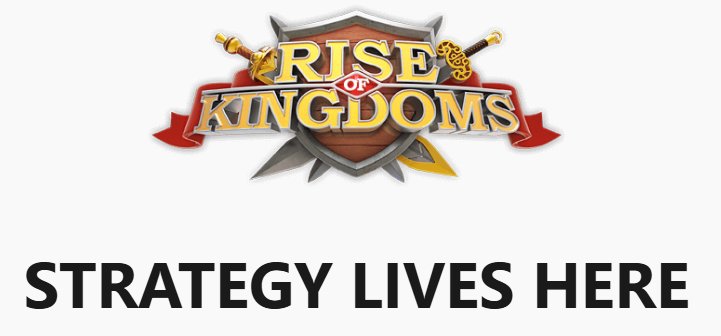
Yes, you can play Rise of Kingdoms on a PC by downloading the official PC version directly from the Rise Of Kingdoms Official Website or by using an Android emulator to play the mobile version.
Playing on a computer offers benefits such as improved controls, a larger screen, and enhanced performance.
Here, we find 3 ways to help you play ROK on PC.
Method 1: The Official PC Client (Highly Recommended)
This is the modern, official, and hands-down best way to play the game. The developers at Lilith Games released a dedicated PC client that is perfectly optimized for desktop gameplay, offering a seamless and secure experience recently.
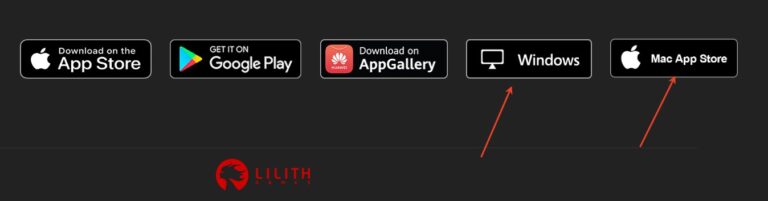
Minimum Requirements for Windows PC
Based on information from the official guides and community resources, here are the baseline specifications your Windows computer should meet:
| Component | Minimum Requirement | Recommended |
|---|---|---|
| Operating System | Windows 7 or higher | Windows 10 or 11 |
| RAM (Memory) | 2 GB | 4 GB or more |
| Storage (HDD/SSD) | 5 GB of free disk space | 10 GB (SSD preferred) |
| Processor (CPU) | Intel or AMD dual-core processor | Any modern processor |
| Graphics (GPU) | Integrated Graphics (e.g., Intel HD Graphics) | Any dedicated graphics card |
In simple terms, most desktop and laptop computers made in the last 8-10 years should be able to run Rise of Kingdoms without any issues. The official client is well-optimized to ensure smooth gameplay even on older hardware.
Requirements for Mac Users
For those on Apple computers, the requirement is a bit more specific due to the hardware architecture: your Mac must have an Apple M1 chip or a newer Apple Silicon chip (M2, M3, etc.).
The game client is built to run natively on Apple's modern processors, ensuring excellent performance.
Note on the Google Play Games Version
If you download the game through the Google Play Games for PC beta, the listed requirements are slightly more modern:
- OS: Windows 10 (version 2004 or newer)
- Storage: A Solid State Drive (SSD) with at least 10 GB of free space
- Graphics: Intel® UHD Graphics 630 or comparable
Step-by-Step Guide for Official Downloading:
- Step 1. Visit the Official Website: Navigate to the official Rise of Kingdoms website.
- Step 2. Download the Client: Look for a prominent "Windows" download button on the bottom of the homepage and click it to download the installer.

- Step 3. Install the Game: Run the downloaded file and follow the straightforward on-screen instructions to install the game on your computer.

- Step 4. Log In and Play: Launch the game and log in using the same account credentials (e.g., Google, Facebook, or Lilith ID) that you use on your phone. Your city and progress will be right there waiting for you!

Best for: Absolutely everyone. From casual players to the most hardcore alliance leaders, the official PC client provides the most stable, secure, and enjoyable experience.
Method 2: Android Emulators (The Classic Power-User Choice)
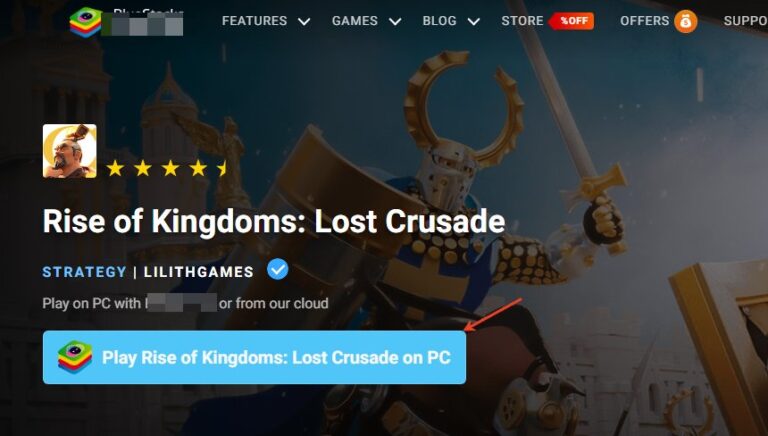
For most players, the official PC client is the best choice. However, there are several powerful reasons why many dedicated and long-time players still prefer to use Android emulators like BlueStacks.
The decision almost always comes down to features that cater to "power users," particularly for managing multiple accounts and automating tasks.
Key Advantages
- Multi-Instance Management: This is the primary reason to still use an emulator. You can run multiple instances of Rise of Kingdoms simultaneously, making it perfect for managing several farm accounts at once.
- Advanced Customization: Emulators offer powerful features like custom keymapping, macros to automate repetitive tasks, and screen recording.
- Play Other Mobile Games: If you play other Android games besides RoK, you can keep them all in one place within the emulator.
Step-by-Step Guide (Using BlueStacks as an example):
- Step 1. Download an Emulator: Go to the official website of a reputable emulator like BlueStacks, LDPlayer, or NoxPlayer and download the installer.
- Step 2. Enable Virtualization (Crucial for Performance): For the emulator to run smoothly, you must enable Virtualization Technology (VT) in your computer's BIOS settings. A quick search for "how to enable VT on [your PC brand]" will provide a guide.
- Step 3. Install the Emulator: Run the installer and complete the setup process.
- Step 4. Set Up Google Play: Open the emulator and sign in to the Google Play Store with your Google account.
- Step 5. Install Rise of Kingdoms: Search for "Rise of Kingdoms" in the Play Store and install it just as you would on a phone.
Best for: Players who need to run multiple accounts (especially farm accounts) at the same time.
Method 3: Screen Mirroring
For those looking to play Rise of Kingdoms on a bigger screen, the official PC client and Android emulators are the most common choices. However, a third method exists that works also smoothly: screen mirroring.
By the way, it's great to enjoy your gameplay on big screen like TV. AirDroid Cast can help you do that.
When Does This Method Make Sense?
Screen mirroring is a niche solution, but it can be incredibly useful for a few specific scenarios:
Important Limitations to Consider
To be fair, it's essential to understand the trade-offs. For intense gaming, especially combat, screen mirroring presents challenges:
- Input Lag (Latency): A slight delay between your click on the PC and the action in-game is common. This can be a major disadvantage in fast-paced situations.
- Less Fluid Controls: Your mouse is only simulating a single finger tap. Complex gestures like selecting multiple armies or pinch-zooming can feel clunky.
How to use AirDroid Cast to Play ROK on PC:
- Step 1. Download and Install AirDroid Cast on the device you want to cast from like phone.
- Step 2. Go to your MacBook's browser and enter airdroid.webcast.com.
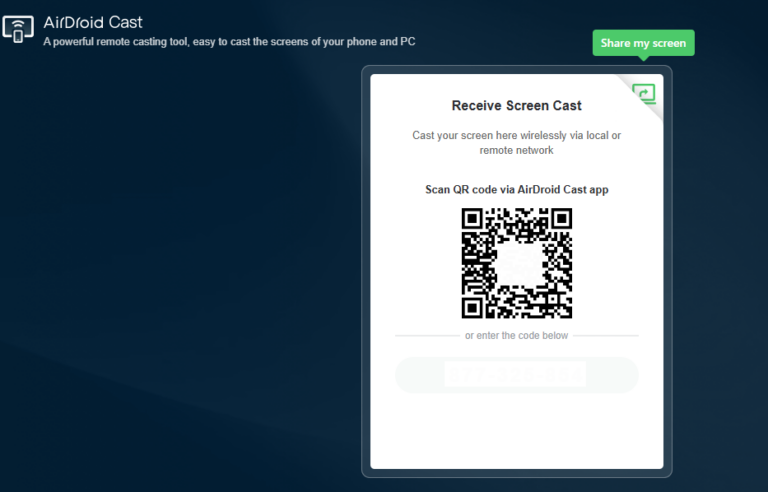
- Step 3. Enter the cast code or scan the QR code. Accept the request and you can cast.
- Step 4. Lastly, open the TFT on your Phone and it will be mirrored on big screen.
Frequently Asked Questions (FAQ)
Conclusion
Ultimately, the best method depends entirely on what you prioritize in your gaming experience. Choose the Official PC Client if you value simplicity and stability for your main account, but opt for an Android Emulator if you need the power and flexibility of managing multiple accounts.
Screen mirroring remains a niche solution, best reserved for situations where the other two options are not available.

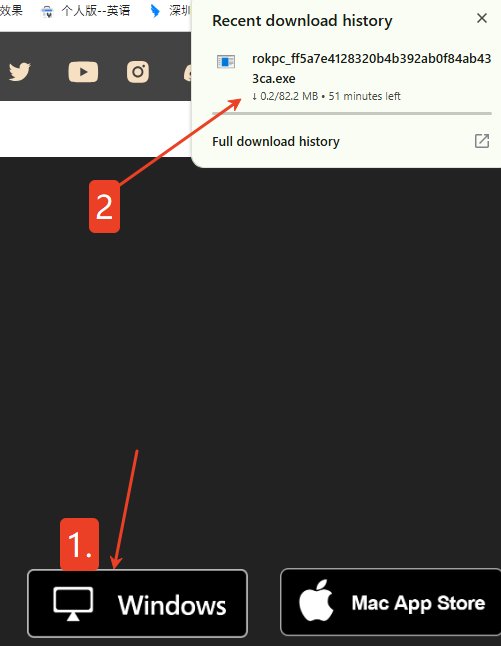
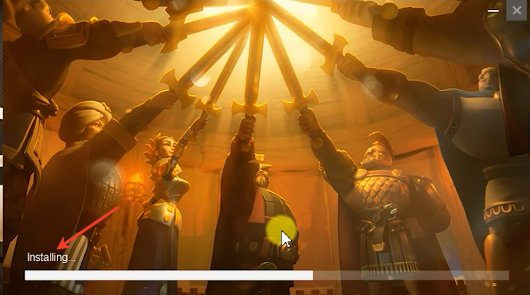
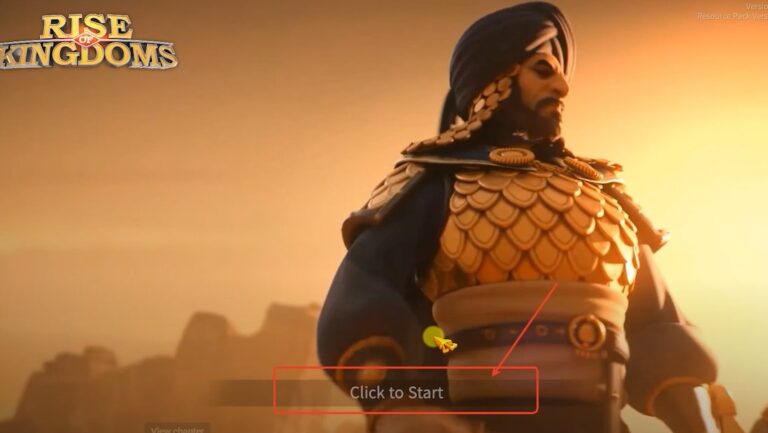







Leave a Reply.