
AirDroid Cast
- Real-Time Casting
- Smarter Way to Display
- Screen Mirroring for iPhone/Android/PC/TV
As Apple CarPlay continues to revolutionize in-car connectivity, many drivers are looking for ways to watch YouTube videos on their car's display. For safety reasons, it doesn't support watching videos natively.
In this guide, we’ll explore the available options to watch YouTube to your CarPlay screen, along with their advantages, limitations, and how you can set them up while parking.
💡 Note:
Please note that the methods we provide for watching YouTube on CarPlay are intended for use only when the vehicle is parked. We strongly advise against watching YouTube videos while driving, as it can be distracting and significantly increase the risk of accidents. Your safety and the safety of others on the road should always be your top priority.
You cannot watch YouTube on Apple CarPlay natively because Apple restricts video playback apps on CarPlay to prevent driver distraction and promote safety.
However, there are several workarounds and methods to play YouTube videos on CarPlay, mainly intended for use while parked or for passengers.
Thanks to the iOS 26 update, Apple CarPlay is introducing a highly anticipated feature: video streaming via AirPlay. While the update promises exciting new capabilities, many users have reported that they can’t yet access this feature. If you're one of them, don't worry—just keep an eye on official announcements as the feature continues to roll out.
With the new update, you'll be able to stream video content directly to your CarPlay screen while your vehicle is parked. This is made possible through AirPlay, but there's an important limitation: the video feature is only available when the car is stationary, ensuring that drivers are not distracted while on the road.
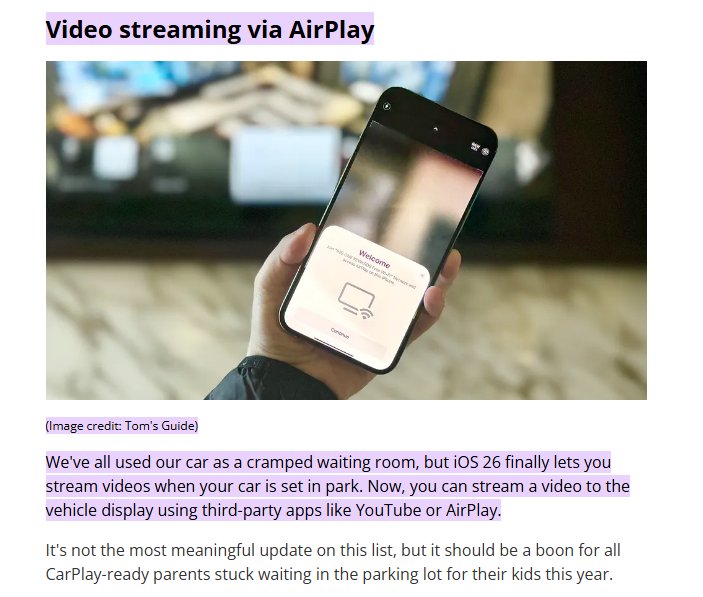
Also, for this to work, your car’s system must support AirPlay. If your vehicle doesn’t have this functionality, you may need to wait for a future update or check if your car manufacturer offers a solution.
Once the feature is available, you’ll be able to stream services like YouTube, Apple TV+, and even mirror your iPhone screen to CarPlay for supported apps. This update effectively turns your car into an entertainment hub—perfect for waiting during EV charging, school pickups, or simply relaxing in your car.
To use this feature:
It's worth noting that some popular apps, such as Netflix and Amazon Prime Video, may not work with CarPlay due to DRM restrictions. As such, it's a good idea to verify compatibility with your favorite apps before attempting to stream.
However, you can use the below walkarounds to watch these Netflix videos.
There are mainly 3 ways to watch YouTube on CarPlay. Each method has pros and cons related to ease of use, safety, and legality, with non-jailbreak solutions being the most user-friendly and secure for most users.
| Method | Jailbreak ? | Compatibility | Advantages | Disadvantages | Security Risks | Personal Insight |
|---|---|---|---|---|---|---|
| CarTube App | ❌ | iOS 14-17.0 | No jailbreak required, easy to use | Only supports YouTube | Medium risk: relies on third-party app stability, may fail with iOS updates | Temporary solution, suitable for users who don't want to jailbreak and have a lower iOS version, but not ideal for long-term use. |
| Hardware Adapter (e.g., Carlinkit) | ❌ | All iOS versions | Supports multiple platforms (YouTube, Netflix, etc.) | High cost ($100-$200) | Low risk: operates independently from the phone system | Best long-term solution, suitable for users seeking stability and multifunctionality, especially for family road trips. |
| Jailbreak + CarBridge | ✅ | iOS 10-16 (partially supports iOS 18) | Supports apps like YouTube, Netflix, etc. | Jailbreaking causes system instability | High risk: device is vulnerable to attacks, may violate Apple policies | Suitable for tech enthusiasts, seeks high freedom but needs to weigh security and convenience. May stop working after system updates. |
According to our use and considering the safety, we will recommen you to use CarTube(many people choose this way) or buy a hardware adapter. Hardware solutions are expensive, but they provide the closest native experience; free solutions (such as CarTube) sacrifice stability and functional completeness.
CarTube is a popular third-party app that allows you to watch YouTube on CarPlay without jailbreaking your iPhone.As CarTube is not available on the App Store, you have to sideload the CarTube IPA using TrollStore without jailbreaking your iPhone.
This method is straightforward and safe, suitable for watching videos while parked. You can also watch YouTube on your car's display using CarTube.
You can use CarTube on any iPhone model which supports TrollStore on the following iOS versions: iOS 14 - iOS 17.0. To use it, follow:
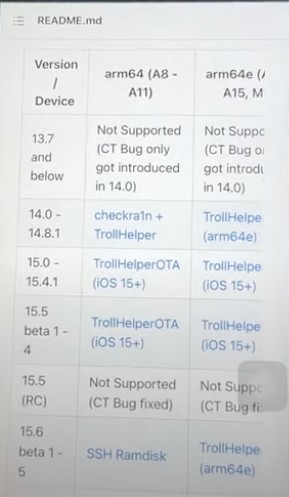
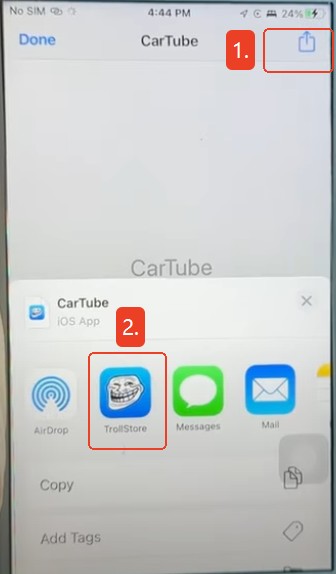
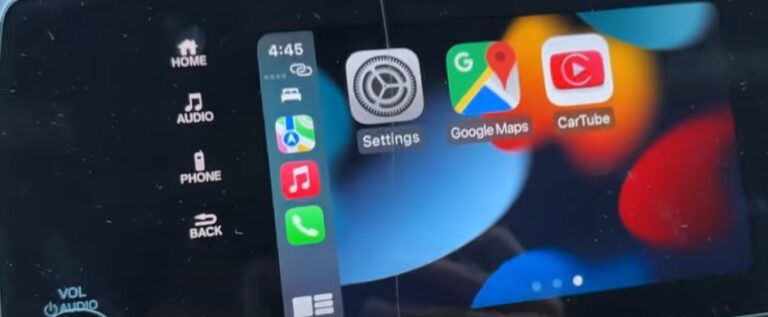
If you find the TrollStore difficult to do, you can download via some third-party websites to download. Steps are much easier:
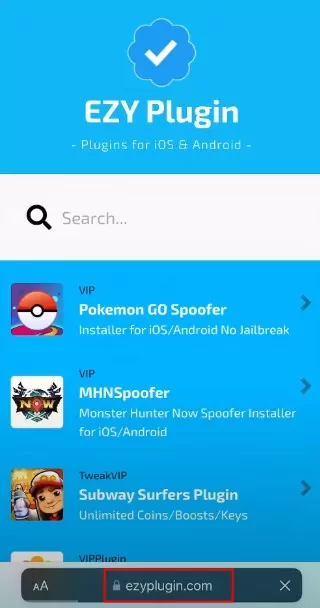
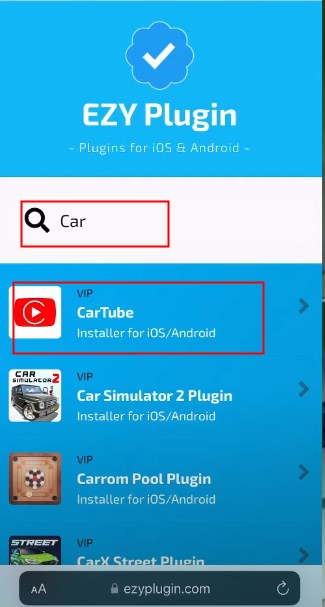
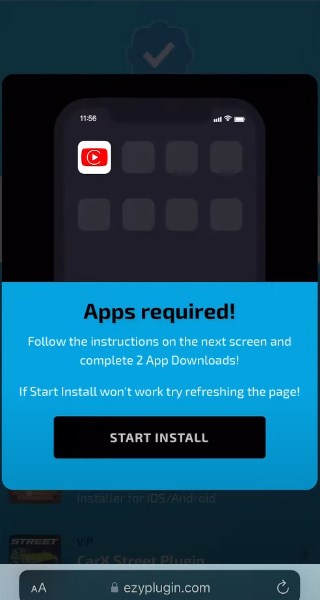
Video Tutorial from YouTube:
The second way we recommend is to utilize a multimedia box that connects directly to your car’s display. The device provides access to a variety of apps, including Netflix, YouTube, and Google Maps. There are several types of multimedia boxes available, they generally require the same steps for usage.
Hardware adapters like Carlinkit provide a stable and functional solution across multiple platforms. The key benefit is the independence from the phone’s system and battery, making it ideal for long trips, though it comes with a higher initial cost. The low security risk makes it one of the best long-term solutions for stable and multi-functional use.
Now, you follow the steps, including:

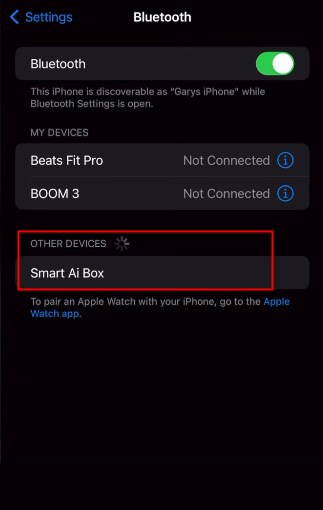
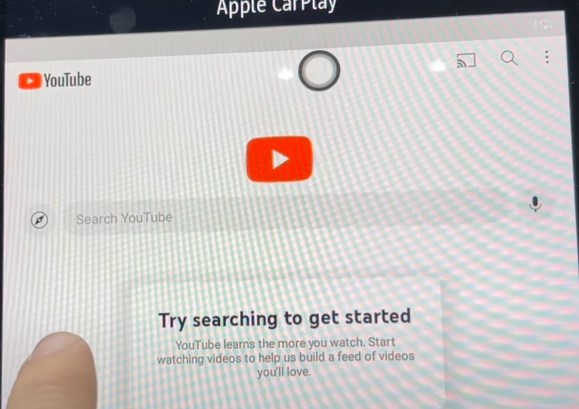

The last way we want to recommend is to use some jailbroken apps like CarBridge. The method is feasible but risky. Jailbreaking can lead to system instability, loss of warranty, and security vulnerabilities.
The advantage of freedom to use apps like YouTube and Netflix is clear, but the long-term usability may be hindered by system updates. This is indeed a solution for those who prioritize customization and are comfortable with the associated risks.
After installation, here are the steps to follow:
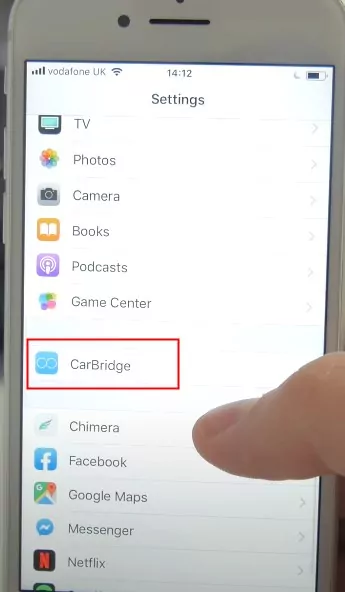
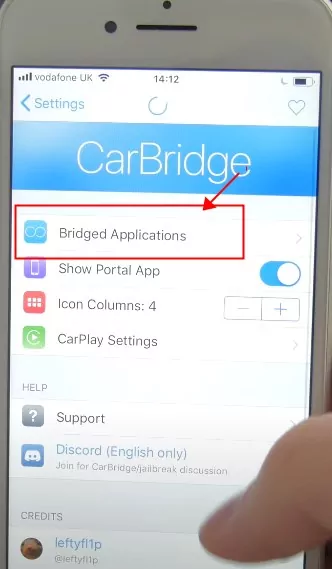
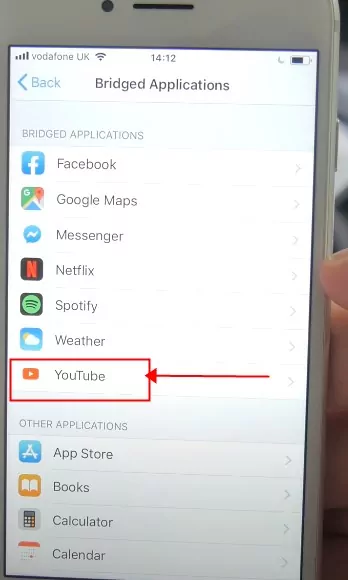
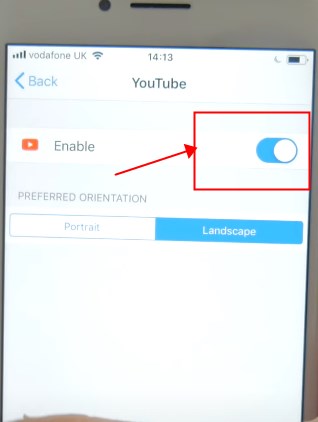
You can play Netflix, Spotify on the CarPlay in the same way.
While Apple CarPlay does not natively support YouTube, you can use third-party apps like CarTube and CarBridge. Also, utilize a multimedia box or mirroring options to bypass limitations and enjoy YouTube videos on your car's display.
Each method comes with its own set of steps and requirements. You can follow them to enhance your in-car entertainment experience safely, making long drives more enjoyable and engaging.
Always remember to prioritize safety and only watch videos while the car is parked. Safe travels and happy streaming!

Leave a Reply.