Are you a fan of the popular mobile game Royal Match and want to play it on your PC? Whether you prefer a larger screen or better performance, playing mobile games on a PC has become increasingly accessible.
In this guide, we’ll explore the best ways to play Royal Match on your PC, including 3 solutions, and weigh the pros and cons of each.
How to Play Royal Match on PC
Royal Match is an addictive and colorful puzzle game where players match pieces to solve puzzles and complete various challenges. While it’s designed for mobile devices, many players prefer the convenience and enhanced experience of playing on a PC.
Whether it’s for a better visual experience, more precise controls, or simply enjoying the game on a bigger screen, playing Royal Match on a PC is a great option.
Method 1: Emulators
If you prefer more customization and flexibility, using a third-party emulator might be the right choice for you. Emulators create a virtual Android environment on your PC, allowing you to run mobile apps and games like Royal Match.
BlueStacks
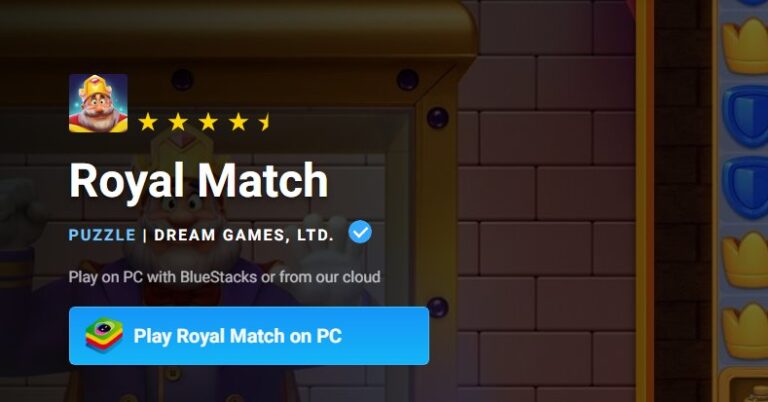
BlueStacks is the market leader, renowned for its high performance, smooth gameplay, and a powerful suite of gaming-focused features. Most importantly, BlueStacks has an official page specifically for playing Royal Match and has designated it as "BlueStacks Verified." This suggests a level of collaboration or in-depth compatibility testing, making it the most reliable third-party choice for players.
BlueStacks offers several game-changing features:
- Multi-Instance: Run multiple game windows at the same time.
- Multi-Instance Sync: Control multiple accounts simultaneously with one set of actions.
- Scripting: Create custom, complex automated commands for ultimate efficiency.
With minimum system requirements of just Windows 7, 4GB of RAM, and 10GB of disk space, BlueStacks is accessible to a wide range of users.
NoxPlayer
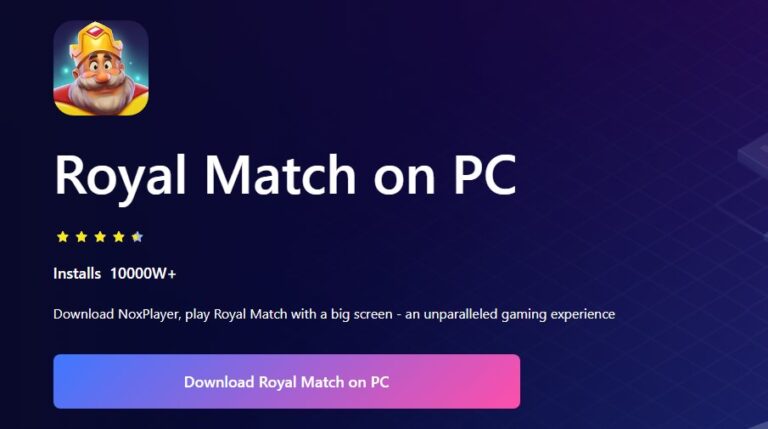
NoxPlayer is another excellent choice, celebrated for its stability and fantastic gamepad compatibility. It also offers core features like keyboard mapping, screen recording, and multi-instance support. While it's a solid performer, it may lack the specific optimizations and the "Verified" stamp of approval that BlueStacks offers for Royal Match.
GameLoop, MEmu Play, and LDPlayer are other notable emulators, each with unique features. For example, GameLoop is the official emulator for Tencent games, while LDPlayer is favored for multi-language support.
Method 2: Windows Subsystem for Android (WSA)
If you're using Windows 11, you have the option to use the Windows Subsystem for Android (WSA), which allows you to run Android apps directly on your PC without third-party software.
The Windows Subsystem for Android (WSA) was a Microsoft feature for Windows 11 that enabled users to run Android apps natively, but Microsoft officially ended support and removed it from the Microsoft Store in March 2025.
Although Microsoft no longer supports it (no more updates or fixes), the WSA can still be installed and used to run Android apps on Windows 11 by manually downloading the package from GitHub builds.
Advantages
- Official Microsoft Solution: Fully supported and integrated with Windows.
- Native Android Experience: Games like Royal Match run as on mobile devices.
Limitations
- Complex Setup: Requires developer mode and APK side-loading.
- Limited Compatibility: No pre-installed Google Play Store; APKs must be downloaded manually from GitHub.
Method 3: Screen Mirroring
Another method to play Royal Match on your PC is by using screen mirroring. This method allows you to mirror your mobile device’s screen onto your PC, letting you control the game from your desktop.
Advantages
- Simplicity: This method doesn’t require installing an emulator or any complex setup. Simply connect your mobile device to your PC via USB or Wi-Fi.
- No Need for Extra Software: You don’t need to install additional Android OS environments or emulators, making it a quick and simple solution.
Limitations
- Input Lag: One major downside is that screen mirroring may introduces input lag.
- Limited Performance: The overall performance and visual quality might not match what you’d get using an emulator.
To enjoy Royal Match on PC, we recommend you a free screen mirroring app called AirDroid Cast. It's easy to use and with no cost when you cast screen in a same Wifi network.
- Step 1. Download and Install AirDroid Cast on your phone.
- Step 2. Go to your PC's (Win & Mac) browser and enter airdroid.webcast.com.
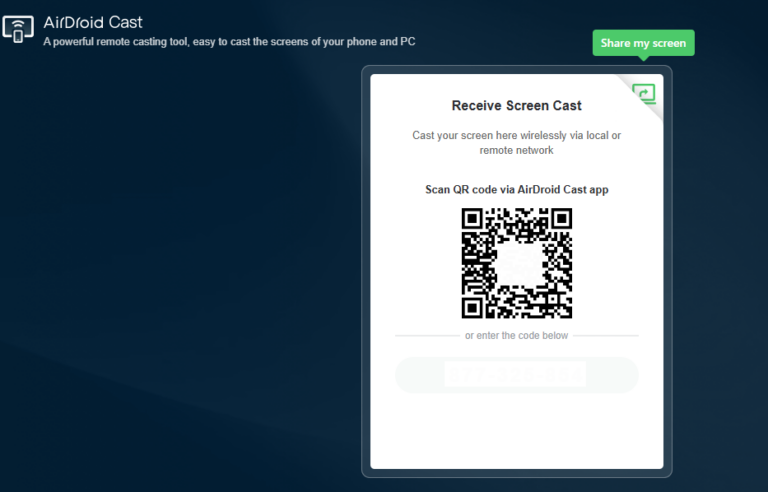
- Step 3. Enter the cast code or scan the QR code. Accept the request and you can cast.
- Step 4. Lastly, open the Royal Match on your Phone and it will be mirrored on big screen.
Conclusion
By choosing the right method, you can unlock a whole new way to experience the addictive fun of Royal Match. Build your kingdom, solve challenging puzzles, and help King Robert in glorious high-definition on your PC.








Leave a Reply.