How to Play Free Fire on Your PC?
Free Fire is a battle royale game that’s super fun and action packed, but many players prefer playing it on a bigger screen. It’s a mobile game but playing Free Fire on PC gives you an edge, better controls and better graphics.
Learn how to play Free Fire on PC without an emulator. Follow this step by step guide, and expert tips for the best experience!
Free Fire Online on PC without Emulators
If you don’t want to use an emulator, there are alternative ways to play Free Fire directly on your PC. These methods allow you to bypass the use of emulators and still play the game with good performance.
1Play with Google Play Games
Play Free Fire on your PC without an emulator. It’s easy and straightforward for a seamless experience. Let’s get started!
- Step 1.Open your preferred web browser and visit Google Play Games website.
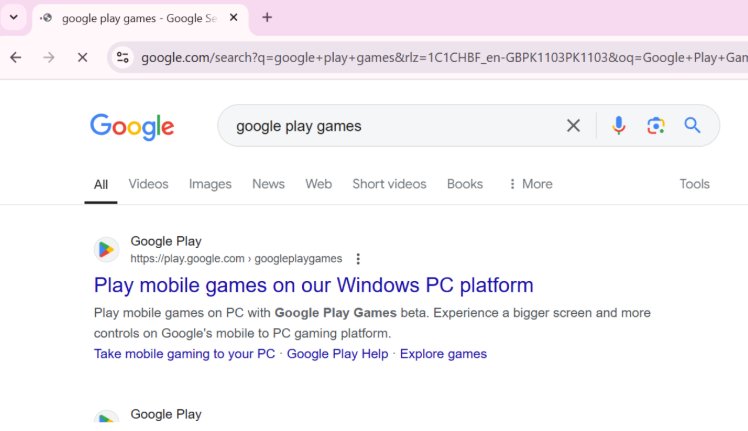
- Step 2.Click the “Download Beta” button to download the files.
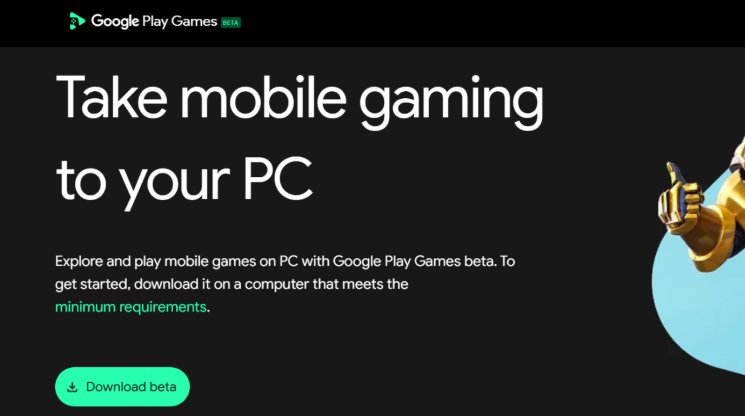
- Step 3.Wait for the download to finish. It may take a few minutes depending on your internet speed.
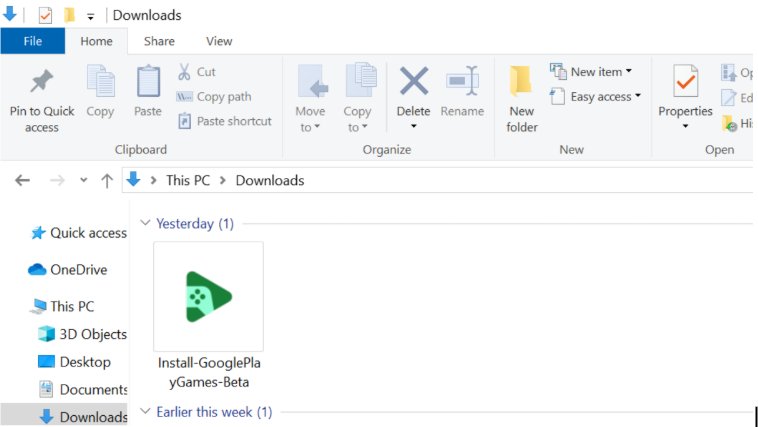
- Step 4.Find the downloaded file on your PC, right click and select “Run as administrator” to start the installation.
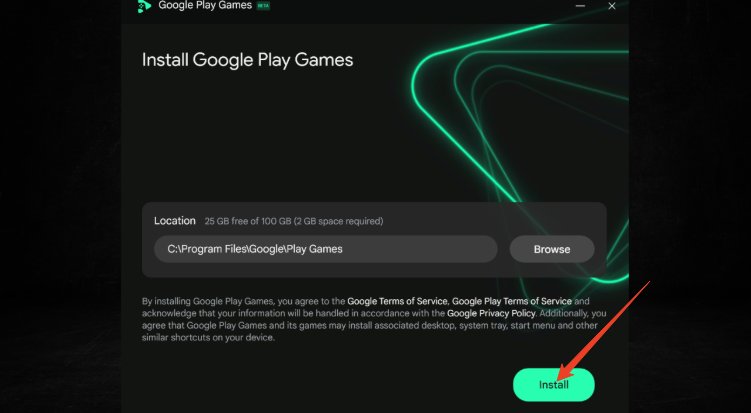
- Step 5.Let the installation download and install any additional files.
- Step 6.Open Google Play Games app and log in with your Google account after the setup.
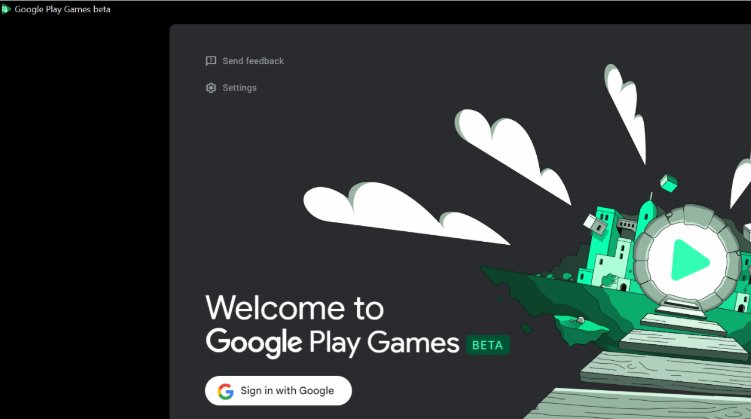
- Step 7.Fill up the required details to complete the setup.
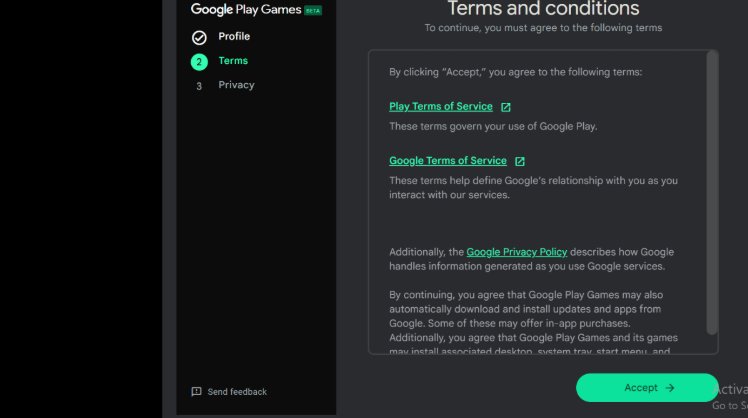
- Step 8.Search for “Free Fire” or “Free Fire Max” on the app.
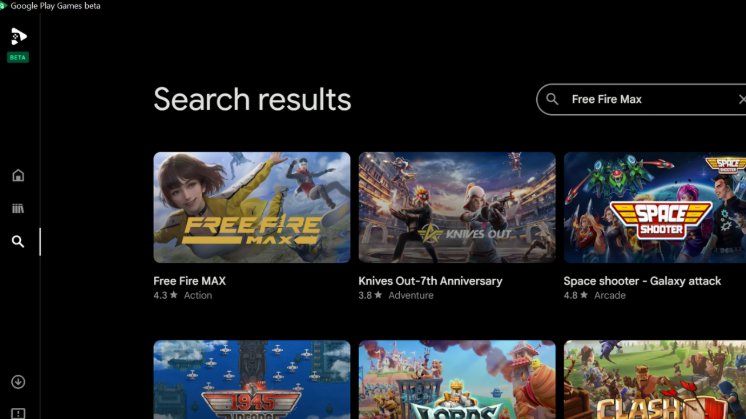
- Step 9.Download Free Fire and wait for it to install on your PC.
3Play with AirDroid Cast
If you want to mirror your mobile device to your PC for a seamless experience, AirDroid Cast is a great option. This tool allows you to cast your phone screen to your computer and play Free Fire with full screen. Follow these steps:
- Step 1.Go to the AirDroid website and download the application for your PC. Follow the on-screen instructions to install.
- Step 2.Open the AirDroid Cast app on both your phone and computer. Connect the devices via Wi-Fi or USB.
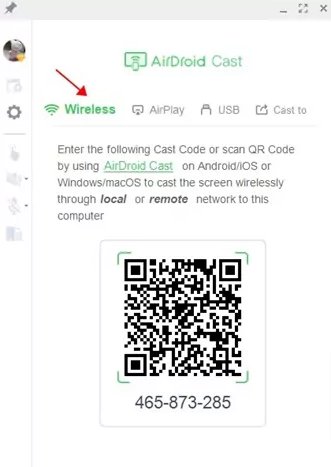
- Step 3.Once connected, select “Screen Mirroring” on the AirDroid app and allow it to cast your phone screen to your PC.
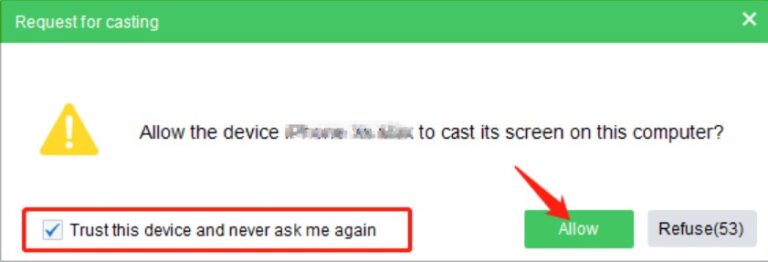
- Step 4.Open Free Fire on your phone. Your phone’s screen will be displayed on your PC screen and you can play the game on a bigger screen.
- Step 5.To get the best gaming experience, adjust the screen resolution, quality and other settings in AirDroid Cast to your liking.
Pro Tips for Playing Free Fire on PC
Customize Controls: Adjust your keyboard and mouse settings to your playstyle. Custom key mappings can make aiming and shooting faster.
Optimize Graphics: Adjust the game’s graphic settings for better performance. Lowering settings can help to avoid lag on lower end PCs.
Use Headphones: Listen to in-game sounds to locate enemies.
Practice Movement: Use mouse for aiming and keyboard for movement to get better control in intense fights.
Free Fire PC FAQs
Conclusion
Playing Free Fire on PC enhances your gaming experience with better controls, performance, and visuals. Choose the method that best suits your preferences and enjoy smoother gameplay.












Leave a Reply.