From its origins as a popular arcade mode in Mobile Legends: Bang Bang, Magic Chess: Go Go has captured the hearts of auto-battler fans, evolving into a standalone strategic masterpiece. The intricate tactics and hero synergies are a joy to engage with, but many players find themselves wishing for a larger screen, the precision of a mouse, and the comfort of a keyboard.

This comprehensive guide will explore every viable method to play Magic Chess: Go Go on PC. We'll dive deep into the official solution from Google, weigh the pros and cons of powerful third-party emulators, and even uncover a lightweight alternative for the performance-focused player.
Google Play Games Beta: The Official PC Experience
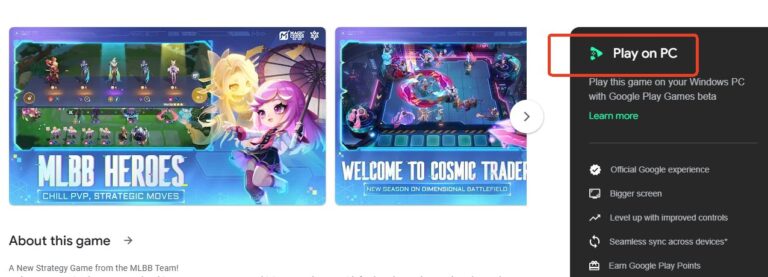
The best way to start playing Magic Chess: Go Go on your computer is through the officially supported channel: Google Play Games Beta. This platform is Google's direct answer to the demand for PC-based mobile gaming, offering a seamless and secure experience.
The official Google Play Store page for Magic Chess: Go Go, explicitly confirms its availability for download and play on PC via this service, which is noted as being "Powered by Intel® technology." For a strategy game where tactical decisions trump lightning-fast reflexes, the stable and clear interface provided by mouse and keyboard controls on a PC is a natural fit.
System Requirements
- OS: Windows 10 (v2004)
- Storage: Solid state drive (SSD) with 10 GB of available storage space
- Graphics: IntelⓇ UHD Graphics 630 GPU or comparable
- Processor: 4 CPU physical cores
- Memory: 8 GB of RAM
- Windows admin account
- Hardware virtualization must be turned on
Pros
- Official Google experience
- Bigger screen
- Level up with improved controls
- Seamless sync across devices*
- Earn Google Play Points
Then, how to use Google Play Games PC Beta to Play Magic Chess? Just follow the below steps, a YouTube video tutorial is also given.
- Step 1. Download & install Google Play Games (PC) — run the official installer and follow prompts.
- Step 2. Sign in — use the same Google account as your phone to keep progress synced.
- Step 3. Find & install Magic Chess: Go Go — search the Play Games client, check the playability badge, then install.
- Step 4. Launch & tweak — set resolution/fullscreen and graphics (start medium); close heavy background apps.
- Step 5. Quick fixes — if the game won’t run: recheck BIOS virtualization, update GPU drivers, or ensure Play Games has required Windows features enabled.
Note: The Hyper-V Conflict
A critical technical point to be aware of is that Google Play Games requires Windows' Hyper-V virtualization feature to be enabled. Conversely, some traditional emulators, such as LDPlayer, often require Hyper-V to be disabled for optimal performance. This creates a technical conflict, meaning you likely cannot run GPGP and certain emulators seamlessly on the same machine without rebooting and changing system settings. This "exclusivity" is a major reason some users feel GPGP's "practical usability isn't that strong.
The Power User's Choice: Third-Party Android Emulators
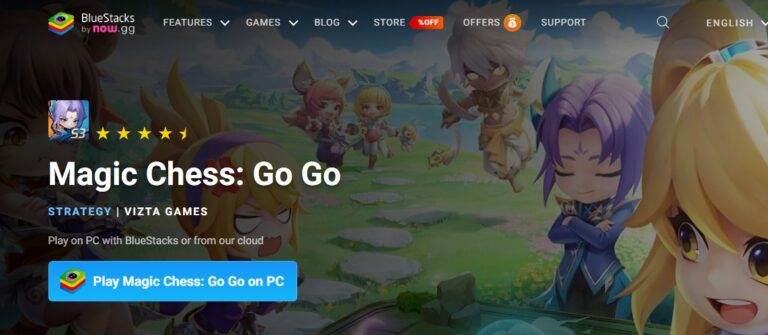
Long before Google entered the scene, third-party emulators like BlueStacks, LDPlayer, NoxPlayer, and MuMuPlayer were the undisputed kings of PC mobile gaming. They work by creating a full-fledged virtual Android environment on your PC, offering not just a way to play but a suite of tools designed to enhance the experience.
It's important to note the official stance: game developers typically welcome players using official channels like Google Play Games PC Beta but actively discourage and may even penalize the use of unauthorized third-party software that could be used for cheating.
For account security, the Google official method is always the safest bet. So, if you stick to use emulator, be careful for some cheating actions.
The Alternative Method: Screen Mirroring
Screen mirroring is a clean, low-friction way to play Magic Chess: Go Go on your PC by streaming your actual Android device to your desktop and using your keyboard and mouse for input.
Pros
- Larger Display: Better view of the board and units.
- Mouse and Keyboard: Better control and precision.
- No PC Installation: Game runs on the phone, saving PC storage.
- Low PC Requirements: PC only handles mirroring, not the game itself.
- Easy to Set Up: Quick to connect and start playing.
Cons
- Latency (Lag): Noticeable delay between actions and response, especially with wireless connections.
- Battery Drain: Rapidly depletes phone battery.
- Distractions: Phone notifications appear on the PC screen.
- Not a Native PC Experience: Still uses the mobile game's interface.
Screen mirroring applications essentially "cast" the display of your phone or tablet onto your PC screen. Some apps also offer the ability to control your phone from the PC via mouse/keyboard, which is crucial for gaming.
To enjoy your Magic Chess on big screen like PC, TV, we recommend you a free screen mirroring app called AirDroid Cast. It's easy to use and with no cost when you cast screen in a same Wifi network.
- Step 1. Download and Install AirDroid Cast on your phone.
- Step 2. Go to your PC's browser and enter airdroid.webcast.com.
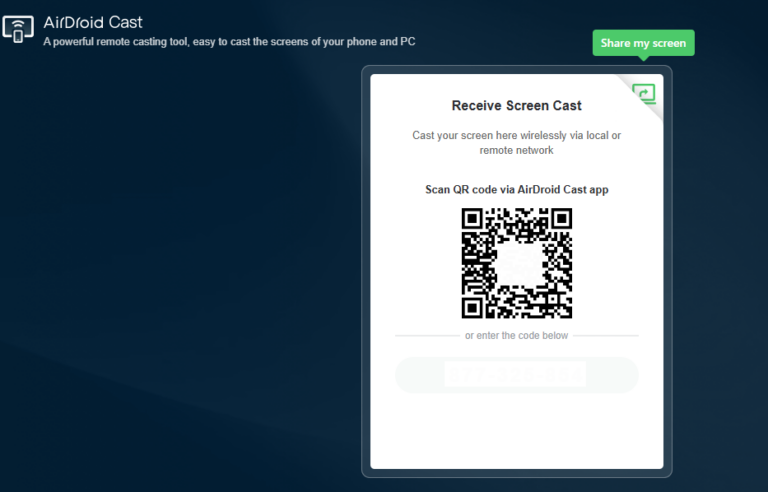
- Step 3. Enter the cast code or scan the QR code. Accept the request and you can cast.
- Step 4. Lastly, open the Magic Chess on your Phone and it will be mirrored on big screen.
Final Words
Now that we've explored all the options, you can confidently choose the best way to play Magic Chess: Go Go on PC. Your ideal choice depends entirely on your priorities.
Whichever path you choose, bringing Magic Chess: Go Go to the big screen with the precision of a mouse and keyboard is a game-changer. So, fire up your PC, pick your method, and get ready to climb the ranks to Mythic!








Leave a Reply.