
AirDroid Cast
- Local & Remote Screen Casting(Your Game or Whole Screen)
- Android,iOS,Windows,Mac,TV Screen Mirroring
- Wireless & USB Connection
- Total Control Android & iOS beyond Your Finger
- Mirror Multiple Screen
If you’ve ever dreamed of helping Austin renovate his mansion on a bigger screen, you’re not alone. Homescapes, the hit puzzle game by Playrix, offers heartwarming storytelling and addictive match-3 gameplay — but playing it on a PC can take that experience to the next level. Whether you want smoother controls, larger visuals, or uninterrupted playtime, learning how to play Homescapes on PC is your best move.
In this guide, we’ll walk you through all the official and third-party ways to play Homescapes on your computer, comparing their pros, cons, and requirements so you can choose what fits you best.
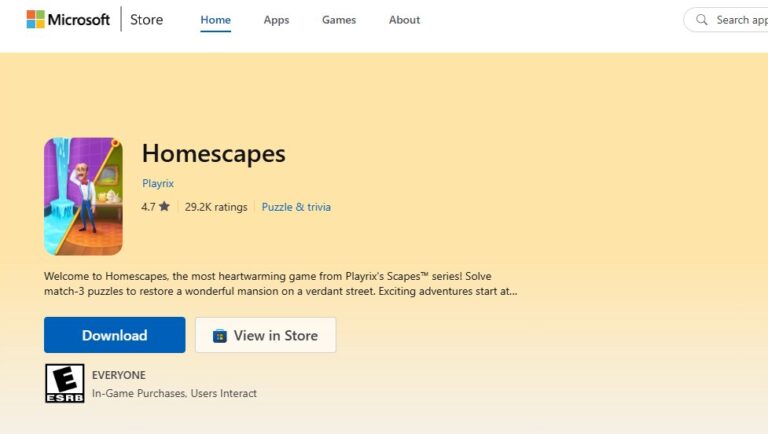
The Microsoft Store version is Playrix’s earliest and most accessible official release for Windows users. It’s a native Windows app, meaning it doesn’t rely on any Android emulation layer — just install and play.
While it’s the simplest way to play Homescapes on PC, this version isn’t perfect. Some users report getting stuck in a “must update but can’t update” loop, where the game refuses to launch unless updated, yet fails to complete that update. Others mentioned accidentally installing Gardenscapes instead during re-installation.
To quick fix it, just go to your Microsoft Store library → find Homescapes → manually click Update.
Still, these recurring glitches can make the overall experience frustrating.
Verdict:
If your PC is modest and you prefer the safest, most direct route, the Microsoft Store version is your best option — just be prepared for the occasional hiccup.
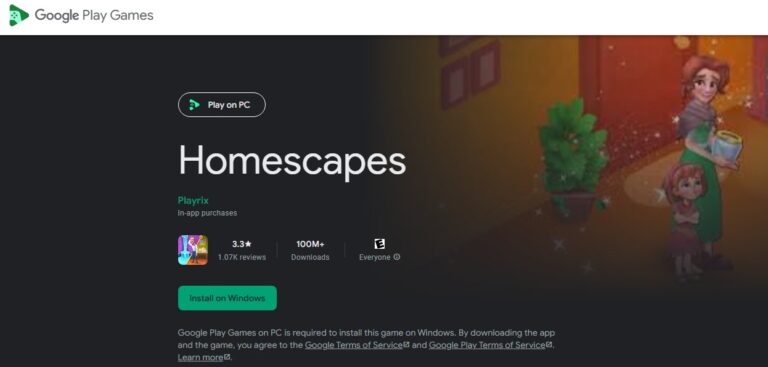
The second and more advanced option is Google Play Games on PC, Google’s official Android environment designed for Windows. It’s a virtualized system that lets you run mobile games natively, with official Google integration and better performance than most emulators.
However, that stellar performance comes with a cost — strict hardware requirements:
| Requirement | Minimum Spec |
|---|---|
| OS | Windows 10 (v2004) or higher |
| CPU | 4 physical cores |
| RAM | 8 GB minimum |
| Storage | SSD with 10 GB free space |
| Virtualization | Must be enabled (VT/AMD-V) |
If your setup meets these standards, GPG provides the smoothest, safest, and most future-proof way to play Homescapes on PC. You’ll enjoy faster loading, fewer crashes, and official data synchronization between devices.
Because GPG is still relatively new, some users have reported issues like update prompts not working or the game freezing occasionally. These bugs often stem from the platform itself rather than Homescapes, so expect a few rough edges while Google continues refining the system.
Verdict:
If your PC is powerful enough, GPG on PC is the #1 recommended way to enjoy Homescapes — offering an official, optimized, and secure experience unmatched by other options.
Share your gameplay on a big TV screen is great and enjoyable. AirDroid Cast can help you cast the screen from PC/phone to TV, and you can watch together. Take a Look!
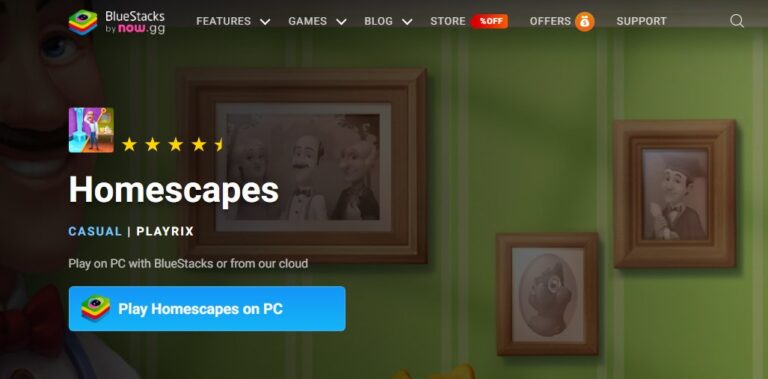
Before Google Play Games for PC existed, Android emulators like BlueStacks, LDPlayer, or Nox were the go-to choices for running mobile games on desktop. They remain popular for their flexibility — but they’re not without risks.
Since Homescapes only requires Android 5.0, almost any modern emulator can technically run it.
Verdict:
While emulators can run Homescapes smoothly, their lack of official support and security concerns make them unsuitable for most players — especially if you care about account safety and data integrity.
Now that we've analyzed all the options, here is our final, clear comparison table on these 3 methods to play Homescapes on your PC.
| Option | Safety | Performance | Requirements | Recommended For |
|---|---|---|---|---|
| Google Play Games on PC | ⭐⭐⭐⭐ | ⭐⭐⭐⭐ | High | Modern PCs (8GB+ RAM, SSD) |
| Microsoft Store Version | ⭐⭐⭐⭐ | ⭐⭐ | Low | Entry-level PCs |
| Android Emulators | ⭐ | ⭐⭐⭐ | Moderate | Advanced users only |
If your hardware supports it, Google Play Games on PC is hands-down the best way to play Homescapes — combining official recognition, excellent performance, and smooth synchronization with your mobile account. For older or budget PCs, the Microsoft Store version is a secure alternative that doesn’t require virtualization.
Avoid third-party emulators unless you understand the associated risks and are comfortable troubleshooting potential issues.
Playing Homescapes on PC is more than possible — it’s officially supported. Between the convenience of the Microsoft Store and the high-performance environment of Google Play Games on PC, you have safe, trusted options that keep your progress and data secure.
By following these recommendations, you’ll enjoy Homescapes in its best form — with bigger visuals, smoother controls, and complete peace of mind.
Start your renovation adventure today — and make Austin’s home truly shine, right from your PC!


Leave a Reply.