
AirDroid Cast
- Local & Remote Screen Casting(Your Game or Whole Screen)
- Android,iOS,Windows,Mac,TV Screen Mirroring
- Wireless & USB Connection
- Total Control Android & iOS beyond Your Finger
- Mirror Multiple Screen
Good Pizza, Great Pizza (GPGP) has captured the hearts of millions with its charming art style, quirky characters, and satisfying, story-rich gameplay. It’s the perfect "cozy game"—an ASMR-friendly experience where the gentle sizzle of the oven and the tap-tap-tap of placing pepperonis create a wonderfully relaxing loop.
But as much as we love tapping away on our phones, many of us have looked at our PC monitors and wished for that same cozy experience on a bigger screen. This guide will break down the three primary methods, analyzing their cost, safety, performance, and cross-save capabilities to help you make the perfect choice.
When you decide to play Good Pizza, Great Pizza on PC, you essentially have three routes — each with pros and cons.
For players seeking the purest way to play Good Pizza, Great Pizza on PC, the official Steam version is the definitive answer. This is a native PC application developed and published directly by TapBlaze, offering the highest level of stability and security.
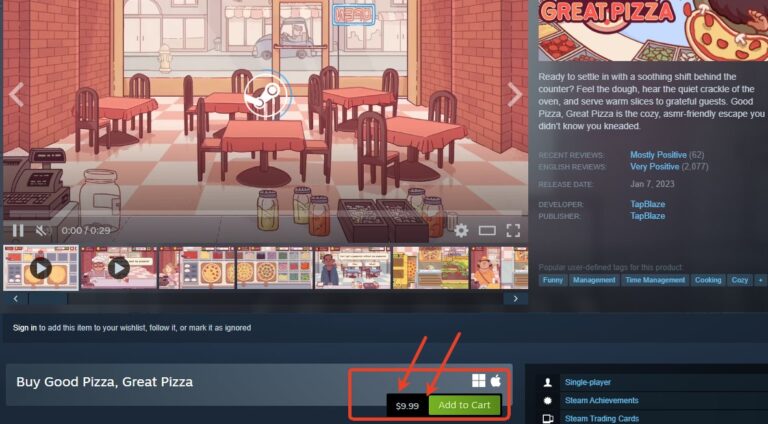
The single biggest advantage of the Steam version is its business model. It is a buy-to-play game. You pay a one-time price (typically around $9.99, but often on sale for as low as $5.99), and you own the game forever.
Because of this, the developers have explicitly stated it has "different game balancing and no in-app purchases or ads." This is a game-changer.
You no longer have to watch an ad to get a gem or feel pressured to buy upgrades with real money. Every piece of equipment and every upgrade must be earned through your in-game pizzeria profits.
Another huge plus for the Steam version is its incredibly low hardware requirements. This makes it the perfect choice for playing on laptops, older desktops, or non-gaming PCs.
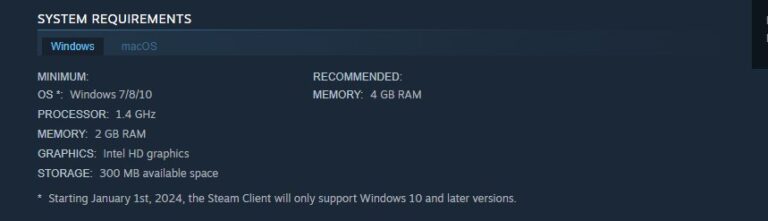
Basically, if your computer was made in the last decade, you can almost certainly run this game.
Here is the one significant catch: data transfer is not seamless. The Steam version uses a "TapBlaze ID" (TBID) for data migration, which requires you to register with an email.
This system is designed for a one-way transfer to move your progress from mobile to PC. It is not a real-time cloud sync. If you play on your PC and then go back to your phone, your progress will not automatically sync. You risk overwriting or losing data if you try to play on both platforms concurrently.
Best for: Players who want the definitive, ad-free PC experience and plan to make their PC their primary place to play.
Getting Good Pizza, Great Pizza on your desktop is also possible through an official, safe, and completely free method: Google Play Games on PC (GPGG). This is Google's official platform designed to bring high-quality Android games to Windows PCs, and it's a fantastic piece of tech.
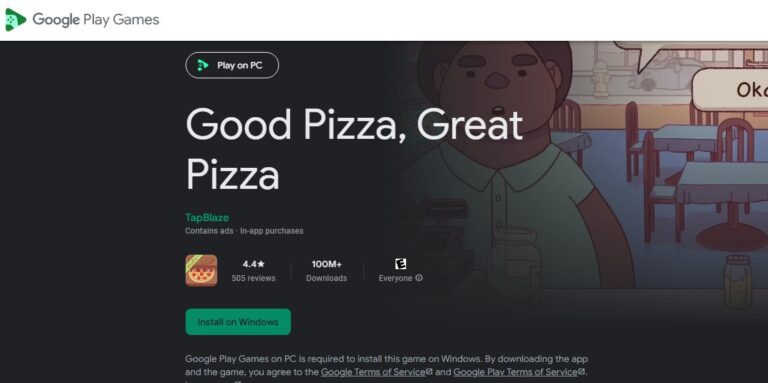
This is the killer feature of the GPGG platform. If you are an Android user, this is the solution you've been dreaming of for cross-platform play.
Because you log in with the same Google account on your phone and on the GPGG PC app, your game progress is seamlessly and automatically synced between your devices.
You can make a few pizzas on your PC during a lunch break, then pick up exactly where you left off on your phone during your evening commute. It completely solves the data transfer headache that the Steam version presents.
The key thing to understand is that GPGG is running the official mobile version of the game. This means it is still a free-to-play title. You get the benefit of it being free to start, but you also get the complete F2P package: it includes all the in-game ads and in-app purchases (IAP) that you're used to on your phone.
Here is the "trap" that most users fall into. While the game is simple, the platform (Google Play Games) that runs it is not. GPGG is a sophisticated virtualization environment, and it has strict, high-level hardware requirements to ensure it runs smoothly and securely.
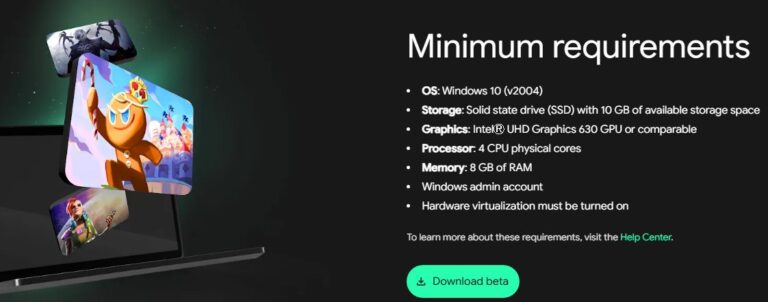
These requirements are much higher than the Steam version's.
The two biggest barriers for casual players are the SSD requirement (older or budget PCs may still use slower HDDs) and Hardware Virtualization. This feature (also known as Intel VT-x or AMD-V) must be manually "turned on" in your PC's BIOS/UEFI—a settings menu that most users have never, and should never, have to access.
Best for: Android users with modern, powerful PCs (SSD and 8GB+ RAM) who value seamless cross-sync above all else and don't mind the mobile F2P model.
Share your gameplay on a big TV screen is great and enjoyable. AirDroid Cast can help you cast the screen from PC/phone to TV, and you can watch together. Take a Look!
Another popular option for playing Good Pizza, Great Pizza on PC is using a third-party Android emulator like BlueStacks, NoxPlayer, or LDPlayer. These programs create a virtual Android "phone" on your Windows desktop, allowing you to run almost any Android APK file.
While this method offers flexibility in customizing controls, it is by far the highest-risk solution and is generally not recommended if safety is your priority.
The risks associated with emulators are twofold: the emulator itself and the source of your game file.
By downloading and running an APK from an untrusted source, you are opening your PC to a high risk of:
Unless you are an expert who can verify file checksums and run them in a sandboxed environment, you are putting your data at serious risk. Given the two excellent, 100% safe, official methods available, the security gamble of using an emulator is simply not worth it.
To help you decide, here is a quick-reference table comparing the three methods across the most important factors.
| Evaluation Dimension | Steam (Official Buy-to-Play) | Google Play Games (Official F2P) | Third-Party Emulators |
|---|---|---|---|
| Cost / Model | One-time purchase (~$9.99) | Free-to-Play (F2P) | Free |
| Ads & In-App Purchases | None | Yes (Same as mobile) | Yes (Same as mobile) |
| Cross-Platform Sync | Manual (via TapBlaze ID) | Automatic & Seamless (Android/PC) | Manual / Emulator-dependent |
| Minimum Hardware | Extremely Low (2GB RAM, 1.4GHz) | High (8GB RAM, SSD, VT) | Medium (4GB RAM, VT rec.) |
| Game Balance | PC-Specific (No F2P) | Identical to mobile | Identical to mobile |
| Security & Safety | Very High (Official, Native) | Very High (Official, Google-vetted) | Very Low (Risk of malware/bad APKs) |
When deciding how to play Good Pizza, Great Pizza on PC, your choice should always prioritize security. For this reason, we strongly recommend using one of the two official methods: Steam or Google Play Games.
Hope this guide helps you jump into Good Pizza, Great Pizza on PC with confidence — enjoy the slice! 🍕


Leave a Reply.