Welcome, Gacha creators! Gacha Life 2 offers more customization and features, but playing on a small phone screen can be limiting. If you’re ready to level up your creativity, you’ve probably wondered, "How can I play Gacha Life 2 on PC?"
In this guide, we’ll explore three methods to bring Gacha Life 2 to your Windows PC, each with its own pros and cons. Let’s find the best fit for you!
1. Official PC Native Version (Lunime Itch.io)
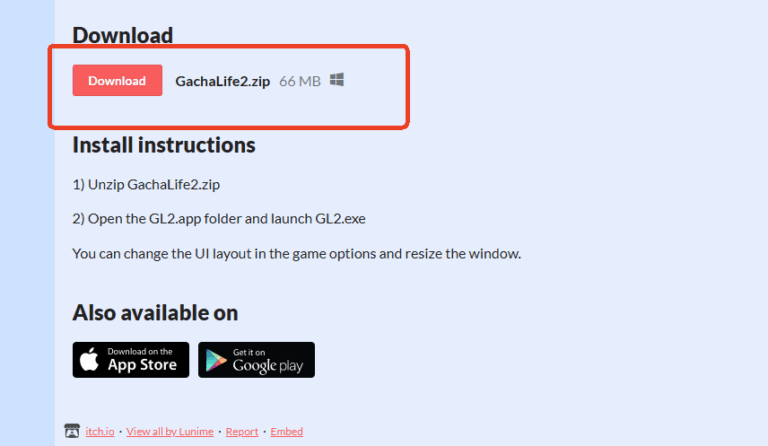
The first option for playing Gacha Life 2 on PC is through Lunime’s official PC native client, available on Itch.io. This version offers a safe, straightforward experience without the risk of third-party software or ads. Here's what you need to know:
Advantages
Since this is the official release, users can trust that there are no invasive ads or hidden software.
The native client includes key features such as character customization, color sliders, and pose creation. You can create up to 300 character slots, offering plenty of creative freedom.
Limitations
The biggest drawback is that the native PC version doesn’t include the Gacha Simulator or import/export features. This means you can’t collect unique characters through the Gacha system or share custom characters with the community.
Best For:
Users who prioritize security and simplicity over the full experience of the mobile game. This version is great for players interested in designing characters and exploring the Studio mode without the need for community interaction or Gacha mechanics.
Share Your Gameplay with Friends & Family on TV
Share your Gacha gameplay on a big TV screen is great and enjoyable. AirDroid Cast can help you cast the screen from PC/phone to TV, and you can watch together. Take a Look!
2. Google Play Games on PC (GPG)
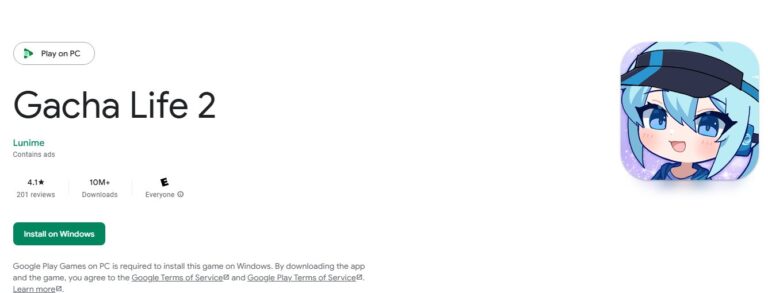
Google Play Games on PC (GPG) provides a robust, official platform to play Android games, including Gacha Life 2, on Windows computers. GPG offers a seamless experience that mimics the mobile version, with key advantages:
Advantages
Limitations
To run GPG smoothly, your PC need to meet certain specifications:
- OS: Windows 10 (v2004 or later)
- Storage: SSD with at least 10 GB of available space
- RAM: 8 GB or more
- CPU: 4 physical cores
- GPU: Intel UHD Graphics 630 or equivalent
Best For:
Players with a higher-end PC who want the most complete and secure experience. GPG is especially ideal for those who want full access to Gacha Life 2's social and community features.
3. Third-Party Android Emulators (BlueStacks, LDPlayer, Nox Player)

For those who want maximum customization and additional tools for content creation, third-party Android emulators like BlueStacks, LDPlayer, and Nox Player offer a compelling option. These emulators let you run Gacha Life 2 as if it were a native Android app on your PC.
Advantages
Limitations
Best For:
Ideal for players who want to customize their gaming experience or enhance their content creation with additional tools. It’s also a good option for users with lower-spec PCs who still want to play Gacha Life 2.
If you’re using an emulator for personal, non-exploitative purposes, the risk of issues is minimal. However, always proceed with caution and respect the developer's guidelines to avoid potential problems.
Bonus: Play Gacha Life 2 on PC/TV with AirDroid Cast
To enjoy your Gacha Life 2 on big screen like PC/TV, we recommend you a free screen mirroring app called AirDroid Cast. Whether you play it from phone or PC, you can always cast to TVs. It's easy to use and with no cost when you cast screen in a same Wifi network.
- Step 1. Download and Install AirDroid Cast on the device you want to cast from like phone.
- Step 2. Go to your PC's browser or TV browser and enter airdroid.webcast.com.
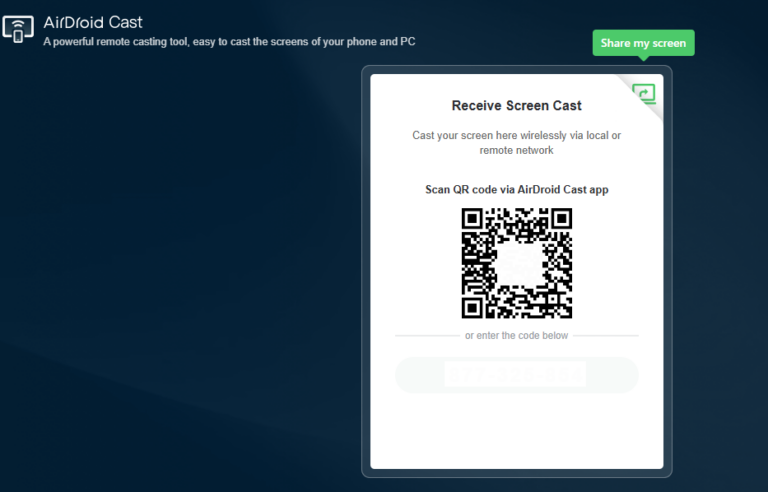
- Step 3. Enter the cast code or scan the QR code. Accept the request and you can cast.
- Step 4. Lastly, open the game on your Phone and it will be mirrored on big screen. Hence, you can share your Gacha creations with friends & families.
Conclusion
Moving your Gacha Life 2 adventures to the PC is the best decision you can make as a creator. The extra screen space, the precision of a mouse, and the powerful tools available on desktop platforms unlock a new level of quality and efficiency for your character designs and Gacha stories.
Whether you choose the official Google Play Games platform for its security and completeness or a powerful third-party emulator for its advanced creator tools, you're now equipped with the knowledge to make the right choice.
So, go get set up, and start creating! We can't wait to see what you make. Which method are you going to try first? Let us know in the comments!








Leave a Reply.