
AirDroid Cast
- Local & Remote Screen Casting(Your Game or Whole Screen)
- Android,iOS,Windows,Mac,TV Screen Mirroring
- Wireless & USB Connection
- Total Control Android & iOS beyond Your Finger
- Mirror Multiple Screen
If you’re a fan of Cookie Run: Kingdom (CRK), chances are you’ve wondered whether there’s a better way to play beyond your mobile phone. Many players search for “play Cookie Run: Kingdom on PC” because they want smoother gameplay, more comfortable controls, and a bigger screen to enjoy this colorful RPG.
In this guide, we’ll walk through why playing on PC is such a game-changer, the best official and third-party solutions, and how to choose the right setup for your needs.

Play Cookie Run: Kingdom on PC primarily because PC hardware and ergonomics directly address common pain points on phones: overheating, lag, limited storage, and imprecise touch controls. Many players report that long sessions on older phones cause severe heat and occasional crashes; moving to a PC reduces those risks and frees phone space for other apps.
It also improves visual clarity and kingdom-building precision. A larger monitor helps you plan layouts and view combat animations; a keyboard + mouse (or controller) gives more accurate input than touch, which reduces accidental taps during building or battles.
Now that you're ready for a superior experience, let's explore the top methods for getting CRK running on your computer. These solutions fall into two main categories: the official client and third-party Android emulators.
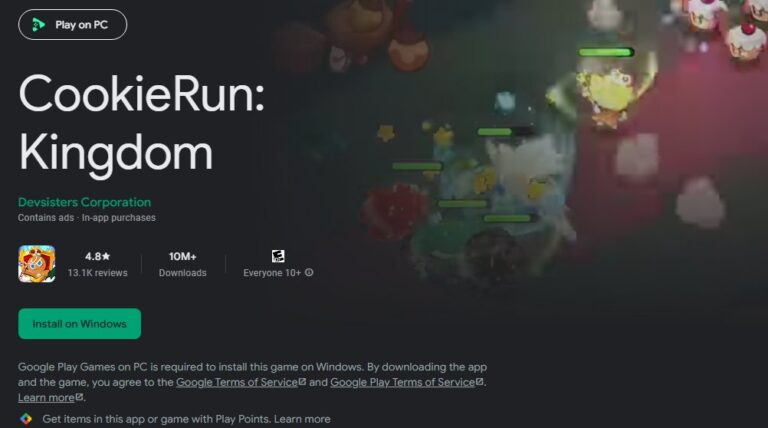
For those who prioritize safety and an official, streamlined experience, Google Play Games (GPG) for PC is the way to go. This is Google's official platform designed to bring Android games to Windows with native optimization.
The main advantage here is trust. You're downloading the game through an official channel, ensuring seamless synchronization of your account progress and allowing you to earn Google Play Points on your purchases. Google promises an optimized experience with improved controls.
However, this official route comes with a significant catch: high hardware requirements. GPG is still in beta and demands a modern PC to run smoothly.
Minimum System Requirements for Google Play Games:
When it works, users describe the GPG experience as "too smooth," with no lag or crashes. But because it's in beta, its performance can be inconsistent across different hardware configurations. If your PC meets these specs, it's an excellent first choice.
Share your gameplay on a big TV screen is great and enjoyable. AirDroid Cast can help you cast the screen from PC/phone to TV, and you can watch together. Take a Look!
Before diving into third-party options, it's important to address a common concern: Is it safe to use an emulator?
Play Cookie Run: Kingdom on PC with emulators — the community consensus is that Devsisters has not issued a public blanket ban on emulator play, and many players run CRK under emulators without being banned. The game enforces single-instance login (it will log older instances out if you log in elsewhere), which mitigates multi-login abuse.
Still, because Devsisters’ official policy documents don’t explicitly preach one-way or the other, the safest approach is to treat emulators like a normal mobile device and avoid automation that violates terms.
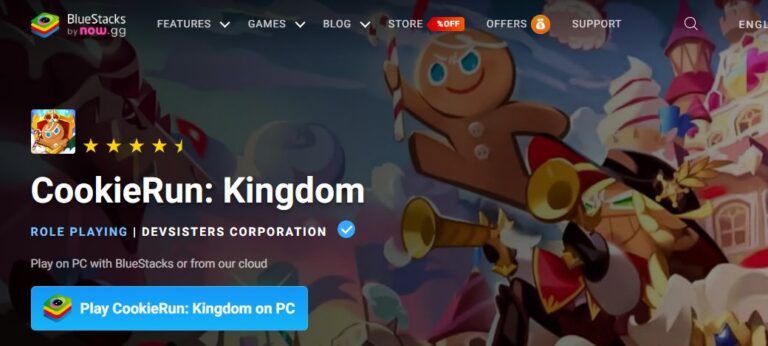
BlueStacks is one of the oldest and most trusted names in the emulator world. It's known for its comprehensive feature set and strong all-around performance.
Benchmark tests show that BlueStacks 5 is remarkably resource-efficient, using less CPU than many competitors and boasting a much faster startup time. It's the perfect choice for players who want powerful tools at their fingertips.
For most players, BlueStacks 5 offers the best combination of features, stability, and ease of use.
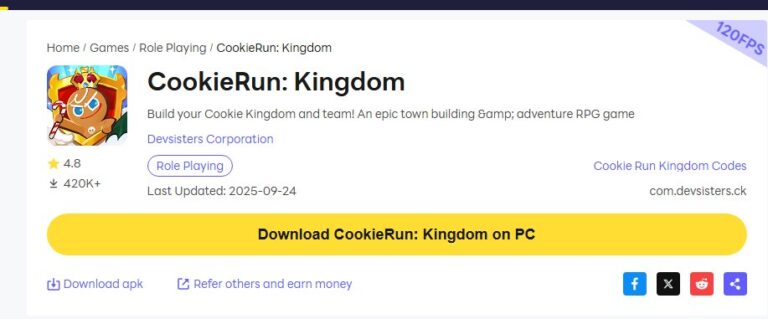
While BlueStacks excels in benchmarks, real-world gameplay tells a slightly different story. A significant portion of the CRK community reports that LDPlayer provides a more stable and fluid in-game experience, especially during intense moments.
Many players who experience stuttering or frame drops on BlueStacks—particularly in the Arena or while decorating their kingdom—find that switching to LDPlayer resolves these issues. This performance difference comes down to system-specific optimization. Emulators behave differently based on your PC's unique hardware (especially your graphics card) and software (like GPU drivers).
LDPlayer seems to have a compatibility edge with Cookie Run: Kingdom's rendering engine on certain systems, delivering a more consistent frame rate where it matters most. If you try BlueStacks and find the performance isn't quite perfect, LDPlayer should be your next stop.
While BlueStacks and LDPlayer are the two most recommended for CRK, other emulators like NoxPlayer and MuMu Player are also viable options worth exploring if you encounter issues with the top contenders.

Here is a summary table to help you choose the best way to play Cookie Run: Kingdom on PC.
| Solution Type | Representative | Core Advantage | Key Features | Hardware Requirements |
|---|---|---|---|---|
| Official Native | Google Play Games | Official support, seamless sync, trusted security | Basic key controls, Play Points integration | High (SSD, 8GB RAM, 4 physical cores, VT) |
| All-Rounder Emulator | BlueStacks 5 | Feature-rich, fast boot time, great resource management | Macros, multi-instance, advanced keymapping | Medium-Low (4GB RAM, HDD supported) |
| Performance Emulator | LDPlayer | Smoother in-game CRK performance on many systems | Macros, multi-instance, advanced keymapping | Medium-Low |
Ultimately, the best way to play Cookie Run: Kingdom on PC depends on your hardware and your priorities. Play Cookie Run: Kingdom on PC using Google Play Games if your PC meets the official requirements and you want the most official, stable experience with seamless sync.
By moving to a PC, you’re not just playing the game—you’re upgrading it. Say goodbye to lag and overheating and hello to a more beautiful, responsive, and enjoyable kingdom-building adventure. Happy building, and may your Gacha pulls be ever in your favor!

Leave a Reply.