
AirDroid Cast
- Local & Remote Screen Casting(Your Game or Whole Screen)
- Android,iOS,Windows,Mac,TV Screen Mirroring
- Wireless & USB Connection
- Total Control Android & iOS beyond Your Finger
- Mirror Multiple Screen
Brown Dust 2 has quickly become one of the most popular mobile games in the tactical RPG genre. Many players, however, prefer playing mobile games on a larger screen for better performance and ease of use. If you're looking to play Brown Dust 2 on your PC, you're in luck!
In this guide, we'll walk you through the different ways to get the game running smoothly on your computer, covering both official and third-party options, and highlighting potential risks.
Currently, the official PC gaming solution provided on the website is through the Google Play Games Beta platform. This is an official Google platform designed to bring Android games to the PC environment.
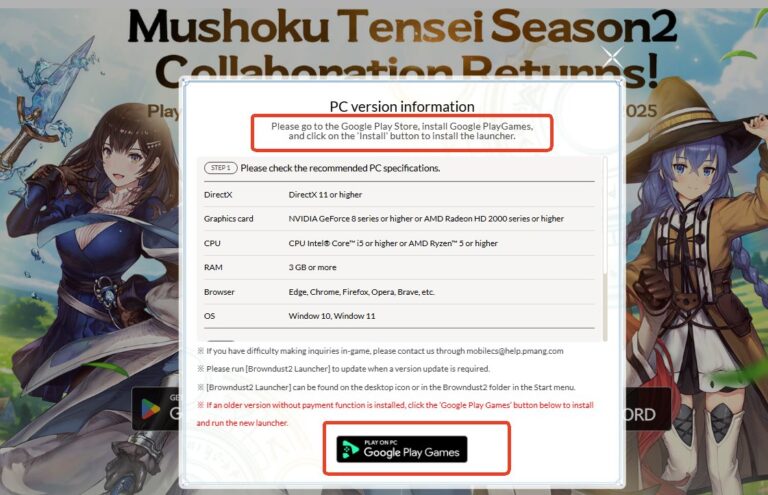
As an official Google platform, Google Play Games PC offers the highest level of account security and compliance guarantees.
Although Google Play Games PC is an official channel, it imposes significant high barriers and inaccessibility, which are limitations that many players overlook when attempting to play on PC:
Limitation 1: System Requirements
Google Play Games PC is not the native standalone client for the game, but relies on a high-performance virtual environment. Users must meet the following high hardware requirements, otherwise, they will either be unable to run the game smoothly or even install it:
| Requirement | Google Play Games Beta (Google Play Games PC) |
|---|---|
| Operating System | Windows 10 (v2004) |
| Processor (CPU) | 4 physical CPU cores |
| Memory (RAM) | 8 GB |
| Storage Type | SSD (10GB free space required) |
| Virtualization (VT) | Must be enabled |
If the user's PC doesn't meet the 8GB RAM, SSD, or if hardware virtualization (VT) is not enabled in the BIOS, a smooth experience through this official route will be impossible.
Limitation 2: Region Restrictions
The Google Play Games PC platform itself is subject to strict geographic restrictions. Google Play Games is available in over 190 markets worldwide, including regions like North America, South America, Asia, and Europe. Before download, you can check your region from the available list.
There is a BD2StarterSetup.exe version that is popular among players, often distributed through community channels like Reddit or Discord. However, since it is not available through official channels, it may pose potential security risks.
Therefore, we will not provide detailed installation instructions for this version, and instead, we recommend the more reliable method of using Google Play Games.
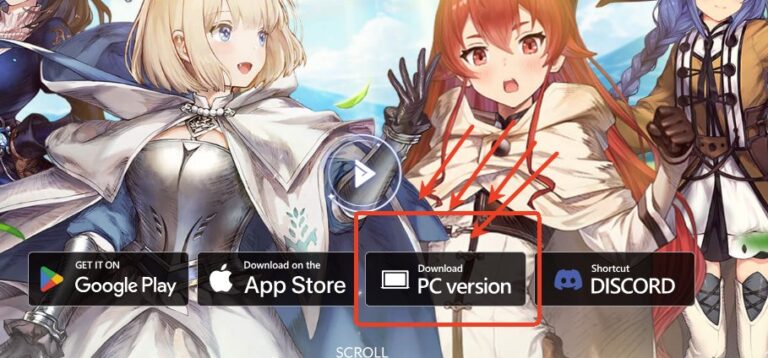
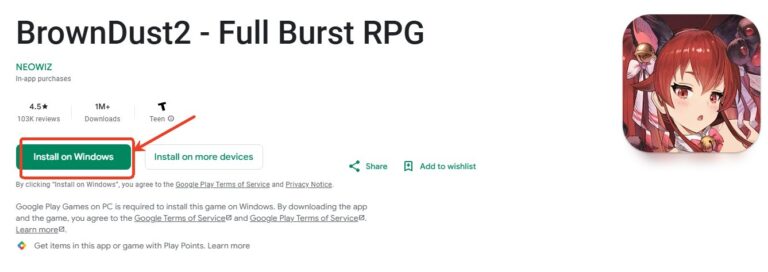
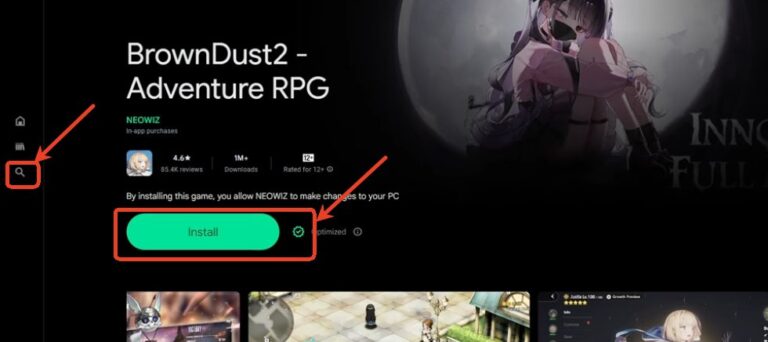
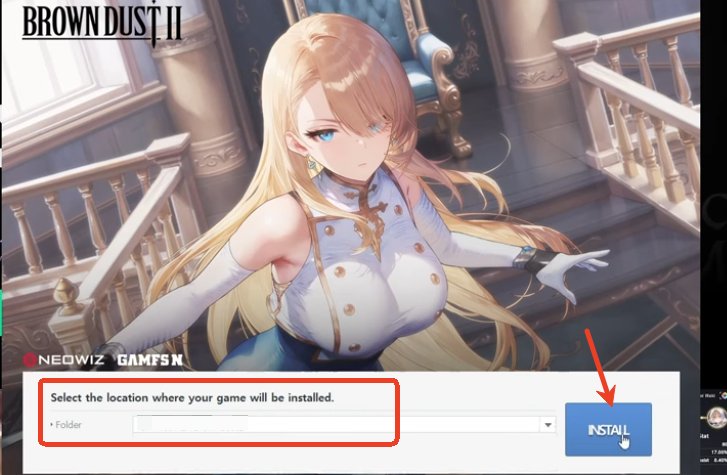
Share your gameplay on a big TV screen is great and enjoyable. AirDroid Cast can help you cast the screen from PC/phone to TV, and you can watch together. Take a Look!
If you’re unable or unwilling to use the official methods, third-party Android emulators like BlueStacks, LDPlayer, and MeMu can be an alternative way to play Brown Dust 2 on PC.
These emulators allow you to run Android games on your computer, with additional features like multi-instance support and customizable key mappings.
However, using third-party tools or modifying your client can put your account at risk of a permanent ban. Brown Dust 2 has a strict policy against cheating and unauthorized modifications.
Therefore, we do not recommend this way. If you choose to use an emulator, make sure to take precautions like using a separate Gmail account and avoiding entering sensitive payment details. Always not cheat.
Regardless of the PC gaming method chosen, players can optimize their experience through system configuration and client settings.
The hardware foundation is crucial for stable performance:
Key security points that users often overlook:

To ensure the best experience, stick to the official methods whenever possible, and always prioritize security when downloading any software. Happy adventuring!

Leave a Reply.