If you’re hooked on puzzle games, chances are you’ve already discovered Block Blast. This addictive block puzzle combines the simplicity of Tetris-style mechanics with the strategic depth of chess-like planning. While it’s easy to enjoy on a mobile device, many players are now searching for ways to play Block Blast on PC.
Why? Because the PC platform offers bigger screens, smoother controls, and distraction-free gameplay that mobile simply can’t match. In this article, we’ll explore the best official and third-party solutions, and optimization tips to ensure you get the best gaming experience possible.
How to Play Block Blast on PC?
When it comes to getting mobile games running on your desktop, there are two primary routes you can take: the official, sanctioned method and third-party solutions. Let's break down each one.
The Official Solution: Google Play Games on PC
The most secure and streamlined way to enjoy Block Blast on your computer is through Google Play Games on PC. This is Google's official platform designed to bring select Android games to your Windows PC seamlessly and safely.

The core advantage here is trust and authority. As an official Google product, every game on the platform is sourced directly from a trusted channel and has undergone extensive security checks. This gives you peace of mind that your data and device are protected.
Another major benefit is the seamless cross-device experience. By logging in with your Google account, your game library, progress, achievements, and even your Google Play Points are automatically synced between your phone and PC. You can start a game on your commute and pick it right back up on your desktop when you get home.
Minimum System Requirements for Google Play Games:
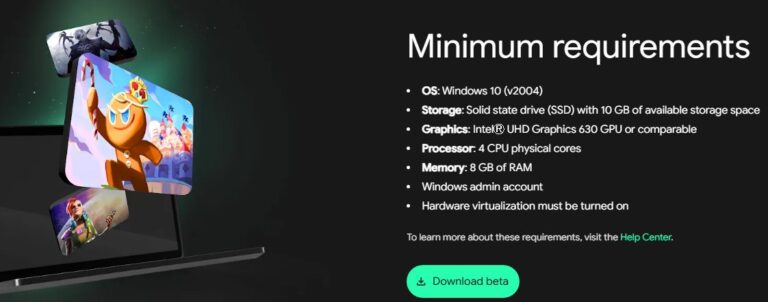
To ensure a smooth experience, your PC must meet these minimum requirements:
- OS: Windows 10 (v2004) or newer
- Storage: Solid State Drive (SSD) with at least 10 GB of available space
- Graphics: IntelⓇ UHD Graphics 630 GPU or a comparable model
- Processor: 4 CPU physical cores
- RAM: 8 GB
- A Windows administrator account and hardware virtualization must be enabled.
Pro Tips: Optimizing Your PC for the Best Block Blast Experience
Even with the official Google Play Games platform, you can take a few steps to ensure you're getting the smoothest performance possible. If you notice any stuttering or lag while playing Block Blast on your PC, follow these optimization best practices.
Third-Party Android Emulators
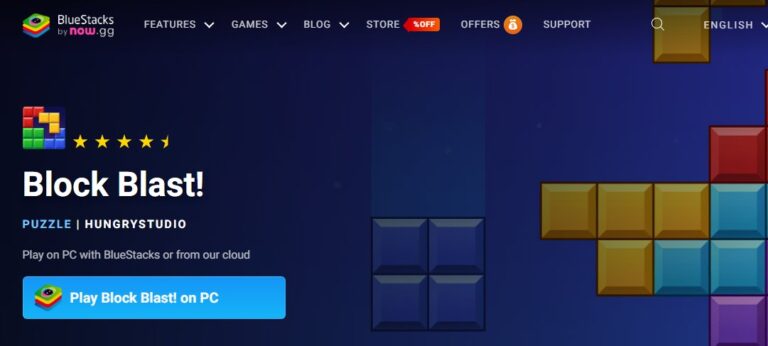
For years before an official solution existed, third-party Android emulators were the go-to method. These programs create a virtual Android operating system on your PC, allowing you to run almost any mobile app. While feature-rich, they come with a different set of considerations.
Based on available information, Block Blast's official stance on emulator use appears to be permissive. There is no evidence of a policy that prohibits or bans the use of emulators.But still be careful when use emulators,no cheat.
- BlueStacks: A market leader known for its powerful features. BlueStacks offers advanced keymapping to customize mouse and keyboard controls, a "Multi-Instance" feature to run multiple games at once, and performance modes to balance resource usage.
- LDPlayer: This emulator focuses heavily on gaming performance, marketing itself as a fast and lightweight option designed to deliver high frame rates (FPS) with low CPU and GPU usage.
Google Play Games vs. Emulators
Choosing the right path requires weighing functionality against performance and, most importantly, security.
| Feature | Google Play Games on PC | Third-Party Emulators (e.g., BlueStacks) |
|---|---|---|
| Security & Trust | Excellent. Official, verified, and secure. | Variable. Risks from unofficial downloads and potential for bundled software. |
| Ease of Use | Excellent. Simple installation and automatic progress syncing. | Good. Requires more setup and manual configuration. |
| Performance | Good, but can vary. Some users report occasional frame drops, often fixable with optimization. | Very Good. Highly customizable performance settings, but can be resource-intensive. |
| Core Features | Seamless cross-device sync, unified player profile, Google Play Points integration. | Advanced keymapping, multi-instance capabilities. |
| System Requirements | Specific and moderately high (requires an SSD and virtualization). | Generally more flexible but can consume significant system resources. |
While emulators like BlueStacks offer a high degree of customization, the official Google Play Games platform provides an unmatched level of security and convenience for the average user.
Bonus: Play Block Blast on PC/TV with AirDroid Cast
Besides these two common ways, you can also use screen mirroring to play your Block Blast! on PC. When you want to share your gaming experience with family and friends, it's not convenient to gather on a small phone or computer screen. Casting your screen to a TV is a better option, and AirDroid Cast can help you achieve large-screen sharing.
Also, it can help you play Block Blast! on PC, just follow these steps:
- Step 1. Download and Install AirDroid Cast on your phone.
- Step 2. Go to your PC's browser and enter airdroid.webcast.com.
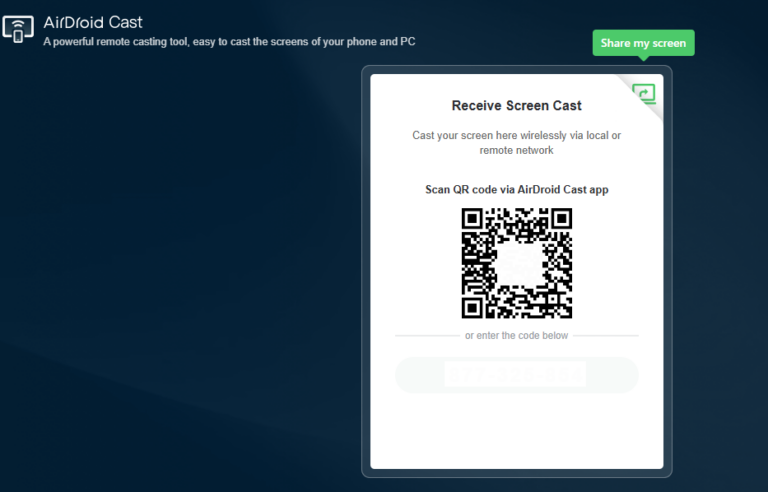
- Step 3. Enter the cast code or scan the QR code. Accept the request and you can cast.
- Step 4. Lastly, open the Block Blast on your Phone and it will be mirrored on big screen.
If you are a pro user, you can use the control function, with mouse controling your phone to play games.
If you want to share on TV, the steps is alike. Just go to your TV's browser, and then vist our web version site.
Conclusion: The Best Way to Play Block Blast on PC
While third-party emulators offer a path to playing Block Blast on a computer, the clear winner for most players in 2025 is the official Google Play Games on PC platform.
By prioritizing a decision model of Trust > Performance > Features, Google’s solution stands out as the most reliable, secure, and seamlessly integrated option available. It eliminates the security risks associated with unofficial software while providing the core benefits of PC gaming: a larger screen, superior controls, and automatic progress syncing with your mobile device.
Ready to transform your puzzle-solving sessions? Download Google Play Games on PC, enable virtualization, and get ready to experience Block Blast in a whole new way. Happy blasting!








Leave a Reply.