
AirDroid Cast
- Local & Remote Screen Casting(Your Game or Whole Screen)
- Android,iOS,Windows,Mac,TV Screen Mirroring
- Wireless & USB Connection
- Total Control Android & iOS beyond Your Finger
- Mirror Multiple Screen
Have you ever been deep into a new life in BitLife, only to have your phone's battery die, an important call interrupt your flow, or your thumbs ache from endless tapping? You're not alone. The desire to play BitLife on PC is about more than just convenience; it's about upgrading your entire experience.
But with different options available, what's the best, safest, and most seamless way to take your virtual life to the big screen? This comprehensive guide will walk you through the two main paths: the official Google Play Games for PC and third-party Android emulators.
BitLife's text-based nature means it doesn't require a high-end gaming rig. So, why are so many players looking to move their gameplay from their phone to their desktop? The reasons go much deeper than you might think.
When you decide to get BitLife on your PC, you'll find two types of solutions.
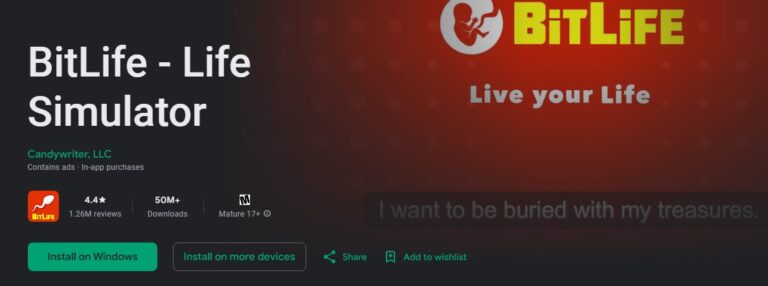
For BitLife, the most authoritative and reliable solution is Google Play Games for PC. This is Google's official application designed to bring select, high-quality Android games to Windows computers safely and seamlessly. For several compelling reasons, it stands as the undisputed best choice.
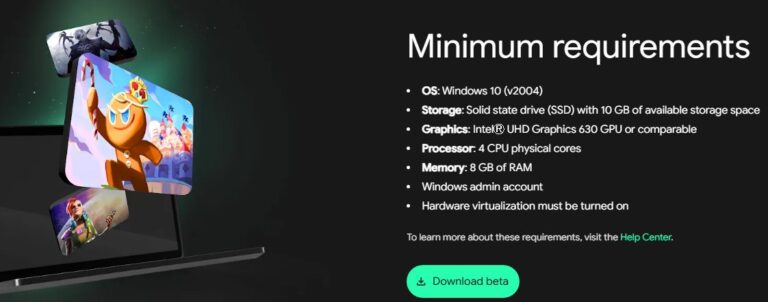
To ensure a consistently smooth experience, Google has set clear hardware requirements:
The mandatory SSD requirement is particularly telling. It shows Google's commitment to performance, ensuring fast load times and a lag-free experience, which directly aligns with the user's desire for stability.
Share your gameplay on a big TV screen is great and enjoyable. AirDroid Cast can help you cast the screen from PC/Phone to TV, and can also remotely watch together. Take a Look!
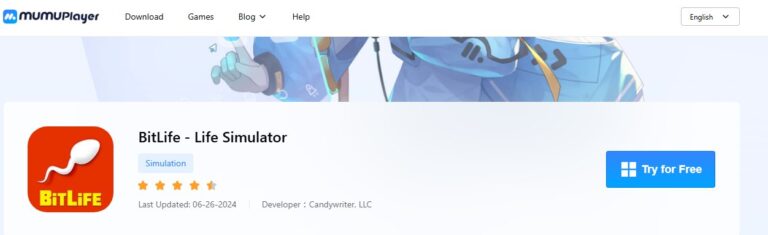
If you want to play BitLife — Life Simulator on your PC, running the Android app inside an emulator is a convenient, flexible option. Know the pros and cons, and consider whether to choose this way.
Both MuMu Player and NoxPlayer can run BitLife reliably on most modern PCs, but they take different approaches:
| Feature / Focus | MuMu Player | NoxPlayer |
|---|---|---|
| Main focus | Lightweight, game-centered, easy install via App Center | Feature-rich, deep customization & multi-instance support |
| Performance | Generally lower RAM footprint; good on lower-end PCs | Powerful when tuned; may need more resources by default |
| Ease of use | One-click installs in App Center; simpler UI | More settings/options — steeper learning curve for newbies |
| Customization | Basic to moderate (good defaults) | Advanced: multiple Android versions, macros, device profiles |
| macOS support | Has macOS builds (check official availability) | Windows-first, mac builds available but Windows is primary |
| Best for | Players who want quick setup and lightweight running | Users who want granular control, many instances, or automation |
To play Bitlife, just choose a reliable emulator and then sign into Google Play, install BitLife, allocate a bit of RAM/CPU if needed, then open and play.
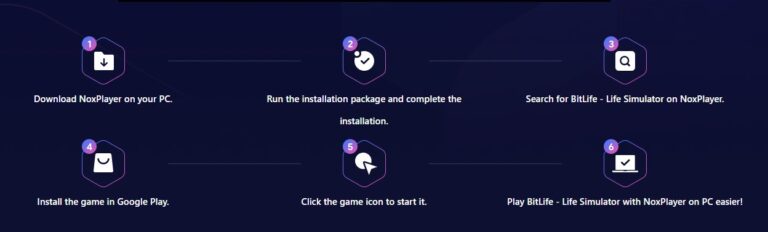

If you're ready to elevate your BitLife journey, the choice is simple. While third-party emulators offer a wide range of features, they can't compete with the security, stability, and seamless integration of the official Google Play Games for PC. It is the most direct, reliable, and enjoyable path to living your best—or worst—virtual lives on the big screen.
So, download Google Play Games, log in, and get ready to experience BitLife in a whole new way. What's the first life you'll live on your PC?

Leave a Reply.