If you're searching for the best Asphalt 8 download for PC method, you're probably looking for a fast, safe, and smooth way to play one of Gameloft’s most iconic racing games on a bigger screen.
This guide breaks down every reliable option, including official PC versions, Android emulators — with clear explanations of performance, safety, and account-sync differences so you can choose the right one.
Asphalt 8 for Windows PC: All Available Download Options
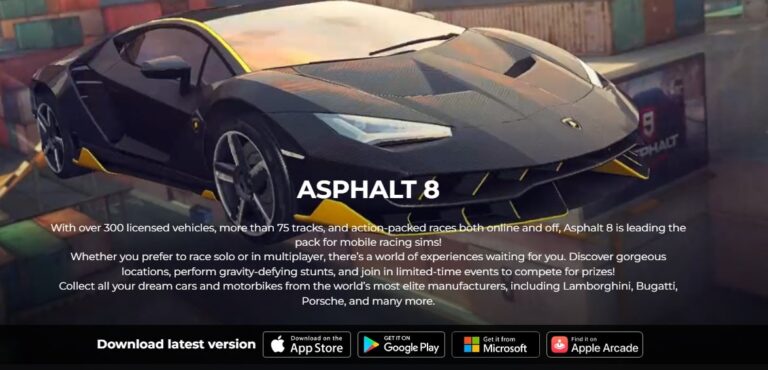
The methods to download Asphalt 8 on PC fall into two major categories:
- Official native PC versions (Microsoft Store, Google Play Games, EGS)
- Android emulators
Below, you’ll find more details of each option.
1. Download Asphalt 8 from Microsoft Store
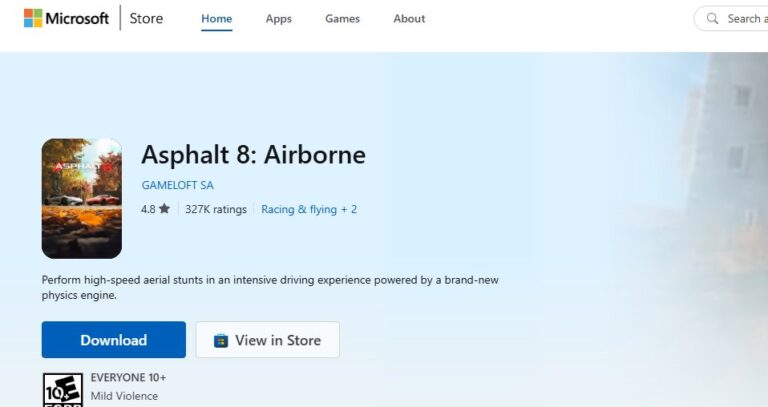
The most secure Asphalt 8 download for Windows 10/11 is through the Microsoft Store. Because this version is deeply integrated into the Windows OS, it offers:
- The highest security level
- Seamless account sync
- Better compatibility with modern Windows updates
- Frequent content updates aligned with mobile versions (including Update 76)
Why the Microsoft Store version is recommended
This version comes from an official source and minimizes the risk of malware or modified files. For players who already use Xbox Live or Windows accounts, this version provides direct cloud save sync.
Known issues and considerations
Despite being the safest, it has a few drawbacks:
- Microsoft historically blocked Windows 11 24H2 upgrades because of Asphalt 8 compatibility issues
- Installation may fail due to:
- Store cache corruption
- Misconfigured Windows settings
- Third-party firewall or antivirus interference
The store claims low hardware requirements, but many players report better performance when using 8GB RAM or above (similar to Epic Games Store recommendations).
Best for:
- Users who want zero risk
- Players using Windows or Xbox accounts
- Casual or competitive players who want stable updates
2. Asphalt 8 via Google Play Games for PC
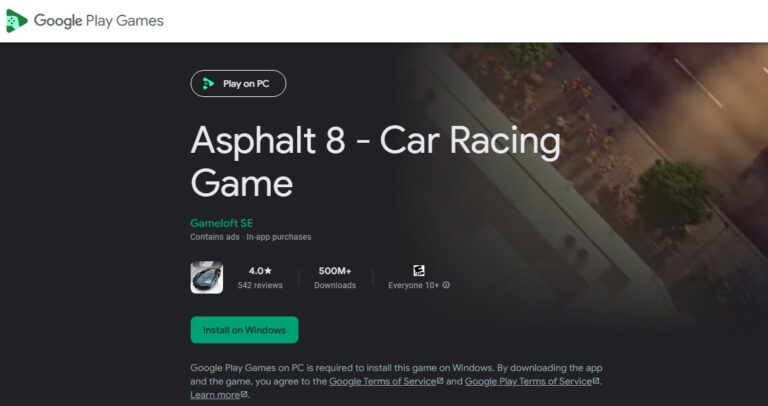
The Google Play Games (GPG) PC version is one of the most optimized ways to play Asphalt 8 on a computer. It offers:
- Perfect cross-platform account sync
- Smooth frame rates
- Lower stutter compared to emulators
- Official Google-verified environment for mobile titles
But this comes with strict system requirements.
- Windows 10 (v2004)
- SSD (mandatory)
- 10GB free storage
- 4 physical CPU cores
- Hardware virtualization enabled
- Intel UHD 630 graphics or equivalent
- Recommended: Gaming-level GPU like Nvidia MX450 or above
These requirements are much stricter than typical Android emulators because GPG PC aims to deliver near-native performance.
Syncing your progress
One of the biggest advantages is that you can just log into the same Google account on your Android device and PC version, and then the process will be synced.
To ensure syncing works:
- Step 1. Open Asphalt 8 on your mobile device.
- Step 2. Go to Settings → Account → Google Play Sync (or similar wording depending on the version).
- Step 3. Ensure “Sync with Google Play” is enabled. Need to sign in Google Play Games with your game account.
- Step 4. This allows your cars, currencies, achievements, and progress to be backed up to the cloud.
Availability
Google Play Games PC is available in major markets including: Argentina, Australia, Canada, France, Germany, India, Japan, Korea, and many more. If your country doesn't support, try Microsoft Version.
Best for
- Users who want official Google-level syncing
- Players who use Android and want seamless progress transfer
- Users with modern mid-range PCs
3. Asphalt 8 Download on PC via Epic Games Store (Alternative)
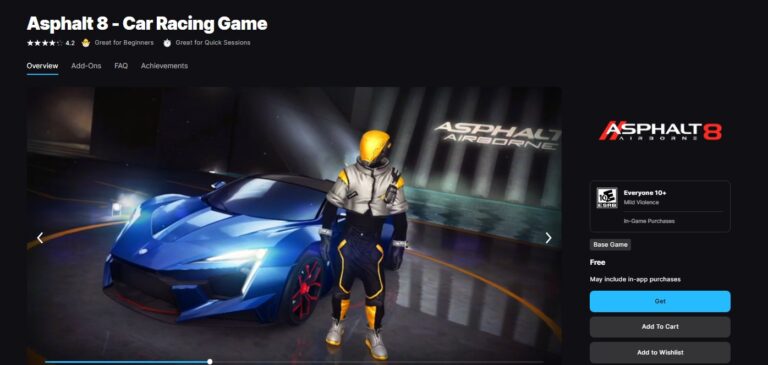
Epic Games Store is an official but secondary distribution channel for Asphalt 8. It’s fully legitimate and secure, but it operates as an independent ecosystem that does not sync progress with Microsoft Store or mobile versions.
Advantages of the EGS version
- High-quality native PC performance
- Well-optimized graphics
- Stable gameplay on mid- to high-end hardware
- Consistent updates
EGS version limitations
- No shared progress with Microsoft Store or mobile versions
- Players must start from scratch
- Some users report differences in Rewards/events compared to the main ecosystem
- Requires stronger hardware: Recommended 8GB RAM; Mid-range CPU & GPU for stable high FPS
Best for
- Users with strong PC hardware
- Players who prefer native PC performance over mobile sync
- Those who don’t mind starting a new save file
4. Play Asphalt 8 on PC Using Android Emulators
If you’re looking for Asphalt 8 for PC with full mobile features, Android emulators such as BlueStacks and NoxPlayer can be a powerful option.
Are Emulators Safe for an Asphalt 8 Download?
Playing Asphalt 8 on an emulator is generally considered safe, provided you download the emulator from its official website. Reputable companies (backed by investors like Intel and AMD) run these programs.
They operate in a "virtual sandbox," meaning the virtual Android environment is isolated from your main Windows system files, minimizing risk.
Using an Android emulator to play Asphalt 8 on PC gives you the benefit of full Google Play access and account sync, making it easy to continue your progress across devices. Performance can also be decent on mid-range hardware, especially with optimized settings in tools like BlueStacks or NoxPlayer.
However, emulators naturally introduce extra system overhead and input latency, which can hurt responsiveness in a fast-paced racing game. They’re a convenient backup option, but not the most reliable choice for competitive or high-precision gameplay.
Best for
- Users who want Android-complete content
- Those using low-end PCs
- Players focused more on campaign mode than competitive multiplayer
Bonus: Share Racing on TV with AirDroid Cast

If you want to take your racing experience beyond the PC monitor, one of the easiest ways to enjoy Asphalt 8 on a big TV screen is by using AirDroid Cast, a reliable screen-casting tool that works across Windows, Android, iOS, and smart TVs.
Whether you're showing off your drifting skills, demonstrating gameplay to friends, or simply craving a more immersive racing environment, AirDroid Cast makes the entire process smooth, wireless, and easy to set up.
Unlike traditional DLNA or default system casting—which often introduces heavy lag—AirDroid Cast is built for responsive mirroring, making it suitable even for visually intensive games like Asphalt 8.
How to Cast Asphalt 8 to a TV Using AirDroid Cast
Here’s a fast and reliable way to display your Asphalt 8 gameplay on a large screen:
- Step 1. Install AirDroid Cast on your Android/iOS device or PC.
- Step 2. Open your smart TV’s browser and visit the AirDroid Cast Web version (webcast.airdroid.com).
- Step 3. Your TV will display a QR code or Cast Code.

- Step 4. On your phone or PC, launch AirDroid Cast and choose “Cast to Browser” mode.

- Step 5. Scan the code or enter it manually to start mirroring.
- Step 6. Launch Asphalt 8, and your gameplay will be shown directly on the TV. Then, your friends and families can see your perfect actions and enjoy gameplay with you.
Conclusion
Choosing the best Asphalt 8 download for PC depends on your device, your needs, and how important account sync or performance is for you.
We recommend to use Google Play Games PC, which offers the best balance of performance, sync, and ecosystem support—if your PC meets the requirements.
Also, try to share your exciting racing with friends on TV with AirDroid Cast.

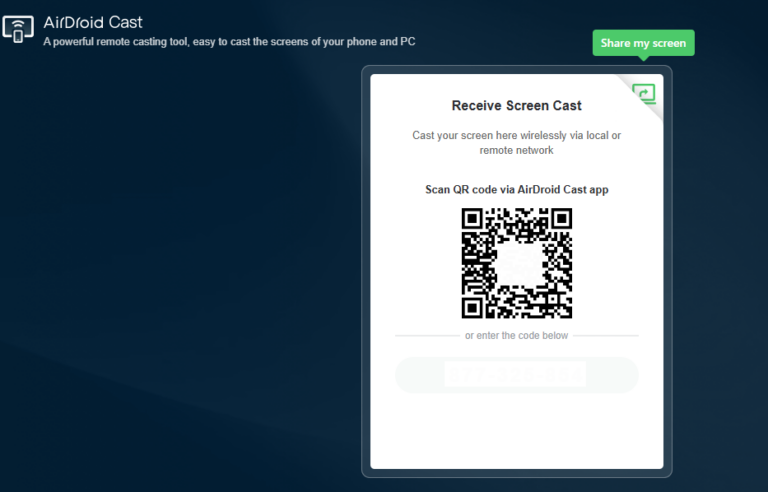
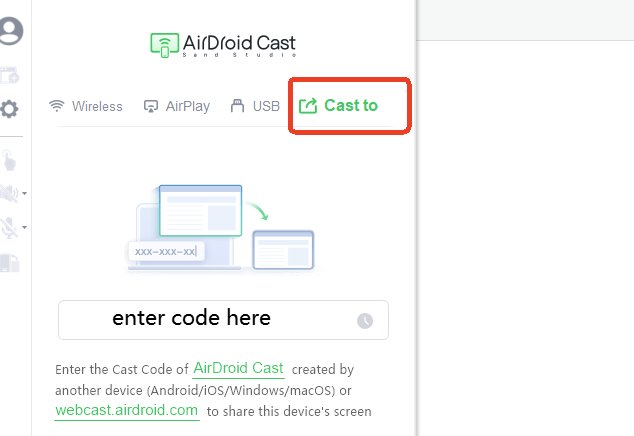







Leave a Reply.