Arknights, the popular tower defense game, offers an engaging and strategic experience. For many players, the mobile version is sufficient, but playing Arknights on PC provides several benefits, such as better control, enhanced performance, and convenience.
In this article, we will explore the best ways to play Arknights on your PC, comparing official and unofficial methods, and providing a comprehensive guide for seamless gameplay.
The Official Route: Playing Arknights via Google Play Games
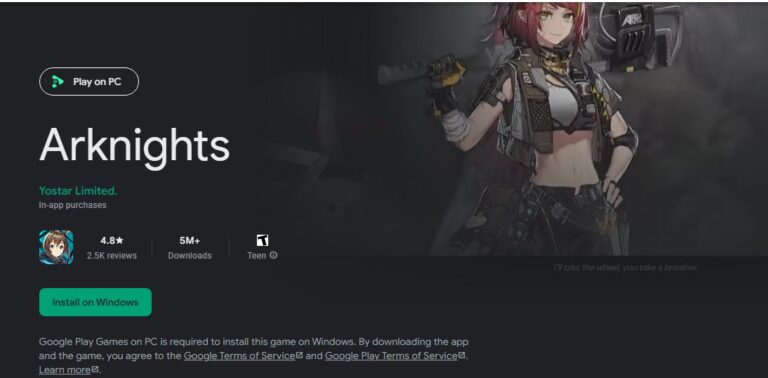
For players seeking the safest and most straightforward method, the official way to play Arknights on PC is through Google Play Games PC.
This is the only officially supported platform for global players, as explicitly stated on the game's Google Play Store page. It isn’t a native Windows application but rather a dedicated virtual environment optimized by Google for running Android games smoothly and securely.
Key Features and Benefits
An official Arknights PC client via Google Play Games offers a seamless and integrated experience:
Minimum System Requirements
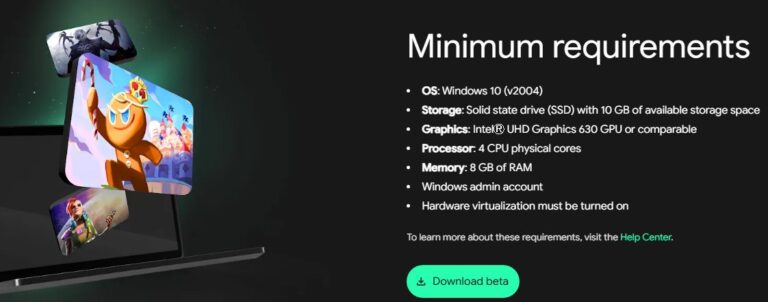
To ensure the Arknights PC version runs smoothly through Google Play Games, your system will need to meet some specific minimum requirements. This confirms the platform uses virtualization technology.
| Component | Minimum Requirement |
|---|---|
| Operating System | Windows 10 (v2004) or higher |
| Storage | Solid State Drive (SSD) with 10 GB of available space |
| Graphics | IntelⓇ UHD Graphics 630 GPU or equivalent |
| Processor | 4 physical CPU cores |
| Memory | 8 GB of RAM |
| Other | Windows administrator account, Hardware virtualization must be enabled |
Share Your Arknights Gameplay with Friends & Family
Share your gameplay on a big TV screen is great and enjoyable. AirDroid Cast can help you cast the screen from PC/phone to TV, and you can watch together. Take a Look!
Alternative: Playing Arknights via Android Emulators
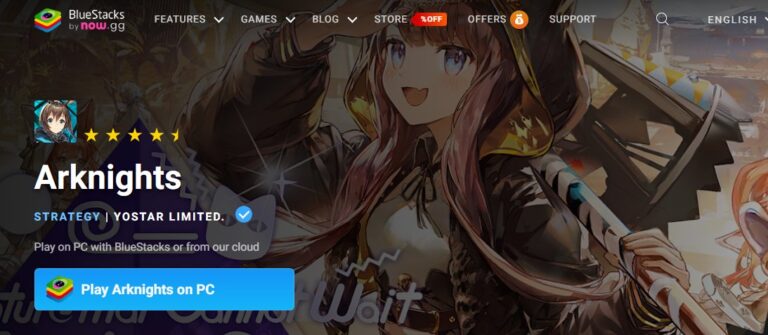
Before Google launched its official solution, the *Arknights* community turned to third-party Android emulators like BlueStacks, LDPlayer, and NoxPlayer. These programs create a virtual Android OS on your PC, allowing you to play almost any mobile game.
Some users have reported poor performance with Google Play Games when playing *Arknights*, so if you encounter the same issue, switching to an emulator might improve your experience.
While emulators offer powerful features like high customizability and the ability to run multiple instances of the game, they come with trade-offs. They can be resource-heavy, show ads, bundle unwanted software, and pose security risks if downloaded from unofficial sources.
The Market Leaders: BlueStacks, LDPlayer, and NoxPlayer
When looking at how to install Arknights on PC using an emulator, these three names consistently come up:
BlueStacks: The Veteran Choice
- Strengths: Often considered one of the most user-friendly platforms, BlueStacks is known for its simple setup and robust feature set, including multi-instance managers, and an eco-mode to reduce resource usage. BlueStacks 5 is generally regarded as a stable and reliable choice.
- Weaknesses: Some users have reported that newer versions can be heavy on system resources and may come with bundled "adware" or promotional software.
LDPlayer: The Performance Pick
- Strengths: LDPlayer has earned a reputation for being lightweight and optimized for gaming performance. Many players who experience crashes or lag on other emulators find a smoother experience here. It also features a powerful multi-instance manager and has an active community on GitHub.
- Weaknesses: While performant, its interface might be less polished than BlueStacks for some users.
NoxPlayer: The Multi-Tasking Master
- Strengths: NoxPlayer is celebrated for its excellent multi-instance support and intuitive script recording, making it a favorite for players who want to run multiple accounts or automate complex farming routines.
- Weaknesses: Although some community members claim it is "endorsed" by developers, this is unverified. While it's marketed as "free and secure," it lacks detailed public security disclosures, which can be a concern for some users.
Official vs. Unofficial: A Direct Comparison
Choosing the right way to play Arknights on PC comes down to balancing your needs. The arrival of an official solution has professionalized the experience, pulling many players away from the market of emulators. Here’s a clear breakdown:
| Feature | Google Play Games PC | Third-Party Android Emulators |
|---|---|---|
| Developer | Google & Game Publisher (Official) | Third-party developers |
| Security & Trust | High security, no malware risk | Potential security risks, bundled software |
| Performance | Optimized for specific games like Arknights | General Android virtualization, can be resource-heavy |
| Ease of Use | Unified installation and updates | Manual download of emulator and game APK |
| Account Sync | Seamless with your Google account | Requires manual account binding/transfer |
| Advanced Features | Basic gameplay focus | multi-instance, advanced keymapping |
The Final Verdict: Which Method Is Right for You?
Ultimately, how you choose to play Arknights on PC depends on your personal preferences.
For most players, Google Play Games on PC is the best option. It provides a smooth, secure experience with no technical hassles, ensuring account safety and ease of use. It’s the ideal solution for anyone who wants to enjoy Arknights on a larger screen with better controls and no complications.
While third-party emulators still have their place, they are more suited for advanced users who need features like running multiple accounts. However, using emulators comes with potential security and performance risks, so always download them from official sources.








Leave a Reply.