
AirDroid Cast
- Local & Remote Screen Casting(Your Game or Whole Screen)
- Android,iOS,Windows,Mac,TV Screen Mirroring
- Wireless & USB Connection
- Total Control Android & iOS beyond Your Finger
- Mirror Multiple Screen
Angry Birds 2 is one of those games that’s hard to put down, but let’s face it—playing on a small phone screen can be a pain. From accidental slips to struggling with tiny details, it can sometimes feel frustrating. But what if you could enjoy all the fun of slinging birds on a bigger screen with precise controls?
The good news is, you can! Playing Angry Birds 2 on PC not only offers a larger, clearer view of the game but also gives you the accuracy of a mouse for perfect shots. In this guide, we’ll show you how to make the switch, what methods to avoid, and how to get the best experience on your computer.
Getting the game onto your PC involves choosing a platform. This choice is critical, as it directly impacts your account safety, game features, and performance. The solutions are split into two clear categories: Official (Safe) and Unofficial (Risky).
If you value your account and want a stable, full-featured experience, the official channels are your only choice.
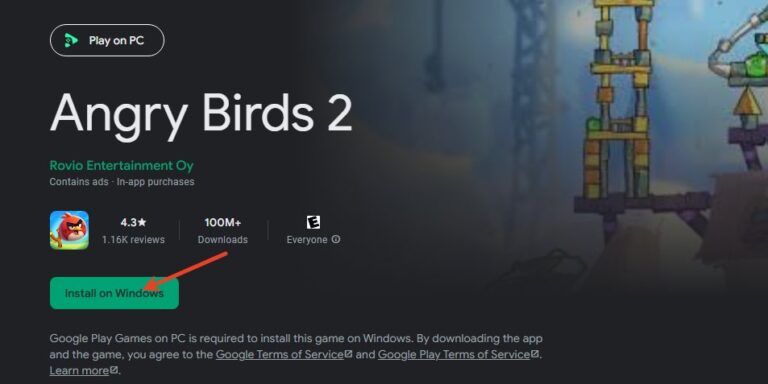
This is the number one recommended method for anyone with an Android account. Google Play Games for PC is an official application from Google that allows you to play select Android games on your Windows computer.
Rovio officially supports this platform, providing an "official Google experience."
The Critical Hurdle: GPG System Requirements
GPG provides the best experience, but it's not without its challenges. It has strict hardware and software requirements that many casual users might find to be a technical barrier.
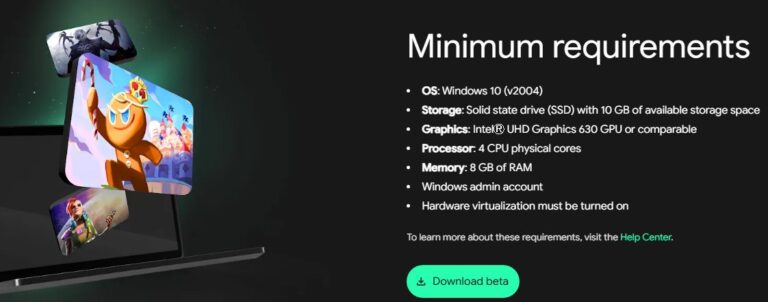
Before you start, your PC must meet these minimum specs:
That last point is the most common roadblock. Hardware virtualization (also called VT-x or AMD-V) is a setting in your computer's BIOS/UEFI. While most modern PCs support it, it's often disabled by default. You will need to restart your computer and enter the BIOS to enable it, which can be intimidating for non-technical users.
Share your gameplay on a big TV screen is great and enjoyable. AirDroid Cast can help you cast the screen from PC/phone to TV, and you can watch together. Take a Look!
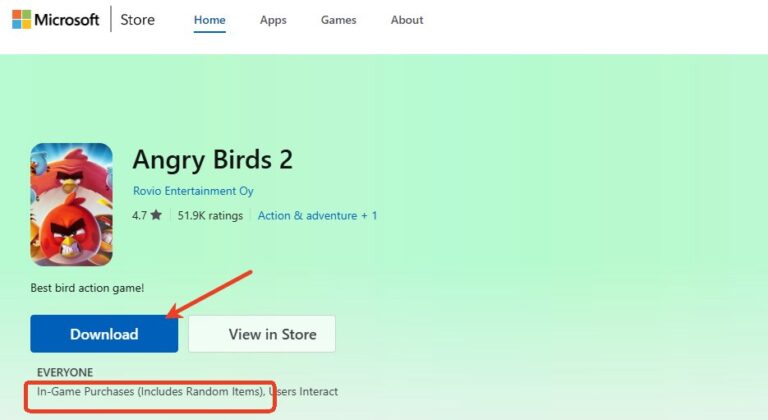
If you're looking for a straightforward and officially endorsed way to play Angry Birds 2 on your PC, the Microsoft Store offers a version of the game for Windows. While this version guarantees the highest level of security and compliance with Rovio's terms of service, it's not without its limitations.
Key Features of the Microsoft Store Version
Limitations
Despite its advantages, there are a few significant drawbacks that may make this version less appealing to some players:

Before GPG existed, the only way to play was using third-party Android emulators like BlueStacks or NoxPlayer. While they can run the full Android version, they come with severe, non-negotiable risks.

The Perils: Account Bans and Instability
If you still choose to use emulator with understanding the risks, you can follow these safety guidelines to minimize (but not eliminate) the danger:
Based on safety, compliance, features, and performance, the conclusion is clear. Google Play Games for PC (GPG) is the best and only solution we recommend.
If your PC meets the system requirements for GPG, it’s worth the effort to set it up. For those with older systems or limited technical know-how, sticking with the mobile version or using the Microsoft Store client may be a better option.

Leave a Reply.