Top 6 Web-Based Remote Access Tools (Including Free & Trial Versions)
Ever found yourself needing to access your computer remotely or help a friend with a tech issue from afar? This guide introduces the top 6 web-based remote access tools, including free and trial options, that allow you to connect to another device directly through your browser, along with their key features and how to use them.
Key Considerations for Choosing a Web-Based Remote Access Tool
When choosing a remote access tool, consider these key factors:
- True Web-Based Functionality: Ensure it operates entirely through your browser without desktop app downloads.
- Ease of Setup: Look for tools with a quick and simple host setup process.
- Performance & Compatibility: Prioritize low latency, responsiveness, and broad browser support.
- Security Features:Check for strong encryption, secure logins, and multi-factor authentication.
- Free Tier Limitations: Understand any restrictions on free versions, such as session duration or device limits.
Quick Overview on These Tools
| Tool | Free Tier | File Transfer | Cross-Platform | Host Requires Client/Agent | Key Use Case |
|---|---|---|---|---|---|
| Chrome Remote Desktop | Yes | Yes | Windows, macOS, Linux | Browser Extension | Quick, free personal access |
| AirDroid Remote Support | Limited Free Tier | Yes | Windows, macOS, Android, iOS | Yes (Client/App) | Comprehensive remote control (esp. mobile) |
| DWService | Generous Free Tier | Yes | Windows, macOS, Linux, etc. | Yes (Agent) | Customizable system management |
| Getscreen.me | Limited Free Trial | Yes | Windows, macOS, Linux | Yes (Agent) | Instant, on-demand support |
| GoToMyPC | Limited Free Trial | Yes | Windows, macOS, mobile | Yes (Installer) | High-security business access |
| RustDesk | Yes (Open-Source) | Yes | Windows, macOS, Linux | Yes (Client) | Self-hosted, secure access |
6 Web-Based Remote Access Tools
1Chrome Remote Desktop
Chrome Remote Desktop, the Google Chrome's built-in tool, offers a fast and straightforward way to access your computer from anywhere, directly through your browser. It's powered by Google and perfect for personal use.
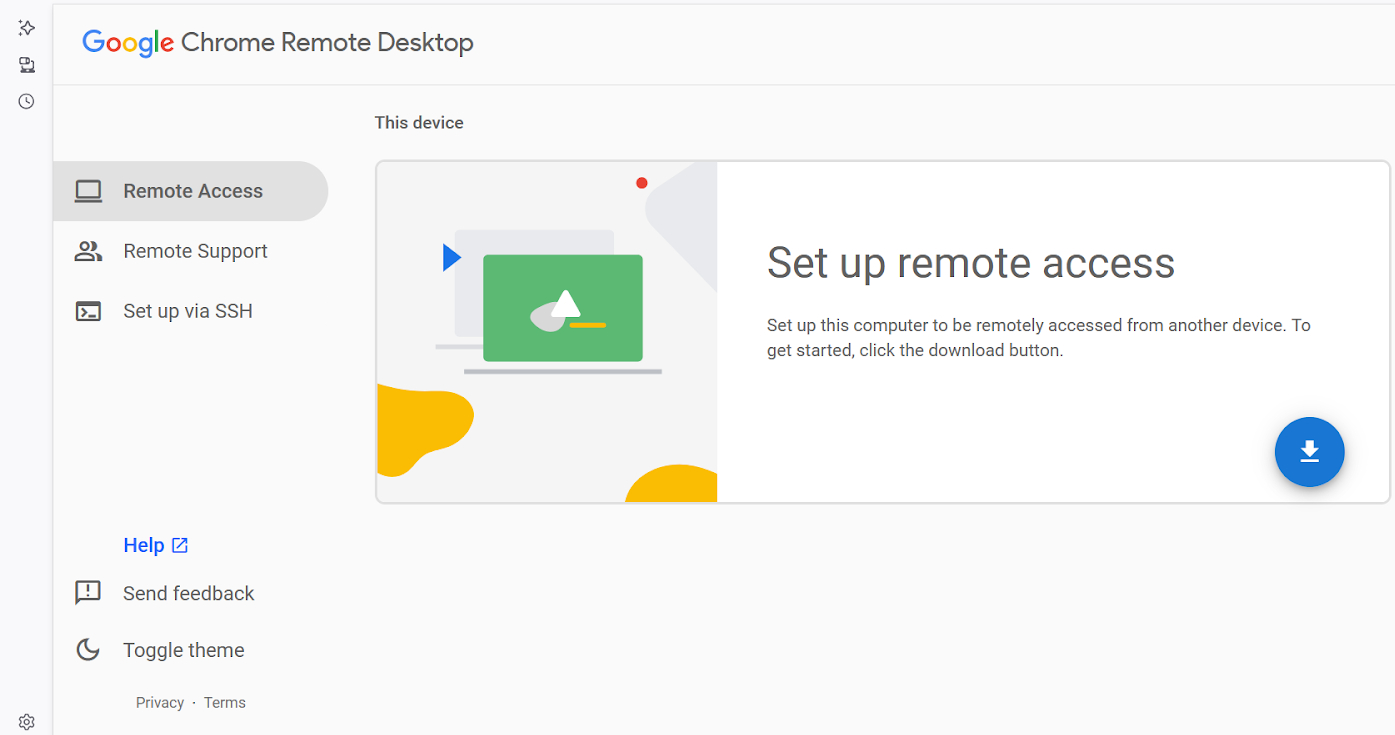
Features:
- Completely free to use with no ads.
- Provides web access directly through the Chrome browser.
- Requires a simple one-time setup on the host device.
- Offers cross-platform compatibility (Linux, Chrome OS, macOS, iOS, Windows, Android).
- Secures connections with AES encryption.
Pros
- Runs fully within the browser, no extra software needed.
- Extremely simple setup for quick, on-demand access.
- Seamlessly integrates with your Google account.
- Reliable and stable for personal file retrieval or quick checks.
Cons:
- Functionality is limited to the Chrome browser.
- Requires downloading an extension for initial use.
- Lacks advanced features like drag-and-drop file transfer.
- Sessions have a 30-minute time limit.
Quick Setup Steps:
- On the Host device: Go to Chrome Remote Desktop and install the Chrome Remote Desktop extension.
- Set up remote access by choosing a name for your computer and creating a PIN.
- On a secondary device: Go to Chrome Remote Desktop, click on your Host device, and enter the PIN to connect remotely.
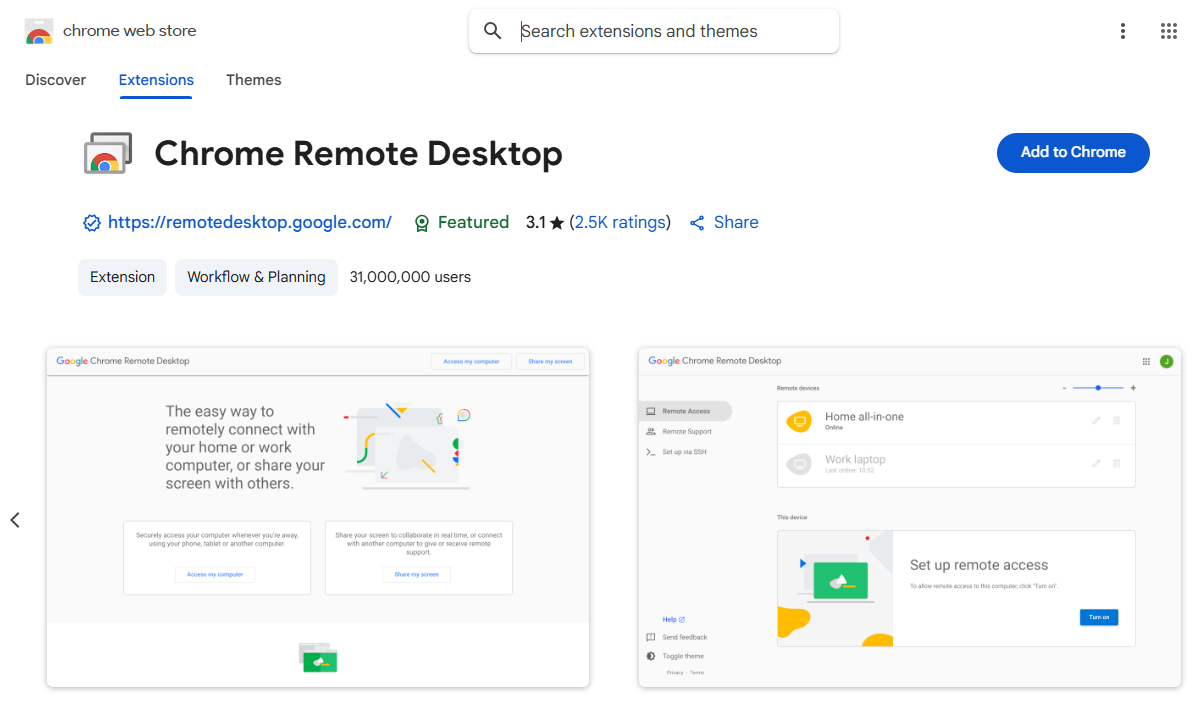
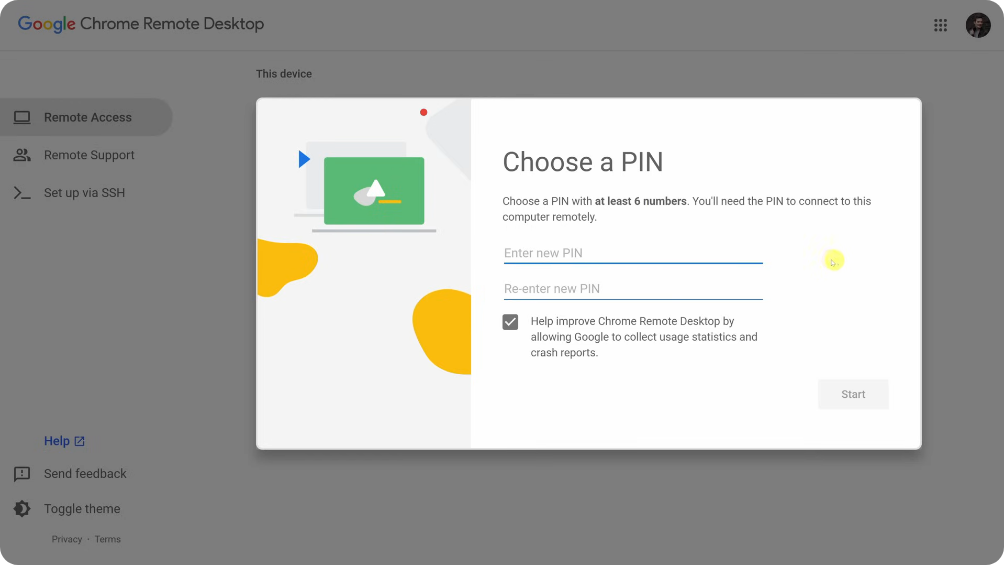
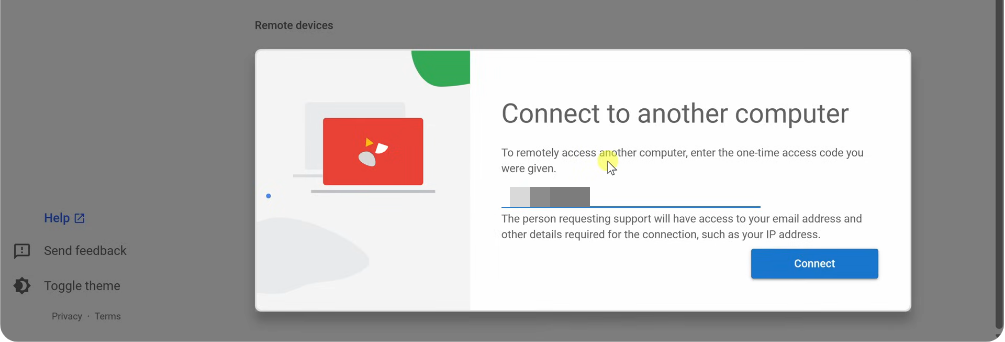
Note: Both devices must be logged into the same Google Account in their Chrome browsers.
Read more: Get Started with Chrome Remote Desktop.
2AirDroid Remote Support
AirDroid Remote Support is a versatile solution designed for individuals and businesses to provide efficient remote assistance and management across a wide range of devices, including Windows PC, Mac, Android phone and iPhone. It offers a web-based management console for controlling devices.
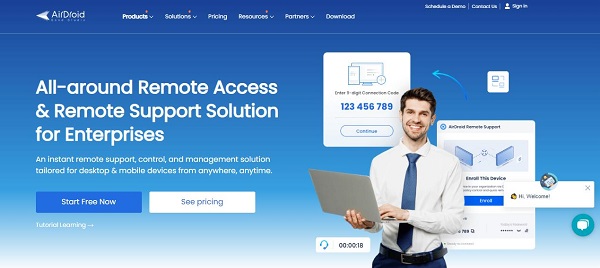
Features:
- Offers remote control of Android and iOS devices.
- Supports unattended access for continuous support.
- Facilitates seamless file transfer and management.
- Provides real-time screen sharing and interaction.
Pros
- While it offers a web console, its dedicated apps provide a more seamless experience and advanced features.
- Rich feature set for comprehensive remote support.
- The free tier may have significant limitations on usage.
- Features a user-friendly and intuitive interface.
Cons:
- The free version has bandwidth limitations, capping connection speed at 6Mbps.
- The free trial unlocks all features, but a paid subscription is needed for continued advanced use.
- Setup and advanced configurations can be complex for beginners.
- Screen sharing quality is generally average, and sometimes latency can be high.
Note: New users can enjoy full features during the free trial period.
Quick Setup Steps:
- On the device to be controlled: Download and install the AirDroid Remote Support desktop client or app.
- On your controlling device: Access the AirDroid Web Management Console with your AirDroid Business account.
- In the left sidebar, click "All Devices" and select the device you wish to remotely access. (If no devices are added, please read the user tutorial for deployment and setup steps.)
- After selecting the target device, click the "Remote Support" button, and it will launch the AirDroid Business desktop client later.
- In the desktop client, click "Connect" to initiate the remote session.Enter the connection code provided by the remote device to establish a session.
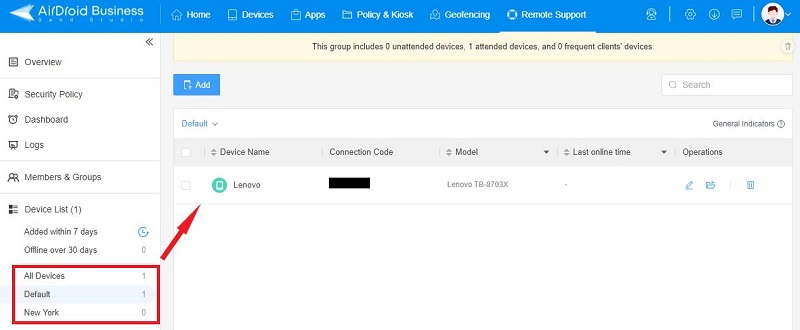

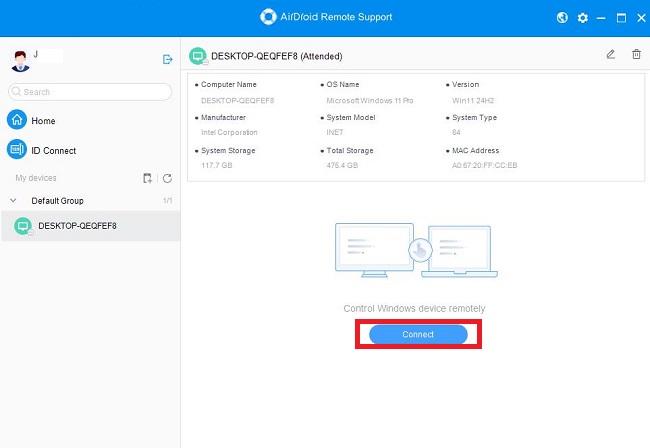
3DWService
DWService is a free, open-source remote access tool known for its advanced control capabilities, offering transparency and flexibility for system management.
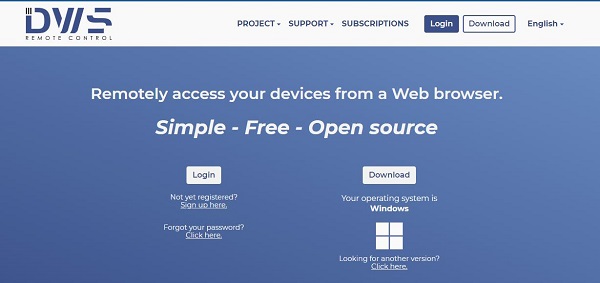
Features:
- Offers transparency and community support as an open-source tool.
- Being open-source, it offers transparency and community support.
- Includes a comprehensive file manager for remote file operations.
- Provides shell (command line) access for deeper system control.
- Offers cross-platform compatibility (Windows, macOS, Linux).
Pros
- No software installation is required on the client device.
- Supports two-factor authentication for enhanced security.
- Utilizes SSL encryption for secure connections.
- Offers a wide range of features for free.
Cons:
- The free version has bandwidth limitations, capping connection speed at 6Mbps.
- Only one user can use a DWService account at a time.
- There may be limits on session duration in the free version.
- Requires an agent download on the host computer.
Quick Setup Steps:
- On the Host device: Log in/sign up on the DWService website.
- Download the agent that matches your operating system.
- To install (on Windows):Launch the downloaded installer, select 'Install', and follow the prompts. When prompted, select 'Enter the installation Code' and input the code displayed on your first device's DWService web panel.
- To install (on macOS):Open the downloaded DMG file and launch the installer. Follow the prompts, entering the installation code from your first device's DWService web panel. Grant necessary permissions in macOS System Settings (Security & Privacy > Accessibility and Screen Recording) for 'dwagguilnc'.
- On the first device: Once the agent is set up, click on 'All' in the DWService web panel, and you will see the agent listed as 'Available'. Click on the 'Available' agent and select 'Screen' to establish a remote connection.
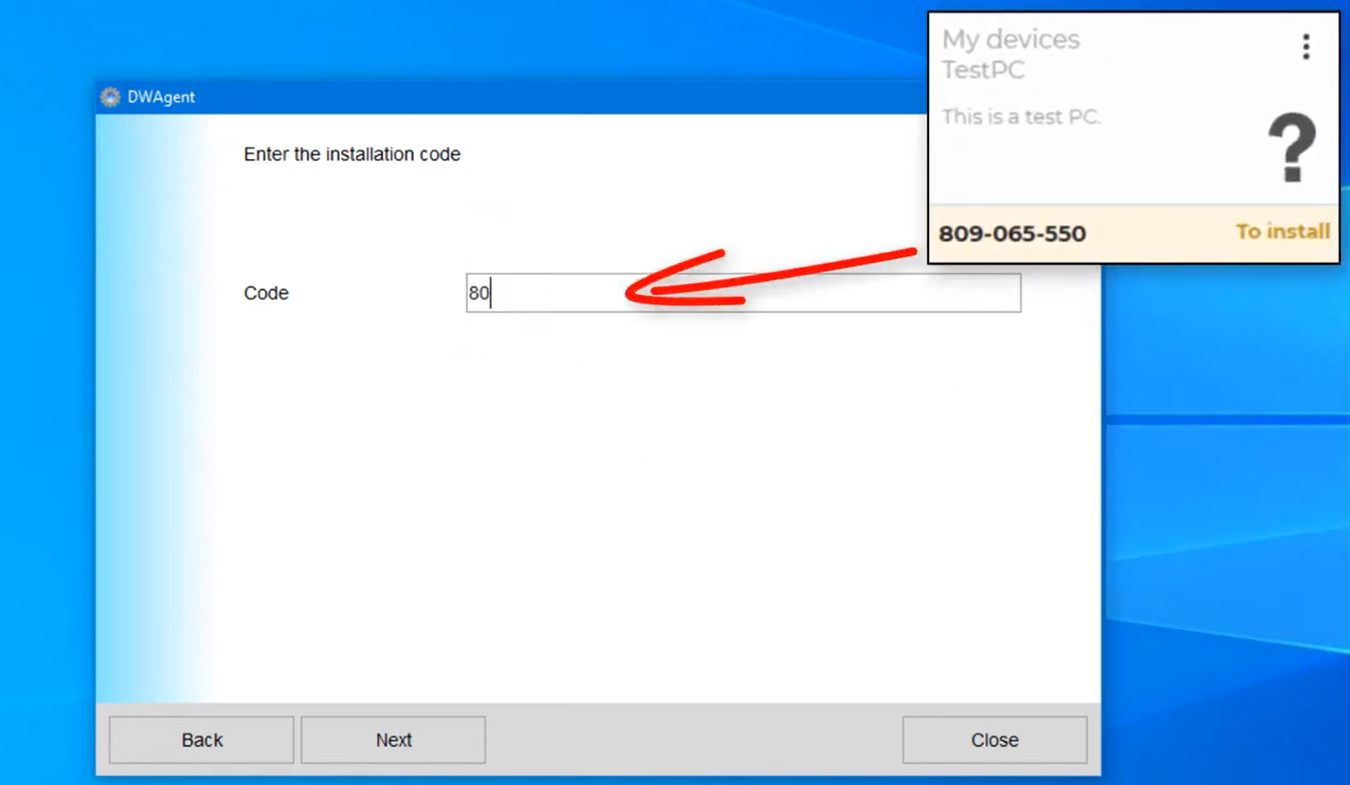
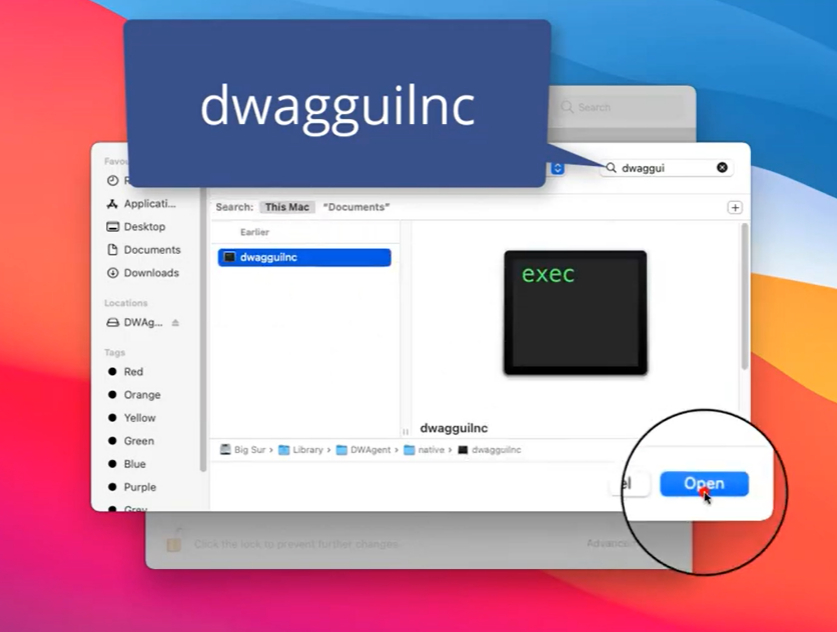
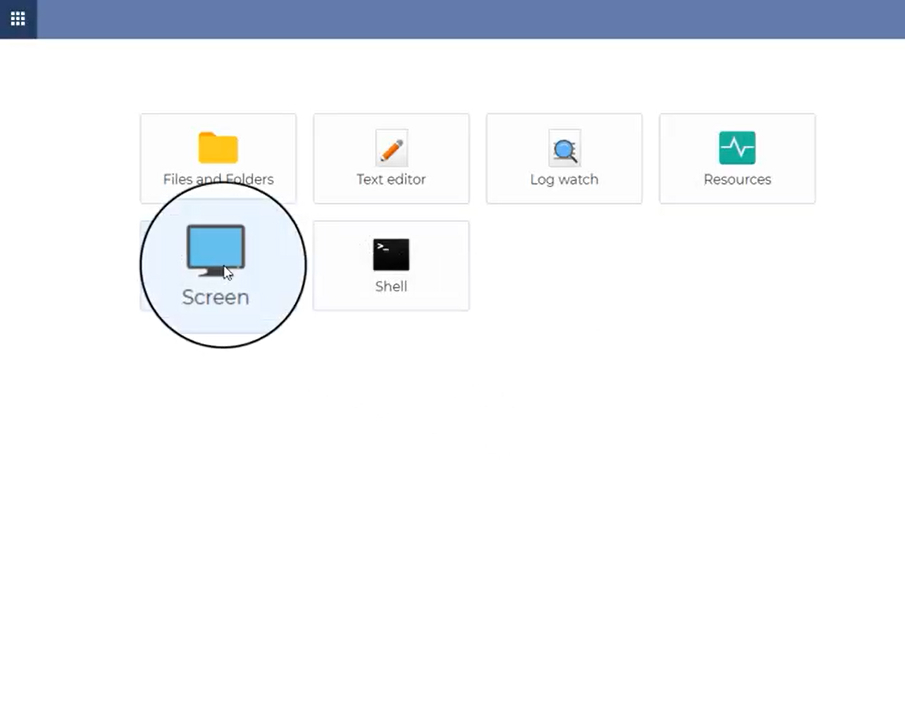
4Getscreen.me
Getscreen.me is a browser-based tool perfect for instant tech support, offering quick troubleshooting and simplicity without the need for bulky software.
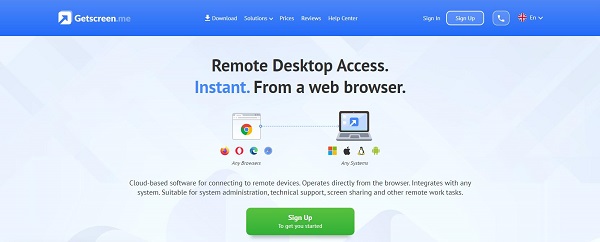
Features:
- Offers cross-platform compatibility (Windows, macOS, Linux, Android).
- Includes essential screen control tools for remote operation.
- Comes with an integrated file manager for easy transfers.
- Supports joint sessions with multiple operators for collaborative support.
- Provides screen text translation during sessions.
Pros
- Enables fast sessions, ideal for quick support needs.
- Facilitates easy file transfer and screen sharing.
- Offers user permissions, SSO, and audit logs for business use.
- Very user-friendly and intuitive for quick connections.
Cons:
- Not a truly free tool; only offers a 14-day free trial.
- Imposes limits on permanent device connections.
- Has limitations on file size for transfers.
- Requires an agent to be downloaded and installed on the host device.
Here's how to use Quick Support on Getscreen's web interface
- Go to Getscreen.me and log in.
- On the device you want to control: Download and install the Getscreen.me agent.
- Click 'Quick Support' in the left sidebar and follow the on-screen instructions.
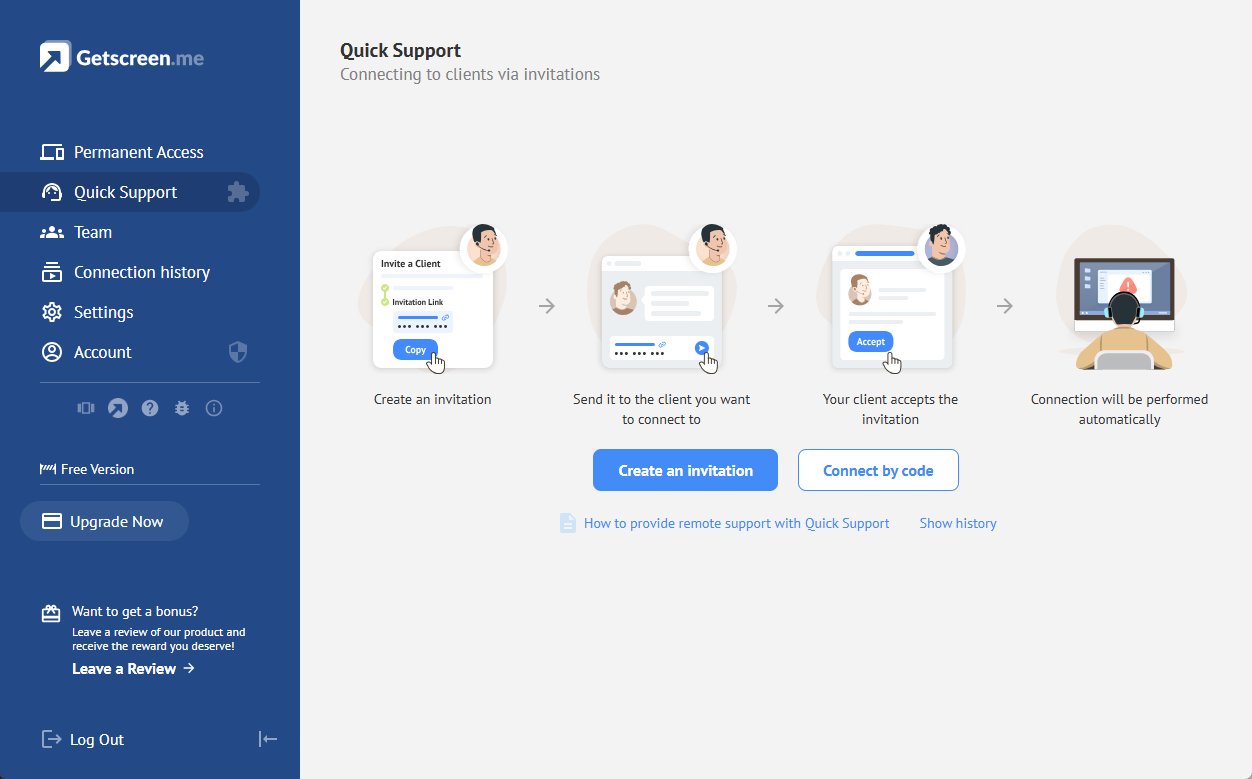
5GoToMyPC
GoToMyPC is a professional-grade remote desktop solution, ideal for seamless access to your home or office computer from anywhere, making you feel like you never left your desk. It offers a 7-day free trial so you can fully explore the features before deciding.
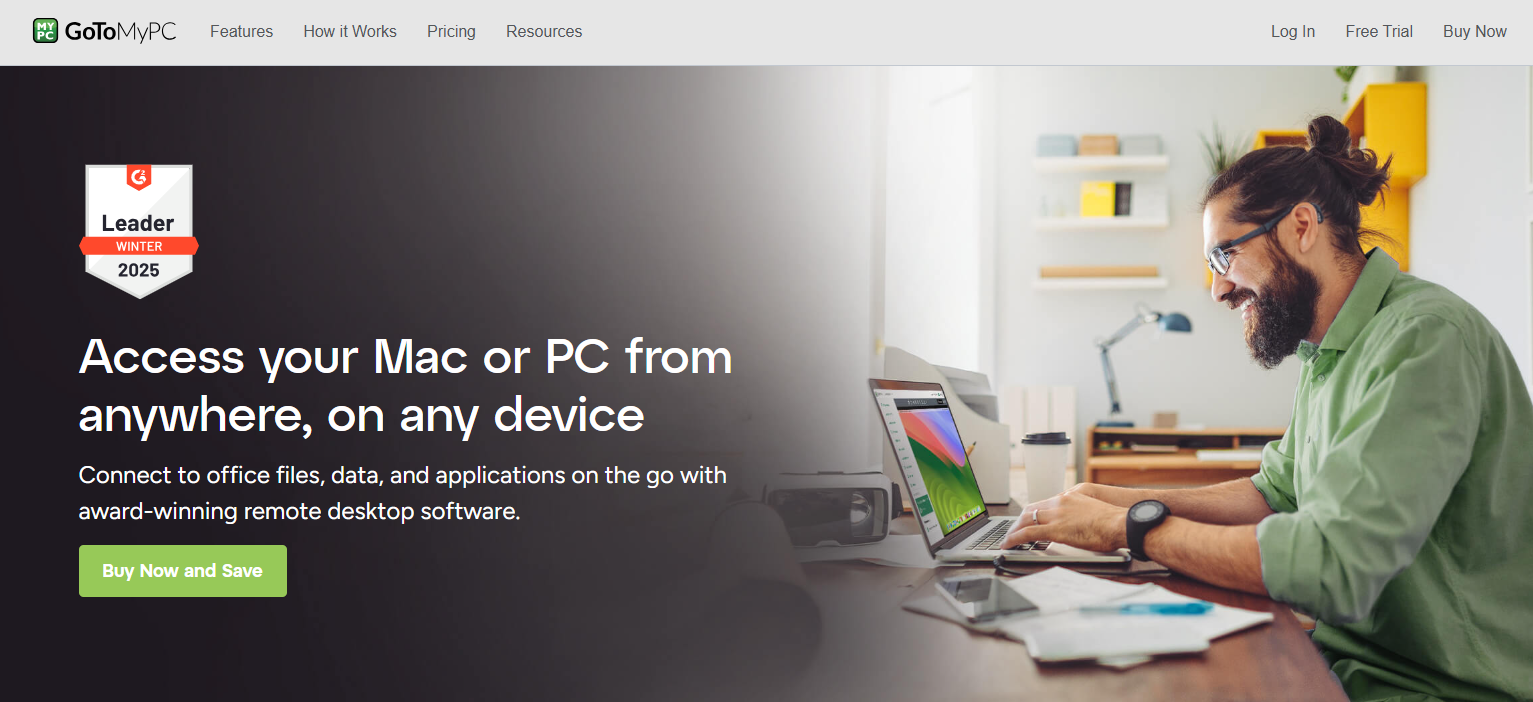
Features:
- Offers broad cross-platform compatibility (PC, Mac, iOS, Android, Linux, Chromebook).
- Supports convenient drag-and-drop file transfer.
- Allows for remote printing to your local printer.
- Includes mobile support for access from smartphones and tablets.
- Ensures strong security with AES-256-bit encryption.
Pros
- Features a simple and straightforward setup process.
- Highly secure, trusted by many for professional use.
- Provides low latency for smooth remote interactions.
- Offers 24/7 customer support for assistance.
Cons:
- Primarily a paid service, with only a short-term trial available.
- Demands a high-speed internet connection for optimal performance.
- Outdated browser versions may limit certain features.
- Different screen resolutions can cause viewing or scrolling problems.
Quick Setup Steps:
- On the host device: Go to GoToMyPC and log in.
- On the device you want to control: Download and install the GoToMyPC installer.
- On the device you want to control: Launch that installer, log in with your email ID and password.
- Choose a nickname for your computer and create an access code. Click 'Next' and 'Finish'.
- On the Host device: On your GoToMyPC web dashboard, click 'My Computers', select your device and click 'Connect'. Enter the access code to establish the connection.
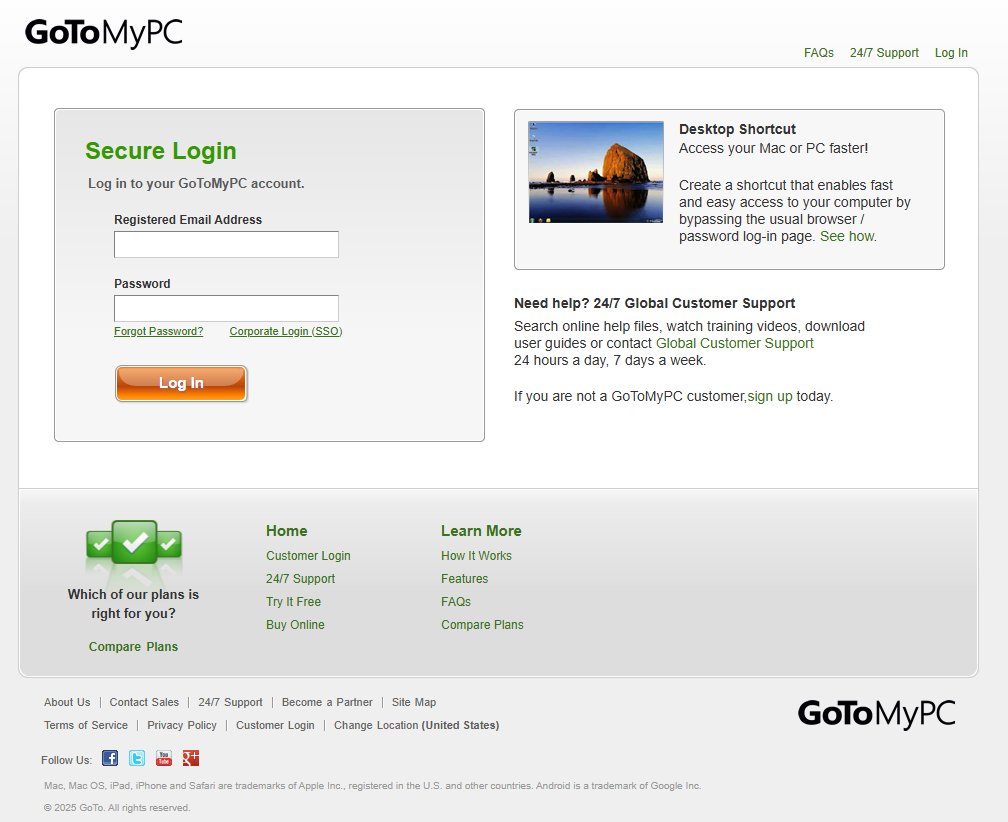
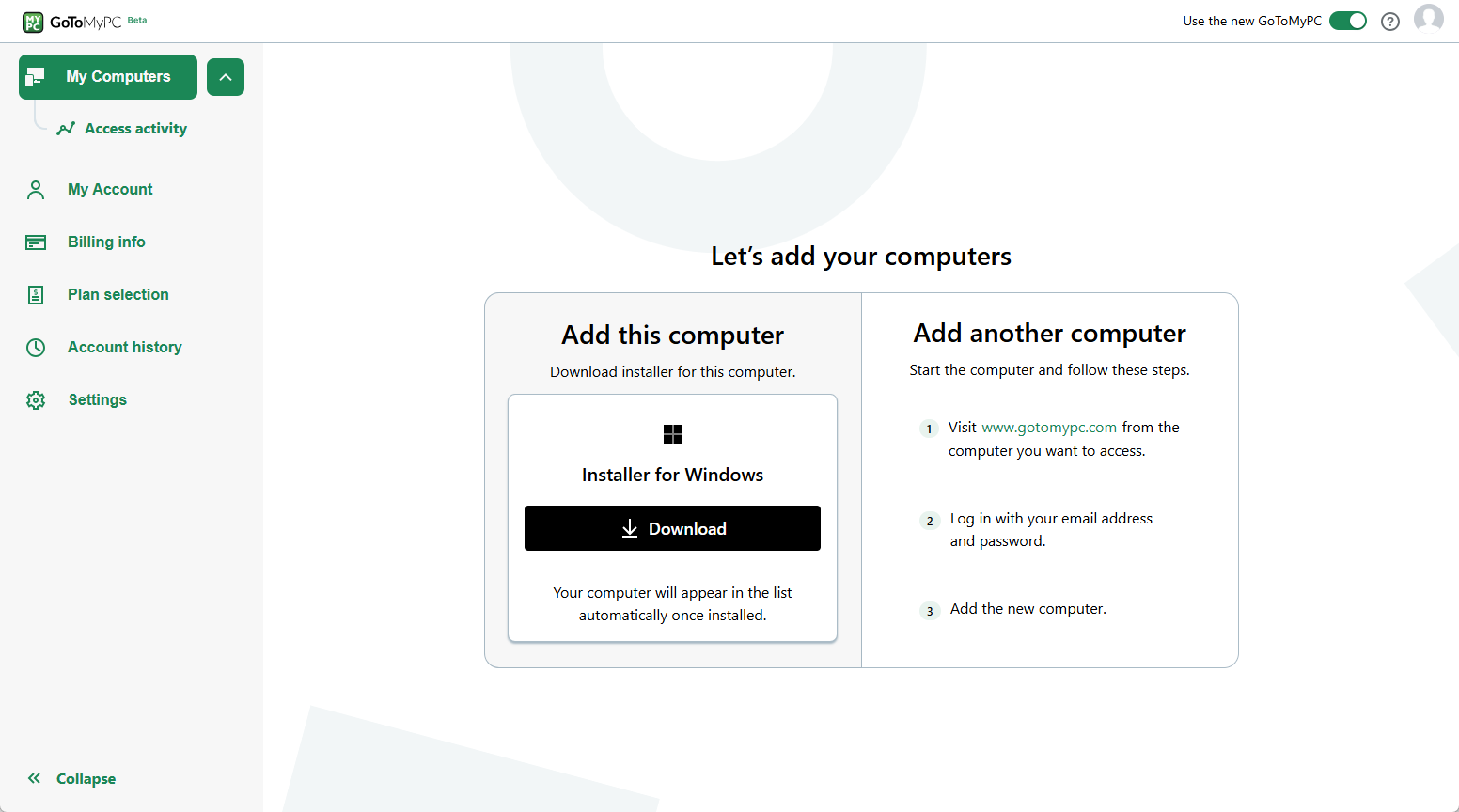
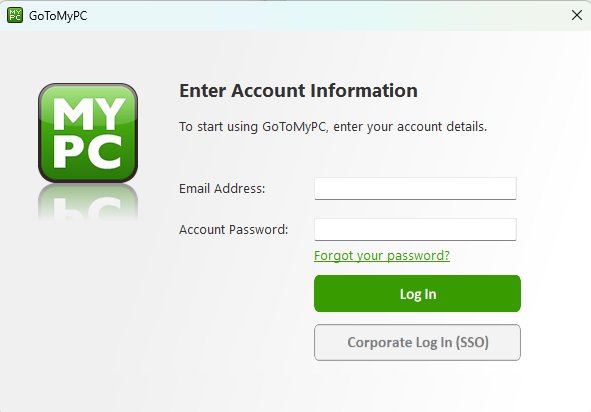
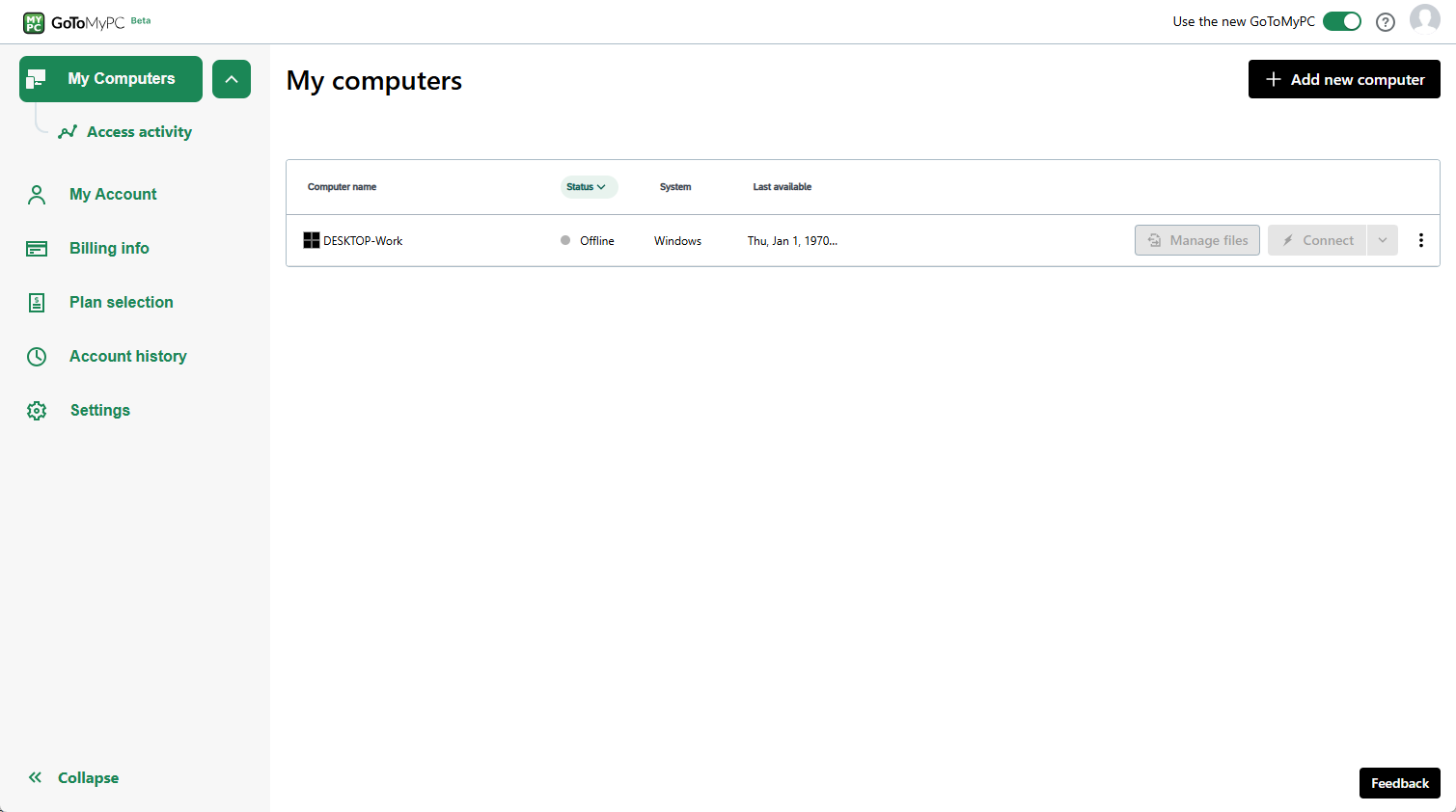
6RustDesk
RustDesk is a fast, open-source alternative to commercial remote desktop solutions, offering a unique self-hosting feature for enhanced privacy and control.
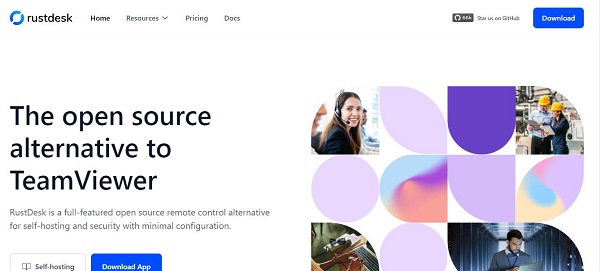
Features:
- Provides web-based access through its web client.
- Allows for self-hosting, giving you full control over your data.
- Supports multiple platforms for broad compatibility.
- Includes strong security features with TLS 1.2 and AES-256 encryption.
- Offers clipboard synchronization and file transfer capabilities.
Pros
- Completely free for personal use as an open-source tool.
- Ability to run your own self-hosted servers for data sovereignty.
- Delivers low latency connections for a smooth experience.
- Supports drag-and-drop file transfer and multi-monitor setups.
Cons:
- Accessing advanced features may require subscriptions.
- Self-hosting features demand some technical knowledge.
- The user interface can be less polished compared to commercial tools.
- Primarily relies on community support rather than dedicated customer service.
Note: The web console for RustDesk now requires users to upgrade to the Pro Plan to access it.
Quick Setup Steps:
- After you configure RustDesk Server Pro, open your web browser and navigate to the address of your RustDesk Server Pro web console (e.g., http://your_server_ip:21114).
- Use your administrator credentials to log into the web console. The default administrator username/password is admin/test1234.
- From the web console, you can initiate a connection by entering the client's ID and password. Just make sure the RustDesk client on the device you want to control is running.
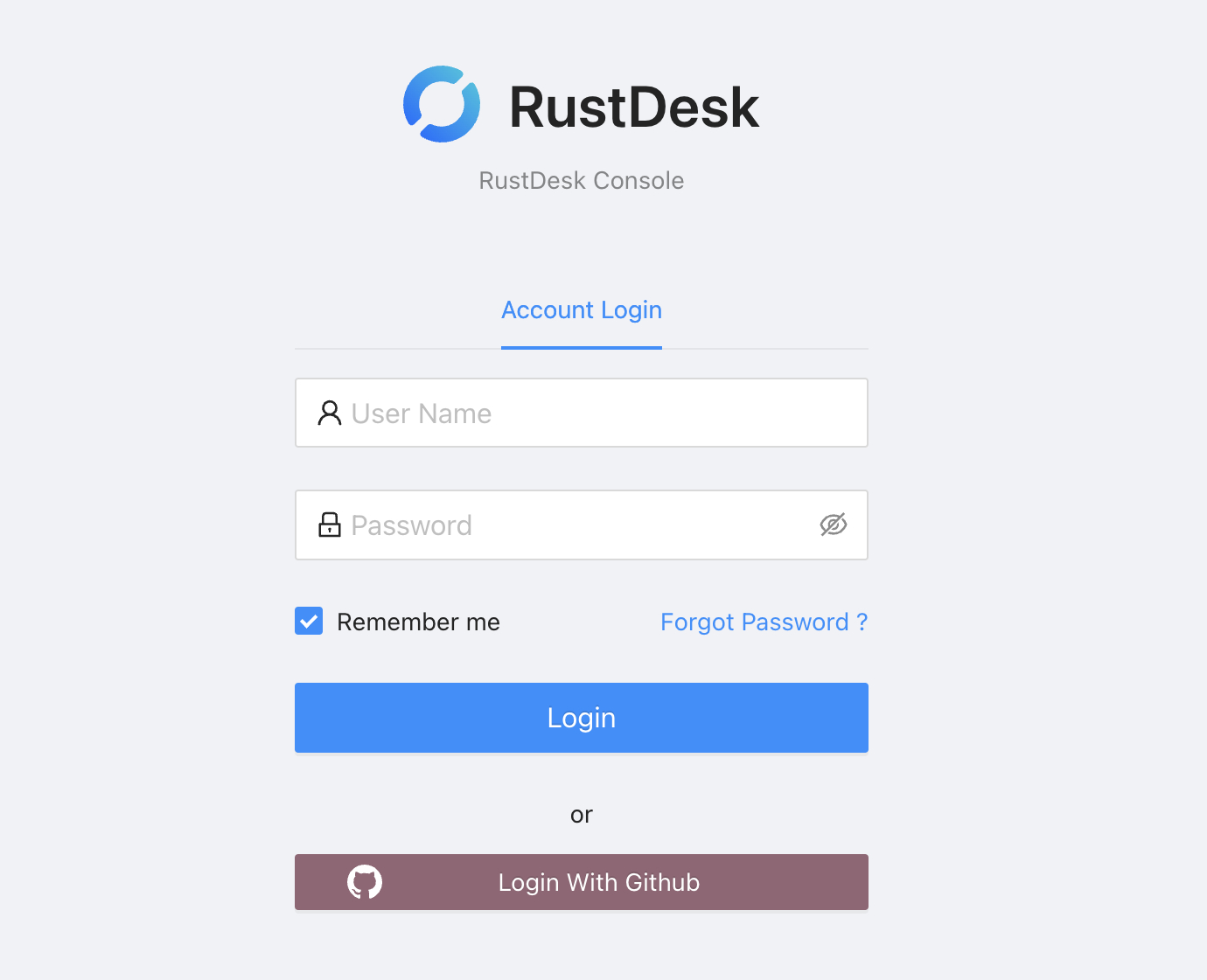
Security Tips for Web-Based Remote Access
- Use Strong Passwords/PINs: Always use a unique, complex password or PIN for your remote access tool.
- Enable Two-Factor Authentication (2FA): If available, this adds an extra layer of security.
- Use a VPN: A VPN encrypts your entire connection, making it harder for others to intercept your data.
- Log Out After Use: Always end the session and log out when you are finished.
Conclusion
Ultimately, the best web-based remote access tool depends on your specific needs. Whether you prioritize simplicity, open-source flexibility, instant support, or professional-grade features, this guide helps you choose the ideal solution to stay connected and productive from anywhere.







Leave a Reply.