3 Top Remote Desktop Web Clients in 2025
Access your computer from anywhere, needing nothing more than a web browser. Remote Desktop Web Clients offer a secure, browser-based gateway to your PC or Mac, letting you control it as if you were right there. Ready for flexible remote access? Let's explore our top picks for 2025.
What Is a Remote Desktop Web Client?
A Remote Desktop Web Client is a tool that allows you to access and control your computer remotely using just a web browser like Chrome, Edge, or Safari. It displays your computer's desktop on another device's screen, enabling you to move the mouse, open files, and run programs from afar.
Why is it useful for people working on the go?
- Ultimate Portability:Your desktop is always with you, accessible from any device with a web browser.
- Ease of Use:Remote desktop web clients offer a simple solution for remote access, suitable for all tech levels.
- Quick Access:Connect and start working in just a few clicks, ideal for urgent tasks.
- Security:Browser-based tools inherently isolate your remote session, helping prevent unauthorized access.
- Cost-Effective:Often free or part of existing subscriptions, reducing hardware or software costs.
Introducing Your 3 Top Web Client Picks
Here are our top selections for remote desktop web clients, chosen for their reliability, ease of use, and robust features.
1Chrome Remote Desktop
Best for: Free, simple, and quick personal remote access
Chrome Remote Desktop stands out for its simplicity and accessibility, offering a free, web-based solution that integrates seamlessly with your Google account. It's the go-to for quick, no-fuss remote access.
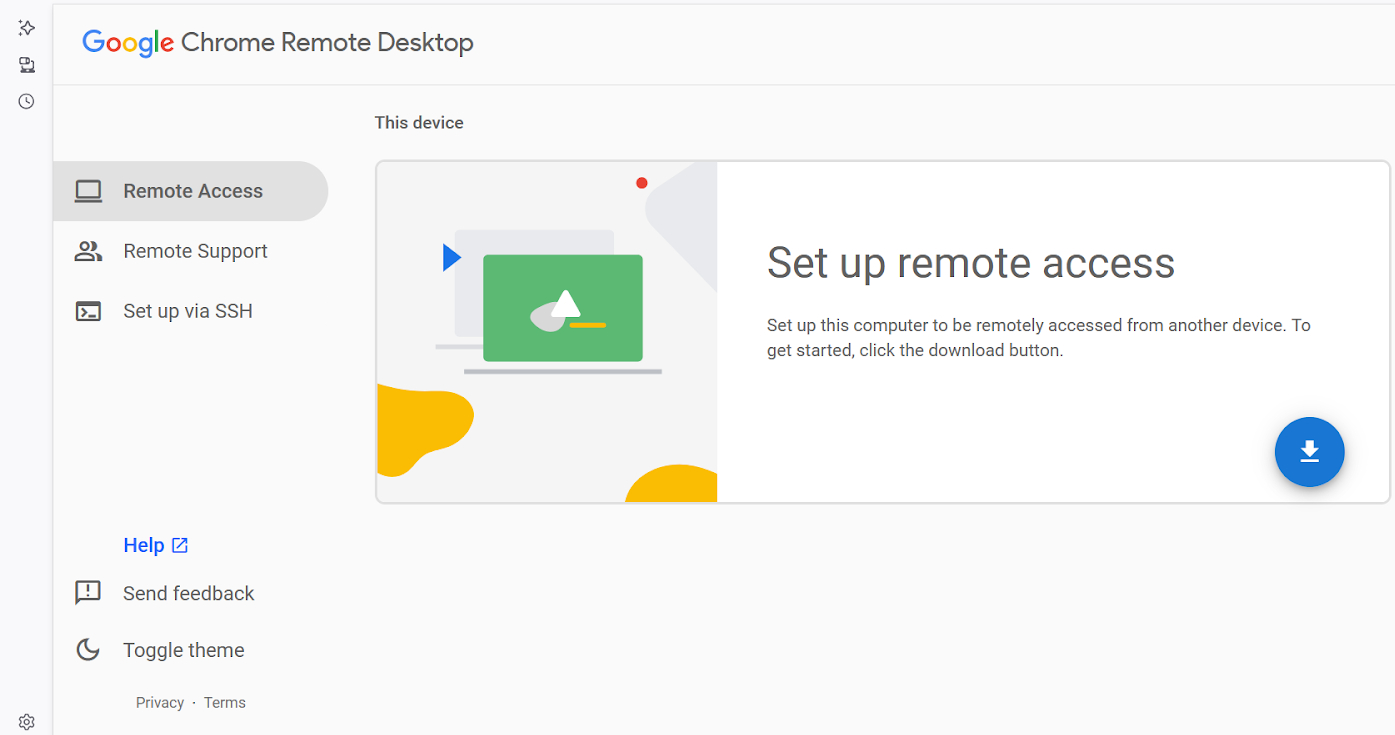
Key Features
- Free to use.
- Highly intuitive interface, great for beginners.
- Generally stable performance for everyday tasks.
Pros
- Simple setup and cross-platform support.
- Reliable for basic remote access needs.
- Integrated with Google ecosystem.
Cons
- Requires a Google account sign-in on each connected device.
- May perform less smoothly with CPU-intensive software.
- Lacks some advanced functionalities like comprehensive multi-monitor support.
2Microsoft Remote Desktop Web Client
Best for: Secure, browser-based access to Windows work resources within an enterprise.
The Microsoft Remote Desktop Web Client is a robust, enterprise-grade solution providing secure, browser-based access to Windows environments. It's perfect for organizations and users needing reliable access to work resources managed by IT.
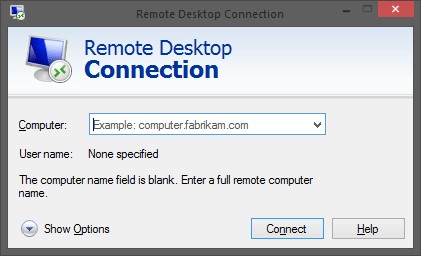
Key Features
- Benefits from enterprise-grade security features.
- Seamlessly integrates within Microsoft ecosystems.
- Offers a rich user experience comparable to the native client for Windows environments.
Pros
- High security and consistency for enterprise users.
- No client installation needed on the user's device.
- Ideal for distributed teams and shared workspaces.
Cons
- Requires Remote Desktop Services (RDS) to be enabled and configured by an IT administrator.
- Primarily Windows-centric, its full benefits are tied to Windows Server environments.
- Users cannot set it up independently for personal access without IT infrastructure.
3TeamsViewer Web Client
Best for: Quick, browser-based remote access and support without full software installation.
The TeamViewer Web Client is best suited for situations where you need to quickly access a remote device or provide support without needing to install the full TeamViewer application. It's particularly useful for users who are on the go, using a shared computer, or need a lightweight solution for accessing devices remotely.
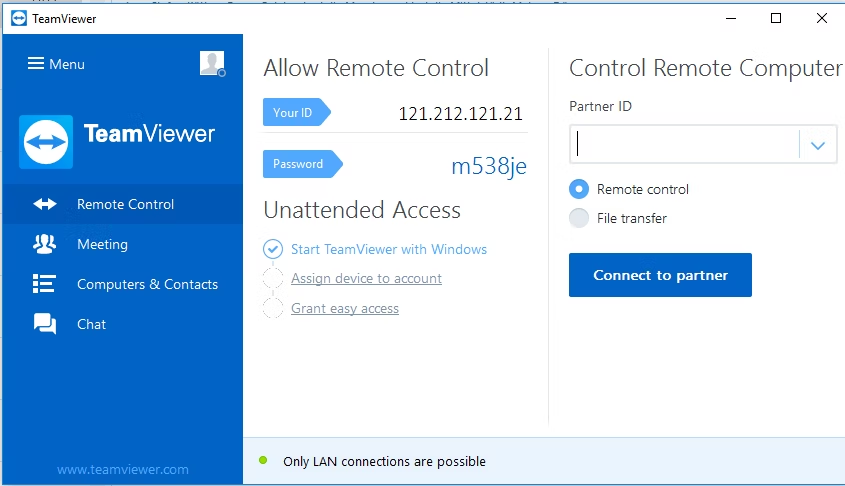
Key Features
- Instant browser-based remote control.
- Supports file transfer during sessions.
- Cross-platform compatibility (access from various OS to various OS).
Pros
- Extremely convenient for quick, on-the-go access.
- No software installation required on the client side.
- Excellent for providing immediate remote support.
Cons
- May have limited features compared to the full desktop application.
- Performance can be dependent on browser capabilities and internet speed.
- Free version has session time limits for personal use.
Step-by-Step Guide to Using Chrome Remote Desktop
Here, we'll use Chrome Remote Desktop as an example to demonstrate how to use this web client for remote access.
Preparation Before Setup
- Check Compatibility:Ensure your host computer (the one you want to access) is running Windows, Mac, or Linux. Your client device (the one you’re using to connect) needs an up-to-date Chrome browser.
- Enable Remote Permissions (for Windows Host):
- On your Windows host PC, right-click on "This PC" and select "Properties."
- Click on "Remote settings."
- In the "Remote Desktop" section, check "Allow remote connections to this computer."
- Click "Apply" and "OK."
- Ensure your firewall allows remote desktop connections.
Simple Connection Process
- On Your Host Computer:
- Open Chrome and go to remotedesktop.google.com/access.
- Click the download icon next to "Set up remote access" and install the Chrome Remote Desktop extension.
- Follow the on-screen prompts to name your computer and create a PIN. Ensure your host computer is powered on and connected to the internet.
- On Your Client Device (the one you're using to connect):
- Open Chrome and go to remotedesktop.google.com/access.
- Sign in with the same Google account used on the host.
- Select your host computer from the list and enter your PIN to connect. Your remote desktop should now appear in your browser window.
Basic Customization After Connection
Once connected, you can often customize your remote session for a better experience:
- Adjust Display Resolution:Change the resolution of the remote desktop to fit your client screen or optimize performance.
- Mute Remote Audio:Silence sounds from the remote computer through the web client's settings.
- Manage File Transfers:Use built-in options for transferring files between your local and remote computers.
Expert Tips for Enhanced Remote Access
Beyond basic setup, these tips can help you make the most of your remote desktop web client experience:
- Prioritize Security: Use strong, unique passwords/PINs. Enable two-factor authentication (2FA) if available. Keep host OS and antivirus up to date. Avoid sensitive access over public Wi-Fi without a VPN.
- Optimize for Speed: Connect to a robust internet connection. Reduce screen resolution and disable visual effects on the remote machine for smoother interaction.
- Leverage Keyboard Shortcuts: Familiarize yourself with shortcuts for your specific web client to speed up workflow.
- Consider Mobile Accessibility: Ensure your chosen web client offers a good mobile browser experience or a dedicated mobile app if connecting from smartphones/tablets.
Considering Desktop Client Alternatives
While remote desktop web clients offer unparalleled browser-based convenience, dedicated desktop clients can provide more advanced features and deeper system integration for demanding tasks.
Here are some notable desktop client alternatives worth considering:
- 💡Features: Multi-device control, remote assistance for smartphones/tablets, file transfer.
- ✅Pros: Excellent for mobile device management, easy to use.
- ❎Cons: Primarily focused on mobile, may have fewer features for PC-to-PC control compared to others.
- 💡Features: High-performance streaming, multi-monitor support, strong encryption.
- ✅Pros: Ideal for media streaming and graphic-intensive work due to low latency.
- ❎Cons: Free version has limitations, paid tiers can be costly for advanced features.
3. AnyDesk
- 💡Features: High speed, low latency, built-in chat, customizable interface.
- ✅Pros: Exceptional performance for demanding workflows, very reliable.
- ❎Cons: Interface might be less intuitive for absolute beginners compared to simpler tools.
Conclusion
Remote Desktop Web Clients offer secure, flexible, and cost-effective remote access. Our top 3 picks – Chrome Remote Desktop, Microsoft Remote Desktop Web Client, and TeamsViewer Web Client – provide unparalleled ease of use from any browser.







Leave a Reply.