- Get tailored help with direct messaging.
- Connect quickly for immediate support.
- Share your screen for instant guidance.
- Easily talk through any issue.
- Strong encryption and ensure secure and private sessions
Remote Desktop Via Browser: 5 Great Platforms to Try (2025)
Dedicated remote desktop software can be cumbersome. For quick, universal access, a browser-based remote desktop is the superior solution. This guide explores what they are, how they work, and recommends top options for various needs. Let's dive in!
What You Should Know about Browser-Based Remote Desktop
Browser-based remote desktop platforms empower you to control a computer using just a web browser, eliminating the need for dedicated client-side software like traditional RDP or VNC.
You can enjoy:
- Accessible: Connect from anywhere with internet and a browser.
- No Installation: Ideal for one-off or public computer access.
- Cross-Platform: Works across major OS (Windows, macOS, Linux, ChromeOS) and mobile browsers.
- IT Support Friendly: Streamlines remote troubleshooting for technicians.
How It Works
Browser-based remote access tools connects your browser (client) to a remote computer (server) using key web technologies:
Core Technologies:
- HTML5 Canvas: Displays the remote screen.
- WebSockets: Enables real-time, low-latency control.
- JavaScript APIs: Manages user input.
- TLS/SSL: Encrypts all data.
- Connectivity: Often uses an intermediary relay server to simplify connections (bypassing firewalls). Some can use direct Peer-to-Peer (P2P) for speed.
- Security: Relies on robust authentication (2FA, one-time codes) and TLS/SSL encryption.
5 Best Remote Desktop Via Browser Solutions
We compare platforms widely recognized for browser access, balancing features and user segments. Performance notes are based on general user feedback and typical use cases.
| Platform | Best For | Key Features | Typical Performance | Common Drawbacks |
|---|---|---|---|---|
| Microsoft Remote Desktop Web Client | Enterprise, Windows Server/Azure users. | Windows/Azure integration, centralized IT. | Excellent for Windows, low latency. | Complex setup, enterprise-focused. |
| Chrome Remote Desktop | Casual users, basic home access. | Free, easy setup, cross-platform. | Good for basic tasks. | Limited features, Google account tie-in risk. |
| TeamViewer | Professional IT, comprehensive business access. | Robust features, high reliability, extensive security. | Very good performance. | Expensive for commercial use, limited free. |
| Splashtop | High-performance users (media, CAD, gaming). | Excellent performance/quality, strong security. | Industry-leading for graphics. | Primarily paid, agent installation. |
| GoToMyPC | Remote workers, small businesses needing simple, full-featured access. | Simple, reliable, good security, file/print. | Solid, stable for office tasks. | No free tier, dated interface. |
Microsoft Remote Desktop Web Client
Microsoft Remote Desktop Web Client, this solution is the gold standard for organizations already heavily invested in Windows Server environments and Azure Virtual Desktop.
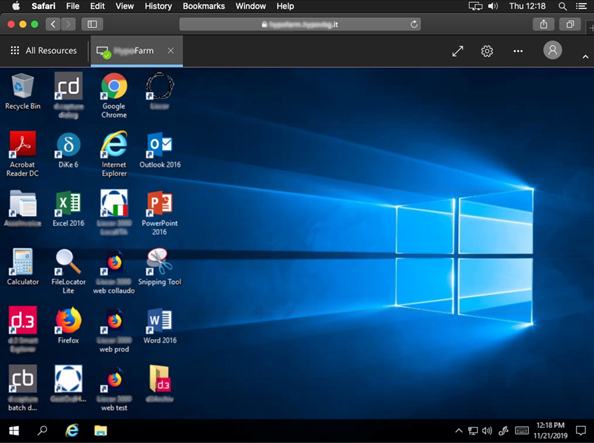
Ideal for: IT departments managing corporate resources and virtual desktops.
Strengths: Seamless, native integration with Microsoft's ecosystem; robust security; centralized management with granular control.
Considerations: Setup is complex and resource-intensive for individual users or small businesses without existing Windows Server infrastructure, making it impractical for quick, ad-hoc personal use.
Chrome Remote Desktop
Chrome Remote Desktop is the quintessential tool for casual users needing quick, free access to a home computer, or for helping less tech-savvy friends and family with basic troubleshooting.
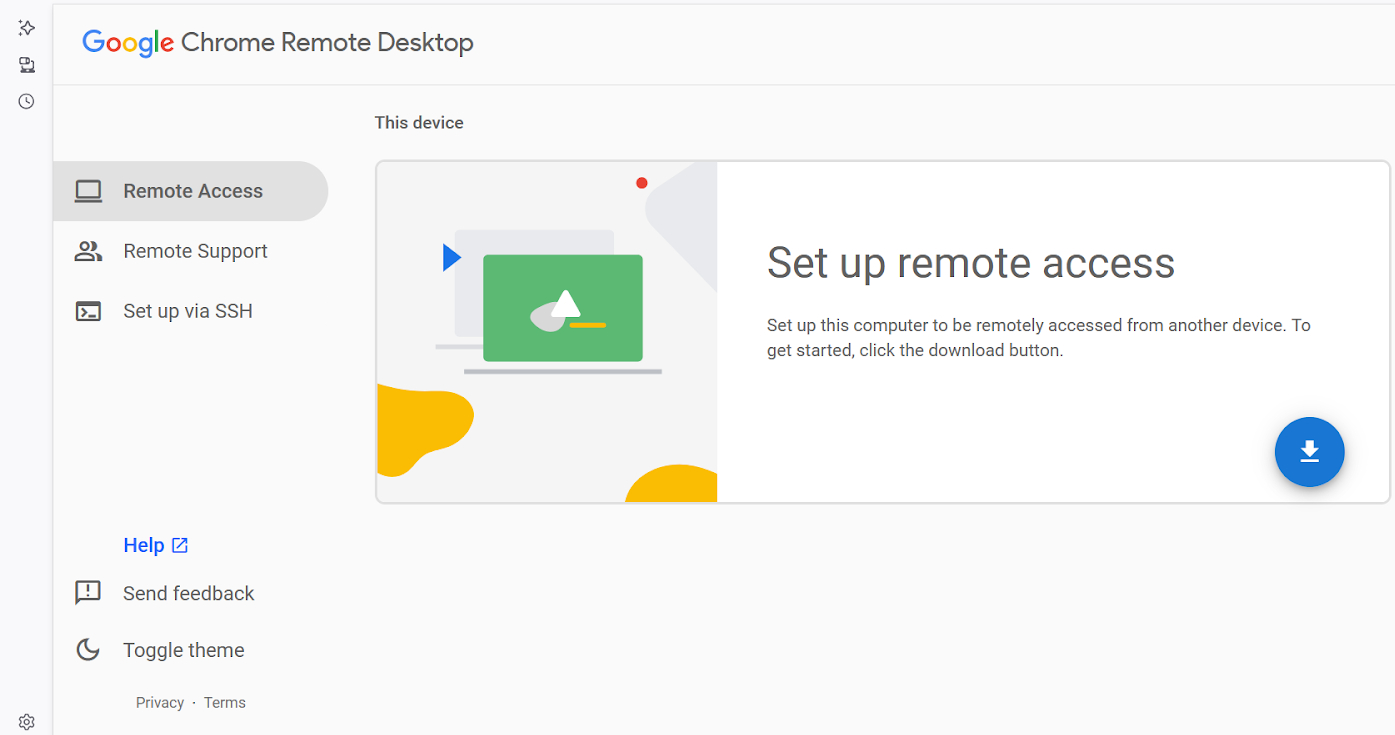
Ideal for: Personal, free, and simple remote access for basic tasks.
Primary Appeal: Unmatched simplicity and zero cost.
Setup: Involves just a few clicks through a Chrome extension; works across Windows, macOS, and Linux.
Limitations: Offers limited advanced features (e.g., robust file transfer, session recording).
Critical Drawback: Its tight integration with your primary Google account poses a significant security risk if your Google account is compromised. Performance can also degrade on slower or unstable network connections.
TeamViewer
TeamViewer is a powerhouse for professional IT support, managed service providers (MSPs), and businesses requiring comprehensive remote access for a multitude of machines, including unattended access.
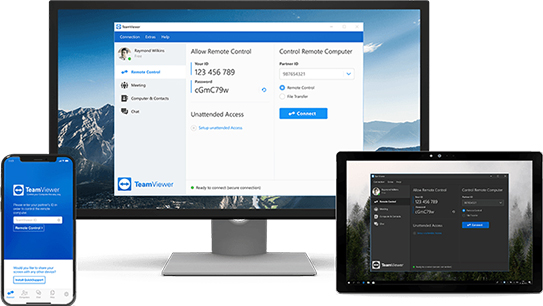
Ideal for: Enterprise-level remote support, comprehensive business access, and unattended machine management.
Robust Feature Set: Includes secure file transfer, integrated chat, session recording, and device grouping.
Reliability & Security: High reliability and extensive security options make it a trusted choice in corporate environments.
Performance: Generally delivers very good performance across various network conditions.
Cost Barrier: High cost for commercial use. The free version has significant limitations and is prone to detecting "commercial use."
Splashtop
Splashtop stands out for users prioritizing high performance for demanding tasks like video editing, CAD design, or even remote gaming, as well as security-sensitive enterprises.
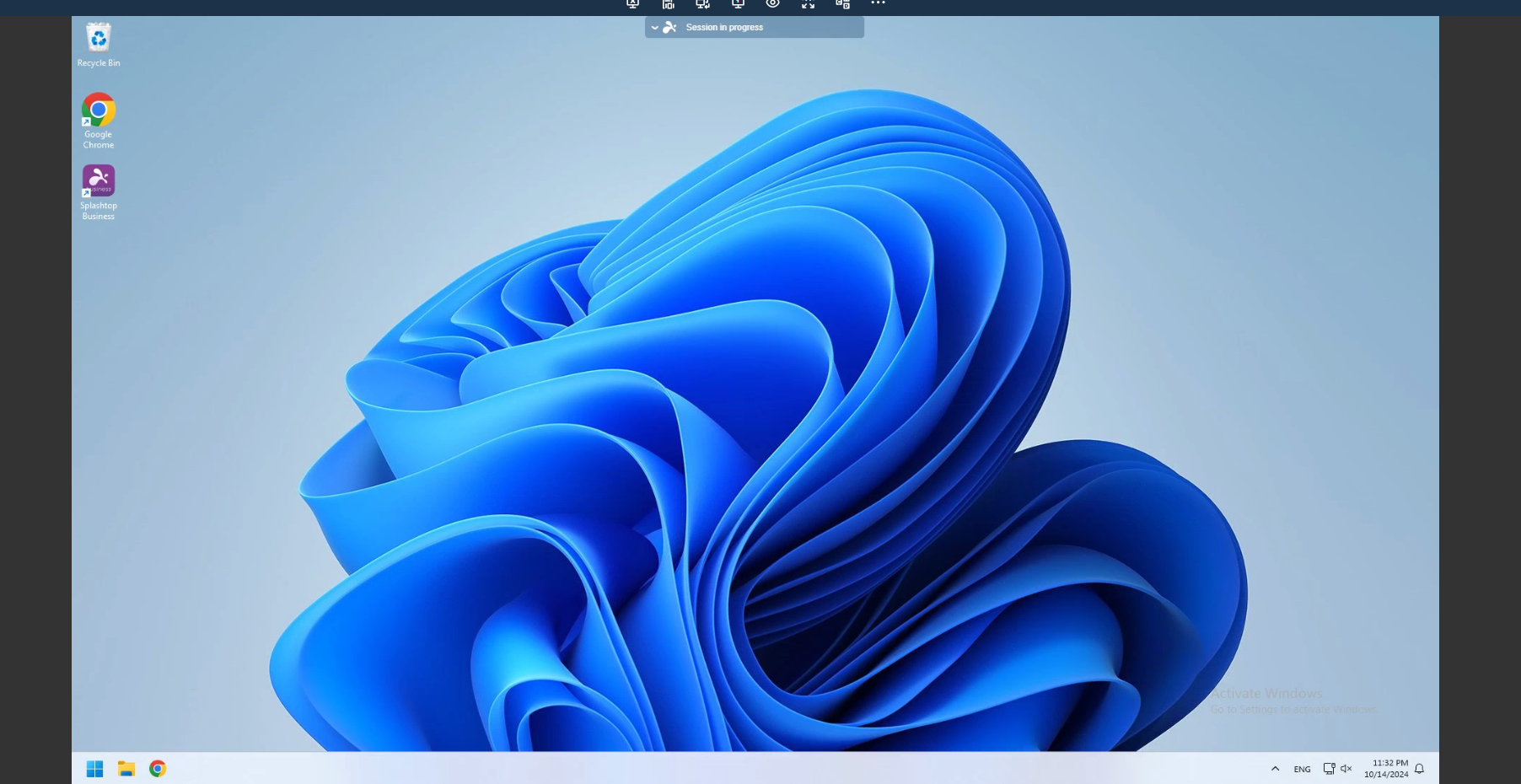
Ideal for: High-performance remote work (graphics, media), and secure business access.
Performance & Quality: Delivers excellent performance and screen quality, often cited for high frame rates (FPS) and remarkably low latency, making the remote experience feel almost native.
Security Focus: Strong emphasis on security, including multi-factor authentication and granular access controls.
Considerations: Primarily a paid service with limited free options; requires agent installation on the remote PC; may require some firewall configuration.
GoToMyPC
GoToMyPC is a solid, reliable choice for remote workers or small businesses seeking a straightforward, full-featured solution without overly complex IT setup.
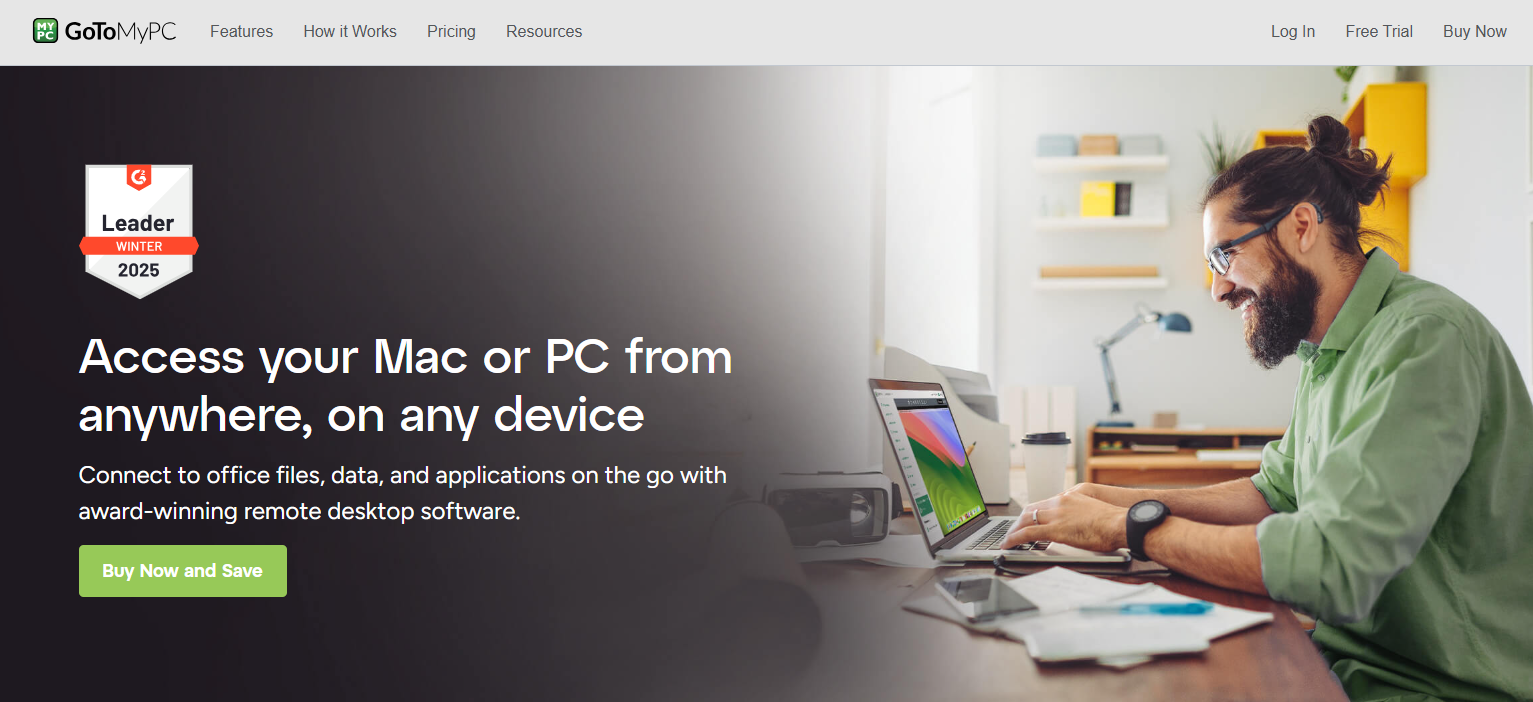
Ideal for: Remote workers and small businesses needing simple, reliable, and full-featured access.
Key Features: Reliable file transfer, remote printing, and robust security protocols.
Stability: Users often praise its ease of use and stability for general office tasks.
User Experience: Excels in providing a simple, consistent experience for accessing your work computer from anywhere.
Drawbacks: Lacks a free tier, making it a direct investment. Its user interface can feel somewhat dated compared to more modern alternatives, potentially impacting overall user experience.
Critical Security Warning for Remote Desktop Users
While convenient, remote desktop tools are powerful and access sensitive data. Security must always be your top priority. Ignoring best practices risks severe data breaches.
Avoid Public Wi-Fi: Never use unsecured public Wi-Fi for sensitive sessions. These networks are inherently vulnerable to eavesdropping and session hijacking.
Strong, Unique Credentials: Use strong, unique passwords/PINs. Enable two-factor authentication (2FA). Never reuse passwords from other accounts.
Beware of Phishing: Verify login pages directly; be cautious of suspicious links.
Session Hijacking Risk: Ensure your local device is secure and updated with antivirus software.
Log Out Properly: Always explicitly log out; don't just close the tab.
Keep Software Updated: Update both client (browser) and server software for security patches.
Common Issues & Troubleshooting for New Users
Remote PC is Asleep/Off: Ensure remote computer doesn't sleep/hibernate. Adjust power settings or enable Wake-on-LAN.
Firewall/Antivirus Blocking: Temporarily disable for testing, then add an exception for the software.
Unstable Internet Connection: Improve Wi-Fi signal or use wired connection.
Browser Extension Conflicts: Disable extensions or use Incognito/Private mode.
Software Not Running/Updated: Verify host software is running and updated.
Incorrect PIN/Password: Double-check credentials, including caps lock.
Bonus Tip: Beyond Browser-Based - When You Need More Than Just a Browser
While browser-based remote desktop offers unparalleled convenience, it has limitations, especially for specific use cases or advanced mobile device support. If you need more robust features, deeper control, or specialized assistance for mobile devices, a dedicated remote support solution might be the answer, such as AirDroid Remote Support.
While not a "remote desktop via browser" tool, it provides a powerful solution for remote assistance, particularly for mobile devices, offering capabilities beyond typical browser tools in these scenarios.
Conclusion
This guide aimed to clarify browser-based remote desktop platforms, their workings, and top options. Once set up, browser-based access is an incredibly convenient and powerful way to control your computer remotely.
Remember, the right tool depends on your specific use case. For needs beyond basic browser access, specialized solutions like AirDroid Remote Support offer the advanced capabilities you might need.

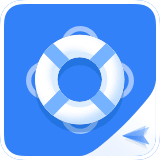






Leave a Reply.