Top Remote Access Options Online for Personal & Business Use
Remote access tools are vital for modern work, enabling control of devices, screen sharing, and file transfers from any location. This guide finds out the top remote access solutions available online, detailing their features, uses, setup, and security to help you choose the ideal tool for remote productivity.
Popular Online Remote Access Tools
Remote access tools vary, designed for specific needs. We categorize them for personal and enterprise use.
For Personal Use | |
For Enterprise Use | |
1Chrome Remote Desktop
Chrome Remote Desktop is a free, secure, and accessible online remote access tool. It uses end-to-end encryption and offers broad cross-platform compatibility (Windows, macOS, Linux, ChromeOS, iOS, Android). It's excellent for quick, temporary personal access.
Best Use Case: Ideal for logging into your home or office PC for urgent file retrieval or light tasks. Perfect for quick tech support for family.
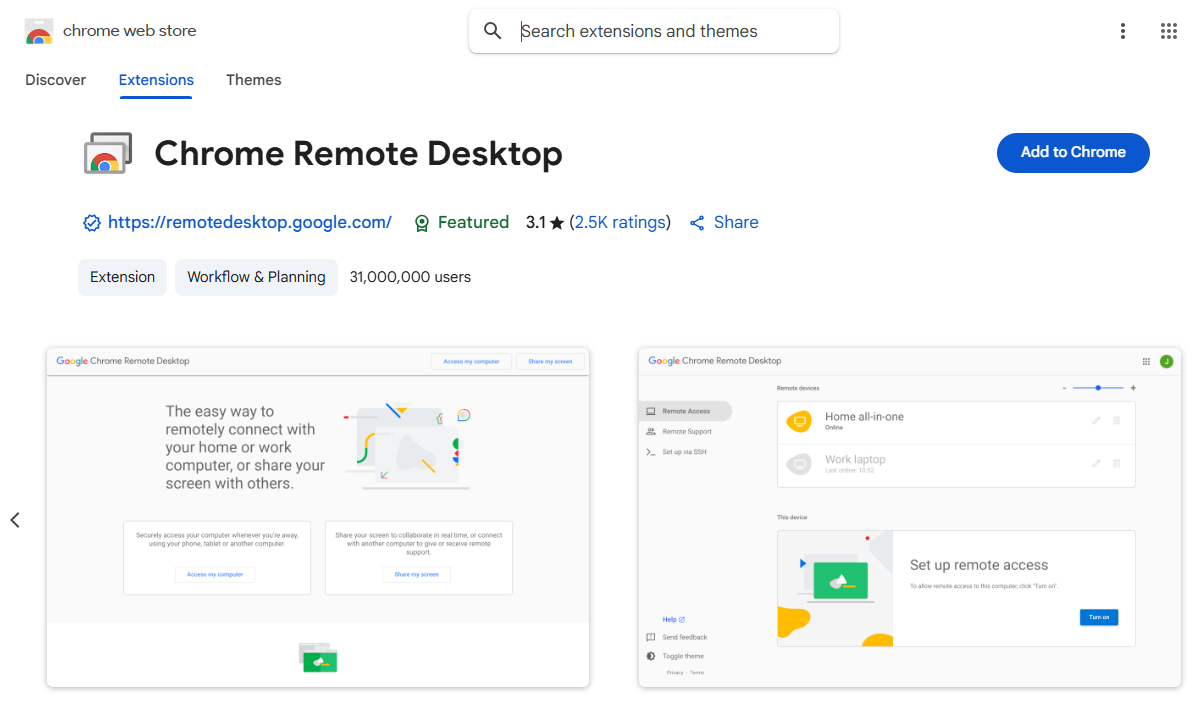
Features include:
- Free to use.
- Cross-platform compatibility.
- Strong end-to-end encrypted sessions.
- Easy setup via Chrome extension.
2AirDroid Personal
AirDroid Personal offers practical remote access with its standout file transfer feature. This allows users to move files between devices quickly and wirelessly, streamlining workflows without the need for cables. Its straightforward interface and reliable security make it suitable for both personal and professional use.
Best Use Case: Ideal for users needing efficient file transfers across multiple devices.
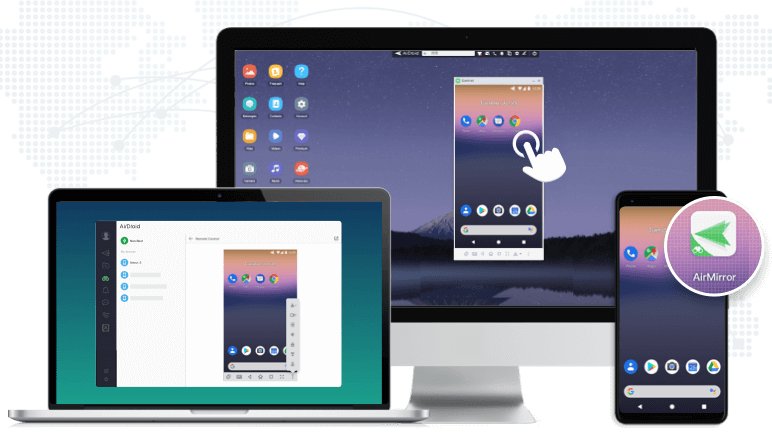
Features include:
- Transfer files easily without physical connections.
- View your device's screen on a larger display.
- Ensure data privacy with encryption.
Remote control and manage Android devices from your computer.
3AnyDesk
AnyDesk is known for exceptional speed and low latency, providing a fluid remote experience. It offers robust drag-and-drop file transfer.
Best Use Case: Prioritize AnyDesk for frequent, large-file transfers or demanding tasks like video editing requiring highly responsive remote desktop access.
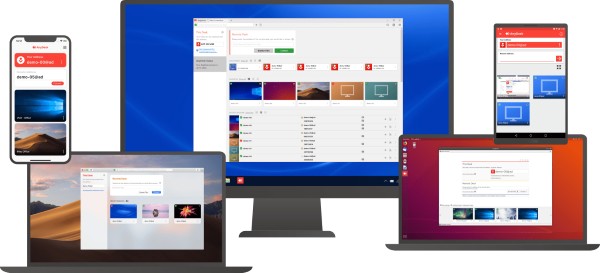
Features include:
- Secure connections (TLS 1.2, 256-bit AES).
- Drag-and-drop file transfer.
- Unattended access.
- Customizable interface.
High-speed performance, low latency.
4AirDroid Remote Support (Enterprise Edition)
AirDroid Remote Support (Enterprise Edition) excels in centralized management and remote maintenance of Android and Windows devices. It supports large-scale deployments for businesses with many distributed devices.
Best Use Case: Enterprises managing employee Android devices, such as remote administration of POS systems or company tablets.
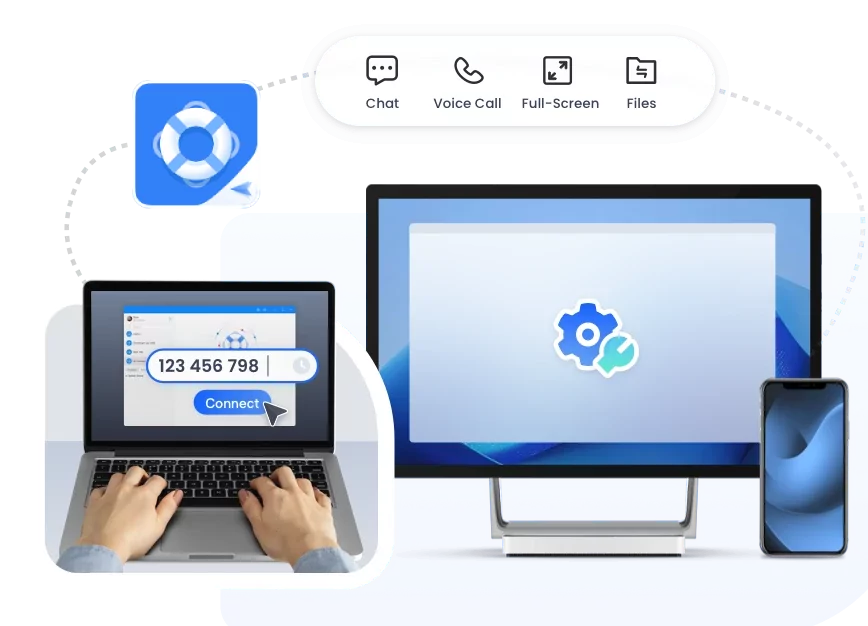
Features include:
- Centralized device management.
- Large-scale deployment.
- Enhanced security: black screen mode, operation logs.
- Attended and unattended access.
5TeamViewer
TeamViewer is an industry leader in enterprise-level remote access, known for comprehensive features and high-intensity encryption. It offers robust multi-device management.
Best Use Case: SMEs needing secure remote team collaboration, IT support for distributed workforces, or remote management of servers.
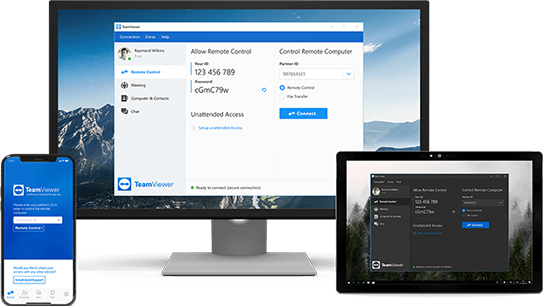
Features include:
- Multi-device management, cross-platform support.
- File transfer, remote printing, meeting features.
- Batch deployment, role-based access control.
Advanced security: End-to-end encryption, two-factor authentication.
6Zoho Assist
Zoho Assist is a powerful cloud-based remote support software for IT operation and maintenance (ITOM) teams and Managed Service Providers (MSPs). It offers features like batch device management and customization.
Best Use Case: Ideal for IT help desks requiring comprehensive remote support for diverse client systems, MSPs managing many client devices, or businesses needing a scalable internal IT support solution.
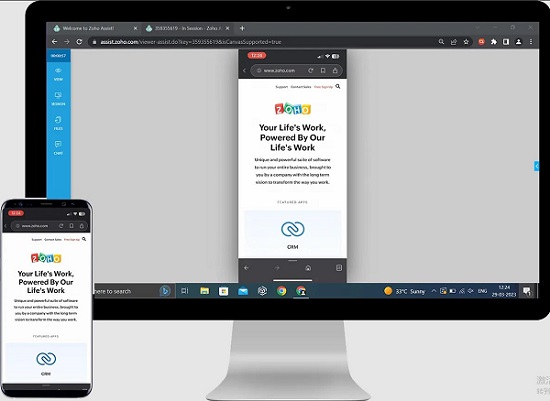
Features include:
- File transfer, chat, session recording.
- Batch device management.
- Service queue management.
- Customizable branding.
- Strong end-to-end encryption.
Unattended remote access.
Tool Comparison Table
| Tool | Use Type | Platforms Supported | Core Features | Price |
|---|---|---|---|---|
| Chrome Remote Desktop | Personal | Windows, macOS, Linux, ChromeOS, iOS, Android | Free, Cross-platform, Encrypted sessions, Quick access. | Free |
| AirDroid Personal | Personal | Android, iOS, Windows, macOS | Remote control, File transfer, Screen Mirroring. | Free & Paid plans |
| AnyDesk | Personal/Pro | Windows, macOS, Linux, Android, iOS, FreeBSD, Raspberry Pi | High speed, Secure encryption, File transfer (drag & drop), Unattended access. | Free & Paid plans |
| AirDroid Remote Support (Enterprise) | Enterprise | Android, Windows | Centralized management, Large-scale deployment, Enhanced security, Operation logs. | Paid plans (Enterprise-focused) |
| TeamViewer | Enterprise | Windows, macOS, Linux, iOS, Android | Multi-device management, High-intensity encryption, Collaboration features. | Paid plans (Free for personal use) |
| Zoho Assist | Enterprise/IT | Windows, macOS, Linux, Android, iOS | IT Help Desk focused, Batch device management, Unattended access, Customization. | Free & Paid plans (Various tiers) |
How to Use Online Remote Access Tools
Understanding the basic setup is crucial for effective remote access. Let's walk through the general process, using Chrome Remote Desktop as a primary example, and noting similarities with other personal tools.
- Open Chrome, visit the Chrome Remote Desktop website, and install the extension.
- Enable remote access, name your device, and set a secure PIN.
- On the connecting device, open Chrome Remote Desktop, select the host, and enter the PIN.
- The remote session will begin. Remember, never share your PIN with untrusted individuals.
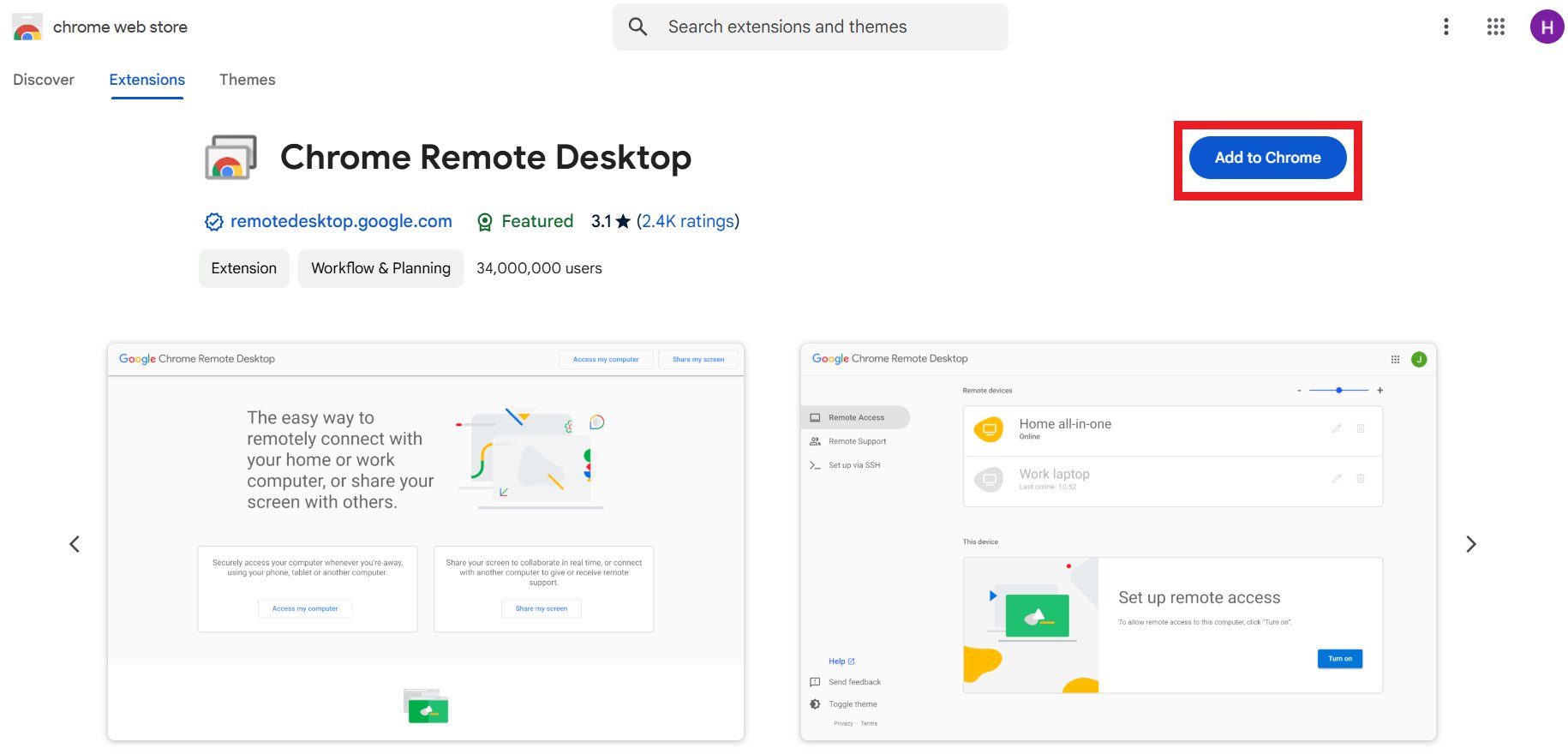
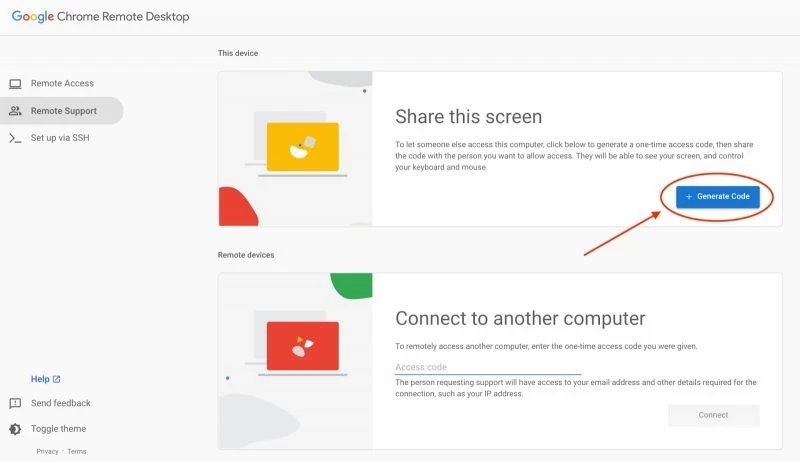
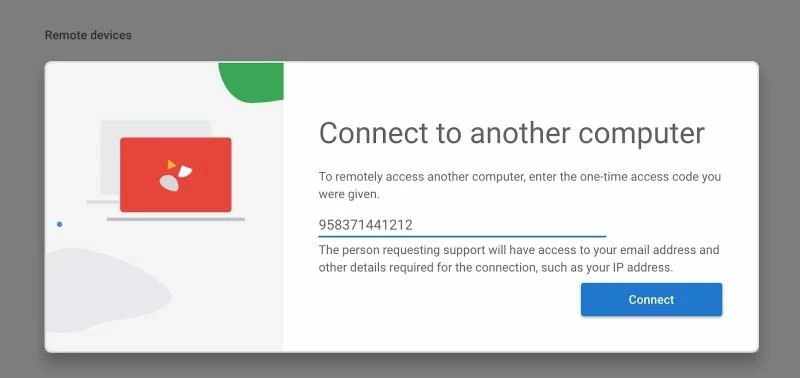
How to Choose the Right Tool
Selecting the right tool depends entirely on your specific requirements.
For Individual Users:
- Chrome Remote Desktop: Budget & Simplicity for quick PC access.
- AirDroid Personal: Android Device Focus.
- AnyDesk: Performance & File Transfer.
For Enterprise Users:
- AirDroid Remote Support (Enterprise Edition): Specific Android Device Needs.
- TeamViewer: Comprehensive IT Support.
- Zoho Assist: Help Desk & MSP Focus.
Common Problems and Solutions
Even with the best tools, issues may arise.
1. Connection Issues
- Invalid session code/ID: Double-check correctness.
- Android permissions error: Grant necessary permissions.
- Unauthorized access: Verify host acceptance or password.
- Firewall/network restrictions: Check settings.
- Software updates: Ensure latest versions.
2. Security Concerns
Security is paramount when using remote access tools.
General Recommendations:
- Only connect to trusted devices.
- Use strong, unique passwords/PINs.
- Enable two-factor authentication (2FA).
- Update software regularly.
Characteristic Security Functions:
- TeamViewer: End-to-end encryption, mandatory 2FA.
- AirDroid Remote Support: Operation logs, black screen mode, permission control.
- AnyDesk: TLS 1.2 encryption, 256-bit AES session encryption.
Conclusion
Online remote access tools offer unparalleled flexibility and control for personal and business needs. This guide covered top tools' strengths, setup, and uses. By considering features, security, ease of use, and scalability, you can confidently select the best remote access tool to enhance your productivity and connectivity.







Leave a Reply.