6 Best Free Online Remote Desktop Solutions in 2025
Work shouldn't be limited to one screen. Imagine managing servers, syncing files, or collaborating from anywhere. This guide explores top remote desktop apps with free plans for control anytime, anywhere.
While these tools offer strong personal capabilities, some advanced features may require a subscription. This article focuses on free remote desktop options with browser access or convenient web clients.
Key Considerations for Choosing a Web-Based Remote Access Tool
When selecting a free online remote desktop tool, keep these essential factors in mind:
- Ease of Use & Setup: Look for tools with minimal installation and intuitive interfaces.
- Security & Privacy: Prioritize strong encryption, authentication, and permission controls to protect your data.
- Cross-Platform Compatibility: Ensure the tool works across different operating systems (Windows, macOS, Linux, mobile) for flexible access.
- Performance & Reliability: A smooth remote session requires low latency and stable connections.
Quick Overview on These Tools
| Tool | Free Tier | File Transfer | Cross-Platform | Host Requires Client/Agent | Key Use Case |
|---|---|---|---|---|---|
| Chrome Remote Desktop | Yes | Yes | Windows, macOS, Linux, ChromeOS, iOS, Android | Browser Extension | Quick, free personal access |
| Getscreen.me | Limited Free Trial | Yes | Windows, macOS, Linux, Android | Yes (Agent) | Instant, Temporary Access |
| Zoho Assist | Yes (Free Version) | Yes | Windows, macOS, Linux, Android, iOS | Yes (Agent) | Secure Cloud-based Support |
| ShowMyPC | Yes (Free) | No (primarily screen view) | Windows, macOS, mobile | Yes (Executable) | Simple Screen Sharing |
| RustDesk | Yes (Open-Source) | Yes | Windows, macOS, Linux | Yes (Client) | Self-hosted, secure access |
1Chrome Remote Desktop: Your Browser-Based Gateway to Any PC
Chrome Remote Desktop stands out for its simplicity and accessibility, making it a truly free online remote desktop solution. It operates entirely within your web browser, ideal for personal use without complex software installations.
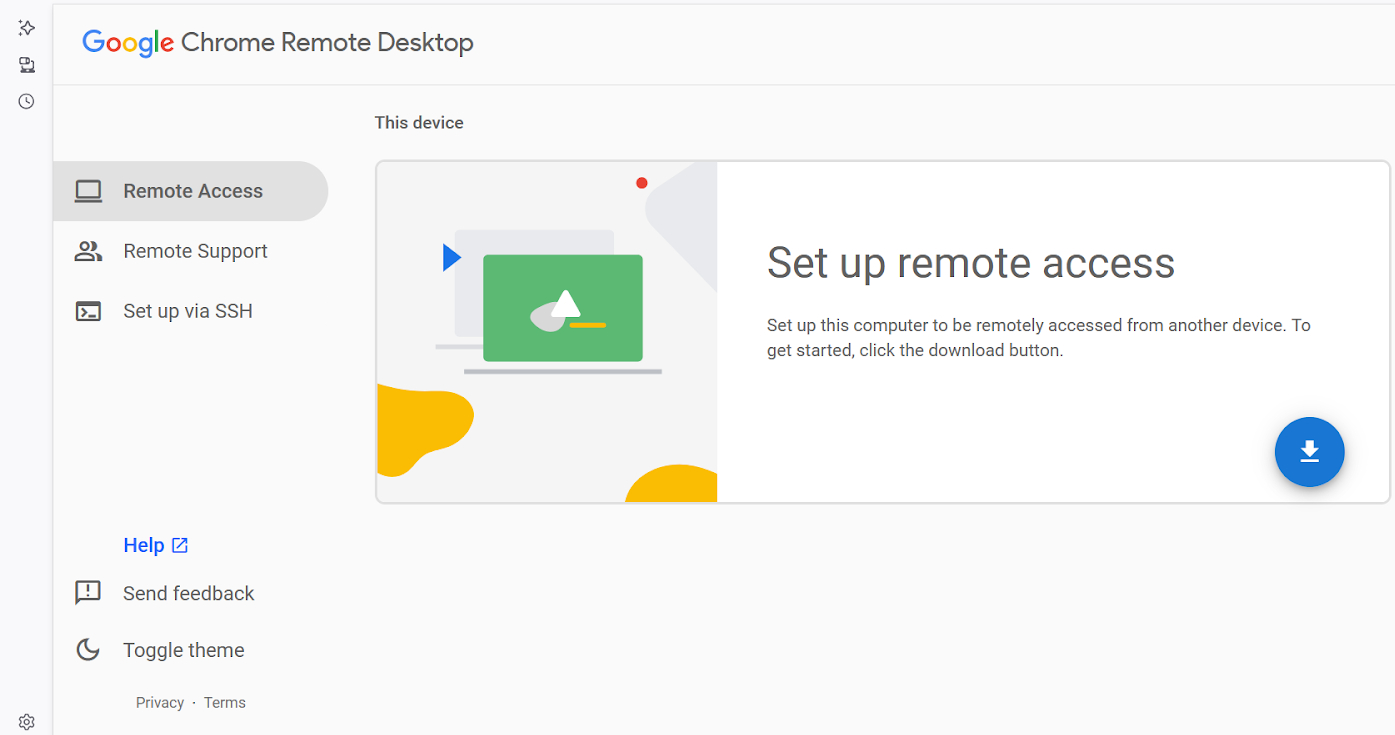
Features:
- Browser-based access
- Cross-platform support (Windows, macOS, Linux, ChromeOS, iOS)
- AES encryption
- Basic file access
Considerations:
- Requires Chrome browser on both ends
- Sessions may have time limits
- Lacks multi-session handling
- No live messaging during sessions
Quick Setup Steps:
- Install the Chrome Remote Desktop extension on the host device.
- Set up a name and PIN for remote access.
- Access it from any Chrome browser on a second device by entering the PIN.
Note: Both devices must be logged into the same Google Account in their Chrome browsers.
Read more: Get Started with Chrome Remote Desktop.
2Getscreen.me: Browser-Based Remote Control with Host Agent
Getscreen.me is a browser-based tool perfect for instant tech support, offering quick troubleshooting and simplicity without the need for bulky software.
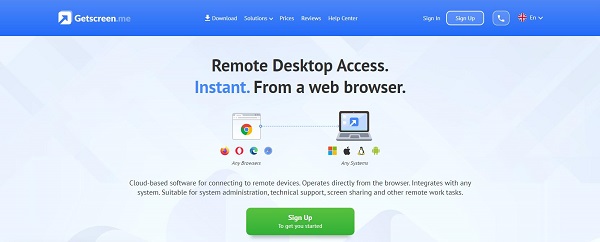
Features:
- Client-side browser access
- Minimal host agent required
- File manager
- Remote command line access
Considerations:
- Requires running an agent on the host device
- Free plan has limitations on session duration or number
- Performance can depend on internet speed
- Advanced features are paid
Here's how to use Quick Support on Getscreen's web interface
- Go to Getscreen.me and log in.
- On the device you want to control: Download and install the Getscreen.me agent.
3Zoho Assist (Free Version): Secure & User-Friendly Cloud-Based Access
Zoho Assist is a cloud-based remote support software that provides a browser-based viewer for remote sessions. Its free plan is suitable for personal use and basic remote assistance, offering a secure free online remote desktop solution.
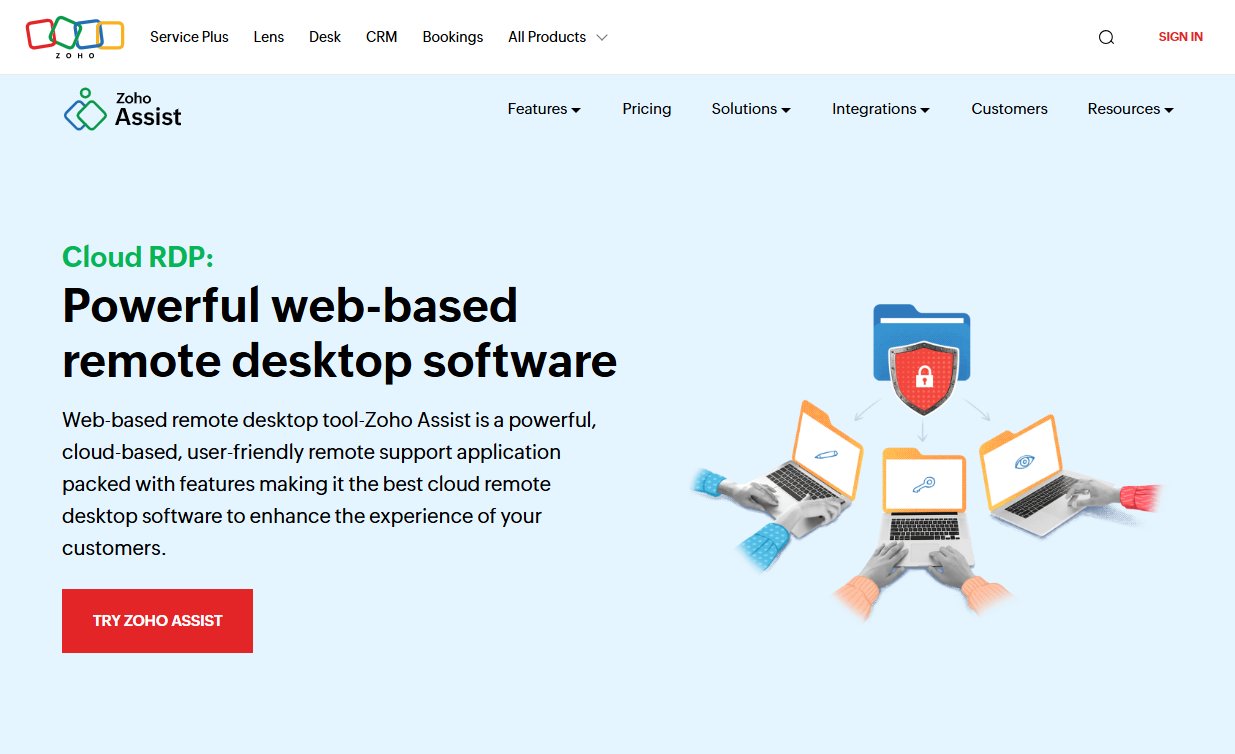
Features:
- Cloud-based access
- Browser-based viewer
- Secure connections (SSL/256-bit AES encryption)
- Basic file transfer
Considerations:
- Host device requires agent installation
- Free plan has limits on active sessions and managed devices
- Primarily designed for remote support scenarios
- Internet dependent for stable connection
Quick Setup Steps:
- Sign up for a free Zoho Assist account.
- On the host device, deploy a small agent.
- From your Zoho Assist web console on the client device, initiate a session to the host.
4ShowMyPC (Free): Instant Screen Sharing & Basic Remote View
ShowMyPC offers a straightforward way to share your screen and view remote PCs, with options for browser-based viewing without needing plugins. It's a simple free online remote desktop utility for quick needs.
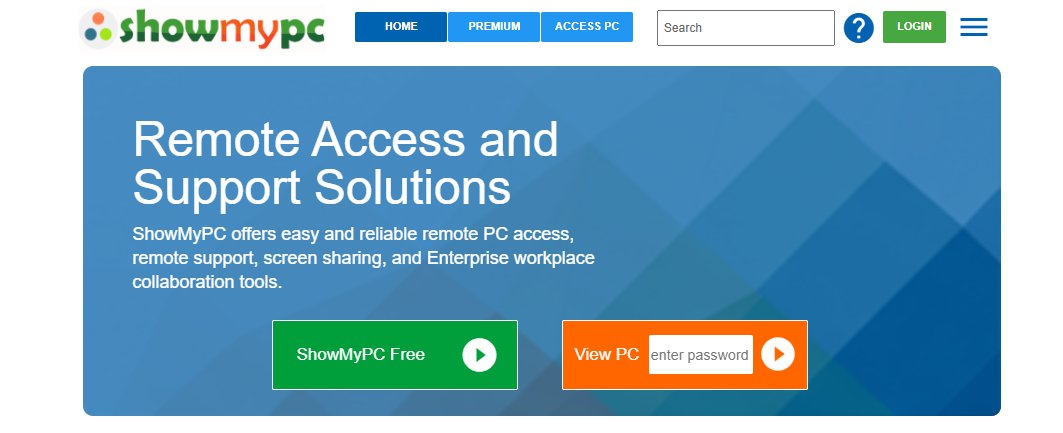
Features:
- Simple screen sharing
- Browser-based viewer (no plugins)
- Secure access
- Temporary connection IDs
Considerations:
- Free version has very limited features (primarily screen viewing)
- Not designed for extensive remote control
- Connection quality can vary
- Internet connection is essential
Quick Setup Steps:
- On the host device, run the ShowMyPC executable to get a session ID and password.
- On the client device, go to the ShowMyPC website.
- Enter the ID/password to view the screen in your browser.
5RustDesk: The Open-Source, Self-Hostable Alternative
RustDesk is a fast, open-source alternative to commercial remote desktop solutions, offering a unique self-hosting feature for enhanced privacy and control.
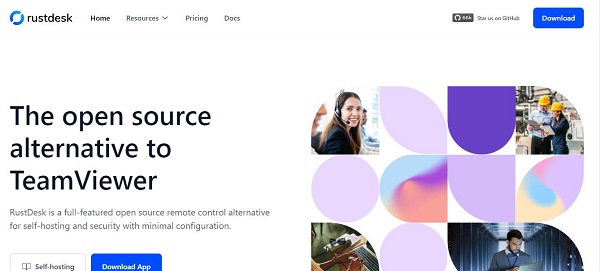
Features:
- Self-hosting capability
- Web-based access
- Strong security (TLS 1.2, AES-256)
- File transfer
- Cross-platform compatibility
Considerations:
- Self-hosting requires technical knowledge
- Public servers might experience lag
- Requires a stable internet connection
- Free version limitations apply to public server usage
Quick Setup Steps:
- Download and run the RustDesk client on both devices.
- On the host, note the ID and one-time password.
- On the client, enter the host's ID and password to establish a connection.
- For web access, you might need to configure a web client on your self-hosted server.
Free Versions: Key Limitations to Be Aware Of
While these services offer valuable free versions, it's crucial to understand their limitations, which often include:
- Session Time Limits: Many free plans impose restrictions on how long a single remote session can last.
- Feature Restrictions: Advanced functionalities like multi-monitor support, session recording, or robust file transfer might be limited or unavailable.
- Commercial Use Detection: Some tools may detect and restrict "commercial use" even in personal scenarios, leading to disconnections or account blocking.
- Device or Session Caps: The number of devices you can manage or concurrent sessions you can run might be limited.
When Free Isn't Enough: Exploring Advanced Remote Support
While free online remote desktop tools offer basic functionality, their limitations often fall short for demanding needs. If you require a more comprehensive remote support solution with advanced features, consider AirDroid Remote Support.
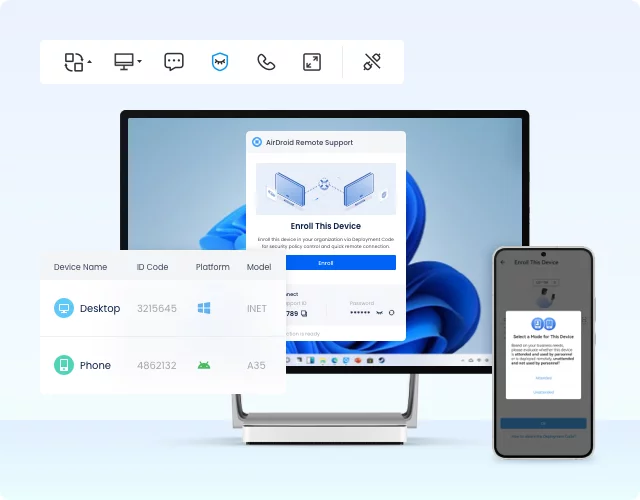
AirDroid Remote Support provides robust functionalities for in-depth remote assistance and device management, offering a free trial to explore its capabilities. While its web console manages devices, actual remote control sessions typically initiate a client application for optimal performance and full feature access.
Features of AirDroid Remote Support:
- Unattended access.
- High-definition screen sharing and control.
- File transfer and management.
- Remote camera and microphone access.
- Multi-platform compatibility.
Security Tips for Web-Based Remote Access
- Use Strong Passwords/PINs: Always use a unique, complex password or PIN for your remote access tool.
- Enable Two-Factor Authentication (2FA): If available, this adds an extra layer of security.
- Use a VPN: A VPN encrypts your entire connection, making it harder for others to intercept your data.
- Log Out After Use: Always end the session and log out when you are finished.
Conclusion
Ultimately, the best web-based remote access tool depends on your specific needs. Whether you prioritize simplicity, open-source flexibility, instant support, or professional-grade features, this guide helps you choose the ideal solution to stay connected and productive from anywhere.







Leave a Reply.