[2025] Best 5 Tools to Make Free Computer to Telephone Calls
Want to connect with your family and friends directly from the comfort of your computer? Luckily, it's easier than ever to make and receive mobile calls from a computer without incurring traditional call charges – all thanks to VoIP technology.
Here are the top 5 apps that anyone can use to make both local and international calls from a computer in 2025.
Google Voice: A simple and friendly online service for quick calling to both landline and phone numbers.
Skype: This online service supports international calls at a low cost.
Microsoft Teams: Microsoft's all-in-one app for easy collaboration and free calls with fellow users.
FaceTime: Apple's simple way to make high-quality video and audio calls, even with non-Apple users via a link.
AirDroid Personal: It is part of the Google ecosystem that allows free PC to phone calling to the US and Canada, as well as to other countries at a reasonable price.
Part 1: Understanding the VoIP Technology for PC to Phone Calls
VoIP, or Voice over Internet Protocol, is a technology that allows users to make voice and video using an internet connection instead of a traditional phone line. It can be used on a variety of digital devices including computers, tablets, and smartphones.
As VoIP utilizes the internet, so having a stable broadband connection is necessary for a consistent calling experience from PC to mobile. Both individuals and businesses rely on VoIP as a cost-effective solution for making local and international calls.
More importantly, the VoIP apps often include additional features that are not available for the traditional phone lines.
Part 2: Overview of Best Apps to Make Computer-to-Telephone Calls Free
Tool 1: Google Voice
Google Voice is a versatile service that offers a low-cost solution for calling a phone from a computer. It allows free calls to the US and Canada numbers, as well as international calls at a reasonable cost.
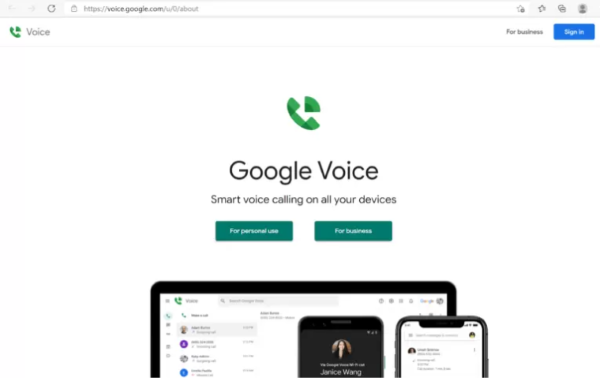
Key Features
- Call forwarding and voicemail transcription
- Integration with Google Workplace
- Apps for both desktop and smartphone devices
- Free calling to the US and Canada
Limitations
- Needs a Google account
- Free calls to Canada and US only
Step-by-Step Guide
To use this tool:
- 1. Go to Google Voice and sign in.
- 2. Click the "Calls" tab on the left menu and enter the recipient's number.
- 3. Hit Call and wait for the connection.
User Experience
Google Voice is a reliable VoIP service, especially for people in the US and Canada. Its readily integration with the Google ecosystem makes it a go-to choice for both individual and commercial use.
Tool 2: Skype
Skype is a well-established telecommunication application that allows audio/video calls to both Skype and traditional numbers. It comes in both web and app versions, making it a preferable service to dial from computer to phone for free.
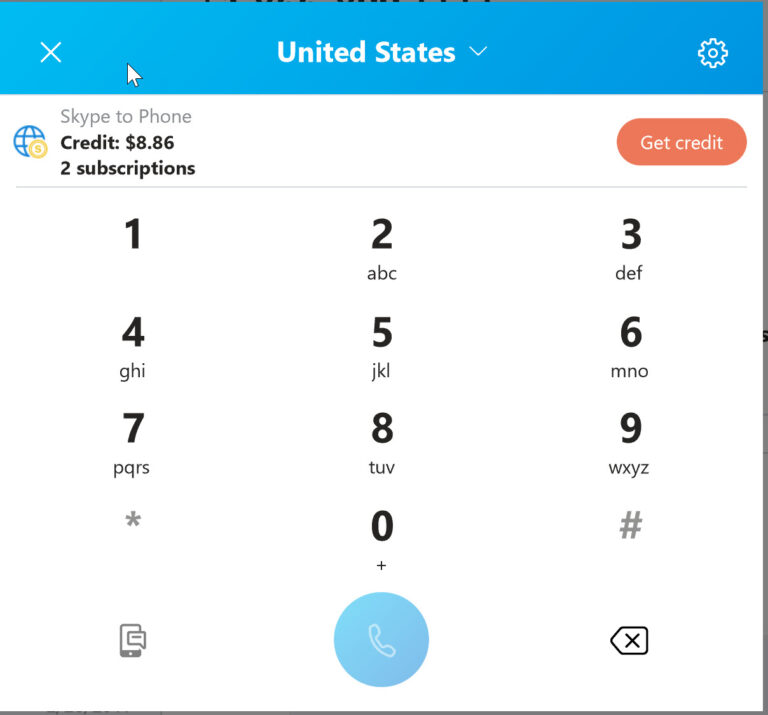
Key Features
- Low-cost international calling from PC to mobile and landline numbers
- Supports HD video calls and conference calls
- Text messaging and file sharing
- Compatibility with both desktop and mobile devices
Limitations
- Free calling to Skype users only
- Calls to mobile/landline numbers need Credits or a Subscription
Step-by-Step Guide
To use this tool:
- 1. Install the Skype app on your desktop and sign up with your Microsoft account.
- 2. It will automatically display the contacts having a Skype account.
- 3. Add a new contact if you want.
- 4. Open the contact and place a call.
User Experience
It is a highly popular social media service that offers a wide range of features. Skype is especially suitable for video communication and low-cost international calls.
An important update: While Skype was once a popular option, it was officially retired by Microsoft on May 5, 2025. Microsoft is now focusing on Microsoft Teams (free) as its primary consumer communications platform.
Tool 3: Microsoft Teams
Microsoft Teams is Microsoft's all-in-one app for easy collaboration and free calls with fellow users. While widely known for business collaboration, the free version of Teams also offers robust features for personal use, including calling.
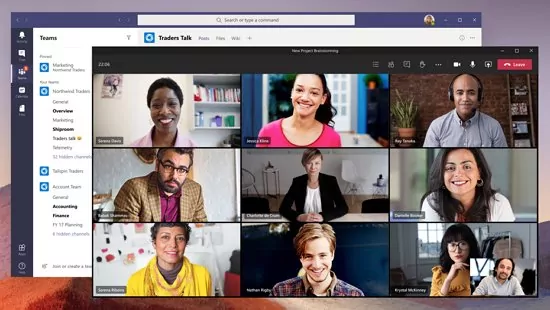
Key Features
- Free audio and video calls to other Teams users.
- Screen sharing, virtual backgrounds, and meeting recording capabilities.
- Comprehensive chat and file sharing functionalities.
- Seamless integration with other Microsoft 365 services.
- Available across desktop (Windows, macOS), web, and mobile (iOS, Android) devices.
Limitations
- Free calls are primarily limited to other Microsoft Teams users.
- Calling traditional phone numbers (landlines or mobile phones) typically requires a Microsoft 365 subscription or a specific calling plan, which is not free.
- Can be feature-rich, potentially feeling complex for simple, quick calls compared to dedicated calling apps.
- Requires a Microsoft account to use.
Step-by-Step Guide
To use this tool for free calls:
- 1. Go to the Microsoft Teams website or download the desktop/mobile application.
- 2. Sign in with your Microsoft account (or create a new one if you don't have one).
- 3. To initiate a call with another Teams user: Select the "Calls" tab from the left-hand menu, then choose a contact or use the dial pad if you know their Teams ID.
- 4. To set up a meeting where even non-Teams users can join: Go to "Calendar," schedule a new meeting, and then share the generated meeting link. Participants can join directly from their web browser.
User Experience
If you're already in the Microsoft ecosystem, Microsoft Teams offers a powerful and seamless communication hub. It's excellent for high-quality app-to-app calls and collaboration, but remember free calls to traditional phones usually require a paid plan.
Tool 4: FaceTime
FaceTime is Apple's simple way to make high-quality video and audio calls, even with non-Apple users via a link. While historically an Apple-only feature, recent updates have expanded its accessibility, allowing non-Apple users to join calls via web links.
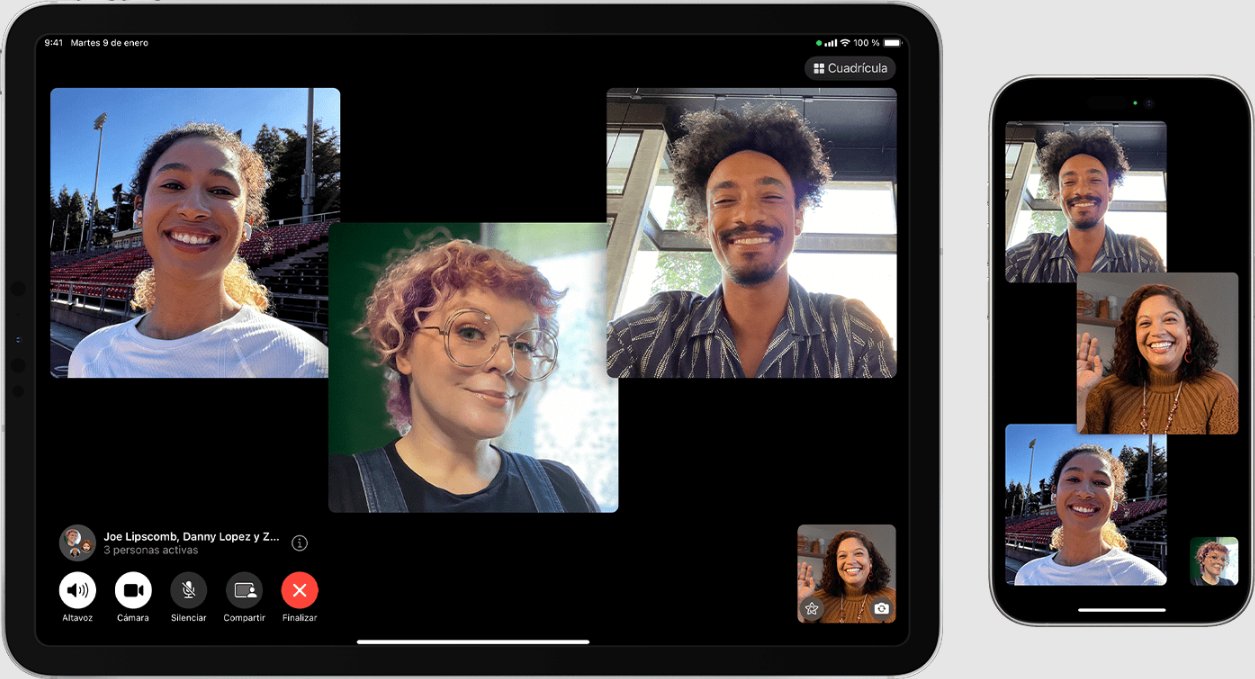
Key Features
- High-definition video and crystal-clear audio calls.
- Supports group calls with up to 32 participants.
- Features like SharePlay allow synchronized media viewing/listening during calls.
- Immersive Spatial Audio for a more natural sound experience.
- Ability to generate secure web links that can be shared with anyone, allowing non-Apple users to join calls from their web browser (on Windows or Android devices).
Limitations
- Primarily designed for direct initiation between Apple devices (iPhone, iPad, Mac).
- Does not offer direct free calls to traditional phone numbers (landlines or mobiles). It's strictly an app-to-app communication service.
- Requires an Apple ID to use.
- While non-Apple users can join calls via links, they cannot initiate a FaceTime call directly from their non-Apple device.
Step-by-Step Guide
To use this tool:
- 1. On an Apple device (iPhone, iPad, Mac): Open the FaceTime application.
- 2. You can then enter a contact's phone number or Apple ID, or select them directly from your contacts list.
- 3. Tap either the video camera icon for a video call or the phone icon for an audio call.
- 4. To invite non-Apple users: On your Apple device, open FaceTime, tap "Create Link," and then share this unique link through any messaging app or email. Recipients can click the link to join the call from their web browser.
User Experience
If you're already in the Microsoft ecosystem, Microsoft Teams offers a powerful and seamless communication hub. It's excellent for high-quality app-to-app calls and collaboration, but remember free calls to traditional phones usually require a paid plan.
Tool 5: AirDroid Personal
This multi-feature software is primarily a remote management tool, but it also offers voice calling capability. Once the devices are connected remotely, users can make calls to the contacts directly from the computer without using the phone.
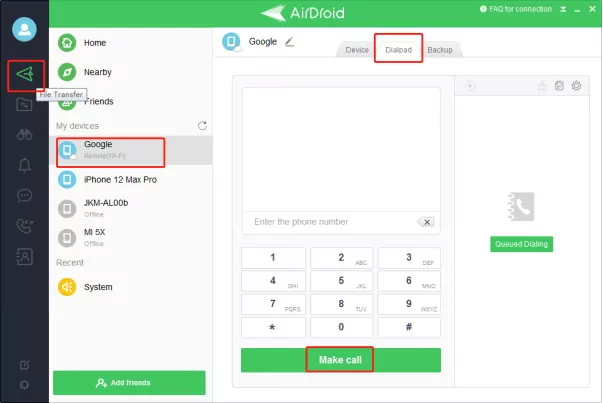
Key Features
- Allows to import dozens of phone numbers and initiate auto-dialing
- Receive and reply texts and messages from PC
- Works on both Wi-Fi and mobile data
- Remote management of smartphone
- Other features: File transferr, remote control, screen mirroring, etc.
Limitations
- Full functionality for Android devices, limited to iOS devices.
Step-by-Step Guide
To use this tool:
- 1. Download and install AirDroid Personal on both your computer and the phone.
- 2. From the desktop version, connect to the mobile app via Wi-Fi or USB.
- 3. Use the Dialer feature to make and receive the calls remotely from your PC.
User Experience
AirDroid Personal is a brilliant app for controlling your Android and iOS devices remotely which assists in multitasking. However, its calling feature is less sophisticated compared to the dedicated VoIP apps.
Bonus: Two-in-One: AirDroid Family Call & Parental Control
AirDroid Parental Control helps you stay connected with your child through chat & call features while managing and monitoring their device usage.
Part 3: Advanced Options: SIP Softphones
Want advanced customization options when calling a phone from a computer? Try using SIP Softphones for greater control and flexibility. SIP, or Session Initiation Protocol, is a dedicated signaling mechanism to initiate, maintain, and end multimedia sessions like audio/video calls and instant messaging.
Let us discuss two top SIP softphones with our readers!
Tool 1: Zoiper
Zoiper is a powerful SIP softphone that primarily caters to business use because of its extensive features and customization options. It supports high-quality audio and video calls as well as text messages across different platforms.
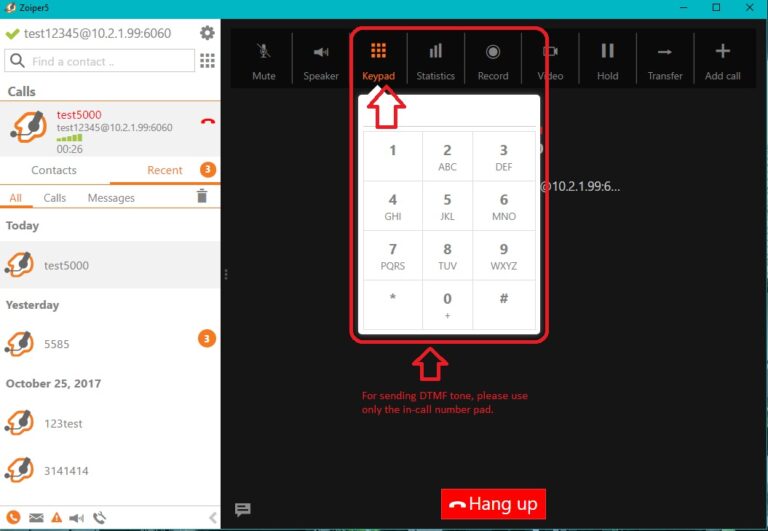
Key Features
- Supports HD audio and video calls
- Allows multiple SIP accounts
- Seamless integration with PBX systems
- Advanced codec support
- Cross-platform compatibility
Setup Guide
After installing the app, click "Add Account" and configure it with your SIP credentials (username, password, server address) provided by the VoIP provider. Follow the on-screen instructions to complete the setup process. And voila, you can now start phone calling from computerright away.
Tool 2: Voipfone
If you're already a Voipfone service user, this tool SIP softphone is a perfect companion. It caters to the computer to the phone calling requirements of both business and home users. Voipfone premium plan starts from $5/month.
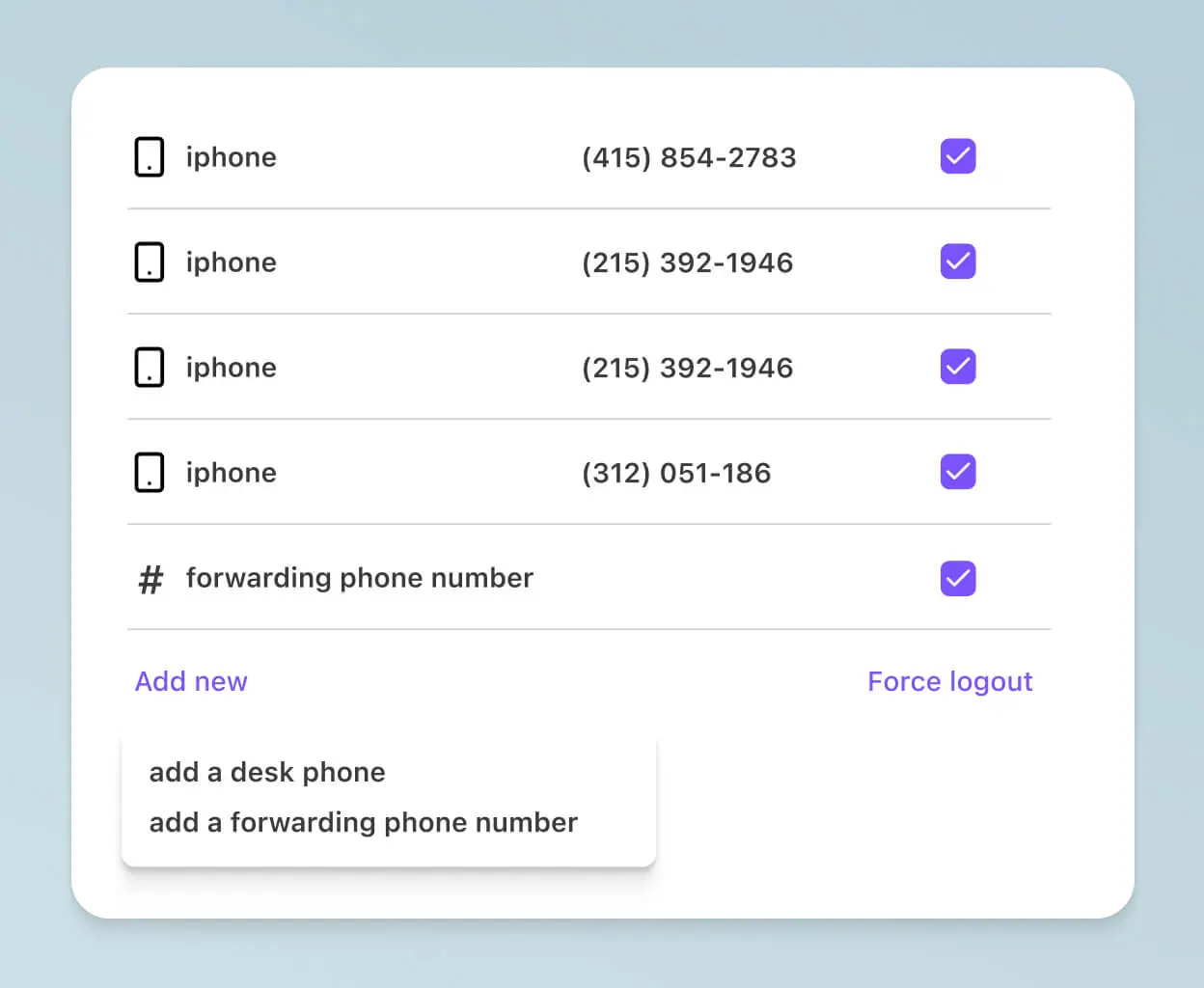
Key Features
- Free audio/video calls to Voipfone network
- Advanced functions like voicemail
- Integration with CRM systems
- Low-cost international calls
Setup Guide
First, create your account on Voipfone and get the SIP credentials. Then, configure your account on a softphone or VoIP device and enjoy unlimited computer to telephone calls without any hassle.
Part 4: Key Considerations When Using Free Phone Calling App
When choosing the best VoIP service for computer to telephone calls, look for factors like ease of use, price plans, feature list, and customization options. This will help you shortlist the right computer to phone calling tool app for your business or home needs.
If you're using the app for business purposes, ensure complete compliance with the legal and data protection regulations. The information of customers shouldn't be disclosed to any unauthorized party.
Conclusion
To sum up, free calling from a computer to a telephone has become more convenient and cost-effective. You now have plenty of options, ranging from web-based applications to advanced SIP softphones, to handle your computer-to-phone calling needs.
Overall, the above-mentioned apps can be summarized as:
- Google Voice: Preferable for personal use for its ease of use and integration with the Google ecosystem.
- Skype: For low-cost international calls and free Skype calls. Retired on May 5, 2025, with Microsoft Teams now serving as its primary successor for consumer communication.
- Microsoft Teams: Microsoft's versatile app for collaboration and free calls with other Teams users.
- FaceTime: Apple's premium service for high-quality video and audio calls, now extending to non-Apple users via links.
- AirDroid Personal: Best for personal use to manage the Android device remotely while making calls.
- Zoiper and Voipfone: Suited to tech-savvy users who require advanced customization options mostly for commercial use.
And that's all for today.







Leave a Reply.