How to Use Easy Mode for Samsung: Step-by-Step Guide
Modern smartphones can be confusing, especially for seniors or anyone who prefers a simpler interface. That’s why Samsung offers Easy Mode, which simplifies the phone and provides quick access to important apps. In this guide, you’ll learn how to use Samsung Easy Mode, explore alternatives, and even find out how to help others set it up remotely.
What Is Samsung Easy Mode?
Samsung Easy Mode is a built-in feature designed to make Galaxy phones easier to use. It’s especially helpful for seniors, beginners, or anyone who finds the standard interface too complex. When enabled, Easy Mode simplifies the home screen and enlarges key elements, making navigation more straightforward and less overwhelming.
Key Features of Easy Mode for Samsung:
● Simplified Home screen layout: Provides a cleaner, less cluttered interface that's easier to navigate.
● Larger on-screen items: Enlarges icons and text for better visibility and easier interaction.
● Longer touch-and-hold delay: Reduces accidental taps by requiring a longer press to trigger actions.
● High contrast keyboard: Enhances readability, especially helpful for users with visual impairments.
● Quick Contacts page: Includes a dedicated screen where users can pin frequent contacts for fast calling and messaging.
How to Set Up Samsung Easy Mode for Senior?
Setting up Easy Mode on a Samsung phone is simple, and you can customize it to suit your needs. Whether you're enabling it for yourself or helping someone else, just follow these steps:
Step 1: Find Easy Mode
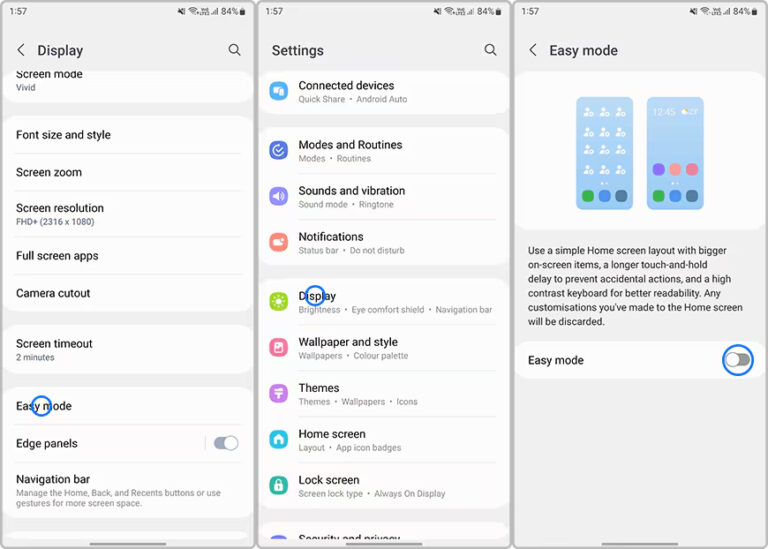
First, open the Settings app on your Samsung phone. Scroll down and tap Display. In this menu, you’ll find the option called Easy Mode — tap on it to get started.
Step 2: Turn on Easy Mode
Once you’re in the Easy Mode settings, toggle the switch to turn it on. The layout will instantly change — app icons become larger, the text is easier to read, and the home screen is simplified to show only essential apps. You’ll also notice a dedicated Contacts page where you can add your favorite contacts for quick calls or texts.
Step 3: Set Touch and Hold Delay
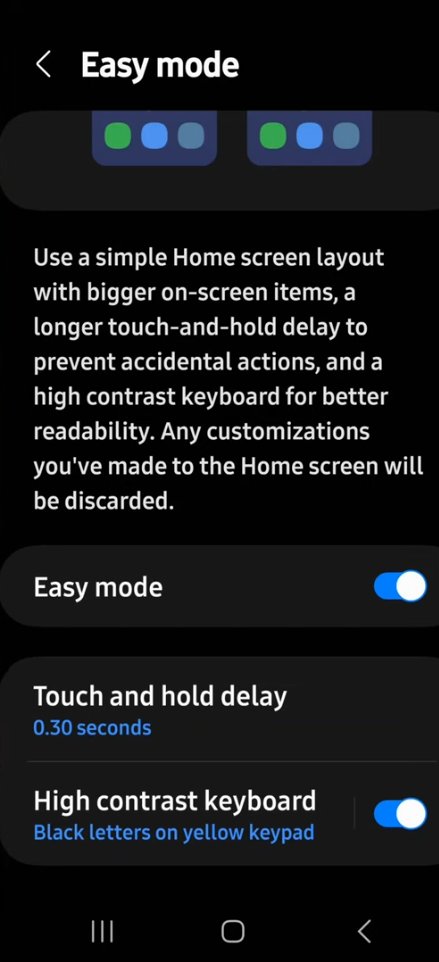
To make navigation more comfortable and avoid accidental presses, you can adjust the Touch and hold delay. Still in the Easy Mode menu, tap this option and choose the delay time that suits you — from “Very short” to “Long.” You can also set a custom duration in seconds for more precision.
Step 4: Enable High Contrast Keyboard
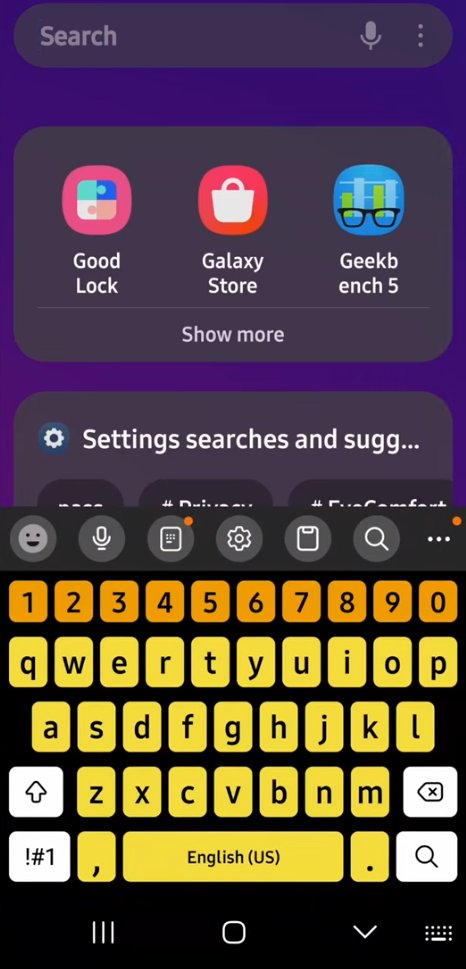
For easier typing, head to the High contrast keyboard section. This allows you to choose color themes like yellow with black letters or white with yellow letters, making the keyboard easier to see and use — especially helpful for those with low vision.
Step 5: Use the Magnifier Tool
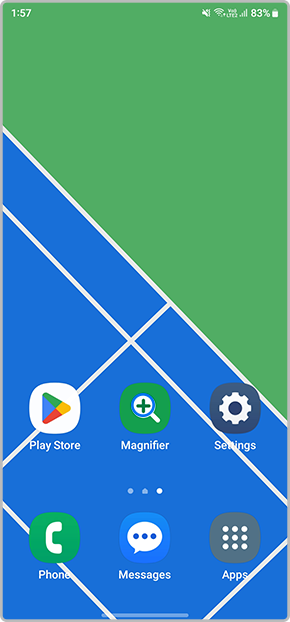
Want to zoom in on small print or labels? Easy Mode includes a handy Magnifier app. Just swipe left on the Home Screen, tap Magnifier, and allow the permissions. You can now use your phone’s camera to zoom in on anything — super useful for reading menus, documents, or packaging.
Step 6: Add Contacts to the Home Screen
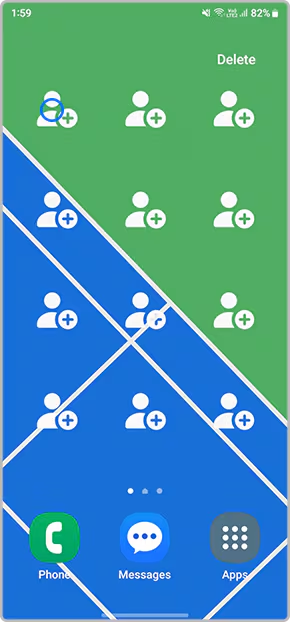
To make staying in touch even easier, swipe across to the Contacts page on your Home Screen. Tap a contact icon to add someone new — either create a contact or choose one from your existing list. Once added, contacts appear as large, easy-to-tap buttons for quick calling or texting. If needed, you can remove one by selecting Delete.
Step 7: Turn Off Easy Mode
If you ever want to return to the standard Samsung layout, go back to Settings > Display > Easy Mode and toggle it off. Your phone will instantly return to its original appearance, and you can switch back anytime.
Alternatives to Easy Mode for Samsung Phones
While Easy Mode is a useful feature, it's not available on every Samsung model. Some newer budget devices, like the Galaxy A12 and A14, surprisingly don’t offer it at all. If you or someone you're helping can’t find Easy Mode in the settings, don’t worry — there are still great ways to simplify the phone experience.
Several third-party launchers are designed specifically to make Android phones easier to navigate. Here are a few you can try:
Simple Launcher
True to its name, Simple Launcher offers a clean, minimalistic interface with large icons and text. It also includes a dedicated contact page, customizable shortcuts, and a simplified app drawer, making it a great replacement for Easy Mode.
BaldPhone
Designed specifically for seniors, BaldPhone is open-source and completely free. It replaces the default Android interface with a highly accessible layout, offering large buttons, voice support, emergency features, and simplified app access.
BIG Launcher
BIG Launcher is a well-known accessibility app that creates a bold, high-contrast interface. It features oversized icons, large fonts, and a user-friendly layout ideal for visually impaired users or those who want a no-frills experience.
These launchers can be easily installed and configured, offering similar benefits to Samsung Easy Mode.
Extra Tips: Make Samsung Phones More Senior-Friendly
Beyond turning on Easy Mode—or in cases where the device doesn’t offer that option—there are plenty of other settings that can make a Samsung or Android phone more elderly-friendly. here are a few ways to create a more senior-friendly experience:
1. Use Button Navigation
Enable the traditional “Back,” “Home,” and “Recents” buttons. Gestures can be confusing, so buttons are often easier to understand and use.
2. Set Up Biometrics and PIN
Add facial recognition and fingerprints for quick unlocking. Choose a memorable PIN and enable auto-confirm to streamline the process.
3. Boost Screen Visibility
Maximize screen brightness and disable adaptive brightness to improve visibility in all conditions. Also, enable Always-On Display so they can check the time without touching the device.
4. Lock Home Screen Layout
Prevent accidental rearrangement of icons by locking the home screen layout—useful for those who may tap and hold things unknowingly.
5. Auto-Fill with Google
Set Google as the default autofill provider so passwords sync across devices (especially useful if they also use a computer with Chrome).
6. Add Google Maps Shortcut
Place shortcuts on the home screen for quick navigation to home, family, or favorite locations. You can even add a “Share Location” widget for safety.
7. Enable Emergency Features
Set up emergency contacts, SOS (pressing the power button 5 times), and medical info. These can provide peace of mind in urgent situations.
How to Help the Elderly Use Easy Mode Even from Afar?
Elderly family members often need help with their smartphones—whether it’s enabling Easy Mode, tweaking accessibility settings, or solving unexpected glitches. But when you're not physically there to lend a hand, AirDroid Personal offers a simple and reliable way to provide remote assistance—no root required.
This powerful tool allows you to securely access and control their Android phone from your own device, making it feel like you're right there beside them. It’s especially helpful for walking them through settings or keeping their phone organized and user-friendly.
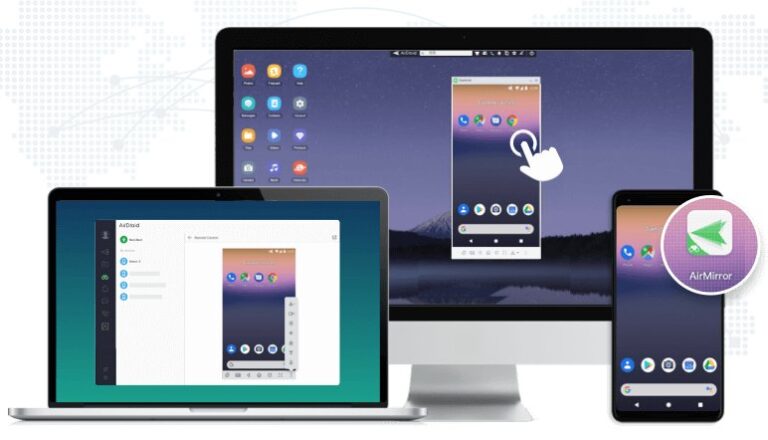
Key Features:
- Remotely control Android phone from a PC or another phone
- Screen mirroring in real time to see exactly what’s happening
- File transfer for photos, videos, apps, and more—without cables
- Manage storage and organize files directly from your computer
- Sync notifications to stay informed about calls and messages
Whether you're helping them turn on Easy Mode or solving tech troubles from afar, AirDroid Personal gives you peace of mind and gives them a smoother phone experience.
Conclusion
Samsung Easy Mode offers a simplified, stress-free experience for seniors, kids, or anyone who prefers an easier interface. It transforms Galaxy phones with larger icons and a cleaner layout. If your device doesn’t support Easy Mode, third-party launchers can be great alternatives. And with tools like AirDroid Personal, you can even offer remote support when your loved ones need help—no matter where you are.
FAQs













Leave a Reply.