Best Android Launchers for Old People: 7 Easy Picks (2025)
Modern smartphones are powerful, but their small icons, complex menus, and constant notifications can be overwhelming for older adults. A dedicated launcher for elderly users simplifies everything, turning a confusing device into something safe and easy to use.
In this article, we’ll explore the best Android launchers for elderly, each designed with ease of use, visibility, and safety in mind.
Quick Comparison Table: 7 Best Launchers for Elderly
| Launcher | Price | Ease of Use | Interface | Emergency Features | Customization |
|---|---|---|---|---|---|
| Big Launcher | Paid (~$10) | Very Easy | Very Simple | | Low |
| Simple Launcher | Free | Very Easy | Simple | | Low |
| Elder Launcher | Free | Easy | Simple | | Medium |
| ONYPhone | Paid (One-time) | Easy | Simple | | Medium |
| Nova Launcher | Freemium | Moderate | Customizable | | High |
| Total Launcher | Freemium | Moderate | Complex | | High |
| BaldPhone | Free | Very Easy | Very Simple | | Medium |
7 Best Android Launchers for Seniors
There are many launchers on the Google Play Store, but only a few truly fit the needs of elderly users. Here are 7 great options designed for older adults:
1Big Launcher
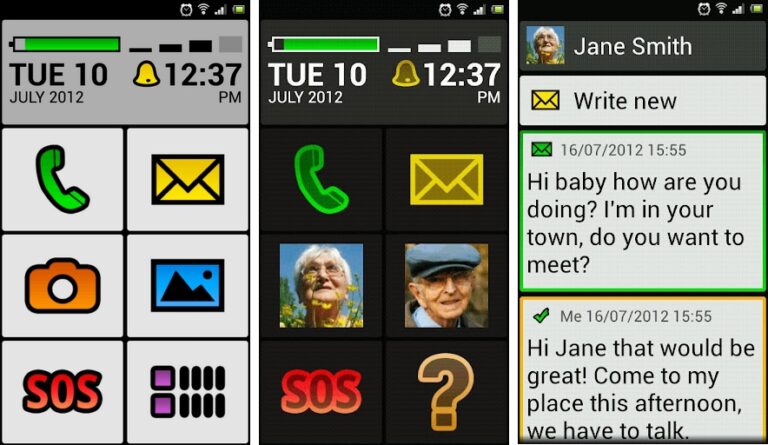
Big Launcher completely transforms an Android phone into an accessible, senior-friendly interface. It replaces standard home screens with large, high-contrast icons and readable text, offering quick access to phone, SMS, camera, gallery, and SOS. It’s specifically designed to support users with visual or motor impairments by minimizing confusion and reducing errors—ideal for aging eyes or limited dexterity.
Pros
- Extremely large icons and text
- Built-in SOS/emergency button
- Bold contrast and adjustable text
- Quick access to favorites and search
Cons
- Free demo is limited
- Full functionality requires paid version
2Simple Launcher

Simple Launcher keeps things easy with a clean home screen that covers just the basics. It uses bold icons and large fonts, making it friendly for older users. There’s a handy SOS button and an edit-lock feature to prevent accidental changes. Other settings like weather, uninstall, and safety lock are still easy to find in the control center when needed.
Pros
- Layout lock to prevent changes
- Large, bold icons and fonts
- SOS/emergency call button
- Free and ad-free
Cons
- Fewer built-in accessibility tools or widgets
- Limited customization of app layout
3Elder Launcher
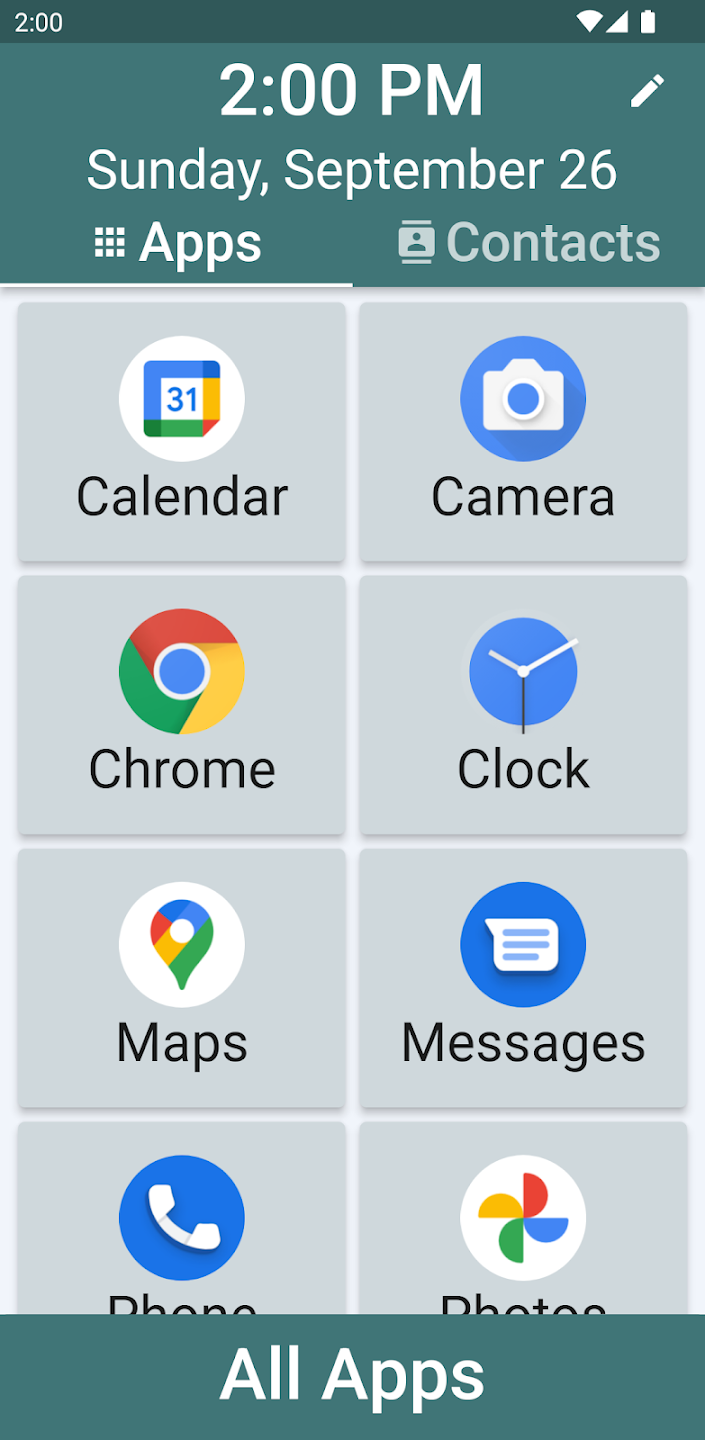
Elder Launcher presents a single and clean home screen layout with very large icons, and some features for shortcut contacts, and supports dark mode, which may be easier on the eyes. Elder Launcher has minimal menu complexity, its only patterns are obvious; the set up was fast and the operation was simple, if the user is elderly and just wants direct access to the key apps with no learning curve.
Pros
- Easy pinning of contacts and apps
- Single screen, minimal distractions
- Lightweight, minimal permissions
- Ad-free and silent performance
Cons
- No SOS or emergency features
- Lacks notification badges and reminders
4ONYPhone Elderly Launcher
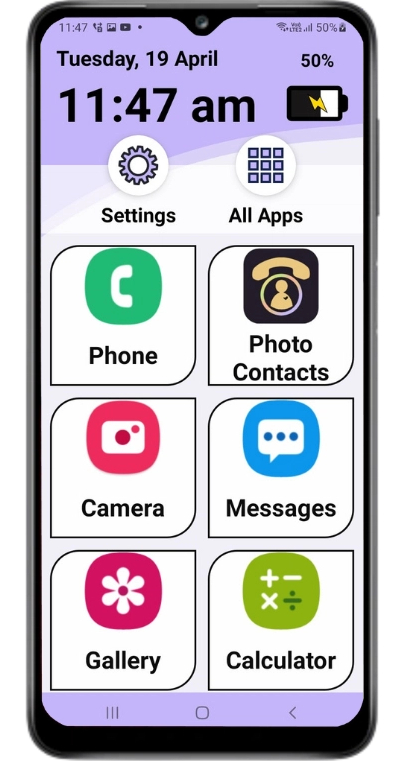
ONYPhone aims to provide a highly intuitive user experience, referring to the form of a photo-based contacts icon, and a floating home button, with very simple ways to get into settings like Wi-Fi and brightness. The ONYPhone launcher is a very usable app for older smart phone users, particularly since it supports different languages and is completely ad-free.
Pros
- Visual photo-based contact icons
- Floating home button for easy reset
- Multi-language support
- Stylish and intuitive interface
Cons
- No built-in SOS or health reminder tools
- Limited widget or layout customization
5Nova Launcher
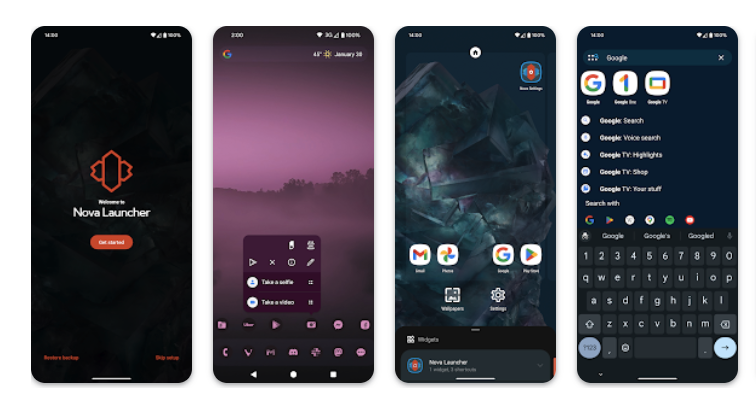
Nova Launcher is a mainstream, highly customizable Android launcher that can be configured to meet senior needs. You can enlarge icons and grids, lock the home layout, and remove unwanted elements. While not designed specifically for elderly, it allows a tailored experience with easy access to only the essential apps. Best suited when someone tech-savvy configures it first.
Pros
- Customizable grid and icon sizes
- Gesture support for faster navigation
- Layout locking to prevent errors
- Backup/restore options for layouts
Cons
- Not intended for non-tech users, setup may be complex
- No built-in emergency or reminder features
6Total Launcher
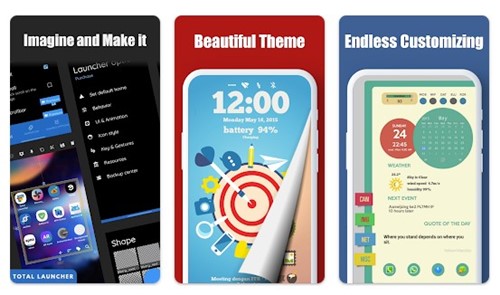
Total Launcher is an advanced, flexible launcher offering complete control over layout and design. Users (or caregivers) can craft senior-friendly home screens with large icons, custom widgets, and gesture controls. Ideal when someone wants to build a tailored senior interface. Requires careful setup but delivers a personalized result.
Pros
- Highly customizable layout options
- Gesture support and widget integration
- Flexible for large screens or foldable
- Good for custom design by caregivers
Cons
- Requires tech skills or effort to configure
- Occasional bugs or glitches
7BaldPhone
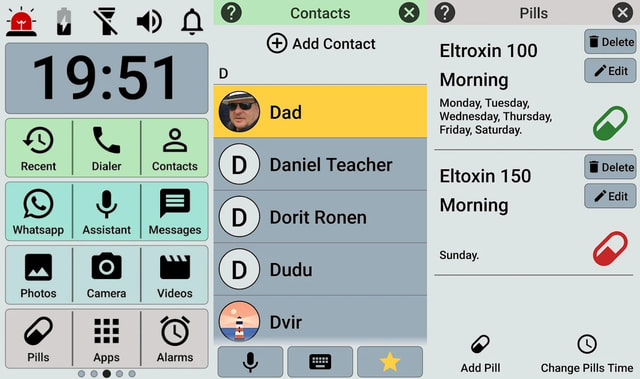
BaldPhone is an open-source launcher made for elderly and visually or motor-impaired users. It includes a simplified home screen, dialer, medication reminders, SOS button, voice assistant, gallery, and more. Three accessibility levels adjust touch delay and scrolling to reduce accidental taps. It’s completely free and ad-free—great for privacy and community-focused use.
Pros
- SOS, reminders, voice assistant
- Adjustable touch settings
- Large icons/fonts with video guides
- Free, ad-free, and open-source
Cons
- Not available on Google Play (F-Droid/GitHub only)
- UI less polished than commercial options
What Makes the Best Launcher for Old People?
A good android launcher for seniors needs to offer more than just big buttons. Here's what to look for:
1. Large icons and readable fonts to support aging eyes
2. Simple, clean layout with minimal clutter
3. Quick access to essential apps like Phone, Messages, and Camera
4. High contrast themes for better visibility
5. Emergency/SOS features in case of urgent situations
6. No ads or pop-ups to confuse the user
How to Set Up an Android Launcher for Seniors?
Setting up a new launcher for seniors is a simple process. Whether you're helping a parent or grandparent in person or guiding them over the phone, just follow these steps:
- Step 1.Download the launcher you want to use from the Google Play Store. For BaldPhone, use F-Droid or download directly from GitHub.
- Step 2.After installation, open the launcher app. You’ll usually be prompted to set it as the default home app—tap “Always” to confirm. If not, you can set it manually under Settings > Apps > Default Apps > Home app.
- Step 3.Add or remove app shortcuts, place the most-used apps (like Phone, Messages, or Camera) front and center, and simplify the layout as needed. You can also change wallpapers or increase icon size if supported.
- Step 4.Many senior-friendly launchers offer edit locks to prevent accidental changes. This helps ensure the phone stays consistent and stress-free to use.
- Step 5.Take a few minutes to walk them through the layout—what to tap, where to find key apps, and how to use the SOS button if available.
The entire setup usually takes less than 10 minutes, and it can make the phone feel far more comfortable and approachable for older users.
Bonus Tip: Help Seniors Use Their Launcher Remotely
Sometimes you can't be there in person to help your elderly loved one set up their phone. That's where AirDroid Personal comes in. This remote access tool lets you control and configure your parent or grandparent's Android device from your own phone or computer.
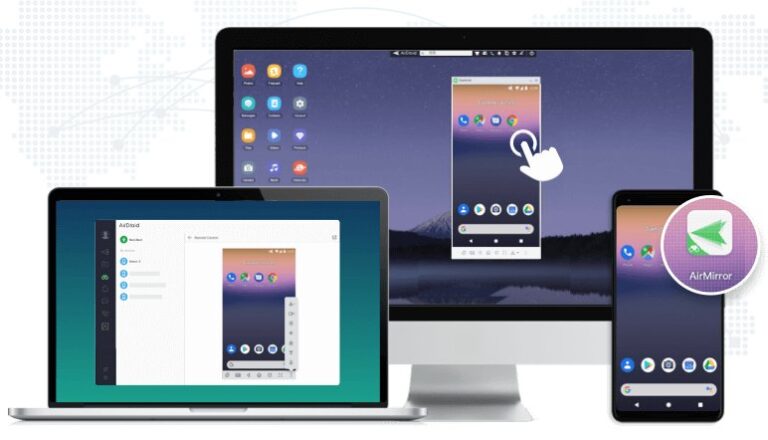
With AirDroid Personal, you can:
- Install and configure a new launcher for elderly
- Add emergency contacts and remove unnecessary apps
- Rearrange the home screen for easier access
- Troubleshoot launcher issues remotely
Beyond launchers, it also lets you manage files, screen mirror, and monitor notifications—all without being in the same room. It's a powerful tool for families who want to support their elderly loved ones more effectively.
Final Words
Choosing the best Android launcher for elderly users can transform a frustrating smartphone into a helpful everyday tool. Whether you're helping a parent, grandparent, or neighbor, testing a few of these launchers can make a huge difference. And with tools like AirDroid Personal, offering remote assistance is easier than ever.
FAQs













Leave a Reply.