iPhone Senior Mode: How to Simplify iPhone for the Elderly
Using a smartphone can be challenging for many older adults. Small text, complex menus, and too many apps often make it hard to do even simple tasks. That’s why having a simplified iPhone setup can make a big difference. It helps seniors stay connected, independent, and less frustrated.
In this guide, we’ll explore how to use the iPhone senior mode and introduce helpful tools that let you provide remote support when it’s needed most.
What is iPhone Senior Mode?
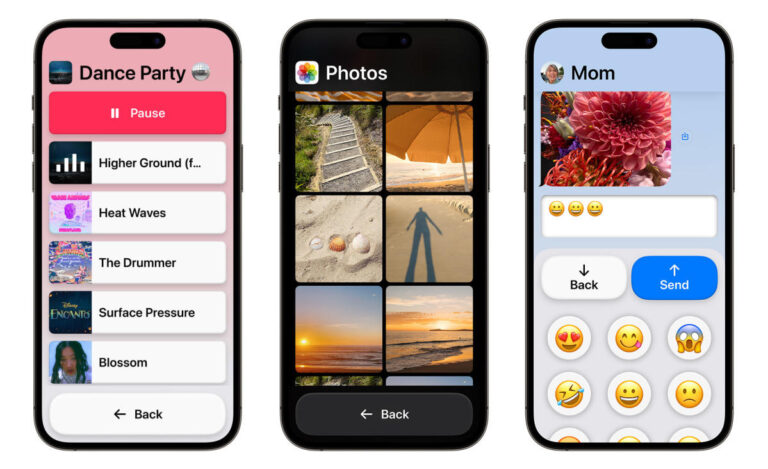
The senior mode on iPhone, officially called Assistive Access, is designed to make the iPhone much easier for older adults to use. It was introduced with iOS 17 and focuses on keeping things simple, especially for those who find the regular interface overwhelming. Here’s how it helps:
A Cleaner, Simpler Interface: The screen shows only the most important things, with large, high-contrast icons and bigger text that's easier to read. There's also a clear back button that stays visible, so users can move around without getting confused or stuck.
Only the Apps You Really Need: Instead of a crowded home screen, only essential apps like Phone, Messages, and Photos are shown. You can even choose whether they appear in a simple list or a grid, depending on what’s easier to see.
Easy and Safe Controls: Advanced settings are hidden to avoid accidental changes, and there’s a special passcode that keeps the setup protected. That way, only someone you trust can make adjustments.
Helpful Accessibility Tools: Built-in features like VoiceOver, Zoom, AssistiveTouch, and adjustable text sizes provide extra support for those who need it. Even the core apps are redesigned with bigger buttons and simpler layouts to make everyday tasks easier.
How to Enable iPhone Senior Mode (Assistive Access)?
To use Assistive Access, make sure your iPhone is updated to iOS 17 or later—this feature won’t appear otherwise. Once you’re set, turning it on is easy, and it makes the phone much more senior-friendly. Here’s how to set up the iPhone elderly mode:
Step 1: Start the Setup
Open the Settings app, go to Accessibility, then scroll down and tap Assistive Access. Tap Set Up iphone simple mode for seniors, then Continue.
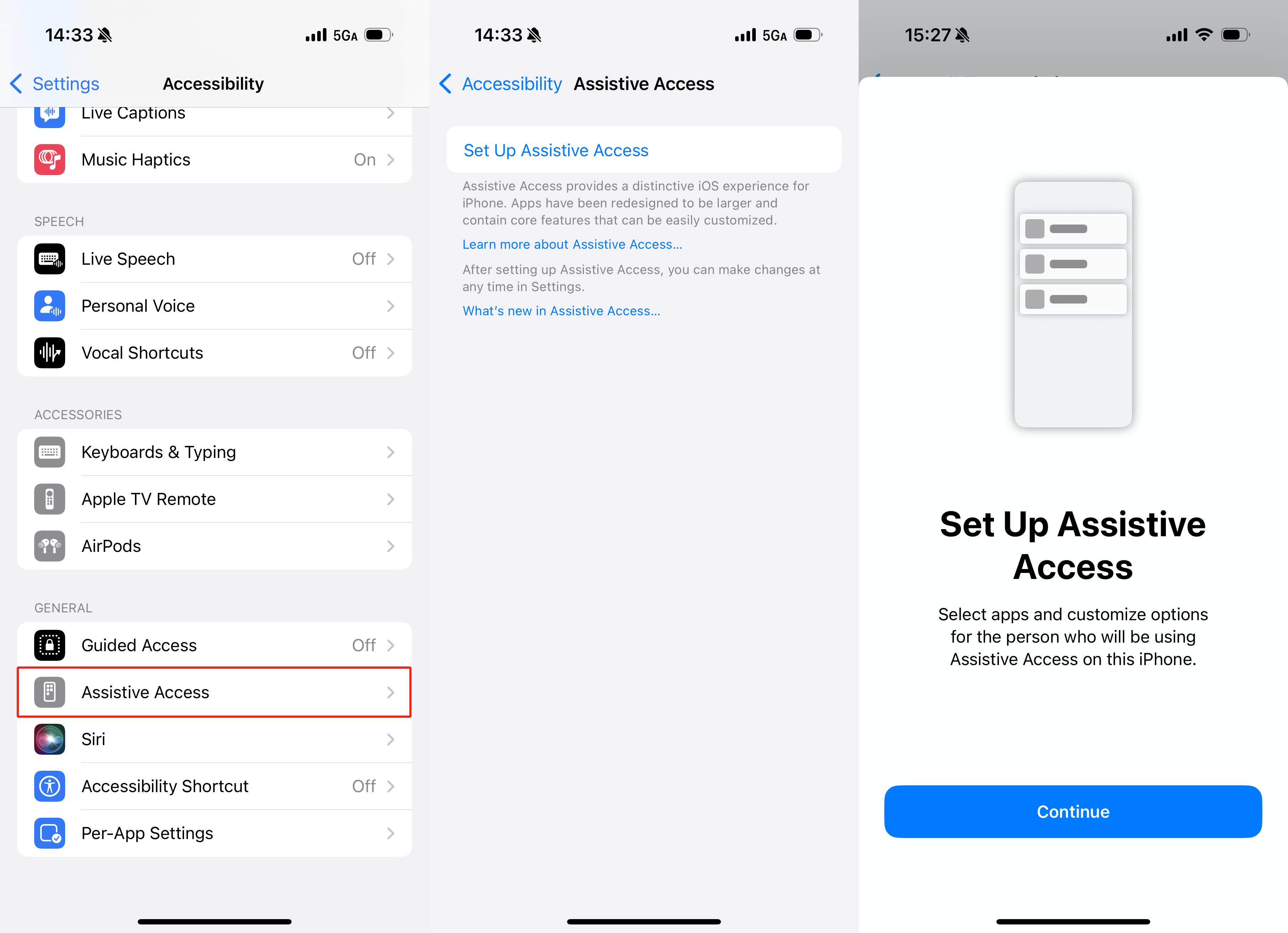
Step 2: Check the Apple ID
Make sure the phone is signed in with the Apple ID of the person who’ll be using Assistive Access. If it’s the wrong account, tap Change Apple Account and log in with the correct one. If the account looks right, tap Continue to move forward.
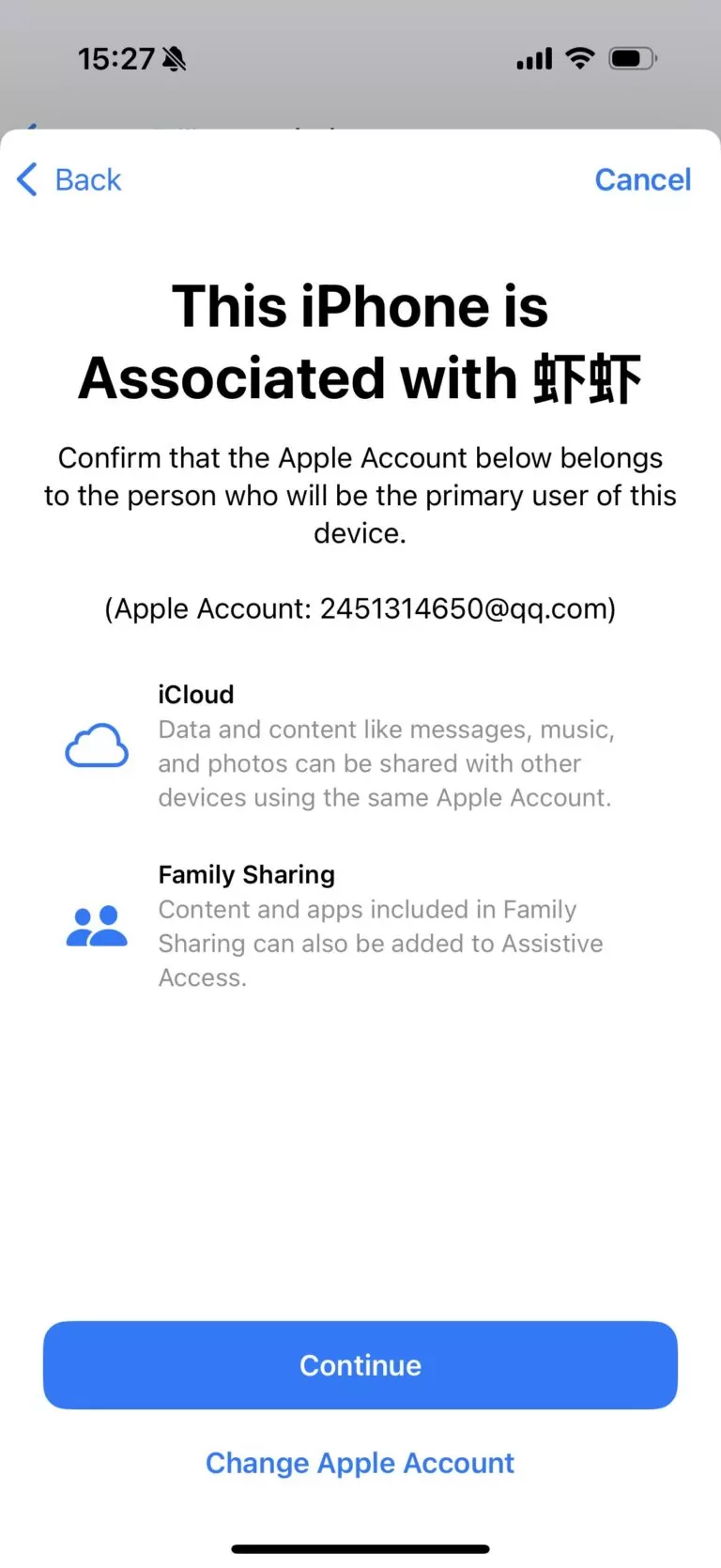
Step 3: Pick a Layout Style
Now choose how apps will appear on the screen.
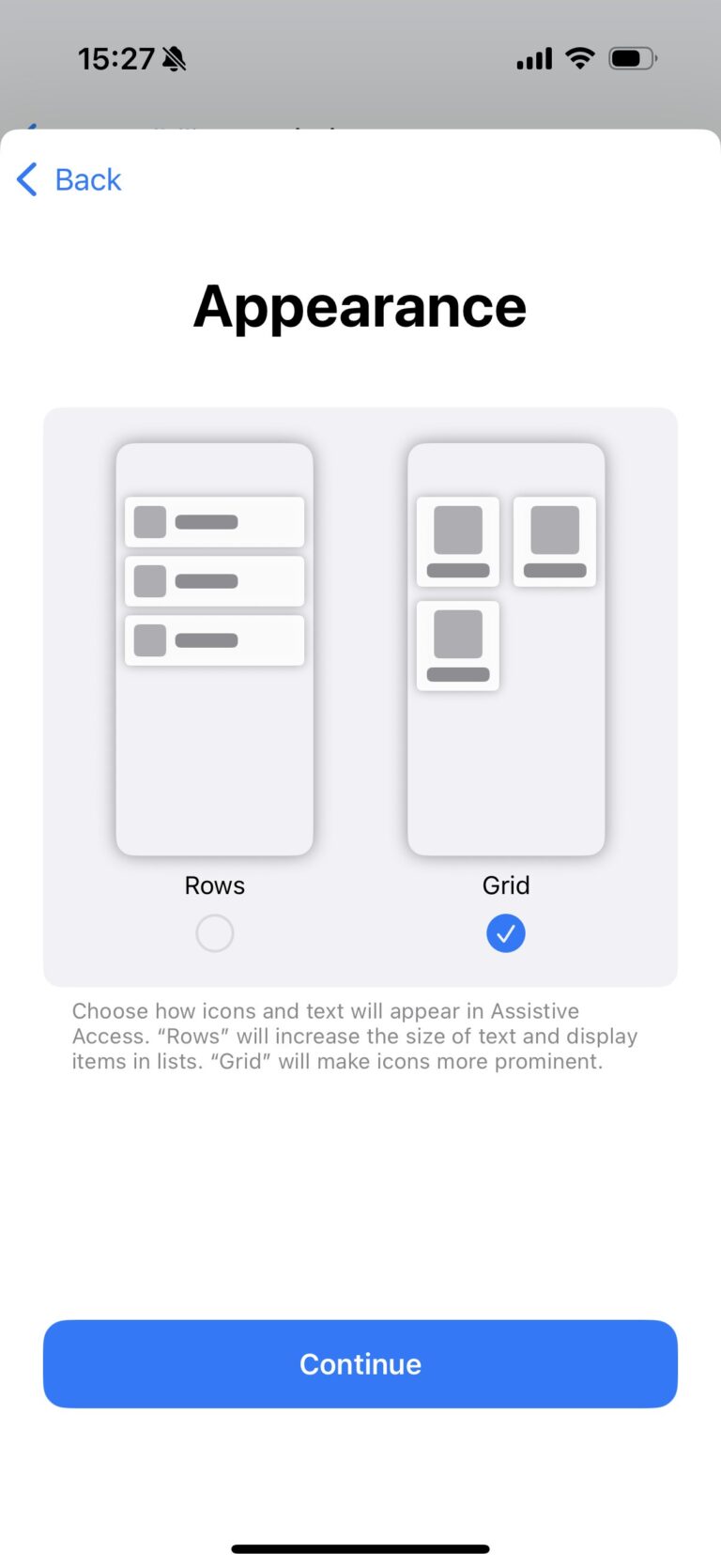
● Rows: A simple list view, great for users who like reading text.
● Grid: Big, visual icons in a grid layout, perfect for those who prefer tapping pictures.
Pick the one that feels most comfortable—it can make a big difference in how easy the phone is to use.
Step 4: Choose Which Apps to Include
Next, select the apps that will be visible in Assistive Access. You can choose just the basics, like calls, messages, cameras, or photos; these apps have been optimized for Assistive Access.
You can also fine-tune how each app works. For example, the Phone app lets you limit calls to selected contacts, which is especially helpful for seniors. After selecting the apps you want to add, click Continue to set up the last step.
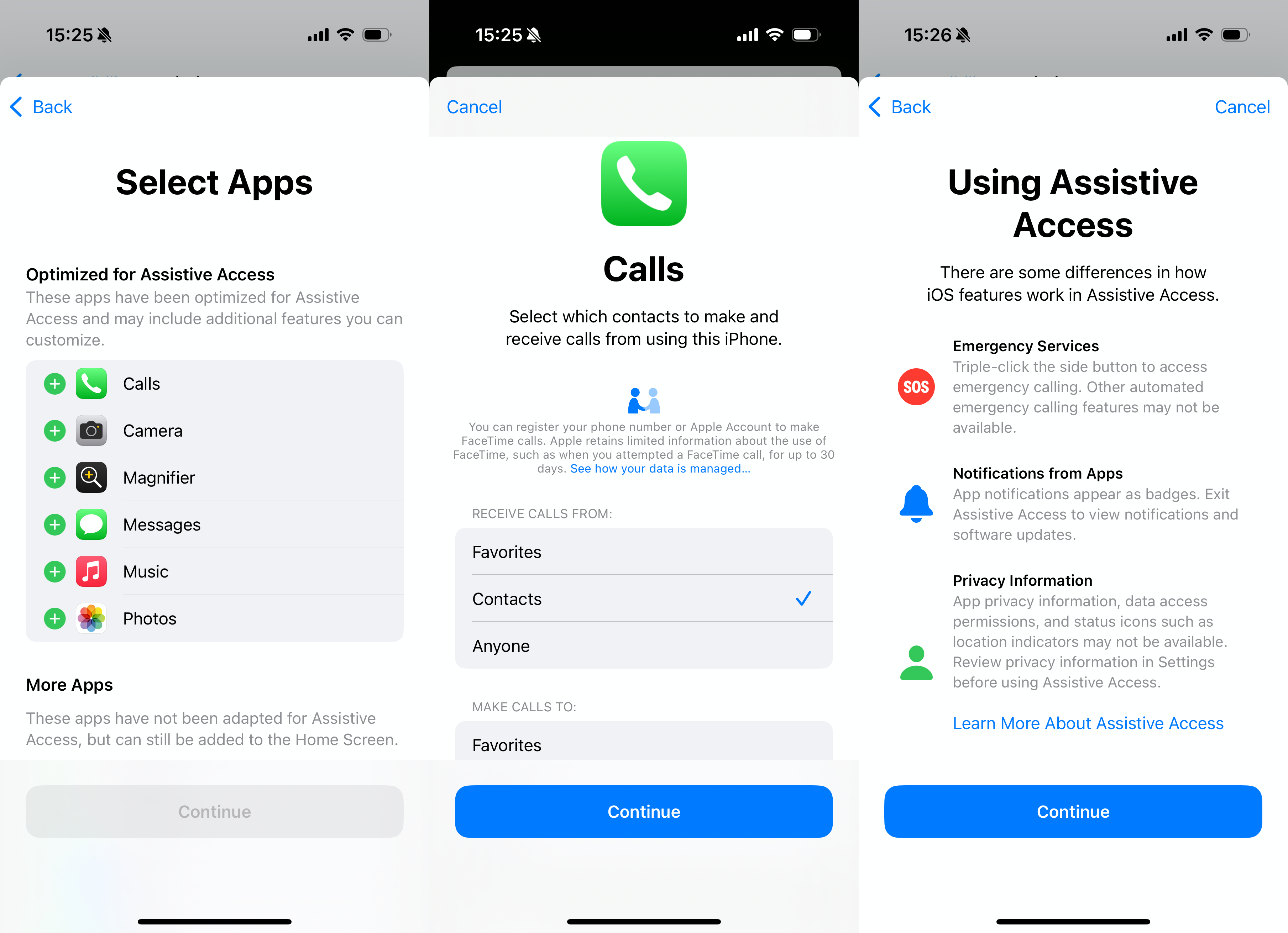
Step 5: Set a Lock Code
You’ll now create a passcode for Assistive Access. This code is used to turn the mode on or off, and keeps the setup from being changed by accident. If you're worried about forgetting your password, you can Set Recovery Apple Account just in case.
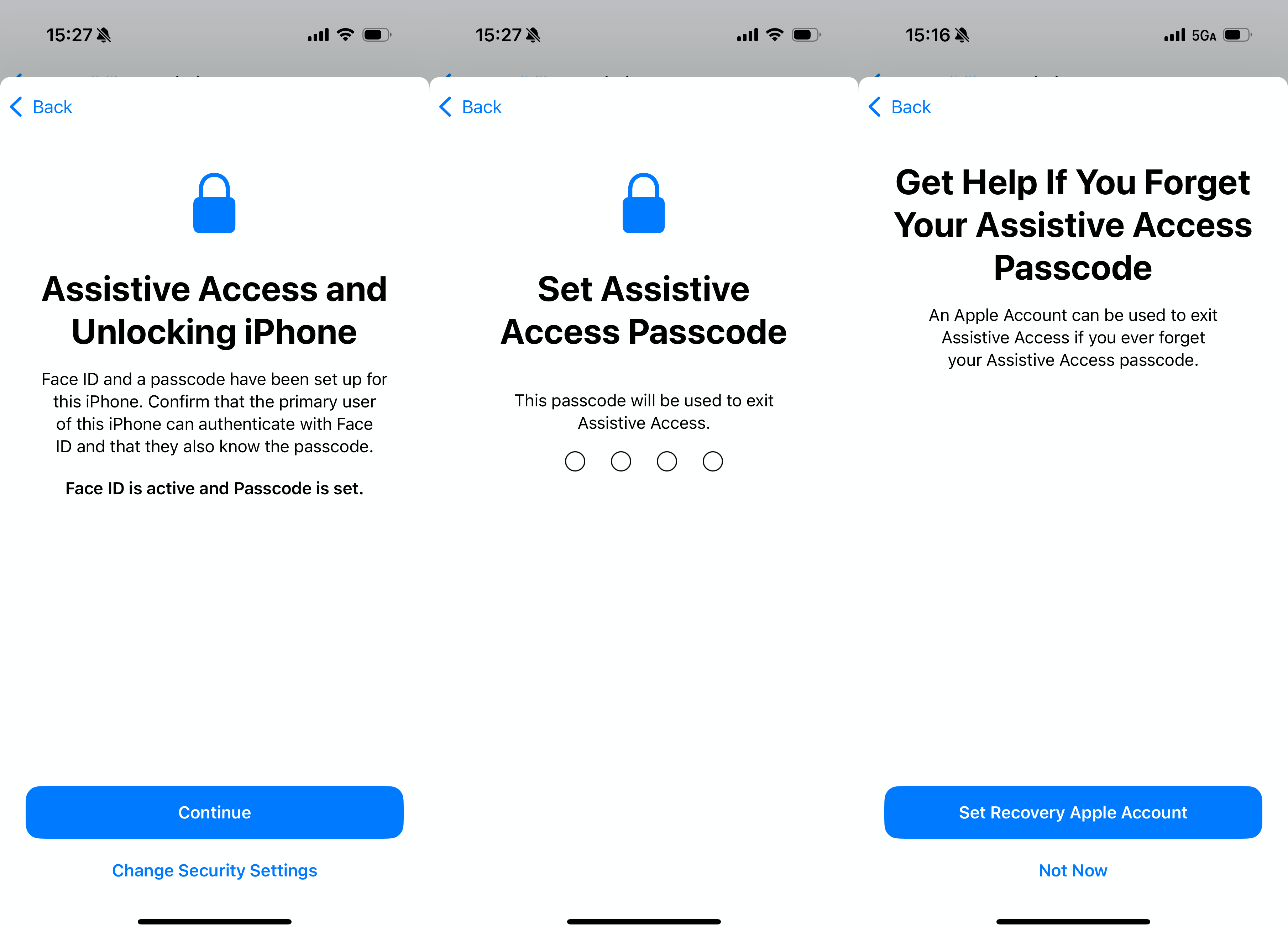
Step 6: You’re Ready to Go!
When you’re done, tap Start Using Assistive Access, enter the passcode, and the iPhone will switch to its simplified mode. Everything will look cleaner, clearer, and easier to manage.
You can exit this mode anytime by triple-clicking the side or home button and entering the passcode.
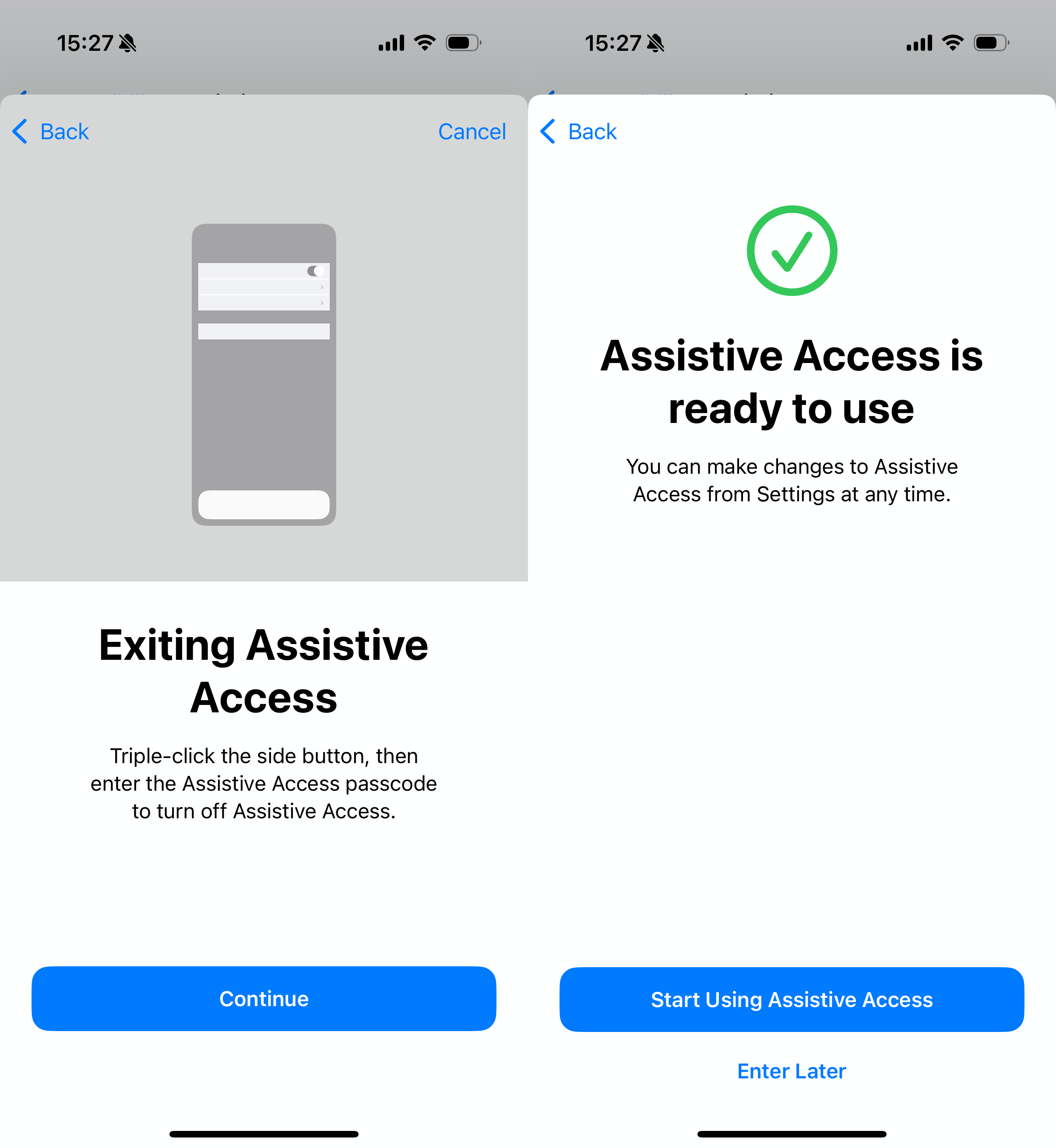
Accessibility Settings for Senior Mode on iPhone
Setting up Assistive Access is just the beginning—there are plenty of other accessibility features that can make an iPhone even easier for seniors to use. You can explore all these options by going to Settings → Accessibility. Here are some highlights worth trying:
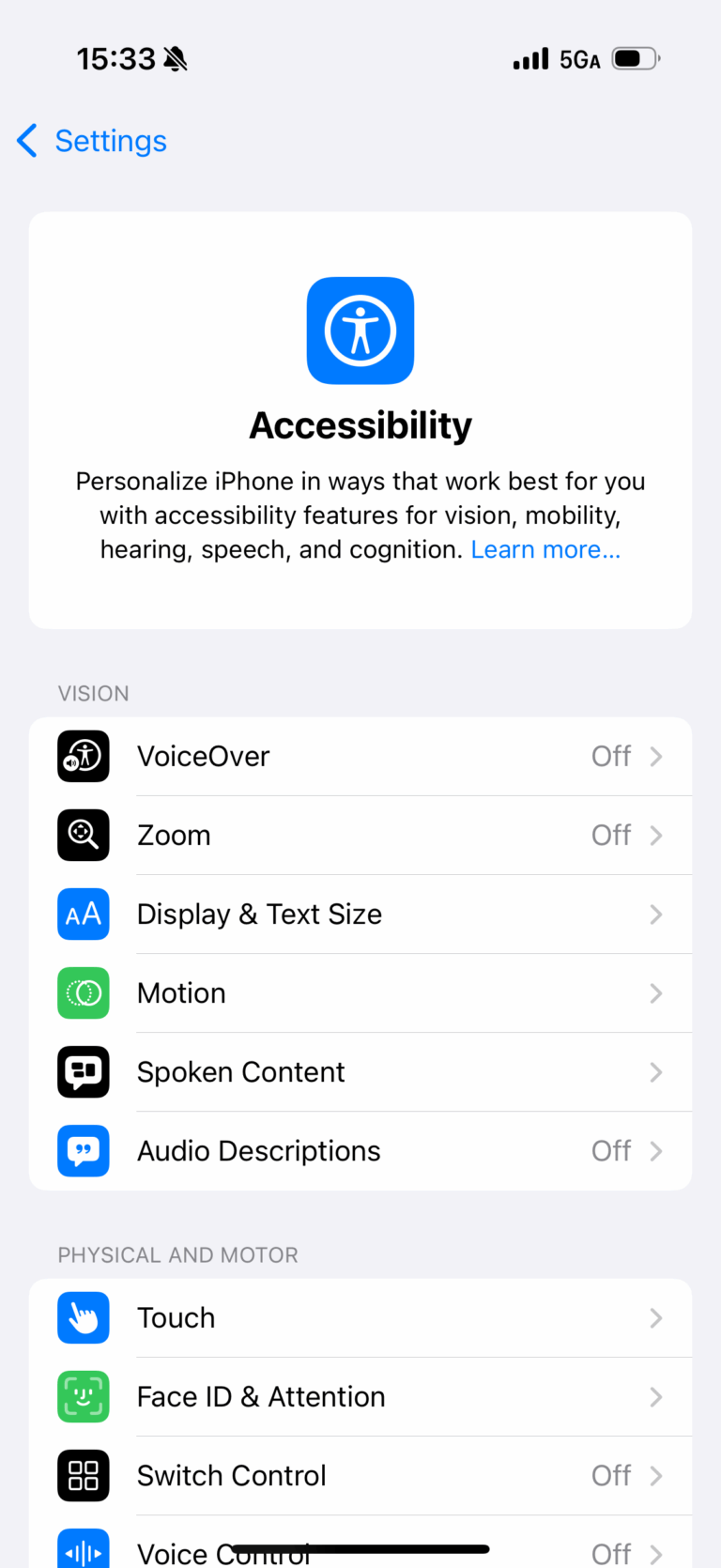
For Better Vision: Make text larger, zoom in on the screen, or adjust colors for better visibility. You can also use a screen reader or turn your iPhone into a magnifier.
For Hearing Support: Enable live captions, get flash alerts for calls, or connect hearing aids. You can also fine-tune audio to better match your hearing.
For Mobility & Touch: Control your iPhone with voice commands, eye tracking, or external switches. You can also simplify touch gestures for easier use.
For Speech & Communication: Create a custom voice or choose from built-in ones to read text aloud. Siri can also learn to respond to your unique way of speaking.
For Cognitive Simplicity: Use a simplified home screen or lock the device to one app to reduce distractions. Helpful for those who prefer a more focused experience.
These tools don’t all need to be turned on—just pick what suits best. They’re meant to help, not overwhelm, and can make a big difference in helping older adults feel more comfortable and in control of their iPhone.
Bonus Tip: Remote Help for Seniors Using Their Mobile Phones
Sometimes, even the most senior-friendly phone setup isn’t enough, especially when a loved one needs real-time help. With AirDroid Personal, you can use your computer to fully control an Android phone, or even control one phone from another using AirMirror. It’s perfect for guiding seniors through simple tasks like sending a message or changing a setting.
For iPhone users, you can share the screen so they can follow your instructions step by step. Whether it’s fixing a problem or just showing how something works, it makes remote help easier than ever.
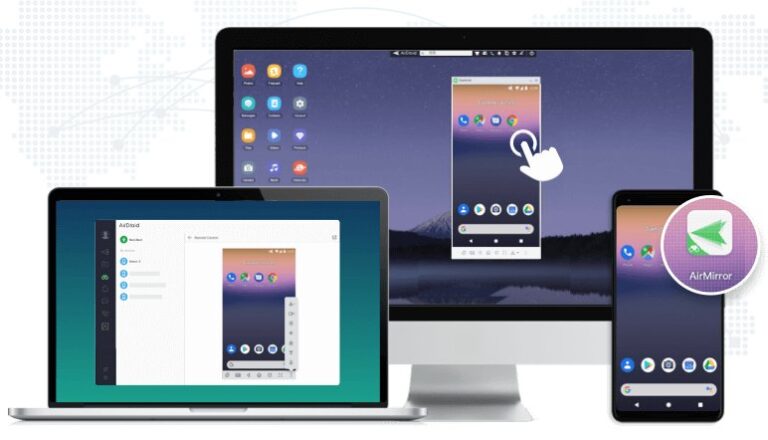
Key Features:
- Fully control and access Android phones remotely
- Share iPhone screen to guide in real time
- Transfer files between different devices
- Manage and back up mobile files with ease
Conclusion
Helping seniors stay connected and confident with their smartphones doesn’t have to be difficult. The iPhone Senior Mode (Assistive Access), along with its wide range of built-in accessibility features, makes it much easier to tailor the device to each individual’s needs.
And if you ever need to guide them remotely, AirDroid Personal makes it easy to assist, whether you're helping from a computer or another phone. With the right setup and a little patience, staying connected across generations is simpler than ever.
FAQs













Leave a Reply.