
How to Screen Mirror iPhone to Mi TV?
Filed to: Quick Guides

This guide will show you how to cast your iPhone screen to Mi TV.
Step 1
Open the Google Play on your Mi TV, and search for Airdroid Cast TV.
Step 2
Install and open the app. Then you can see two connecting methods.
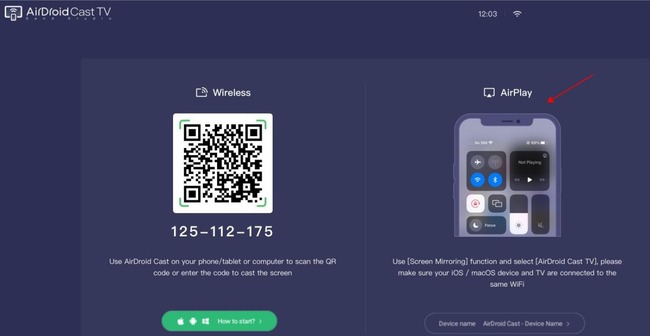
Step 3
On your iPhone, open the Control Center and tap Screen Mirroring. Then Select your TV device name to start mirroring.
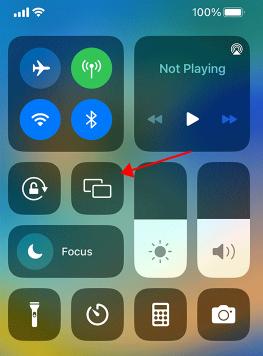
Step 4
Accept the request if prompted on TV, then you can start mirroring.
AirDroid Cast - Screen Mirror iPhone to Mi TV
Home > Quick Guides > How to Screen Mirror iPhone to Mi TV?





Leave a Reply.