
How to Mirror your iPad to Vizio Smart TV?
Filed to: Quick Guides

If your Vizio TV has the built-in AirPlay, it's quite easy to cast ipad to the TV. Follow these steps to screen mirroring your iPad.
Step 1
Make sure your iPad and TV connected to the same network.
Step 2
Tap on the AirPlay on your Vizio.
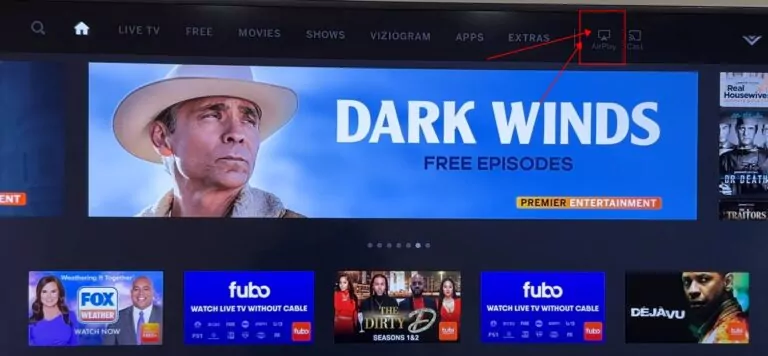
Step 3
Open control center on your iPad, and tap on the screen mirroring, then choose the Vizio TV.
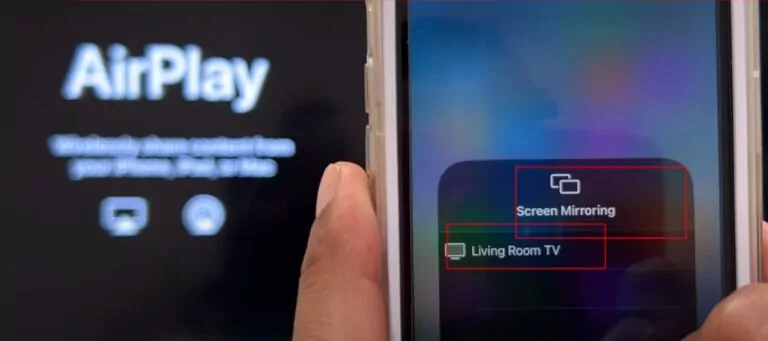
Step 4
Enter the passcode shown on TV if requested.

Step 5
Casting what you want to the TV.
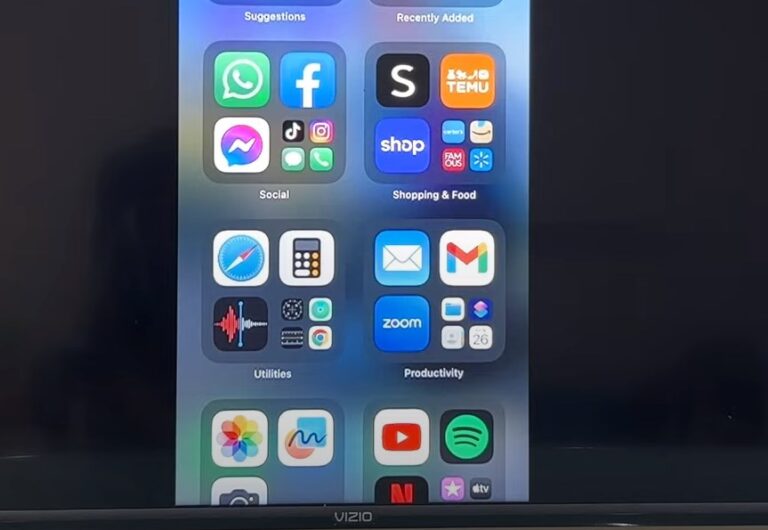
AirDroid Cast: All-in-one Screen Mirroring App
Home > Quick Guides > How to Mirror your iPad to Vizio Smart TV?





Leave a Reply.