
[Protect Privacy] Lock Album on Samsung Galaxy
Filed to: Quick Guides

Follow these steps to lock your album on Samsung Galaxy
Step 1
Open the gallery and tap on the three little lines.
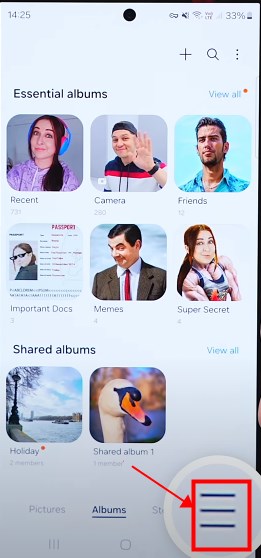
Step 2
Select the Settings icon and scroll over the bottom to choose About Gallery.
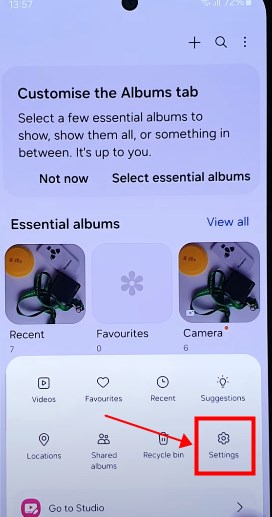
Step 3
Tap on the version number a few times, and you can see the pop up at the bottom "gallery labs is enabled".
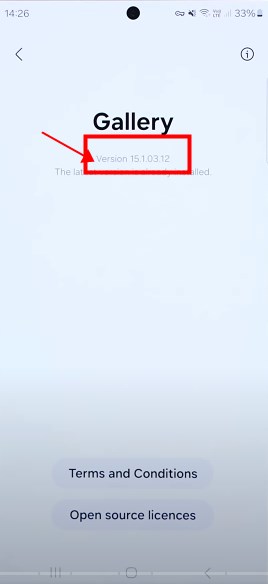
Step 4
Go back to the Settings and find the Gallery Labs.
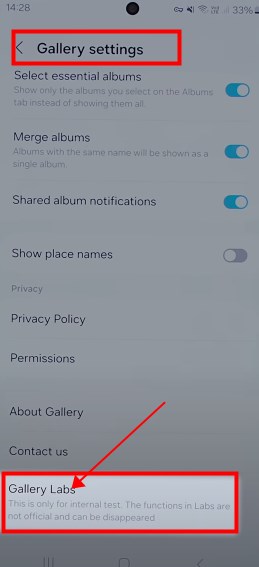
Step 5
Tap on it and open the Album entry-locks.
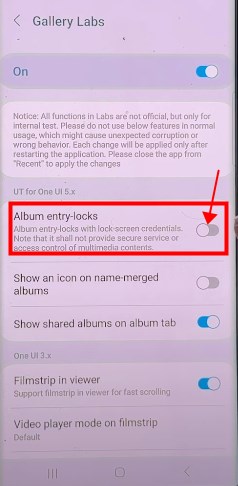
Step 6
Close and reopen your Gallery.
Step 7
Tap and hold any album, select more and you can choose lock album.
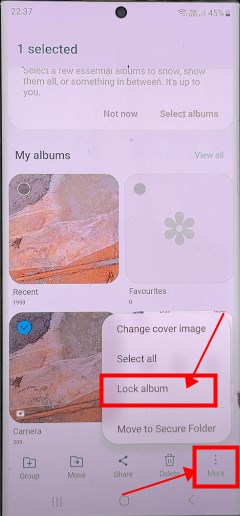
AirDroid Cast: All-in-one Screen Mirroring App for Android, iOS, Windows,TV
Home > Quick Guides > [Protect Privacy] Lock Album on Samsung Galaxy





Leave a Reply.