
How to Remove Copilot from Microsoft Edge on PC
Filed to: Quick Guides

If you don’t want the Copilot AI search result popping up in the Edge browser on PC, you can remove it by following these steps:
Step 1
Open the Microsoft Edge browser on your PC.
Step 2
Try to search something to enter the Bing search result page.
Step 3
Click the three-line button on the upper right.
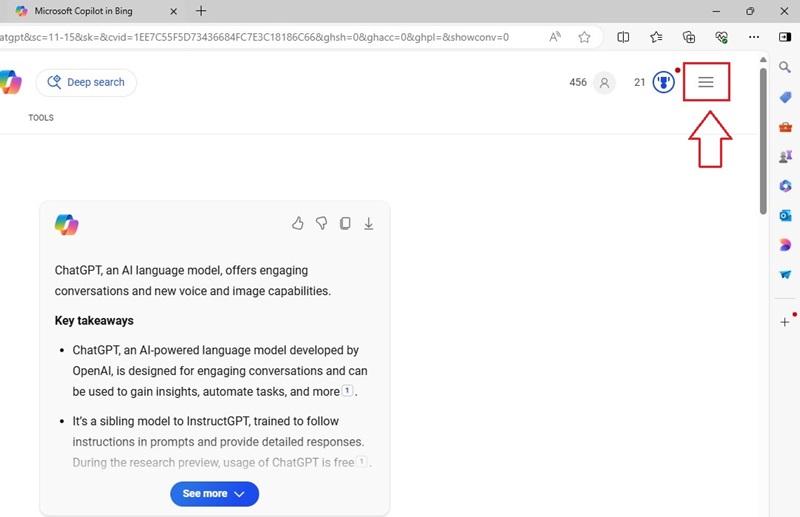
Step 4
Under the Copilot Settings section, toggle off Copilot response on result page. Wait for the browser to refresh and take effect. Then the Edge browser will remove the Copilot AI results from the result page.
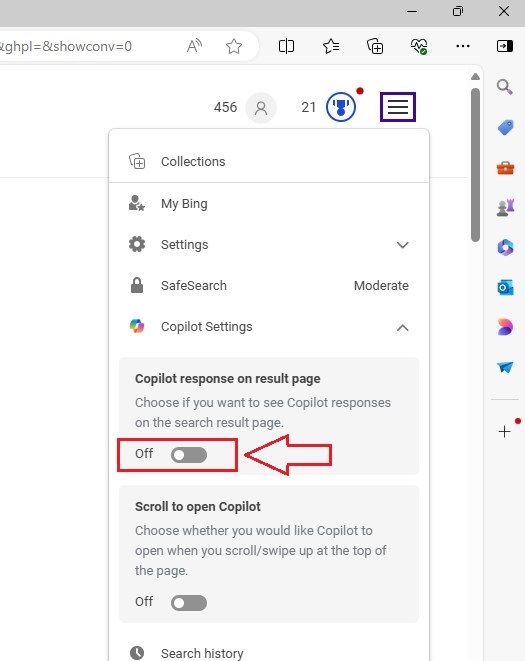
Step 5
Click the three-line button again and toggle off Scroll to open Copilot. Thus it won’t open Copilot automatically when you scroll/swipe up at the top of the page.
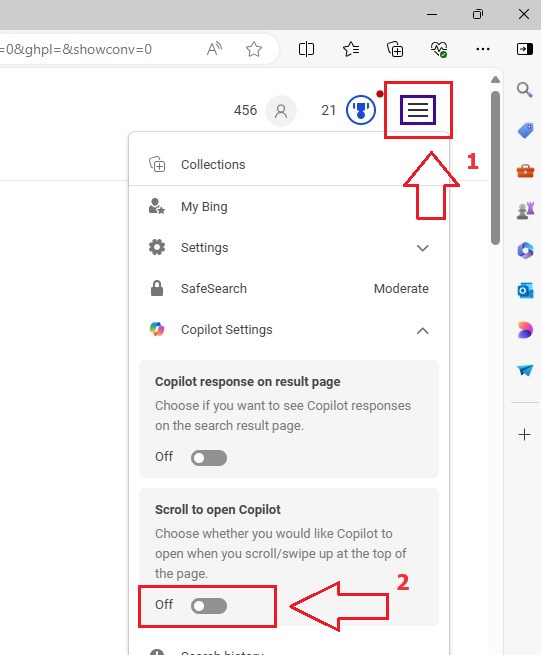
Customize Your Own AI Chatbot
Home > Quick Guides > How to Remove Copilot from Microsoft Edge on PC





Leave a Reply.