
How to Hide Notification Content on Lock Screen iPhone?
Filed to: Quick Guides

Follow the easy guide to hide your notification content on lock screen iPhone:
Step 1
Open the Settings.
Step 2
Tap on Notifications.
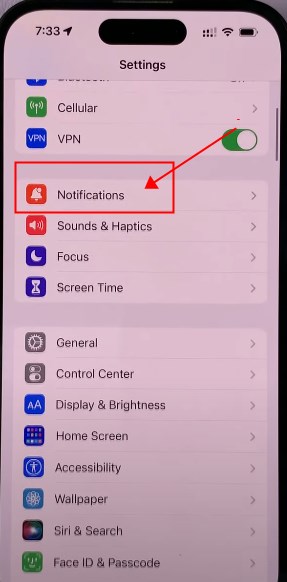
Step 3
Choose Show Previews.

Step 4
Change it to Never.
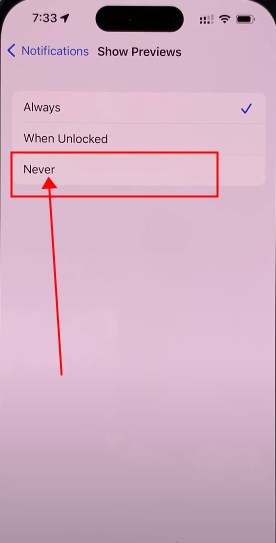
Step 5
Now, you can hide notifications content when you lock screen.
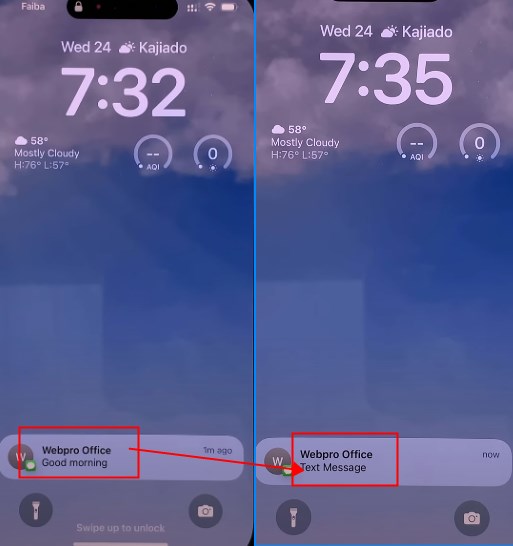
AirDroid Cast: All-in-one Screen Mirroring App for Android, iOS, Windows,TV
Home > Quick Guides > How to Hide Notification Content on Lock Screen iPhone?





Leave a Reply.