
How to Disable Camera on Lock Screen Android
Filed to: Quick Guides

Follow the below steps to disable camera on lock screen in Android phones. Take Samsung as an example.
Step 1
Tap 'Settings' > 'Lock screen.' And then 'EDIT.'
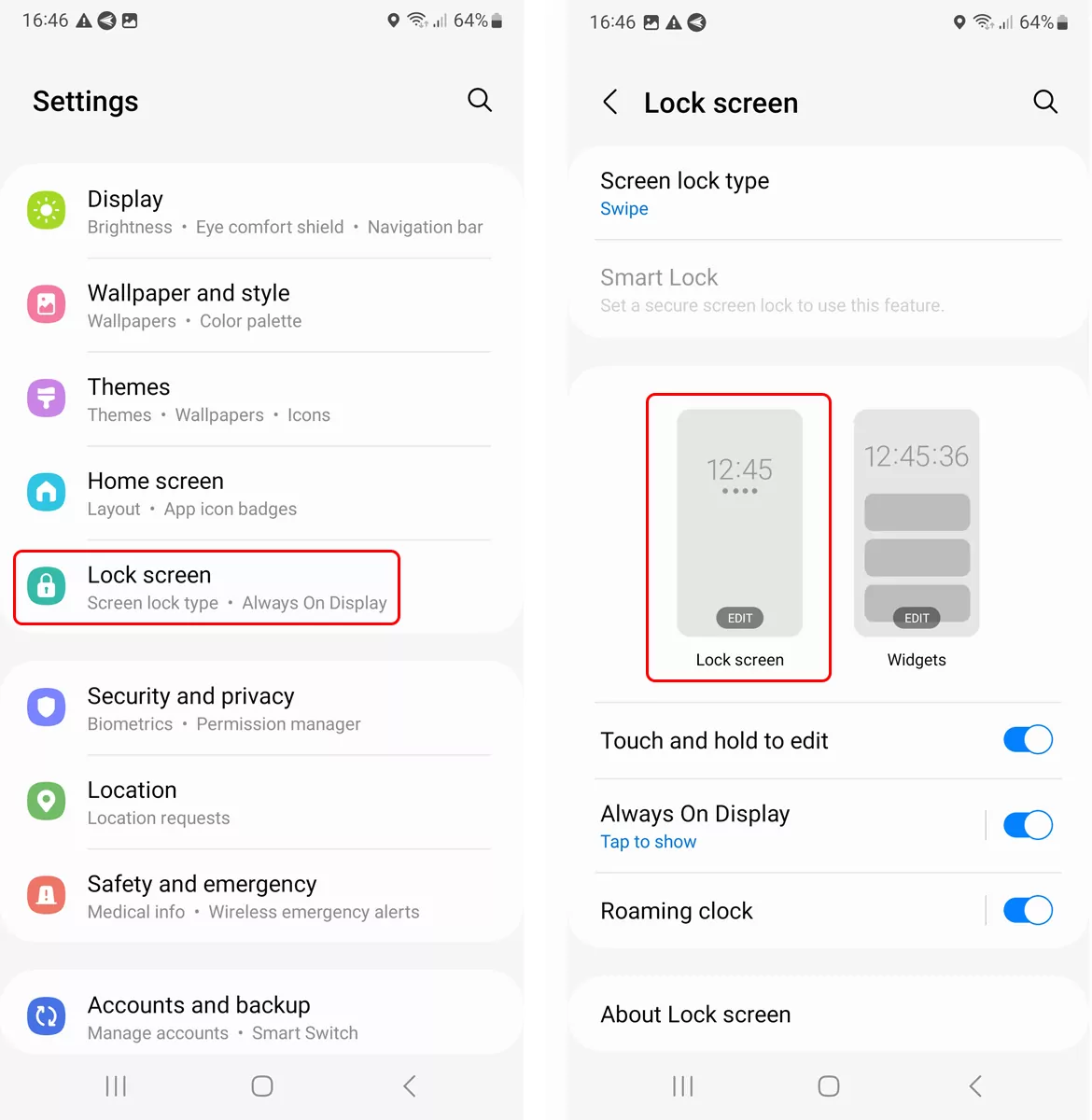
Step 2
Tap the camera icon at the bottom right. Select 'No app.'
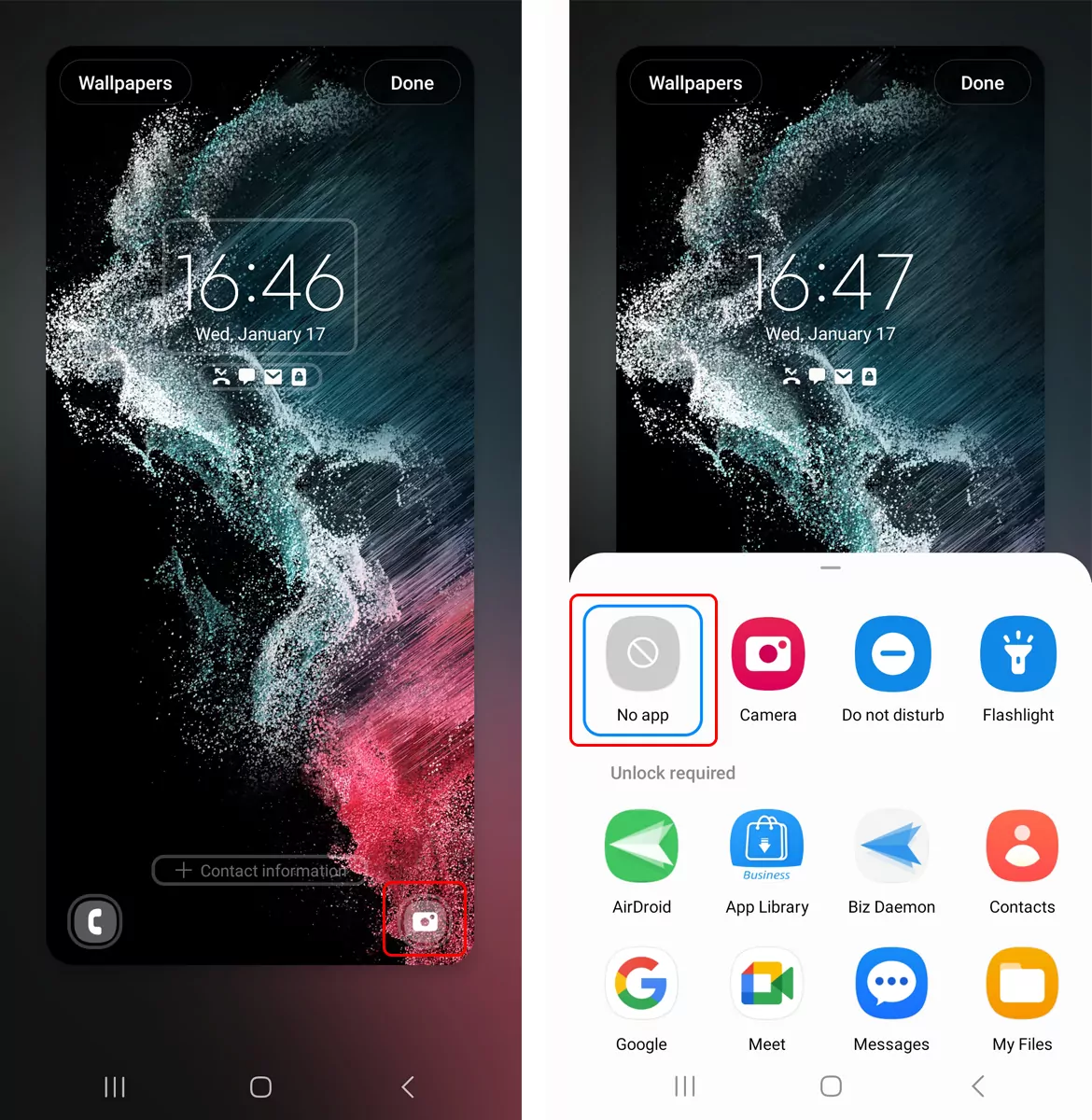
Step 3
Tap 'Done.'
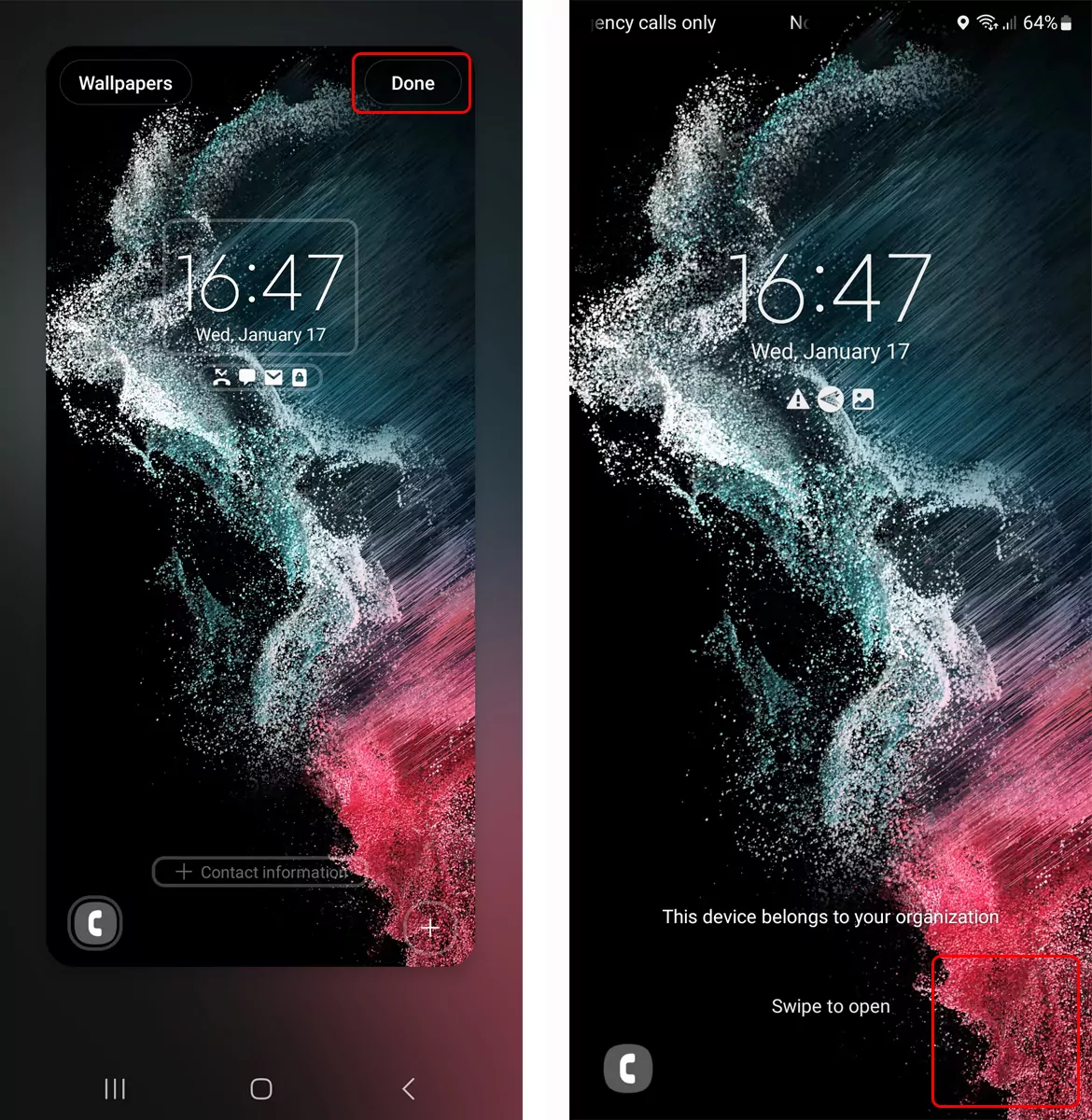
Sign Up for AirDroid Business Now
Home > Quick Guides > How to Disable Camera on Lock Screen Android





Leave a Reply.