
Guide on How to Screen Mirror Pixel to LG TV
Filed to: Quick Guides
Actually, there are two direct methods to cast Pixel to LG TV.

Cast the Videos
Step 1
Ensure your Google Pixel and LG TV are in the same network.
Step 2
Open YouTube or other chromecast-enabled app and tap on the Cast icon.
Step 3
The mobile phone selects the video playback on YouTube. And you can use your phone to do other things.
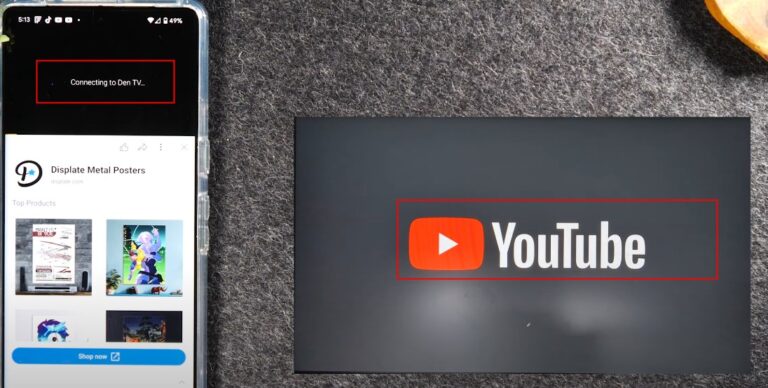
Step 4
Open the Cast icon in the status bar at the top of YouTube and select Disconnect to stop casting.
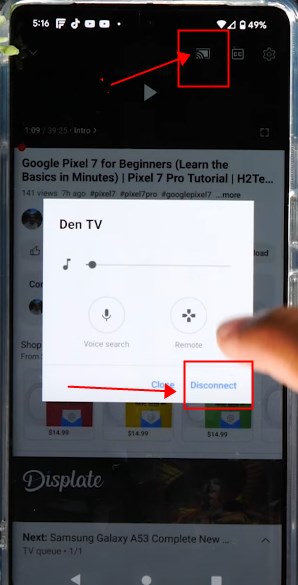

Cast the Entire Screen
Step 1
Open Settings > Connected Devices > Connected Preference > Cast.(Same Network)
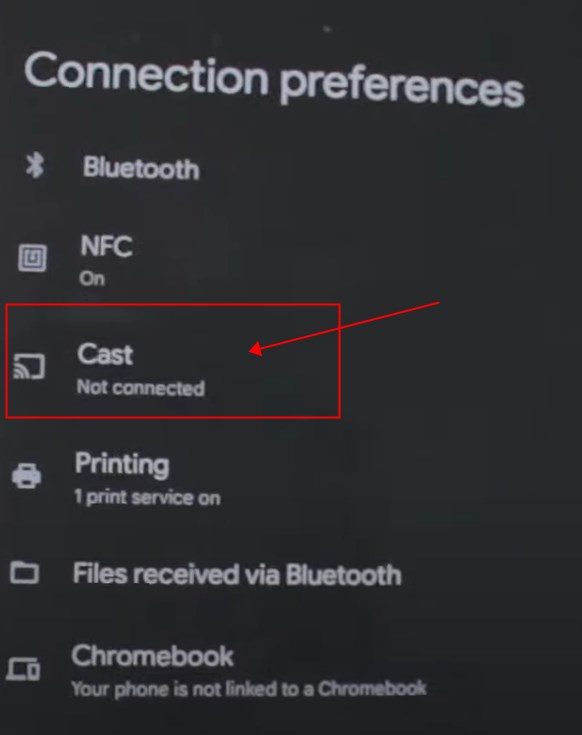
Step 2
Choose your LG TV and start casting
AirDroid Cast: All-in-one Screen Mirroring App for Android, iOS, Windows,TV
Home > Quick Guides > Guide on How to Screen Mirror Pixel to LG TV





Leave a Reply.