
How to Disable USB Port on Android Devices
Filed to: Quick Guides

Follow the below steps to block or disable USB ports on Android devices.
Step 1
Go to AirDroid Business Admin Console > Policy & Kiosk > + Create Config File.
Click the button and then select 'Policy' to create a new config file. Next, click 'OK' to proceed.
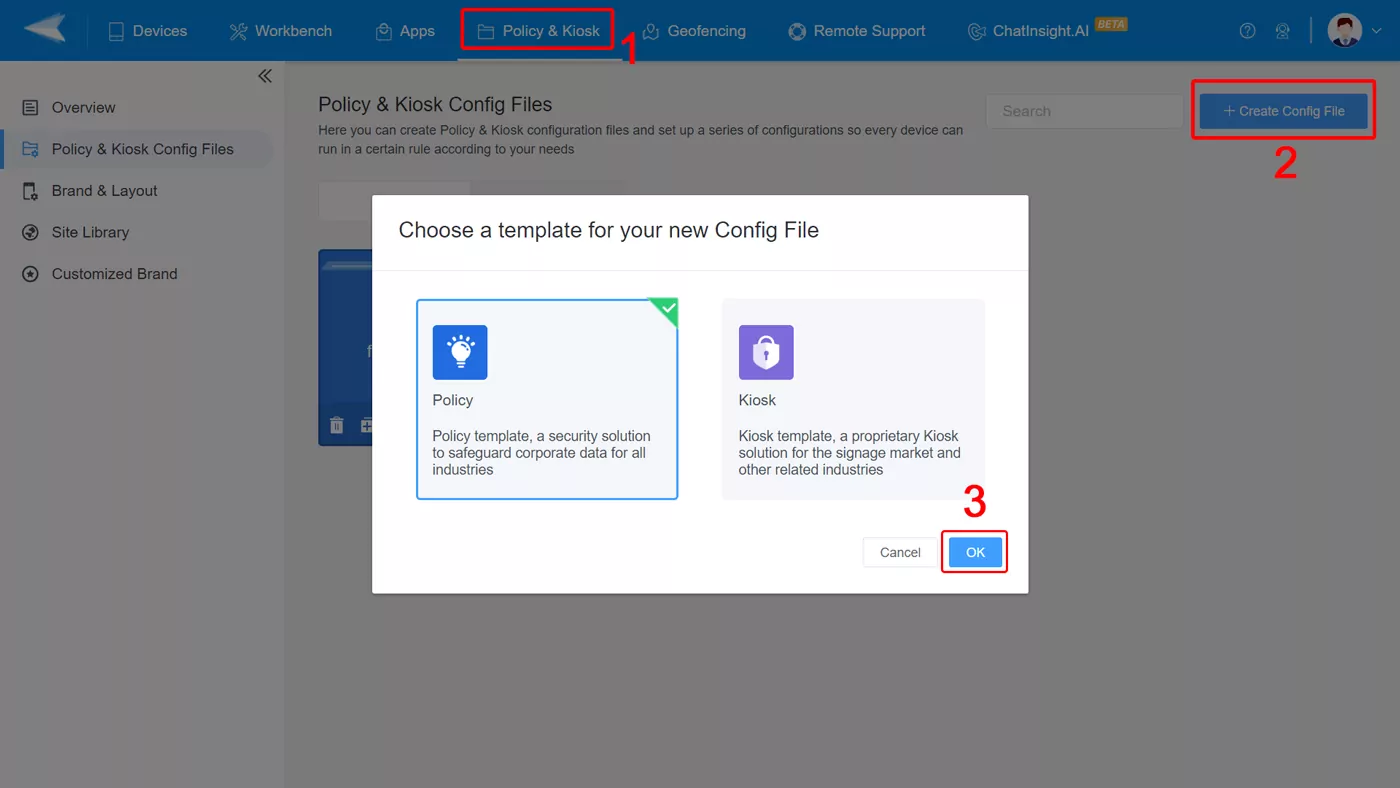
Note : You need to enroll devices in the MDM admin console so that to use the policy feature. To enroll your Android phones or others, you can learn from this article: How to use The Enrollment via Device Owner.
Step 2
Find 'Sync and Transfer' in 'Restrictions.'
Here are two options to disallow USB ports - USB file transfer and USB external device. Tap the buttons on the right to disable the USB connection.
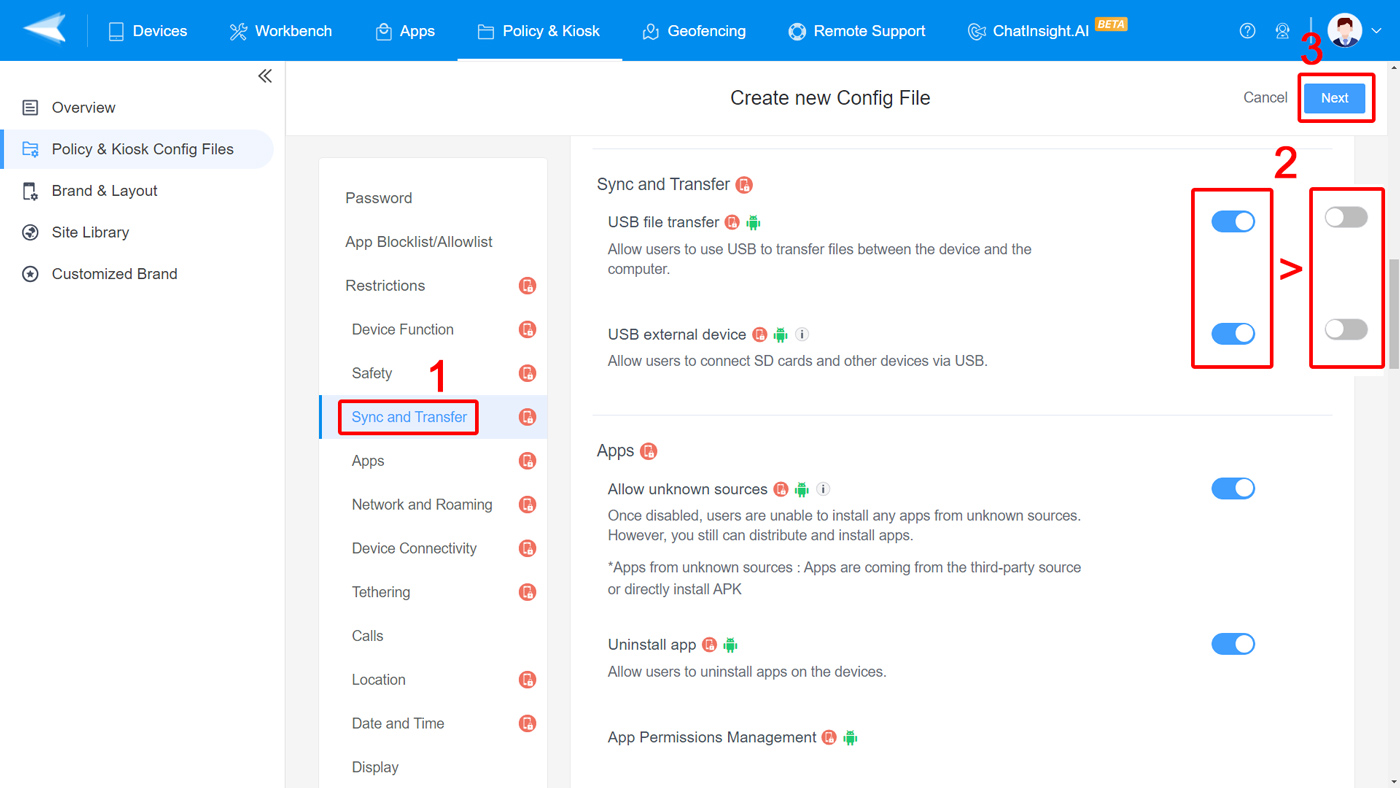
Step 3
Click 'Next' and then 'Save and Apply.'
You will jump to the page 'Apply Config File to the following devices/groups.'
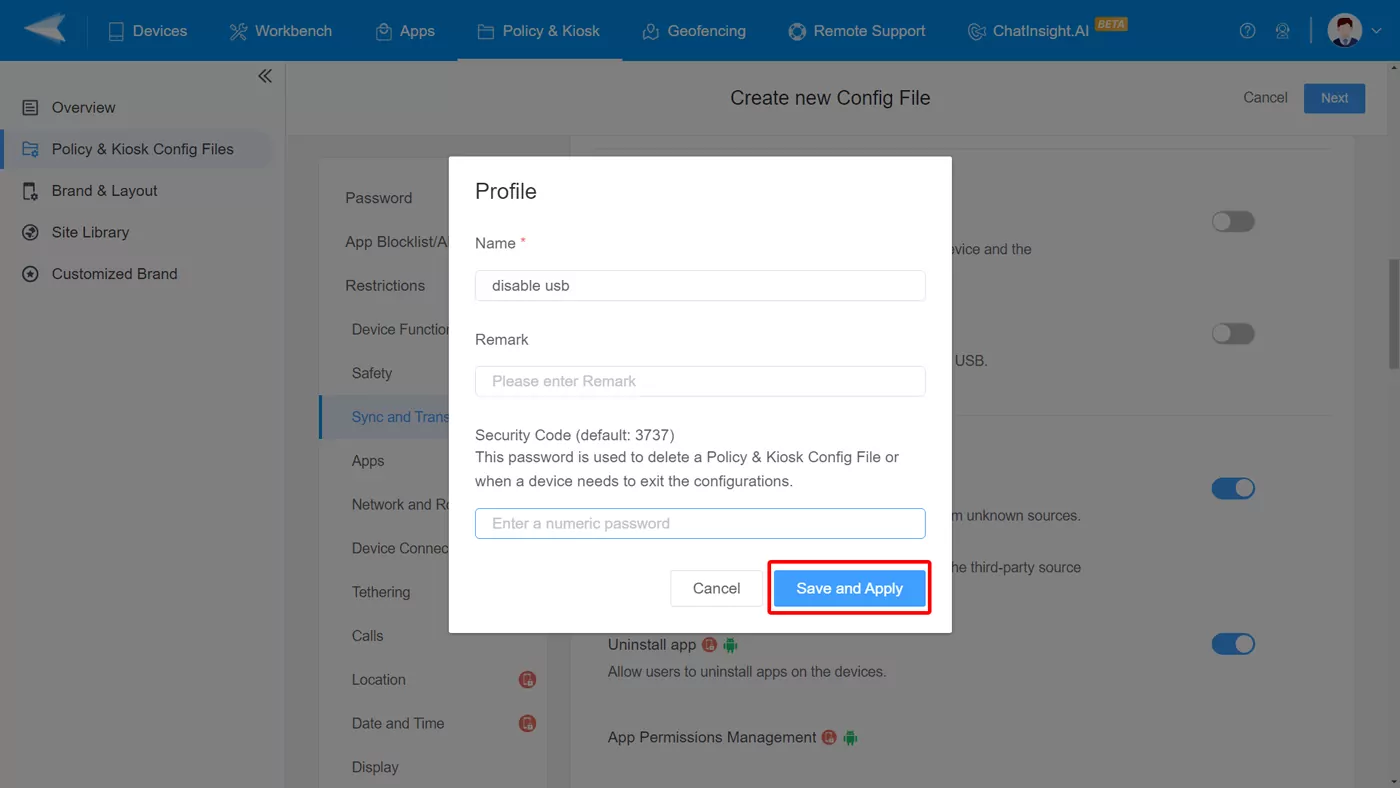
Step 4
Click 'Add' and choose the Android device you want to disable the USB port.
After selecting the device, click 'Next' and then 'OK'. You need to wait a few seconds to successfully apply the policy.
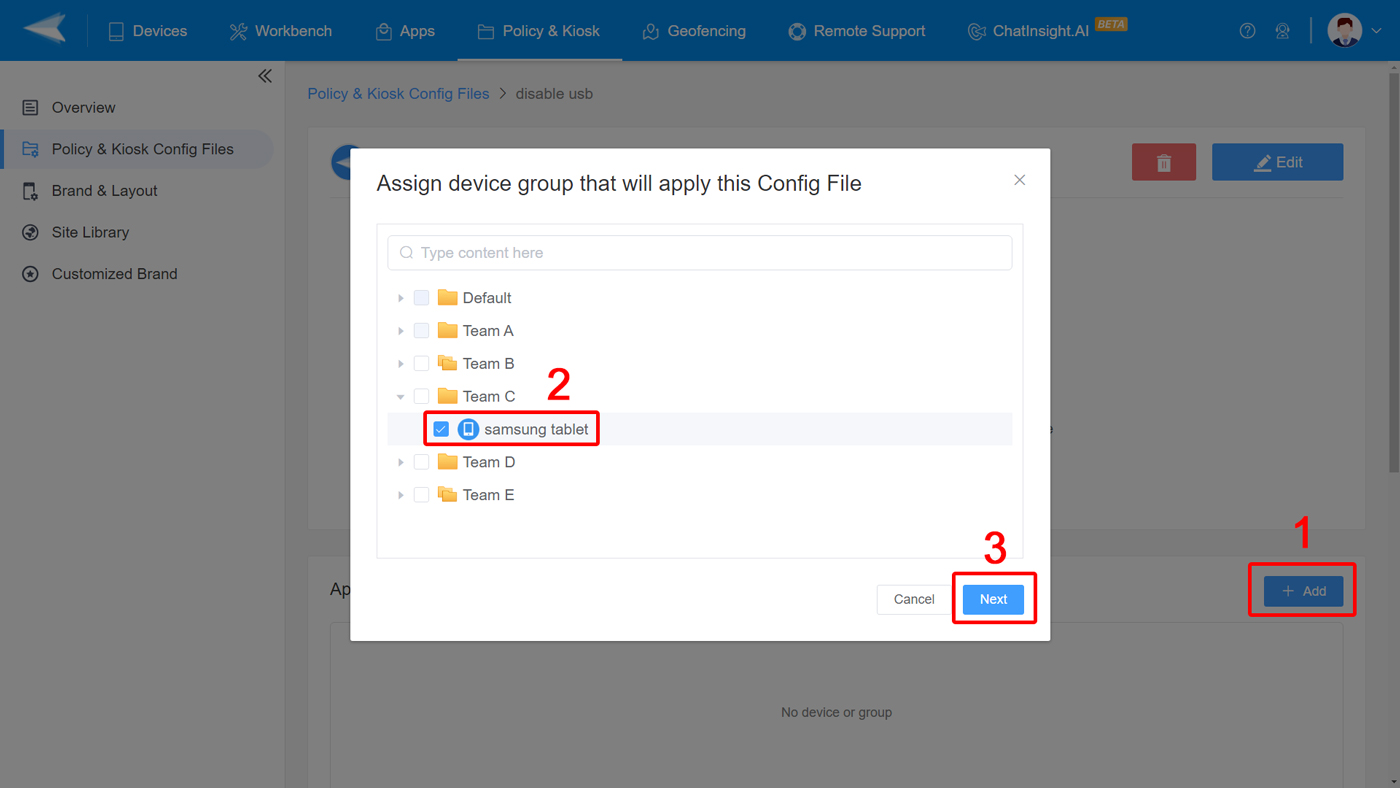
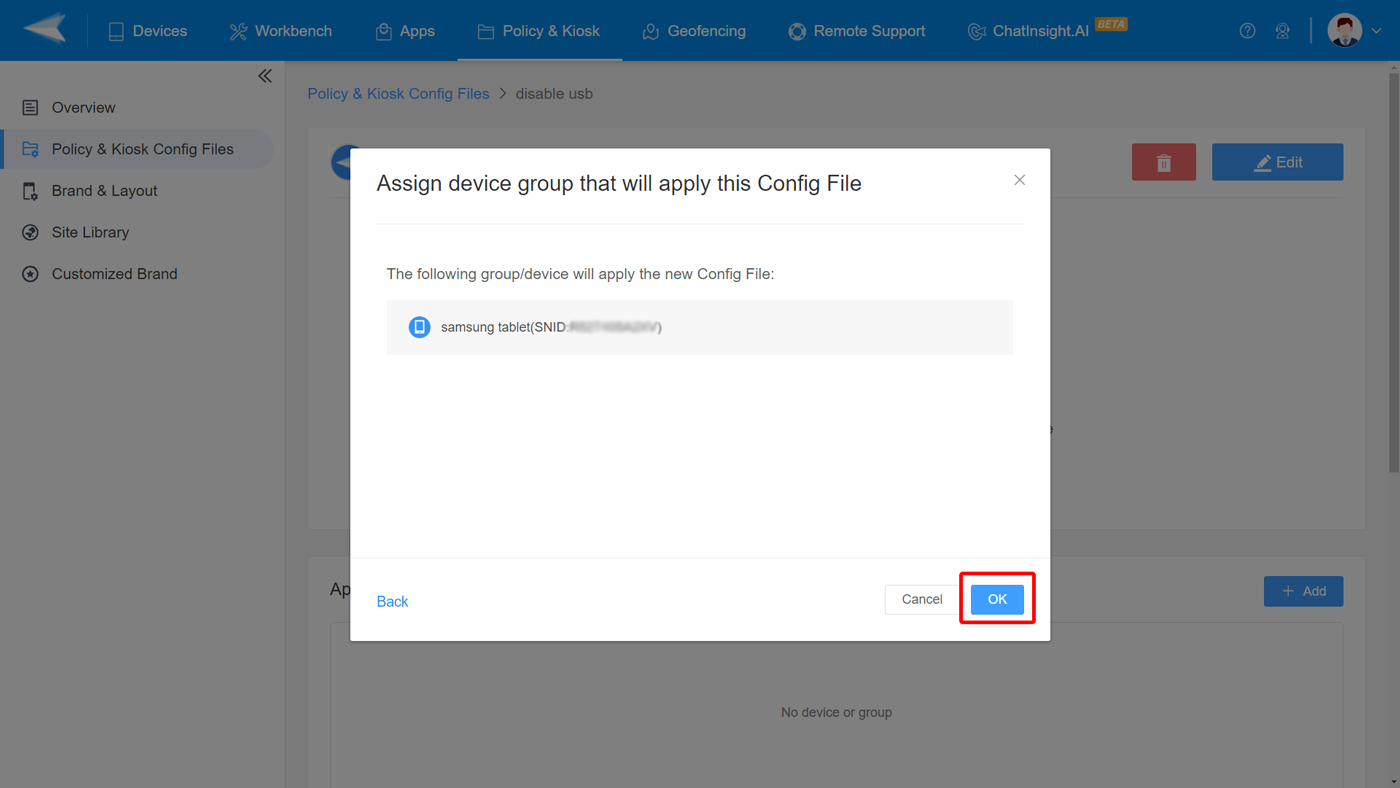

Sign Up for AirDroid Business Now
Home > Quick Guides > How to Disable USB Port on Android Devices





Leave a Reply.