Where Do Telegram Downloads Go (Android, iOS, and PC)
Telegram has become a popular messaging app among young people. It supports anonymous chats, file sharing, groups, and channels. In this guide, you'll learn how to find your downloads on Telegram on your device and how to change the default download folder on your computer.
Where Do Telegram Downloads Go by Default
This section will show you the default download folder and location of Telegram on different devices.
Android:
By default, a folder named Telegram will be created in your device's internal storage. All downloads are organized into subfolders, for example:
| File Type | Downloads Folder/Path |
|---|---|
| Documents (PDF, Word) | Telegram/Telegram Documents |
| Images | Telegram/Telegram Images |
| Videos | Telegram/Telegram Video |
| Audio Files | Telegram/Telegram Audio |
Therefore, you can use your phone's built-in file manager and search for "Telegram" to locate and find your Telegram downloads.
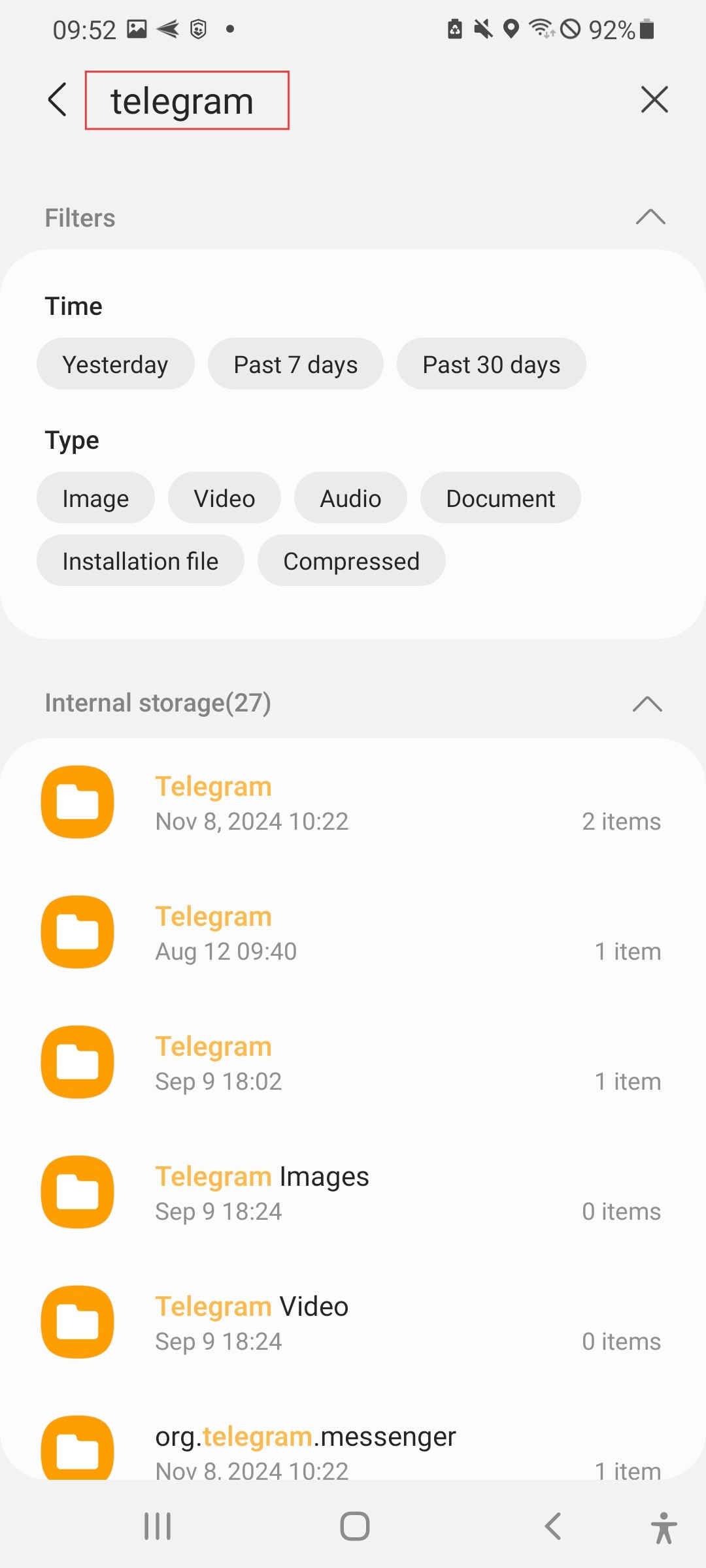
iPhone/iPad (iOS):
On iOS, Telegram files are stored inside the app's sandbox, so you can't directly view them through the Files app unless you save them manually:
Photos & Videos: You must select "Save Image" for them so you can find them in your "Photos" app.
Documents: The save location depends on the option you choose while downloading.
- 1.Long-press the file in Telegram > tap the Share icon > choose "Save to Files."
- 2.Choose the destination depending on your preference. Then tap "Save."
- 3.You can now find the file in "Files > On My iPhone or iCloud Drive > Downloads."
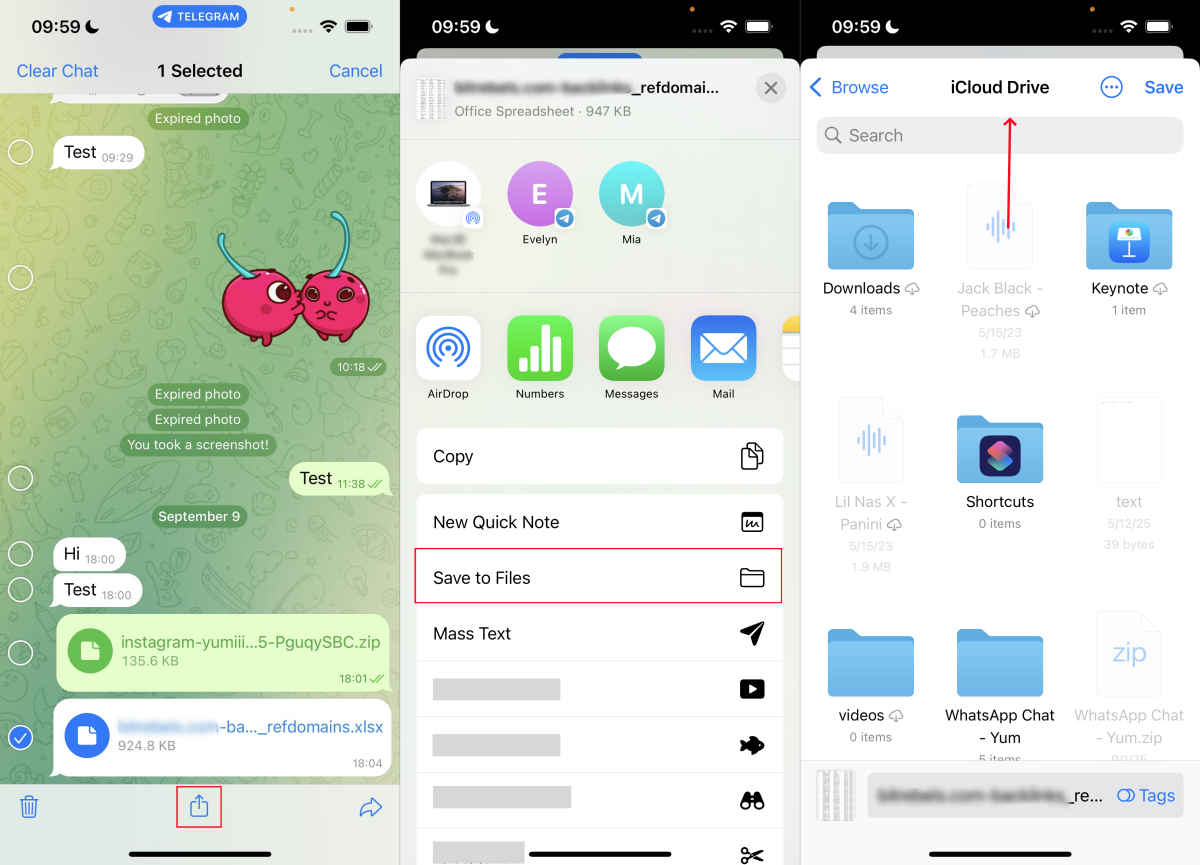
If you don't save manually, the files remain inside the Telegram app only and cannot be found locally.
Computer (Windows / macOS):
If you download files with the Telegram Desktop client, the default download folders are:
Windows: C:\Users\YourUserName\Downloads\Telegram Desktop
Mac: ~/Downloads/Telegram Desktop
How to Change Telegram Download Location
On Android and iOS, Telegram's download location cannot be changed. Only Telegram Desktop allows you to set a custom folder.
- 1.Open Telegram on your computer, click the three lines on the top left, and go to "Settings."
- 2.Select "Advanced."
- 3.Click "Download path."
- 4.Choose "Custom folder," then select your preferred folder and click "Save."
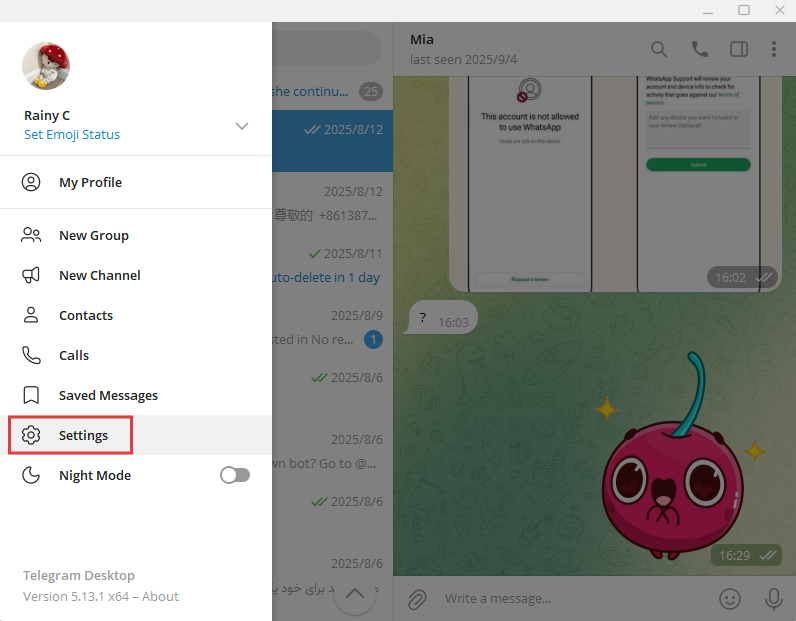
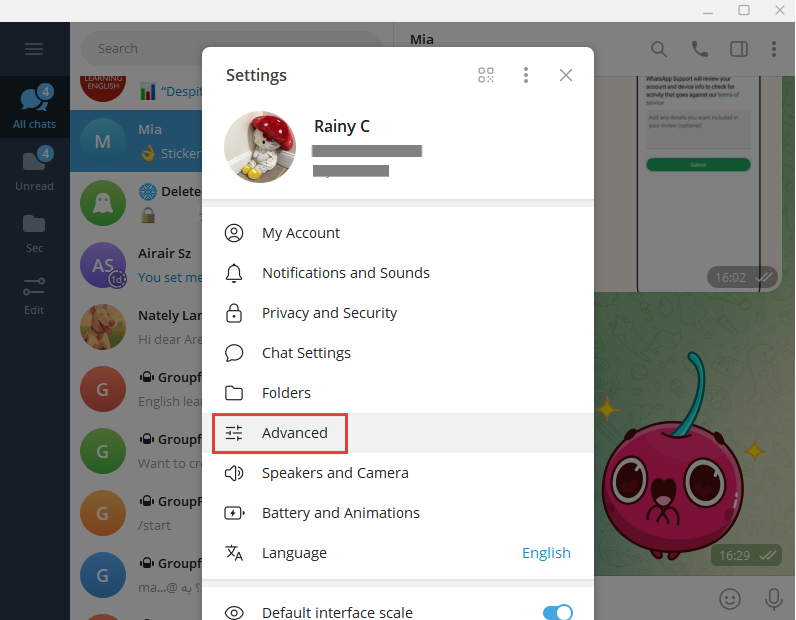
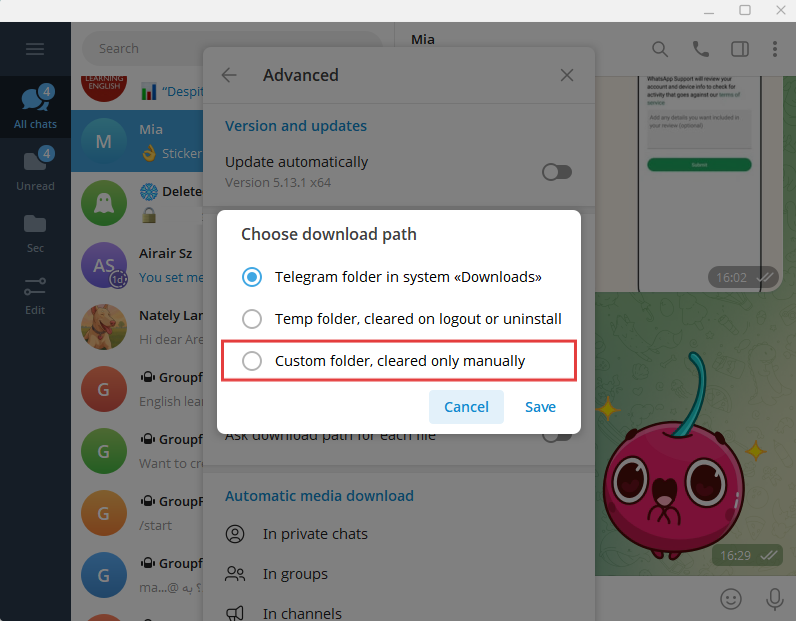
From now on, all Telegram files will be saved in the custom folder you selected.
How Parents Can Keep Telegram Downloads Safe
For parents, knowing where Telegram downloads go is only part of the story. The bigger concern is what type of files their children may receive and save. With Telegram, young users may access and download harmful content, such as:
- Adult or violent material
- Illegal software or APKs
- Disguised malware
These risks can affect a child's mental health and safety. Therefore, many families turn to parental control apps like AirDroid. With it, parents can:
- Monitor if there is any malicious app downloaded
- Receive important alerts from your child's phone
- Get notified when harmful keywords or links appear in the child's Telegram
- Set screen time or app usage limits to prevent overuse
Conclusion
Finding Telegram's download location is a technical task, while using AirDroid Parental Control builds a digital safety net for your child. It not only gives parents peace of mind but also allows kids to explore the internet in a safer environment.
However, no tool can replace the warmth of parental guidance and open communication. Use these tools as a bridge, not a barrier. By understanding your child's digital world, you can start meaningful conversations and help them grow with confidence and safety.















Leave a Reply.