WhatsApp Parental Control: The Ultimate Guide for Parents
WhatsApp is a free messaging app used by over 2 billion people worldwide. Kids can sign up at 13 (16 in the EU). It’s fast and data-friendly—but it also comes with risks like messages from strangers, group photo sharing, and endless scrolling. This guide will show you how to make WhatsApp safer for your child in just 5 minutes.
Why Parents Need to Put Parental Controls On WhatsApp
WhatsApp helps kids stay connected, but it also comes with risks. The online world can be tricky for children, so parental controls are key to guiding them safely. Here are a few reasons to use them.
Using parental controls is a proactive step. It allows you to create a safer and more balanced online world for your children. You can give them the freedom to connect while ensuring they are protected.
How to Setup Parental Control On WhatsApp
WhatsApp parental control may not be your stereotypical parental control. Still, the app has some settings to protect kids. Below are some.
1Block Unwanted Contacts
WhatsApp social sharing is not analytical, so users cannot flag unwanted content to alert the company. Nonetheless, the company can ban reported users. Users on their own have the option of blocking unwanted contacts on their WhatsApp. As a parent, you can use this option to restrict specific contacts – hence, unwanted content – from contacting your kids.
- Step 1. Select "Setting" (Android: Top-right; iOS: Bottom-right).
- Step 2. Navigate to "Privacy."
- Step 3. Scroll down, and then select "Contacts" > "Blocked contacts."
- Step 4. Tap the icon on the upper right corner to select the contact to block for your child.
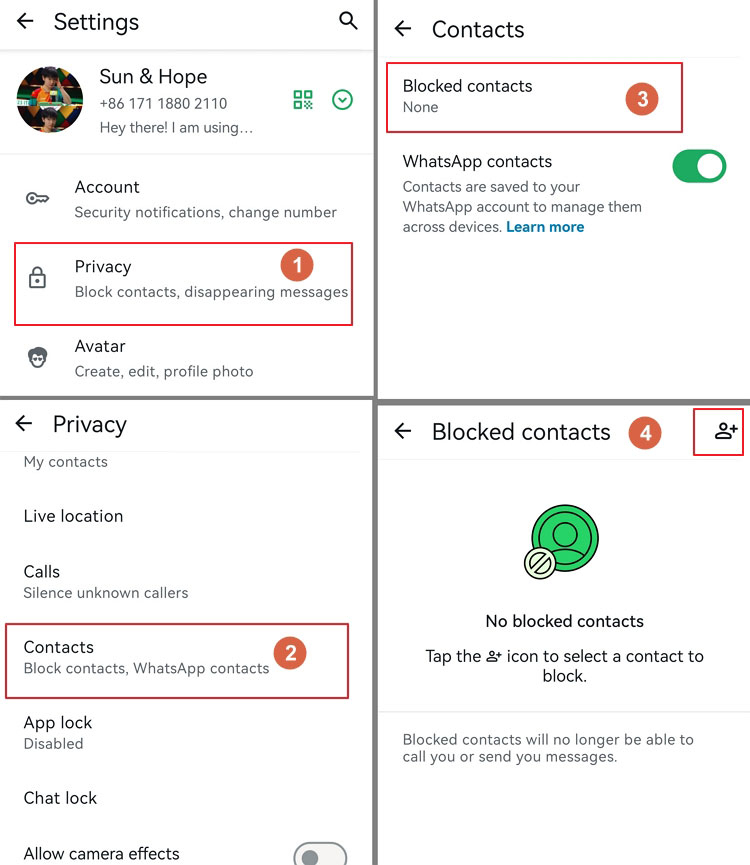
Anyone added to the list can no longer contact the child. You'd better also review "Blocked Contacts" to helps avoid harassment or spam.
2Report Safety and Security Issues
When a contact gets reported, WhatsApp receives the last messages sent by the contact, the type of message, and the user ID.
- Step 1. Open the chat of the unwanted contact.
- Step 2. Tap the contact's profile and scroll down to the bottom.
- Step 3. Select "Block *" or "Report *."
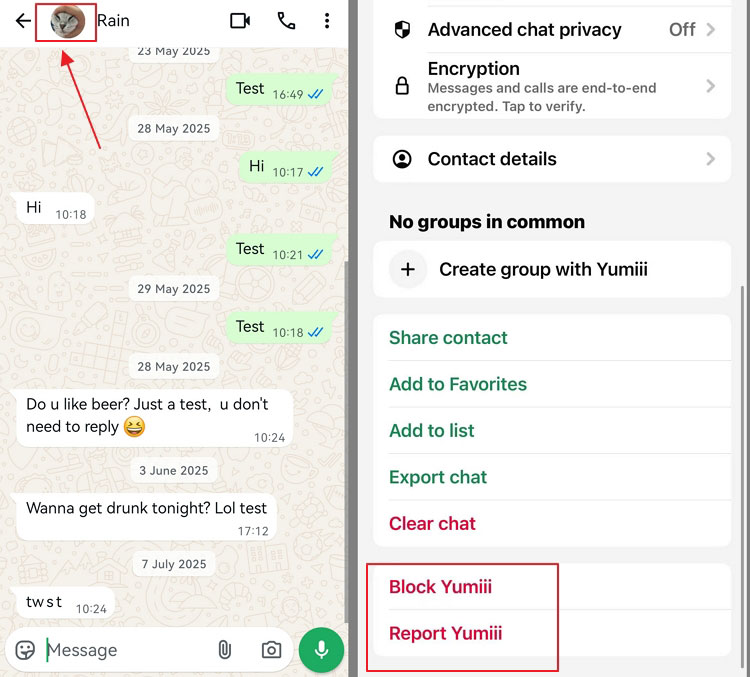
Most times, the company wouldn't take action against the reported account if there is no violation of the terms and agreement. So you'd better block the user first before reporting.
3Turn Off Visible Information
Turning off your visible information will hide your WhatsApp profile from all contacts or selected contacts.
- Step 1. Tap "Setting" (Android: Top-right; iOS: Bottom-right).
- Step 2. Select "Privacy" from the options.
- Step 3. Choose "Last seen and online" to hides activity status from strangers.

- Step 4. Tap "Profile picture" to prevents strangers from seeing your child’s.

- Step 5. Select "About" and "Links" to limits exposure of personal details.

- Step 6. Tap "Status Updates" to ensure updates visible only to friends.

4Not Added to Random Group Chats
Allowing anyone to add you to groups randomly is a risky security move. As a parent, if you're cautious about who can add you to groups, you should be equally strict about who can add your kids. Only let trusted people do that—no strangers.
- Step 1. Go to the settings.
- Step 2. Tap "privacy" from there.
- Step 3. Navigate to "groups."
- Step 4. Change the option to "My contacts," or "My contact except" to stops random users from adding your child to groups.
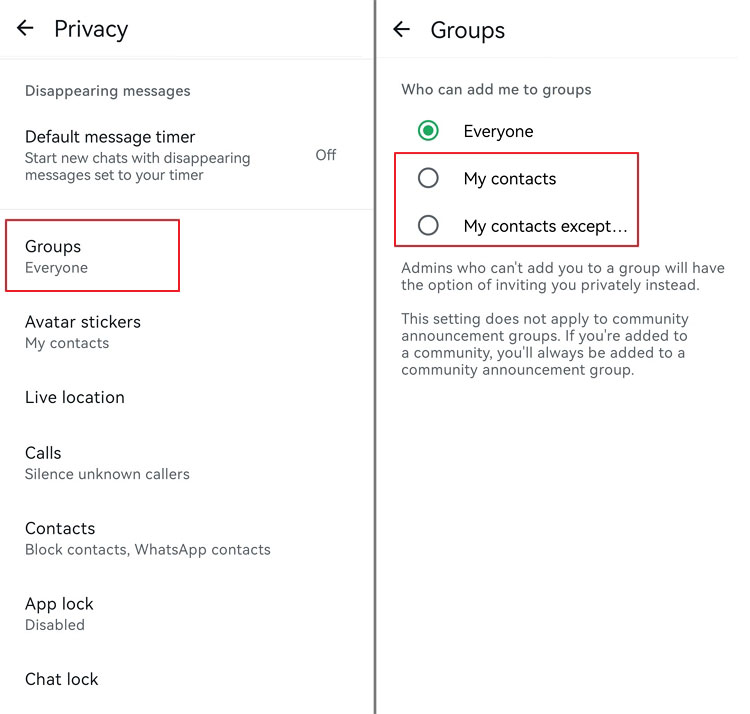
5Turn Off Live Location On WhatsApp
You don't need your kids sharing their live location on WhatsApp, especially if you don't want them to. Such behavior (tagging location) is dangerous, especially for kids. to turn off live location;
- Step 1. Still, from the settings options, go to "Privacy".
- Step 2. Select "live location" to ensure that you're not sharing live location with any chats.
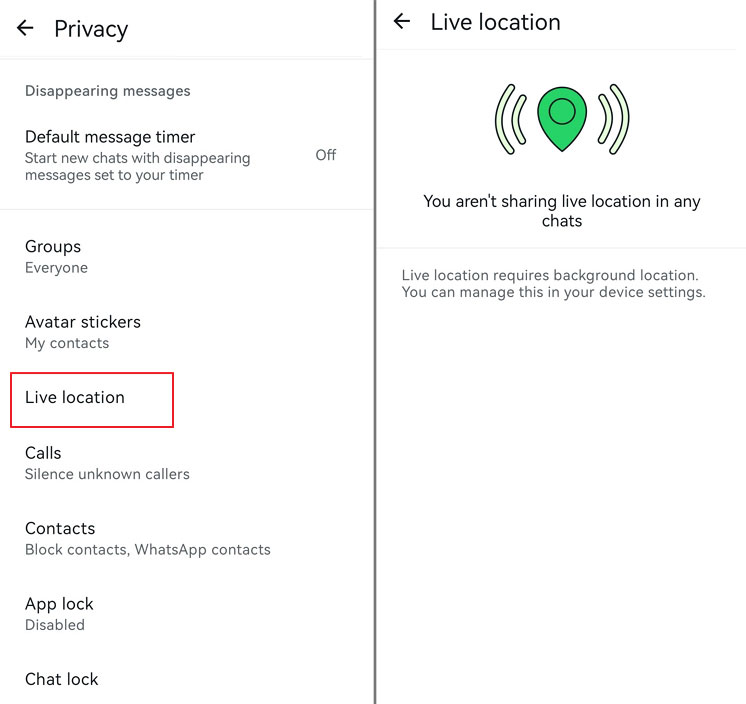
You can also choose the contacts to exclud some contacts from the live location.
Using Leading WhatsApp Parental Monitoring Apps
AirDroid Parental Control is a highly-rated parental control app for WhatsApp. It offers more than just WhatsApp parental control and 3 days free trial without any limitation.
- Monitoring WhatsApp and sent instant alerts for risky content
- Syncing App Notifications to see what is disturbing your child
- Check live screen on Android for emergency
- Scheduling when and how long your kids can use WhatsApp
- Monitoring surroundings for safety concerns and real-time location tracking
How to Use AirDroid to Set up WhatsApp Parental Controls
- Step 1. Download and install the app on your device. You can also visit the web version at webparent.airdroid.com directly.
- Step 2. Follow the on-screen instructions to bind your child's device.
- Step 3. Tap Social Content Detection and toggle on the switch with WhatsApp.

- Step 4. Select Keyword Management > Subscriptions, enable categories you want to monitor. You can also set keywords by yourself.

- Step 5. Go back to homepage and select Inappropriate Image Detection. Enable the feature and you will get notifications if your child save nude or other porn images on his mobile.

- Step 6. Select Notifications and search WhatsApp, you will see incoming WhatsApp messages remotely, get insights of who is chatting with your child and what notifications are disturbing your child, etc.

- Step 7. You can also set time limit and downtime for your child WhatsApp to help them form good digital habits.

While AirDroid helps parents ensure children's safety, it's also important to have open communicate about the use of such tools and to comply with all applicable laws and regulations regarding digital monitoring.
More Tips to Protect Your Child on WhatsApp
Beyond settings and parental apps, ongoing conversations and awareness are key. Here are more powerful tips to ensure your child's safety on the platform.
Conclusion
WhatsApp offers privacy options that may help parents protect their kids. However, these options are just "options". The child may decide to change their WhatsApp settings whenever they want.
Effective WhatsApp parental control can also come from Third-party apps. Apps like the AirDroid Parental Control app offer robust protection for kids. The app is easy to set up and use. It is available for free download, and you can try its web version now!
Hottest Questions Related to WhatsApp Parental Control
By default, WhatsApp does not give parents direct access to their child's messages because of its end-to-end encryption.
However, parents can still stay informed by checking privacy settings, syncing notifications, or using parental control tools like AirDroid Parental Control, which lets you view alerts for risky content and monitor app usage in real time.
You can manage restrictions inside WhatsApp by blocking unwanted contacts, disabling live location, limiting who can add your child to groups, and turning off automatic media downloads.
For stronger control—like setting screen-time limits or getting alerts about suspicious chats—you may need a parental control app.
WhatsApp doesn't have a dedicated “child mode.” Instead, it offers privacy settings (e.g., hide last seen, restrict profile visibility, block strangers).
Parents who want a more structured "child mode" experience often use third-party parental control apps that let them set clear rules for when and how kids can use WhatsApp.
To block a stranger: open the chat, tap their name or number, scroll down, and select Block Contact. Once blocked, they cannot message, call, or see updates to your child's profile.
Parents may also want to review group settings so strangers cannot add kids to random groups.




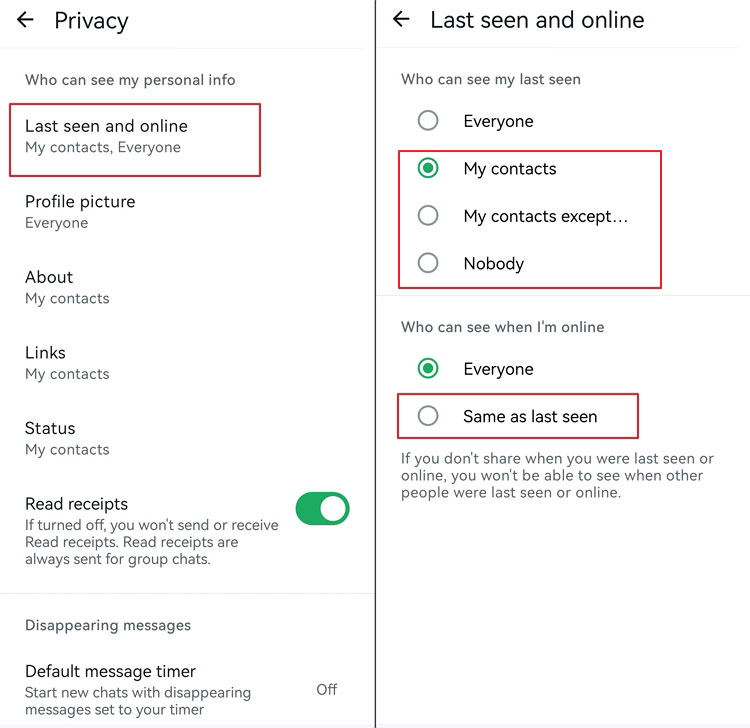
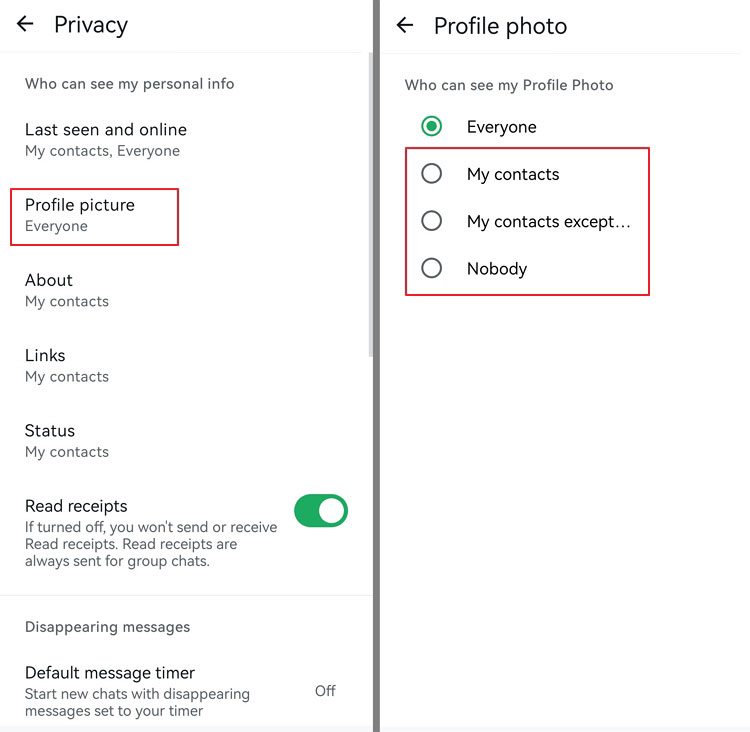
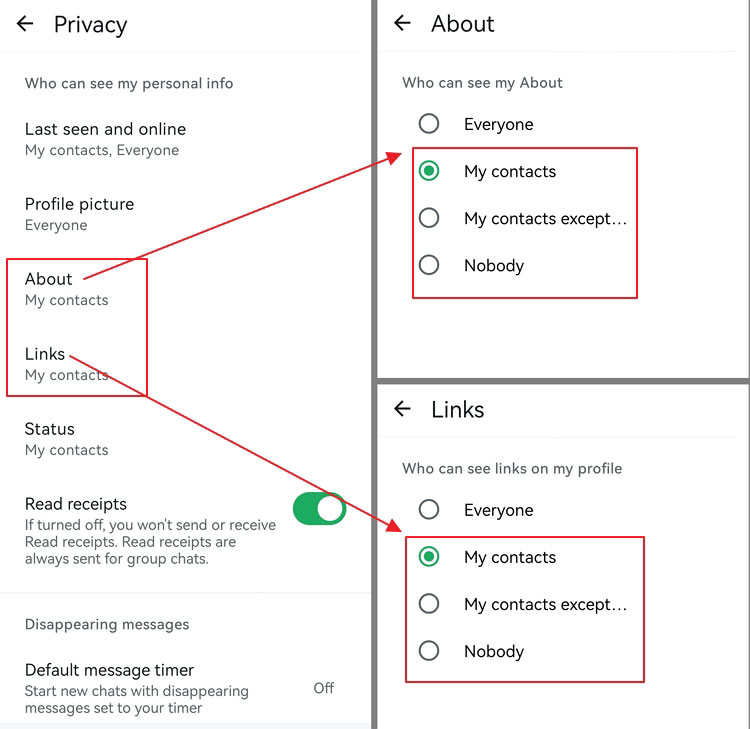
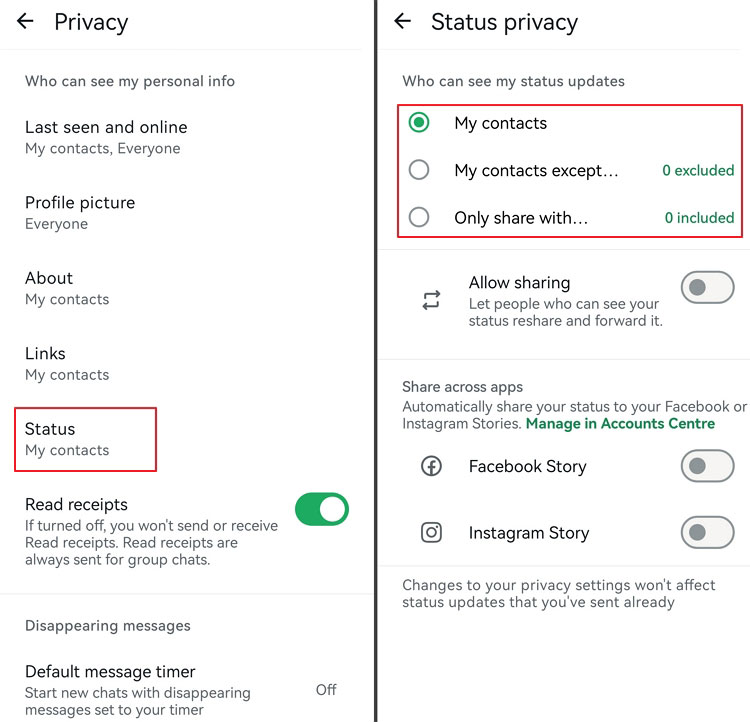

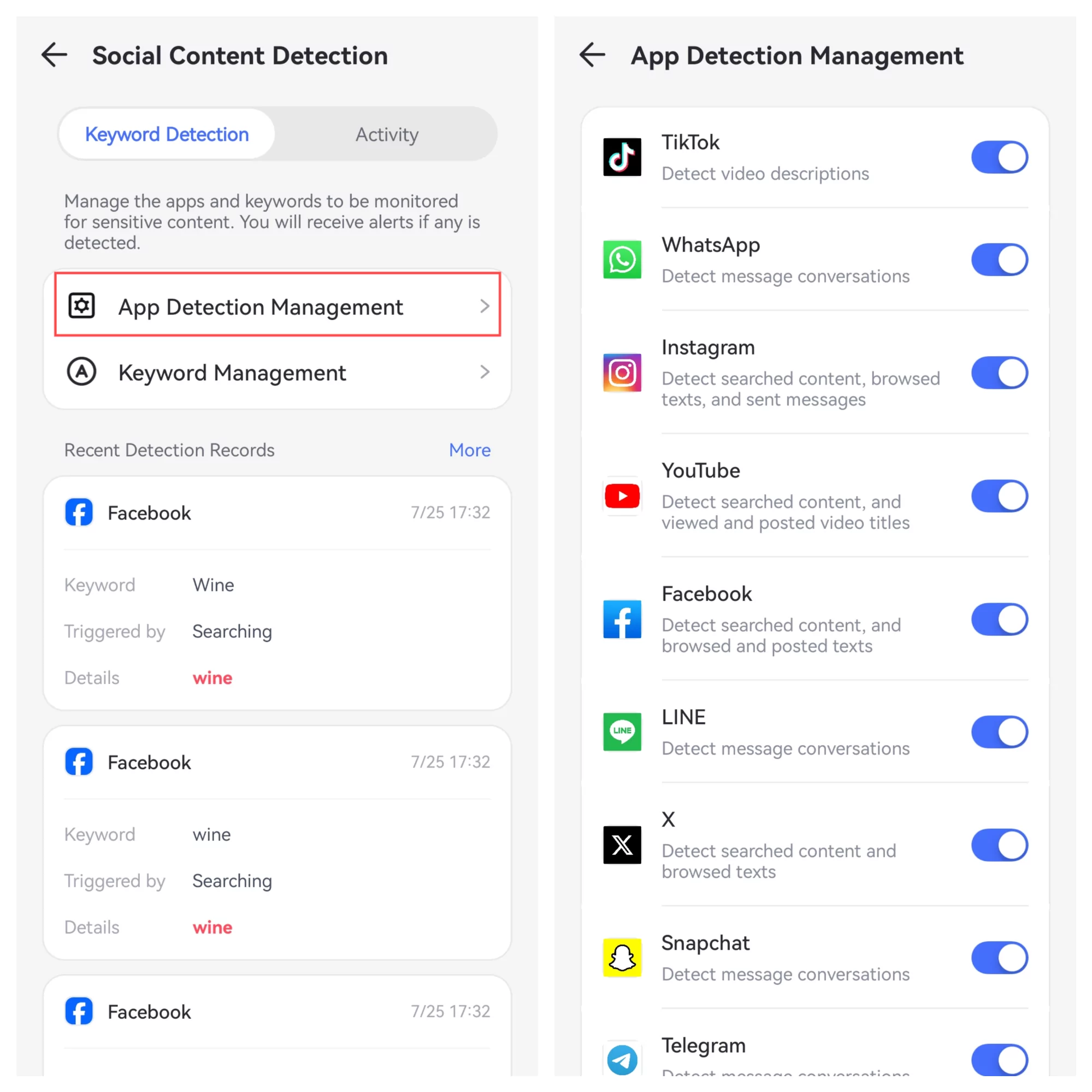
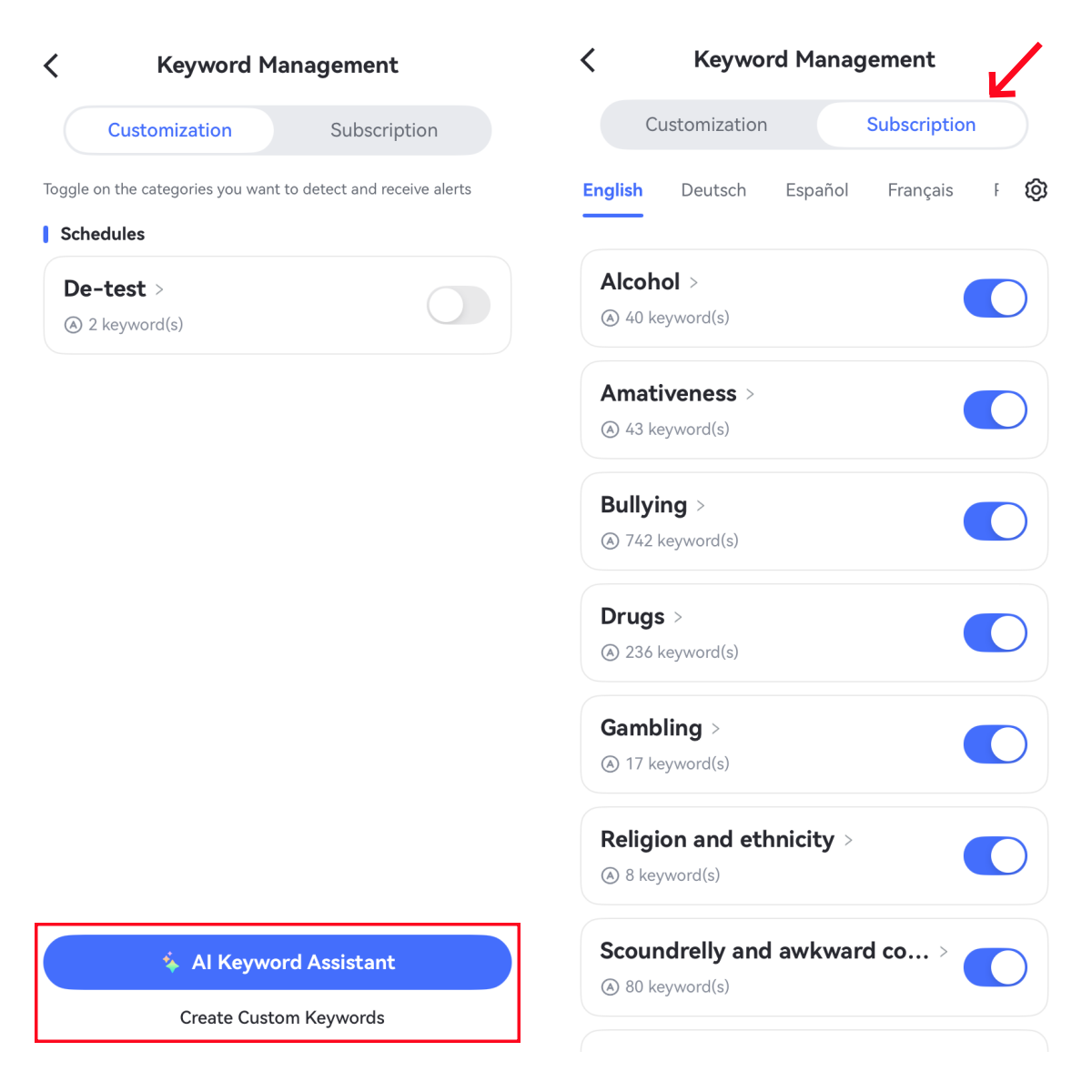
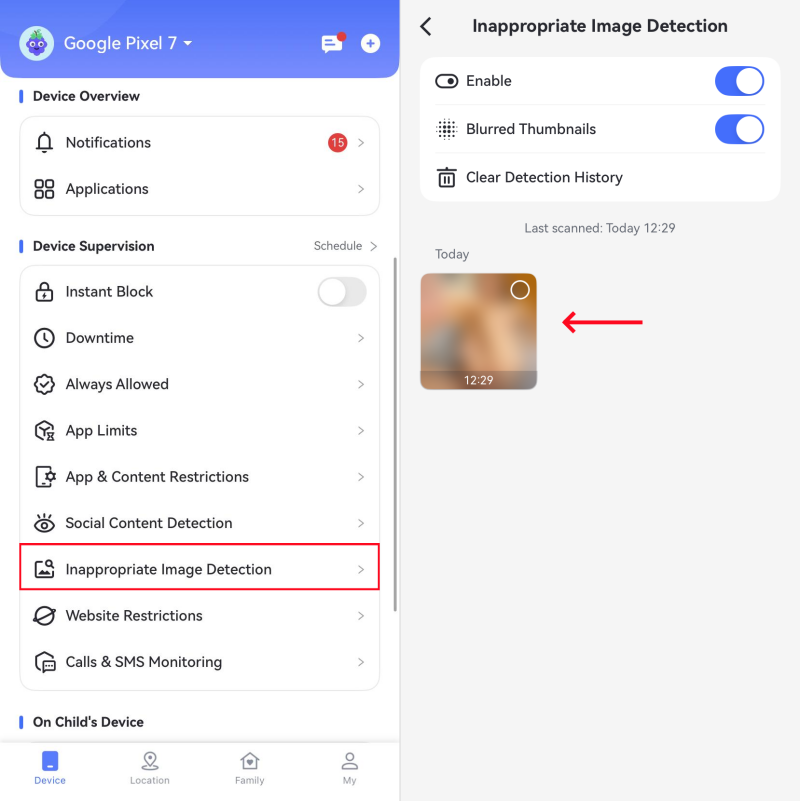
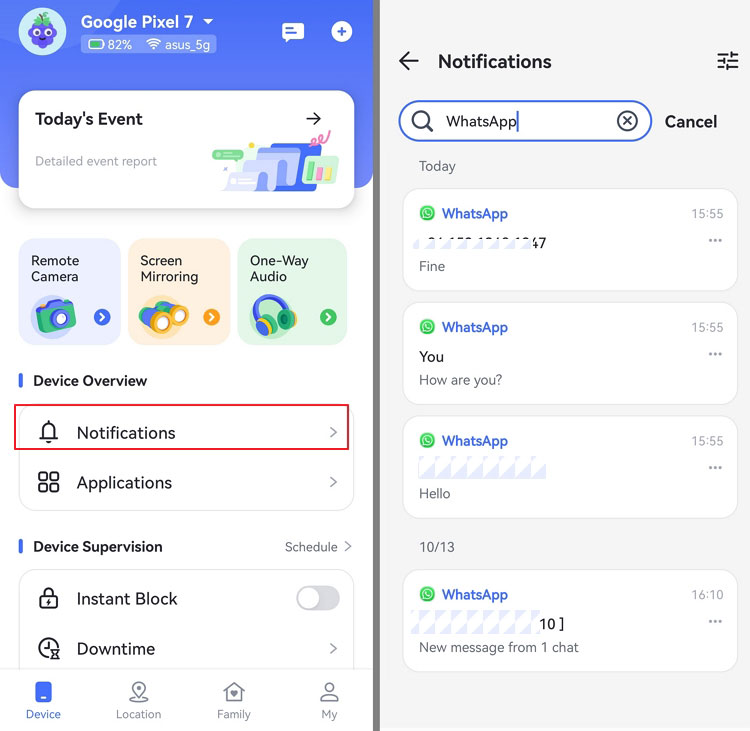
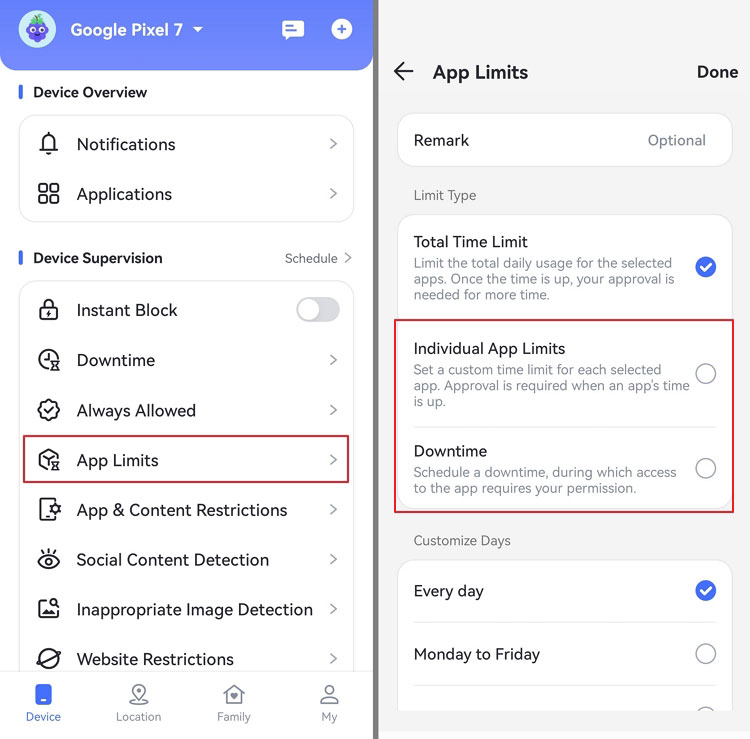










Leave a Reply.