What Is Viber and How It Works
Messaging apps make it easier to stay in touch with friends and family. Viber is one of the most widely used apps around the world. Viber has everything you want, including messaging, calling, video calling, and file transferring with an emphasis on security and quality.
In this article, we will go over what is Viber, its features, how to use Viber, what is the difference between WhatsApp & Viber, and how parents can safely monitor Viber activities.
Part 1: What Is Viber?
Viber is a free messaging and calling app developed by the Japanese company Rakuten. It allows you to connect with friends using the internet, using your phone number in the same way WhatsApp does. The Viber application is just an app to talk and message securely via text, voice, and video (only using the internet or Wi-Fi, so it normally does not use your mobile balance).
Viber grew rapidly from its initial release in 2010, adding support for group video calls, public chats, and end-to-end encrypted messages. It is available on Android, iOS, Windows, and Mac. It's well-known for having privacy systems. All of your messages and calls are end-to-end encrypted, which means that only you and the person you’re communicating with can read or listen to them.
Part 2: What Can You Do With Viber?
With Viber app users can enjoy extensively more than simple messaging as it has several ways to communicate.
Text Messages & Media
With Viber, you can send and receive text messages, photos, stickers, emojis, voice notes, and videos. Replying with emojis, forwarding messages, and replying to specific texts are other features that enhance your messaging experience.
Viber Call (Voice & Video)
When using Viber, you are able to make free video and voice calls using Wi-Fi or mobile data. The Viber call quality is excellent, allowing you to enjoy even long-distance conversations.
Viber Group Call
You can start group conversations and make voice or video calls for group discussions. This feature is useful not just for families and friends but also for remote teams working together.
Viber Camera
Viber has a built-in camera that allows users to capture images and even record video. The recorded videos and images can be altered with different filters and effects to make them more appealing.
Viber Share Screen
With Viber share screen, you can use the share screen features during video calls from your desktop. This comes in handy when you want to present slides, explain materials, or watch videos together.
Public Chats and Communities
Viber offers public groups or communities that users can join freely. As with other messaging apps, these communities can have an unlimited number of members, while the community leaders can manage posts, comments, and other submissions.
Disappearing Messages
For those seeking additional privacy, messages can be set to self-delete after being viewed.
International Calling (Viber Out)
If you need to contact someone who does not have Viber, you can use Viber Out to call landlines and non-Viber mobile numbers for a small fee and at a low rate.
Part 3: How to Use Viber
Using Viber only requires a few steps to get started and is simple. Below is an easy step-by-step guide on how to use Viber first time:
Step 1: Viber Download
Using your phone, you can go to the app store (Google Play for Android or App Store for iPhone) and search “viber download”. Alternatively, you can go to www.viber.com for a desktop version.
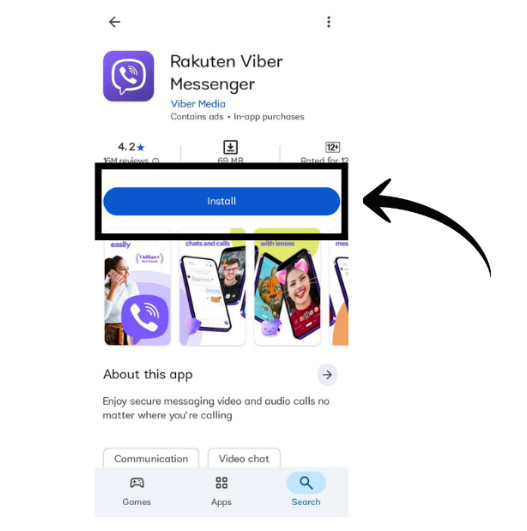
Step 2: Set Up Your Account
After installing the app, launch Viber and input your phone number. A verification code will be sent to you via SMS, which you will use to confirm your identity. After that, you have the option to add your name and a profile picture.
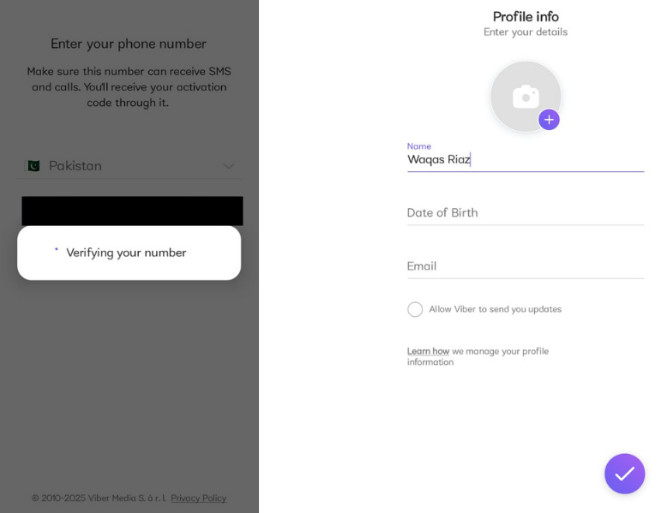
Step 3: Start Chatting and Calling
- To send a message, tap the chat icon and pick a contact.
- To start a Voice or Viber call, simply touch the phone symbol.
- To start video calls, touch the camera icon.
- You can also form group chats by clicking on “New Group” and adding participants.
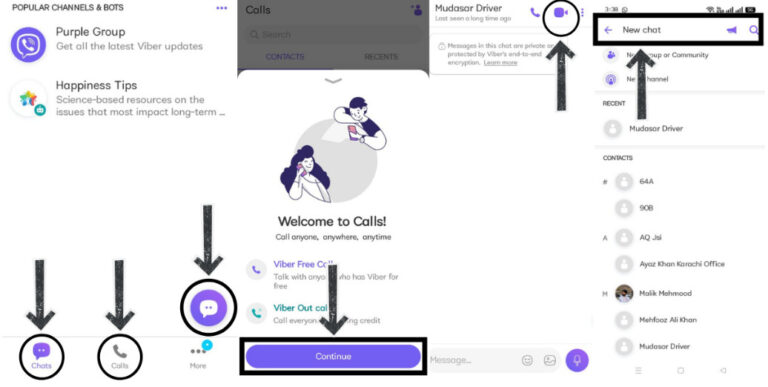
Step 4: Explore Extra Features
Inside the Viber app, you can access the Viber camera to capture photos and videos. If you are using the desktop version, feel free to use the Viber share screen feature during video calls for better interaction.
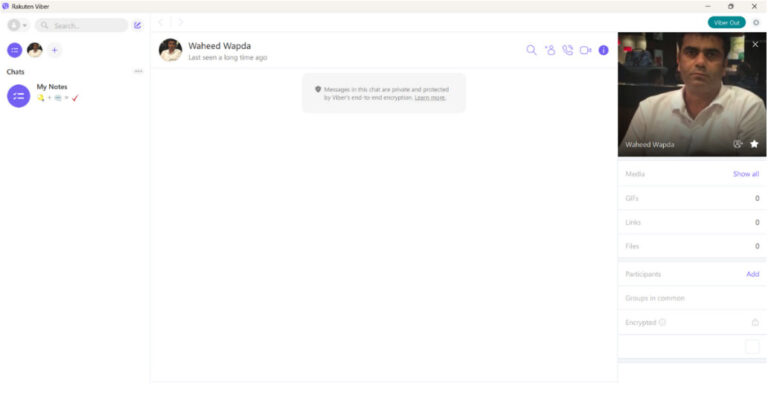
Part 4: Differences Between Viber and WhatsApp
While they are both well-known, Viber and WhatsApp each have certain characteristics that set them apart. Let’s take a look.
| Feature | Viber | |
|---|---|---|
| End-to-End Encryption | End-to-end by default | End-to-end by default |
| Group Chat Member Limit | Up to 250 | Up to 512 |
| Group Voice/Video Call | Up to 60 participants (8 shown onscreen) | Up to 32 participants |
| Screen Sharing | Available (desktop only) | Available (mobile & desktop) |
| Public Communities / Channels | Communities with unlimited members + Channels for one-way announcements | Channels for broadcasts (not encrypted) |
| Stickers & Customization | Sticker store, GIFs, themes | Stickers & animated packs, but fewer extras |
| Disappearing Messages | Yes | Yes; view once photos, disappearing messages |
| Business & Broadcast Tools | Viber broadcast up to 50 contacts free; paid Business Messages & bots | WhatsApp Business + Channels + API with analytics |
| File Size Limit | Larger than WhatsApp (exact limit not published) | Up to 2 GB per file |
| Ads & Monetization | Includes ads and sticker purchases | No ads; monetizes via business tools and services |
| User Base & Global Reach | 260M users, strong in Eastern Europe, Ukraine, Russia | 2B users globally |
As you can see, WhatsApp tends to be more simplistic in design and is widely used in certain areas. Viber includes additional functions like Viber group call support for more participants, desktop screen sharing, and community chats.
Part 5: How to Protect Your Teens on Viber
For parents and guardians worried about a child’s online safety, closely monitoring the apps they utilize is critical. Due to the fact that Viber online communication contains the potential to interact with strangers (public chats), using a parental control application is advisable.
Using AirDroid Parental Control, it’s possible to discreetly and effectively track Viber activity. Its features include the following:
- Screen Mirroring: You’re able to check your child’s phone live screen and observe the activities they are performing on Viber.
- App Notification Access: Access displays Viber messages, calls, and alerts through the monitored device even if the app is closed.
- Daily Usage Reports: Check the average screen time for Viber alongside other applications.
- Geofencing & Location Tracking: Be aware of your child’s current location and get notifications when they enter or exit predefined locations.
Establish Clear Time Limits for Viber
If you are a parent, it is recommended that you use
AirDroid Parental Control to set downtime for your children and limit them to viber.
If your teen is going to bed late and you think they are chatting on Viber, you can track Viber camera usage and check AirDroid for calls. This approach helps protect your child and build trust at the same time.
Conclusion
Viber is not only a messaging application, it is an all-in-one communication app that allows group calls, camera and screen sharing, and has public communities. The Viber app is for you if you want to have fun, work, or connect with family, since it is simple to use and has many features. And if you are a parent, AirDroid Parental Control allows you to monitor Viber activity online without invading your child's privacy.















Leave a Reply.