Exporting WhatsApp Chats: What Is It and How to Do It?
To preserve your conversations, there's a built-in option that allows you to easily export your WhatsApp chats. This is useful for backing up your important chats and makes it easy to view the chats on another device or even in another messaging app.
If you didn't know this was possible, you'd better keep reading, because here we'll tell you how to export WhatsApp chats step by step.
What Is WhatsApp Chat Export and What Is It For?
Explaining what "export chat" means in WhatsApp is very simple. It's a feature that allows you to create a backup of a conversation, whether individual or group. You can back it up to your local device or import it to another messaging app like Telegram.
In general, WhatsApp chats are exported as a TXT file like Windows Notepad and include multimedia. If you choose to include these media files, they will be exported in a .zip file.
Exporting WhatsApp chat is designed to help you:
- Maintain an important conversation.
- Migrate it to another device or another application.
- Create a backup or make a backup of a chat.
- Save the desired chat to a file.
How to Export WhatsApp Chats?
Now that you know what it means to export a chat in WhatsApp, you should keep in mind that this is only possible on Android and iOS. Here's how to do it:
Export a WhatsApp Chat on Android
According to this guide, to export a WhatsApp chat on Android, you have to follow these steps:
- Step 1. Open the chat you want to export.
- Step 2. Click the three dots and then “More.”
- Step 3. Tap on the “Export chat” option.
- Step 4. Choose where it is exported to as you want.
- Step 5. Now just wait for the chat to be exported.
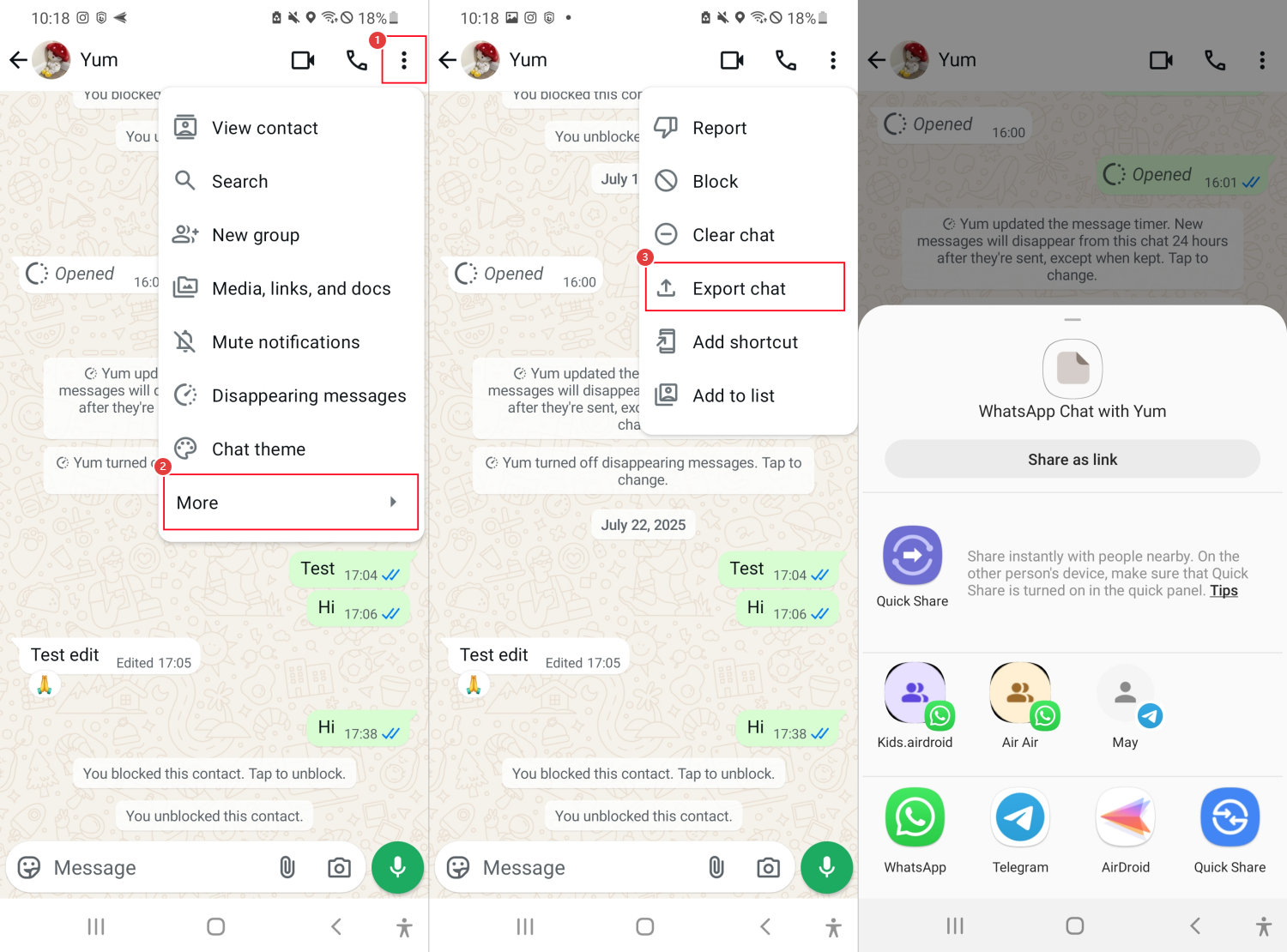
Please note that if you choose to export with multimedia files, the export time will be longer.
Export a WhatsApp Chat on iPhone
If you're wondering how to export WhatsApp chats on an iOS device, follow these steps:
- Step 1. Open the chat you want to export.
- Step 2. Click on the contact name at the top.
- Step 3. Then scroll down to select “Export Chat.”
- Step 4. Now choose whether or not you want to attach the files.
- Step 5. Finally, select the places or form in which you want to export the chat: Notes file, email, message, etc.
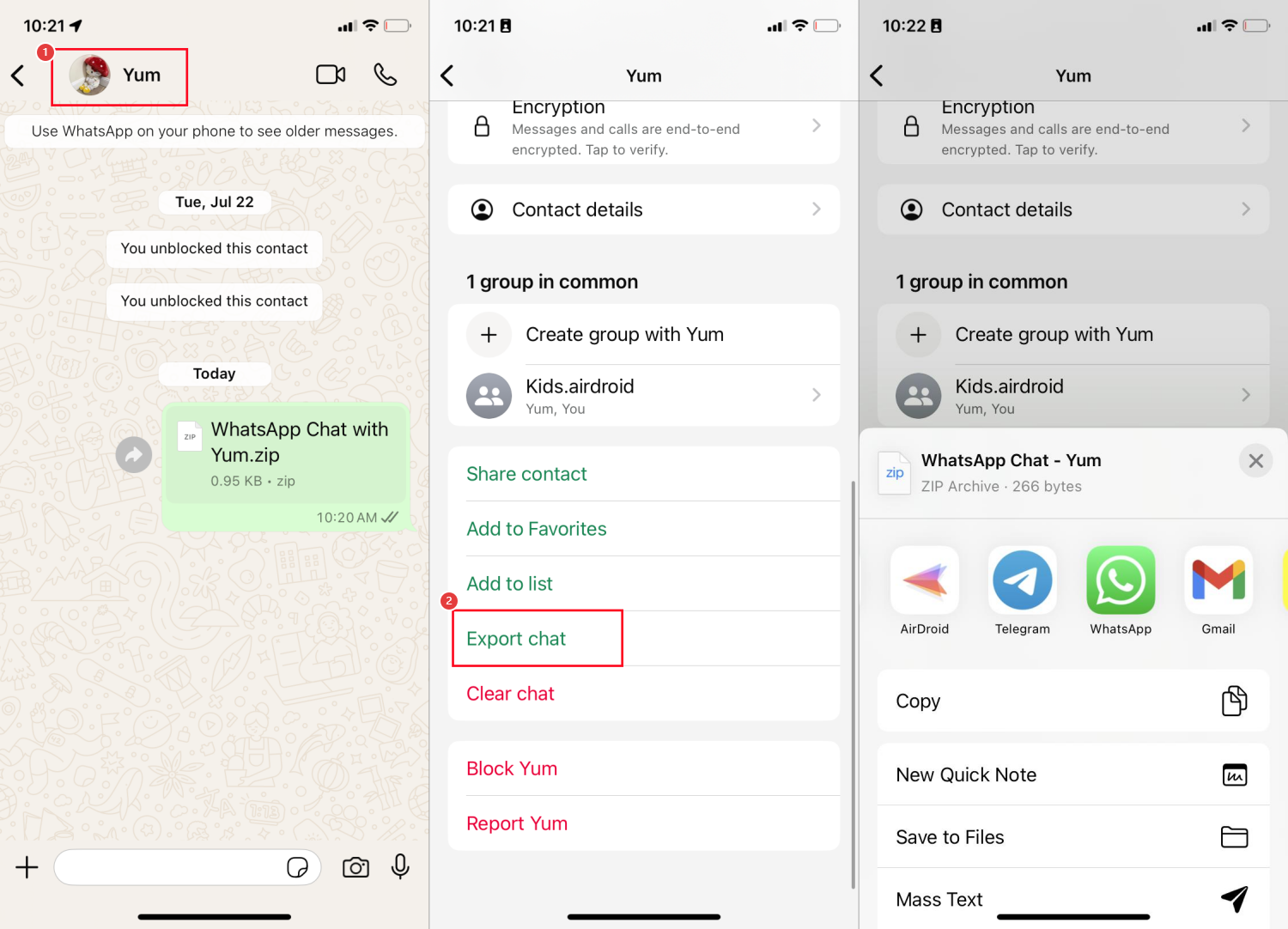
Now, just wait for the process to finish so you can export your chats. Remember that if you attach files, it takes a little longer to export. And single-view messages won't be exported.
How to See the Exported WhatsApp Chats?
If you choose to export chats in file format, they will be output in TXT format, which, as you probably already know, is not very user-friendly nor easy to view.
1Use a Free Chat Viewer
That's why there are guides for viewing these files online easily and for free. To do so, follow these steps:
- Step 1. Make sure you have the exported chat as a .txt file on your device.
- Step 2. Visit Chat Viewer from your browser.
- Step 3. Click on the “Choose File” button and select the .txt file (the exported chat file).
- Step 4. Then click “Start Reply” and wait for the magic.
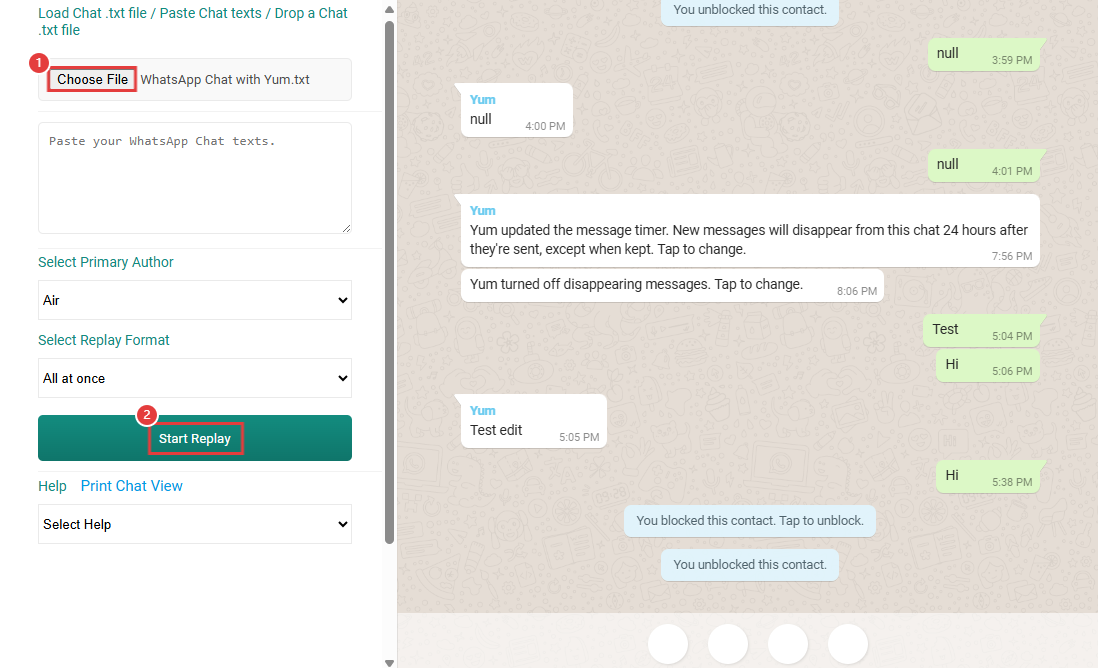
The chat viewer will show you all the exported information in a visual and very user-friendly way, as if it were a chat.
Note: That chat window of this viewer does not include photos, stickers, or voice messages.
2Import WhatsApp Chat to Telegram
You can also bring your WhatsApp chats to Telegram, for example, if you decide to migrate apps. Here's how to save and view WhatsApp exported conversations in Telegram.
- Step 1. First, when exporting WhatsApp chats, select Telegram as a destination.
- Step 2. In the Telegram app, tap on “Import” when the pop-up appears.
- Step 4. Wait for the process to finish. Once done, the WhatsApp chats can be viewed in Telegram.
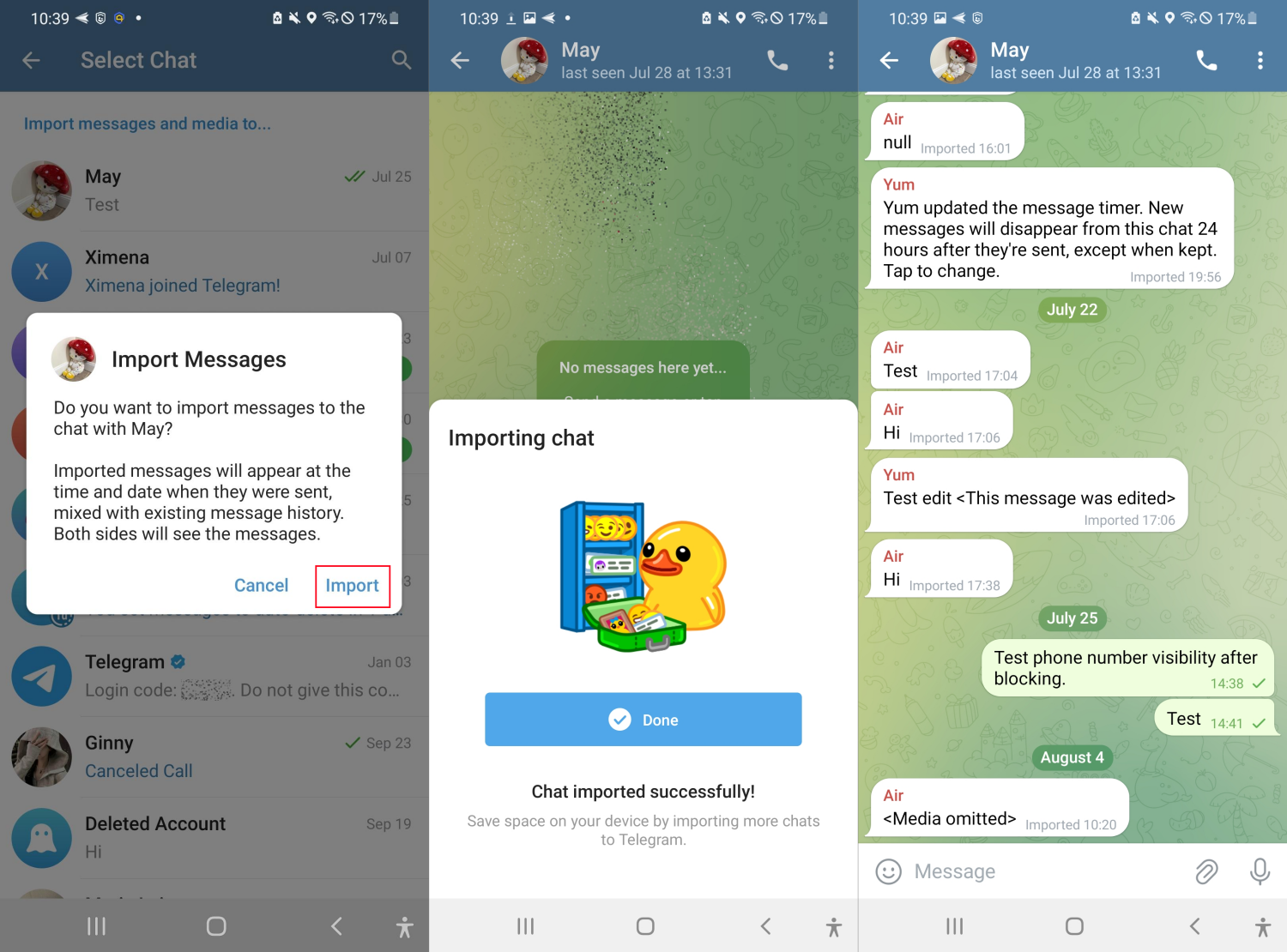
Remember that this process can be a bit slow, depending on the number of messages and the size of the media files. However, it's generally very simple, as the app itself makes the process intuitive and easy.
How to Transfer WhatsApp Chat from One Phone to Another?
If you want to transfer a chat from one phone to another, for example, because you changed your phone, it's best to follow these steps!
1Use a Backup to Transfer WhatsApp Chats
The first option to restore your chats is through a backup. While this option doesn't allow you to select individual chats, it will help you quickly restore all your conversations from archives, so your WhatsApp remains the same.
- Step 1. Download WhatsApp on your new device.
- Step 2. Enter your phone number linked to WhatsApp.
- Step 3. Click on restore to recover the chats.
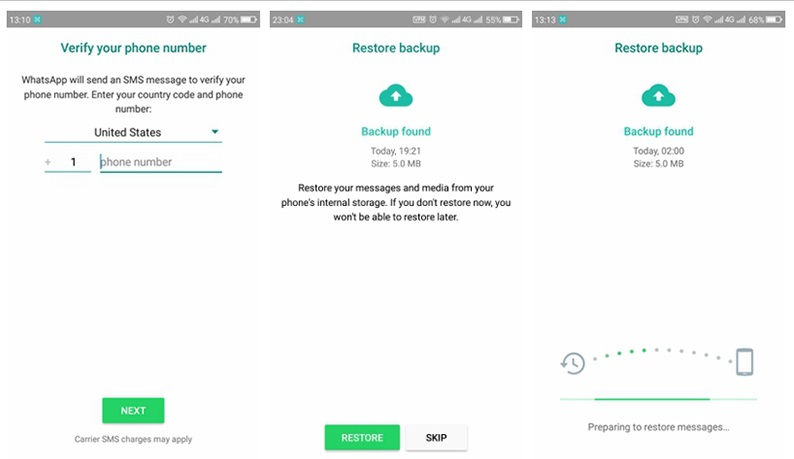
- Make sure you have an Internet connection.
- Ensure there is enough space on your phone to recover all the information.
- Please use the same phone number linked to WhatsApp.
This will only apply if you've created a cloud backup that's also linked to your Google or iCloud account.
2Use WhatsApp Chat Transfer
WhatsApp's chat transfer feature lets you easily transfer your chat history from one phone to another—and right within the app! To do so, just follow these steps:
- Step 1. On your old phone, open WhatsApp.
- Step 2. Go to “Settings.”
- Step 3. Then go to “Chats” and then “Transfer chats.”
- Step 4. Click “Start.”
- Step 5. On your new phone, download WhatsApp and complete the setup.
- Step 6. Click “Transfer chat history from old phone.” A QR code will appear.
- Step 7. Scan the QR code that will come with your new phone.
- Step 8. Accept the pairing invitation on the new phone.
- Step 9. Wait, without shutting down the phones or closing WhatsApp, for the chats to be imported, and when it finishes, click OK.
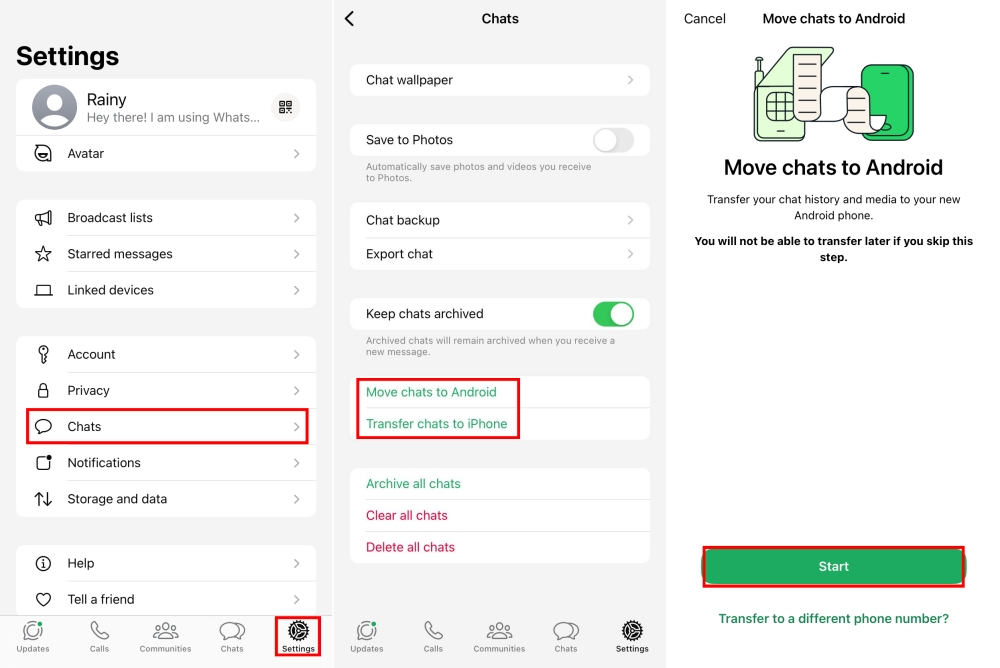
With this option, you can easily transfer your chat history without having to use any third-party apps.
- On the new phone, you must use the same phone number as on the old one.
- Both phones must have Wi-Fi and be connected to a power source.
- If you encounter problems transferring chats, try restarting both phones and trying again.
- Currently, it's not possible to transfer chats on WhatsApp Business.
Conclusion
Exporting WhatsApp chats can be very useful for preserving them. Whether you decide to restore it on another device, open it in Telegram, or save it to a storage device for online viewing, this function makes it much easier to keep your conversations with you at all times.
FAQs about WhatsApp Exported Chats



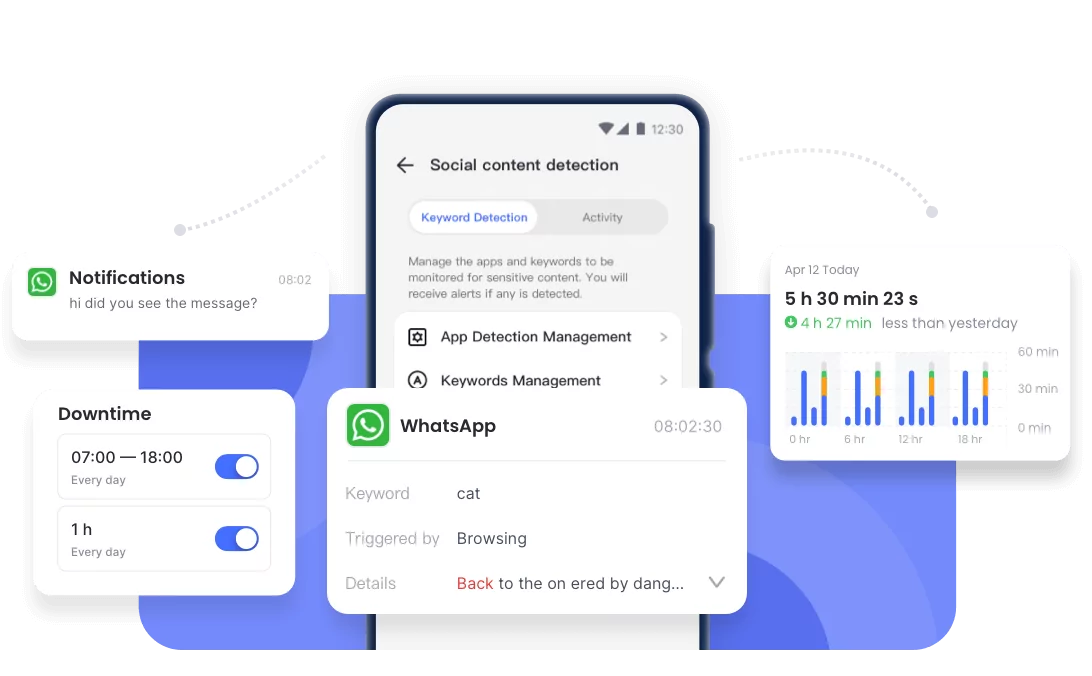











Leave a Reply.