4 Tricks to Track Your Child's Phone Free
A recent study found that 53% of teens between the ages of 13 and 17 have been contacted by a stranger on an online platform or more. Mind you, these contacts made them feel uncomfortable. Yet, many do not tell their parents.
This lack of communication can make parents anxious about their child's safety. This article discusses four ways to track your child's phone for free. Knowing their whereabouts provides peace of mind.
1. Comparing Ways to Track Your Child’s Phone Free
As parents, there are several options to track your child's phone for free. The best option depends on your parenting needs, so pick what works best for your family.
| Method | Kid's OS | When to Use | When not to Use |
|---|---|---|---|
| Find My (Family Sharing) | iOS Only | Free; iPhone family. | Needs location history and live emergency tracking. |
| Google Family Link | Android Only | Free + screen time/app approval. | Needs deep monitoring; 3rd-party app filtering. |
| Google Maps Location Sharing | Android & iOS | Cross-platform location sharing. | Needs location history and live emergency tracking. |
| AirDroid Family Locator | Android & iOS | Willing to pay for live surroundings. | Budget-limited or only needs basic location. |
3 Ways to Track Your Child’s Android & iPhone (Totally Free)
Alright, parents! Let's explore here three BUILT-IN ways you can track your child's phone free. Remember, we're talking real-time location, not just hoping for a text back!
1. iPhone: Find My (Family Sharing)
If yours is an iPhone family, "Find My" is the built-in way to go. This free feature lets you see where everyone is in real time. It's like having a private radar for your loved ones.
Steps to Take
- Step 1. From iPhone's Settings > tap [Your Name] at the top > then Family. Add your child (invite via their Apple ID).
- Step 2. From Family Sharing > tap Location Sharing. Ensure the toggle next to your child's name is ON.
- Step 3. Select Invite Family Member, then send an invitation in person through iMessage or create a new child account.
- If you're on iOS 10 or earlier, you just need to tap on Get Started and then follow the on-screen instructions to invite family members.
- iOS 11 and later also have the option to invite someone in person.
- Step 4. Open the Find My app > tap the "People" tab at the bottom. Tap your child's name and his location should pop right up on the map.

You receive notifications on arrival or departure, but it’s iPhone-only and lacks app controls. Kids might turn it off from his end.
2. Android: Google Family Link + Find My Device
If yours is an Android family (or Chromebook), this option is your FREE control panel. Supervising younger kids, you get to manage apps, screen time, and see their exact location.
Steps to Take
- Step 1. Download Google Family Link from Google Play on your phones.
- Step 2. Follow the step-by-step guide to bind your child’s Android.
- Step 3. Select your child's profile, and tap the Location card to turn on location sharing.

- Step 4. Their device's position will pop up on the map. You can set up alerts for when they arrive at key spots.

It is great for younger kids, but teens over 13 get fewer controls.
3. Google Maps: Cross-Platform Location Sharing
This is a universal solution for iPhone or Android phones alike. It is perfect for older kids who agree to indefinitely share their location with you.
Steps to Take
- Step 1. Open the Google Maps app on your child’s phone.
- Step 2. Tap his profile picture at the top-right > tap Location sharing > tap New share.
- Step 3. Tap “Until you turn this off” for permanent sharing and select your profile or email.
- Step 4. Now you'll see them on your map!

This is a location-sharing tool only. It doesn't include the extra parental controls. It's a two-way street. You can share your location with them for accountability or to build trust.
3. AirDroid Family Locator: Cross-Platform with Live Surroundings
AirDroid is a higher-level cross-platform app that also offers a free trial. You get to remotely monitor your child's live surroundings through the device's camera and mic, real-time GPS tracking, and geofencing.
Steps to Take
- Step 1. Download the AirDroid Parental Control app on your phone from Google Play or App Store, you can also use the web version at webparent.airdroid.com.
- Step 2. Follow the on-screen instructions to bind your child’s device.
- Step 3. You can now open the parent’s app. Tap the GPS Location card to check your child’s location.

- Step 4. Tap "Route History" to view the device's location history, or tap "Geofence" to set up safe zones and receive alerts.

- Step 5. You can also tap “Remote Camera” and "One-Way Audio" to check what is happening around your child.

4. Practical Tips & Limitations
These four free options are amazing, but they are not magic. Here are the major tips and observations in one place.
- You can only track your child's phone for free if it is powered on with an Internet connection. If offline, powered off, or put on Airplane Mode, location updates are halted.
- Using GPS offers the most accurate location. However, it may not work well indoors. You may switch to Wi-Fi or cellular data. They are faster but not as accurate.
- Enable High Accuracy or Improve Location Accuracy in your child’s device's location settings.
- Continuously update both devices’ Operating System (OS) and the tracking app. Improvements to location services and battery efficiency often come with the updates.
5. Can I Track My Child's Location without Them Knowing?
Truth be told, it is technically possible with apps to track your kid’s phone free on the sly. But you want to be careful about this decision. Transparency is the best path.
Transparency Builds Trust: By openly explaining to the child that the tracking is for safety, not spying, you build trust. Note that secrecy can backfire, damaging your relationship if they discover it.
Respect the Legal & Ethical Lines: As a legal guardian, it’s generally acceptable to monitor minors for safety, though laws differ by place and age. For the older teens, tread cautiously. You may be walking on legal gray areas, besides trust issues.
Key Takeaway Points
When it comes to tracking your child’s phone free, you clearly have powerful tools at your fingertips (Find My, Google Family Link, Google Maps, and AirDroid). However, remember, these tools require a charged phone with a signal to work accurately. Most importantly, prioritize trust while ensuring safety.
These are not mutually exclusive. Have an open conversation with your child about why and how you're using location sharing. Secretly tracking your child’s phone can break trust or trigger legal complications. So, use these features as a family safety net, not a secret weapon.




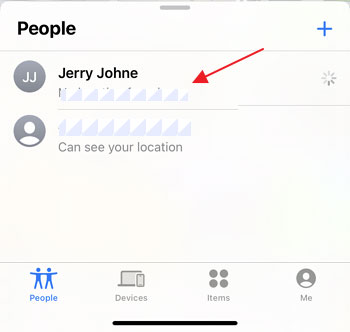


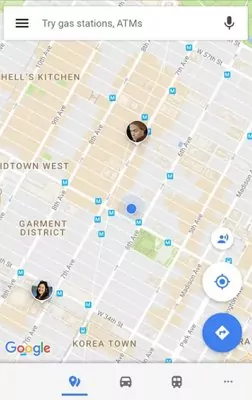

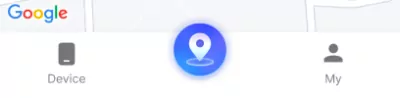
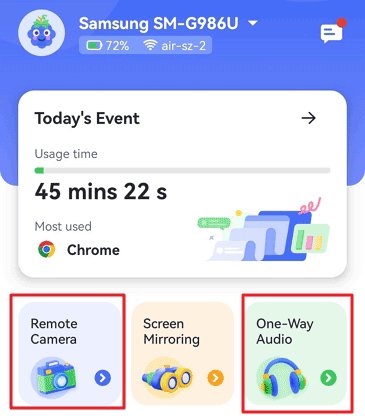











Leave a Reply.