How to Tell If Snapchat Is Being Monitored: In-Depth Guide
Having your phone monitored without consent is a frightening thought, especially when sensitive apps like Snapchat are involved. But it’s not always easy to know when your device is compromised by spyware or malware.
Luckily, there are ways to tell if Snapchat is being monitored, and in many cases, it affects your whole device. So you’ll want to take the necessary steps to remove the monitoring from your device entirely.
Today, we’re taking a deep dive into how to tell if Snapchat & your device are being monitored, steps to take to remove it, and some tips for the future.
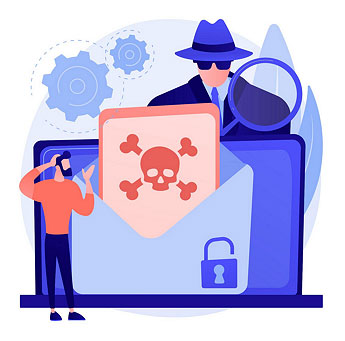
1. Signs to Check If Your Snapchat Is Being Monitored
General Device Warning Signs
The first warning signs will likely appear on your device. These can range depending on the specific methods of monitoring, but in general, if you notice these symptoms, it’s worth diagnosing and fixing the problem:
All of the above are universal red flags that your Snapchat and device are being monitored by an external party. Symptoms can differ between Android and iPhone, but any mix of them is worth investigating.
But there are a few more checks you can try on Snapchat to confirm the breach.
Snapchat-Specific Checks
Beyond general device symptoms, there are several app-level signs that your Snapchat account might be monitored or compromised. Here’s what to look for:
Snapchat itself doesn’t secretly give access to your account to other people. In most cases, monitoring requires your credentials or spyware installed on your phone.
2. Step-by-Step: Scan for Spyware/Monitoring Apps
If your phone shows any of the warning signs from earlier, it’s time to do a thorough scan for spyware or monitoring apps. The process differs slightly between Android and iPhone, but both can be done in just a few minutes.
1Check Device Admin Apps
Spyware apps can disguise themselves as security/system tools with admin privileges. This can compromise your data privacy since these apps can lock your screen, change passwords, prevent uninstallation, or worse, making them harder to remove once active.
Here’s how to check and disable device admin apps (steps vary by manufacturer):
- Step 1.Open the Settings app on your device.
- Step 2.Tap on the “Security and privacy” page and select “Device admin apps.”

- Step 3.Review the apps on this page. If you find any unknown apps, tap on “Deactivate this device admin app.”

2Check Accessibility Services
On Android, you can install “accessibility services” with apps that provide different accessibility options. However, this can be misused as these services allow apps to read on-screen text, control device actions, access the mic/camera, etc., perfect for spyware to abuse.
Here’s how to check installed accessibility services on Samsung devices:
- Step 1.Open Settings on your device.
- Step 2.Select the “Accessibility” option.
- Step 3.Tap “Installed services.”
- Step 4.Review the list and disable any apps you don’t recognize.
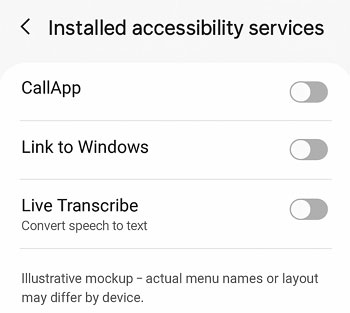
3Review All Installed Apps
The next thing to do is check all installed apps on your Android device.
Some apps can be hidden or named with system-like naming schemes, but are actually hidden spyware apps. Some apps can also be hidden from the phone’s app launcher or home screen, so you’ll need to review your full list of installed apps from the Settings app:
- Step 1.Open the Settings app on your device.
- Step 2.Scroll through and select the “Apps” or “Manage apps” option.
- Step 3.Scroll through the list to find any apps you may not recognize and delete them.
- Step 4.Also, enable “Show system apps” to reveal hidden ones, then look up any unfamiliar names online to identify potential spyware apps.
4Run a Full Malware Scan
Finally, run a reputable malware scanner like Malwarebytes, Avast, or Bitdefender. These apps scan through your device to find any hidden spyware, malware, or viruses on your device.
From there, any apps that are flagged, you can uninstall from your device.
On iOS, things work a little differently from Android. While iPhones generally offer strong protection for user data and significantly limit access by other devices, there are ways to circumvent these protections. Fortunately, these steps can help identify and remove unauthorized access or spyware:
1Check and Remove Unknown Configuration Profiles
On iPhones, you can download ‘configuration profiles’, which are typically used by schools or corporate accounts/devices. These are used to set up network settings, manage security policies, and manage device features.
But they can also be used with harmful intentions to restrict access to your device for blackmail or monitoring device usage. If your device is not part of any organization, there should be no additional configuration profiles installed on the device.
Here’s how to check:
- Step 1.Open the Settings app on your iPhone.
- Step 2.Go to ‘General’, then scroll down and select “VPN & Device Management.”

- Step 3.There should be no profiles displayed here. If there are, and you did not install them yourself, delete the profile.
2Review VPN Settings
Additionally, your device could unknowingly be routing data through a hidden VPN connection. This means that whatever information you’re using over the internet could be available to the spyware’s server, which can store things like passwords, account details, banking info, etc.
If you find an unused or hidden VPN, delete it.
Here’s how:
- Step 1.Open the Settings app on your iPhone.
- Step 2.Select the “VPN” setting.

- Step 3.Here you’ll see what VPNs, if any, are stored on your iPhone.

- Step 4.To delete a VPN, tap the ‘i’ button. Then select “Delete VPN.”

3Check Battery Usage for Hidden Apps
Another way to find hidden apps that are remotely accessing your device is by checking the battery usage. If you’ve noticed your phone overheating or faster battery drain than usual, checking battery usage to find which apps are using the battery is a good way to see what’s installed on your device.
Here’s how to check it:
- Step 1.Open the Settings app on your iPhone.
- Step 2.Tap on “Battery.”
- Step 3.Under “Daily Usage”, tap on “View All Battery Usage.” Then tap “Show More under “Battery Usage by App.”

- Step 4.Scroll through the list to see if any unknown apps on your device are rapidly draining the battery.

4Detect Jailbreak Signs
Another major vulnerability is if your iPhone is jailbroken. Whether you jailbroke the phone yourself or someone did it to your device unknowingly, iPhones are far more vulnerable to spyware or monitoring apps.
Jailbreaking allows users to escape Apple’s software restrictions by gaining root access to the operating system. While it can be useful, it can also be harmful if you install random apps that can alter device settings.
Typically, you’ll notice your iPhone crashing more often than usual. Or you might not be able to install iOS updates. You can also see if there are any jailbroken apps like Cydia, Sileo, or Zebra installed on your phone.
If these apps exist, your phone is jailbroken. Removing it usually requires a factory reset and clean installation.
3. Immediate Actions If You Suspect Snapchat is Being Monitored
If you’ve found signs of monitoring, take action immediately to secure your account and device:
4. Best Practices to Prevent Snapchat Monitoring in the Future
Once you’ve cleaned your device, keep these habits to prevent further intrusions:
- Never Share Your Login Credentials: Do not give out your Snapchat credentials, even to close friends.
- Use Strong, Unique Passwords: Don’t reuse passwords across accounts. Use unique, strong passwords with different characters and rotate them regularly.
- Enable Two-Step Verification Everywhere: 2FA is a must for all platforms. Utilize it to defend against account hijacking effectively.
- Avoid Shady “Snap Hack” Apps or Websites: In most cases, these apps/websites are scams that are phishing sites designed to steal login data. They do not work and should be avoided entirely.
- Review Connected Devices & Apps: Regularly check in on devices that are connected to your Snapchat account, as well as third-party apps. Remove any connections you’re not familiar with.
- Keep Everything Updated: Regular system and app updates close vulnerabilities that spyware often exploits.
5. Protecting Kids Online the Right Way
Unauthorized monitoring and spyware are major privacy risks, but when done transparently and responsibly, monitoring can also help keep loved ones safe.
For parents worried about children’s online activity, AirDroid Parental Control provides the right balance of safety and privacy. You can view app activity, track screen time, notification syncing, robust location tracking, and monitor Snapchat use in real time, all while promoting healthy digital habits.
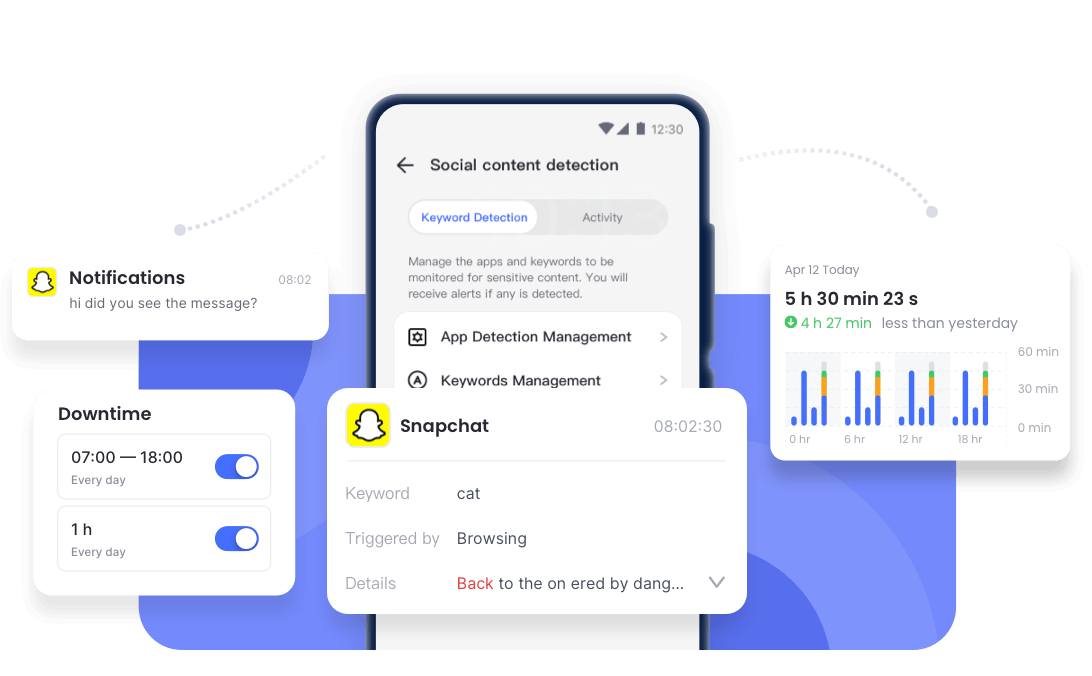
By choosing trusted tools instead of invasive ones, you protect your family, reinforcing that online safety doesn’t have to come at the cost of privacy.




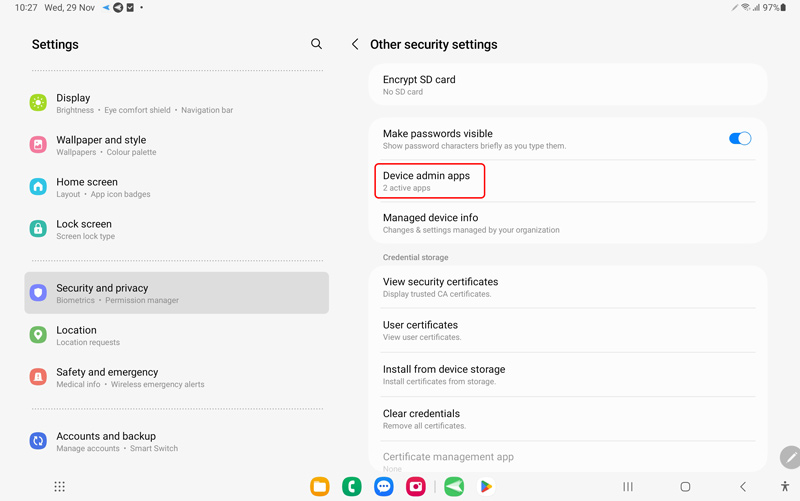
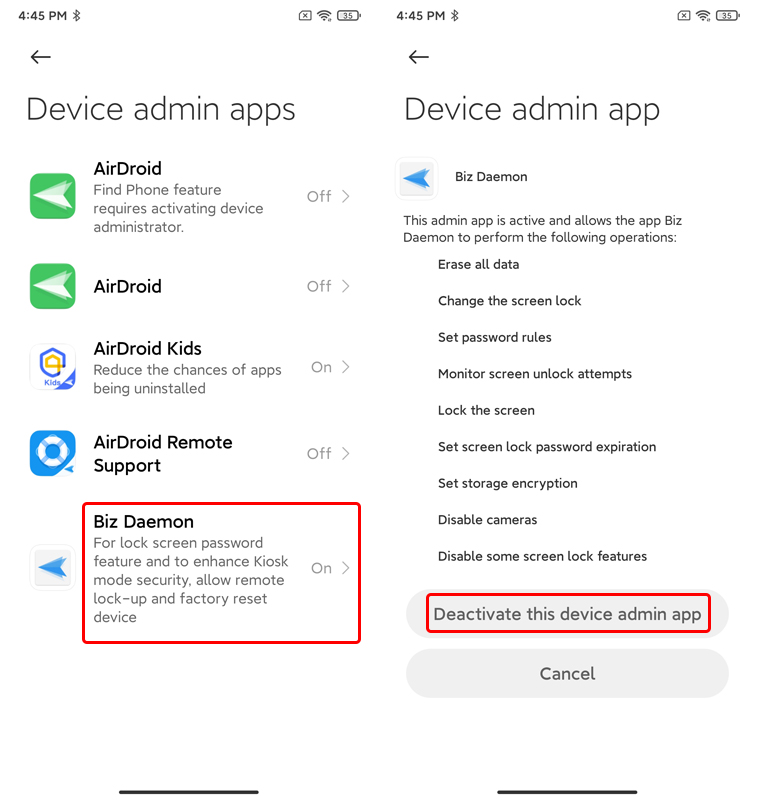
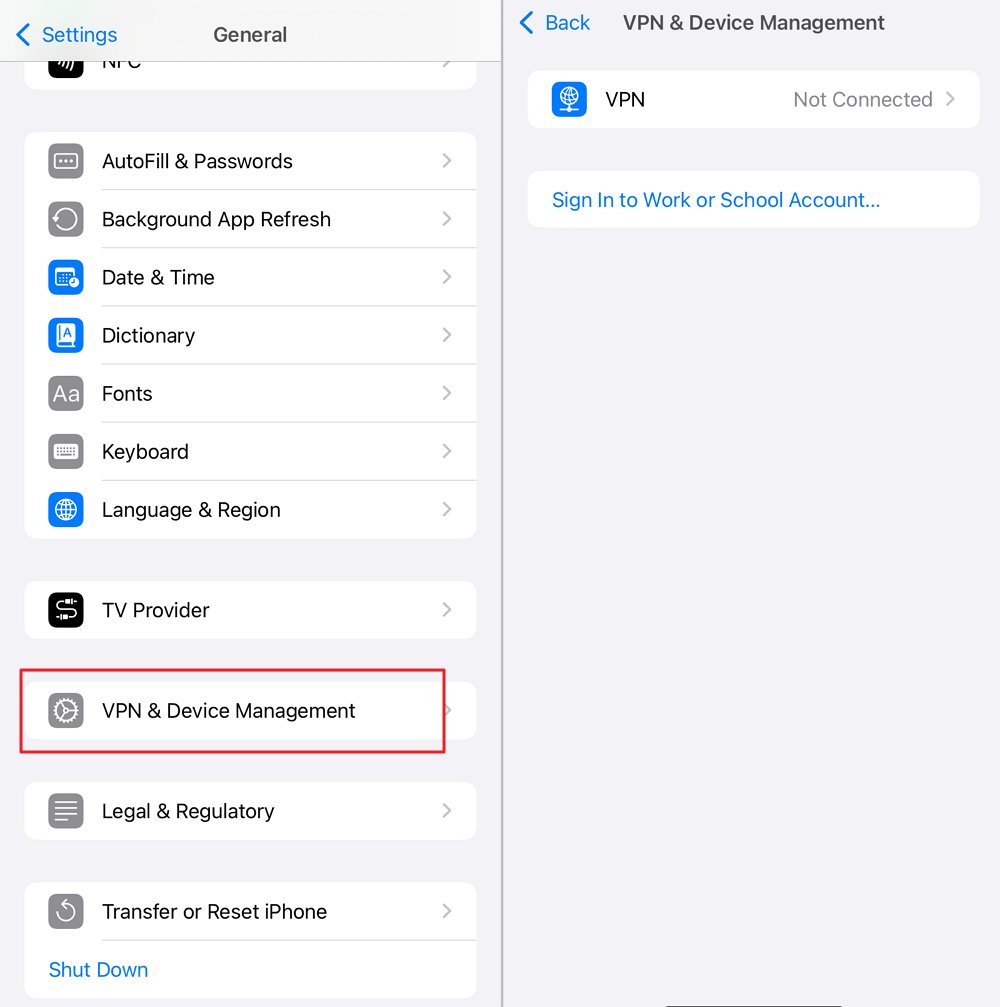
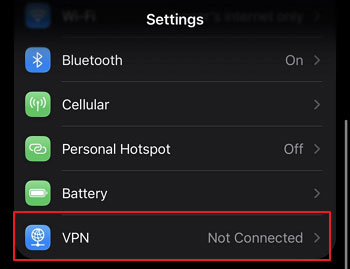
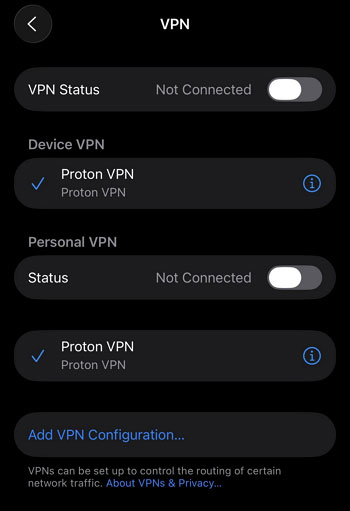
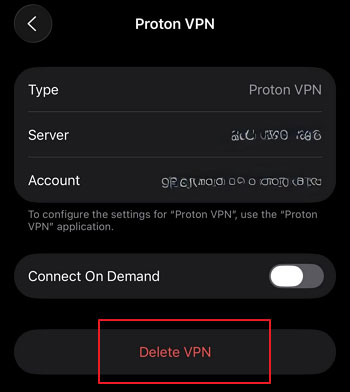
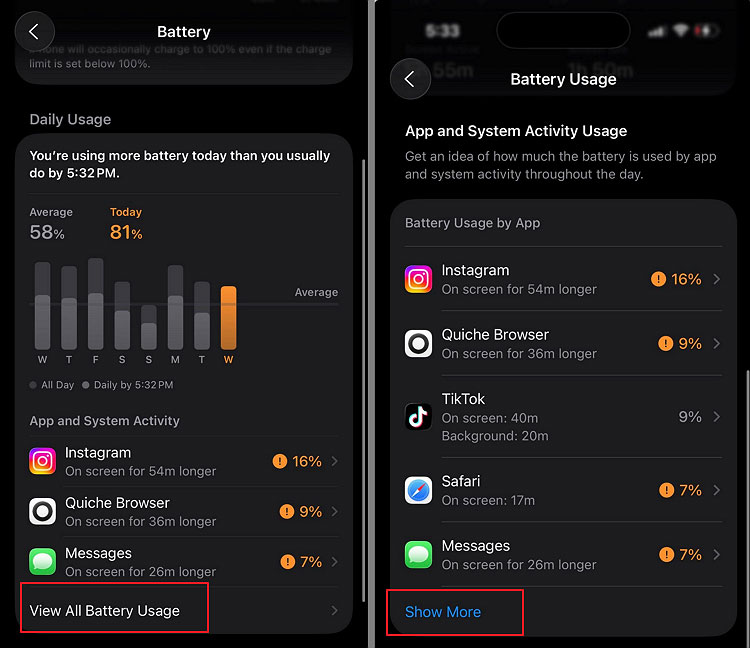
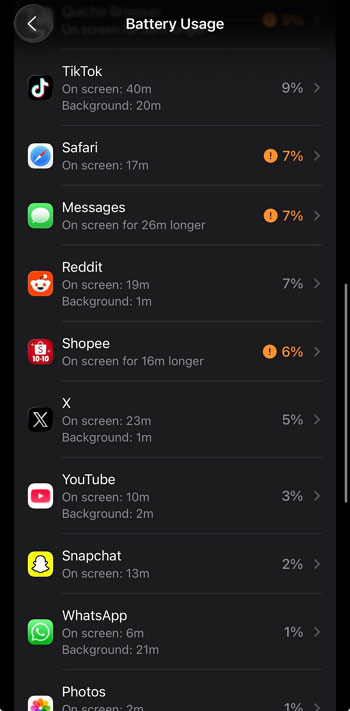












Leave a Reply.