How to Switch Accounts on Discord Mobile without Logging Out
Generally speaking, most of us have more than one social account for different purposes. For Discord, we might have one account for gaming and another for community engagement.
However, you might be tired of having to log out and into your Discord accounts when switching Discord accounts on your smartphone. So, how to switch accounts on Discord mobile without logging out? You're about to find out. Just keep reading.
Understanding Discord Account Switcher
Indeed, Discord has a built-in account switcher that allows you to switch between accounts with just a few taps without the need to log out every time.
With this Discord account switcher, you can manage 5 different accounts without any hassle. However, this feature is specially designed for desktop and web users. So, to switch between Discord accounts on mobile, keep reading to discover alternative ways.
Are you wondering whether it's better to switch between accounts or log out on Discord? If yes, we've compared both options in the table below to help you make an informed decision.
| Switching Accounts | Logging Out | |
|---|---|---|
| Number of Accounts Supported | Up to 5 accounts saved and easily switchable | Only one account logged in at a time |
| Convenience | Switch between multiple accounts with just a tap | You must re-enter login details for each account every time |
| Draft Messages | Drafts may remain when you switch accounts | Drafts are not saved when you log out and sign back in |
| Device Compatibility | Available only on Desktop and Web | Available on all devices |
How to Switch Accounts on Discord Mobile
Method 1. Use Discord Web Version Instead
Although the Discord account switcher isn't available on the mobile app, you can switch accounts by using the web version of Discord. So instead of trying to switch on the Discord mobile app, it's better to use a browser and follow these steps:
- Step 1.Visit www.discord.com/login on your mobile phone.
- Step 2.Log into your current Discord account.
- Step 3.Select the three lines button and tap on your profile.
- Step 4.Then, you can see the "Switch Accounts" option to add another account and switch Discord accounts on mobile.
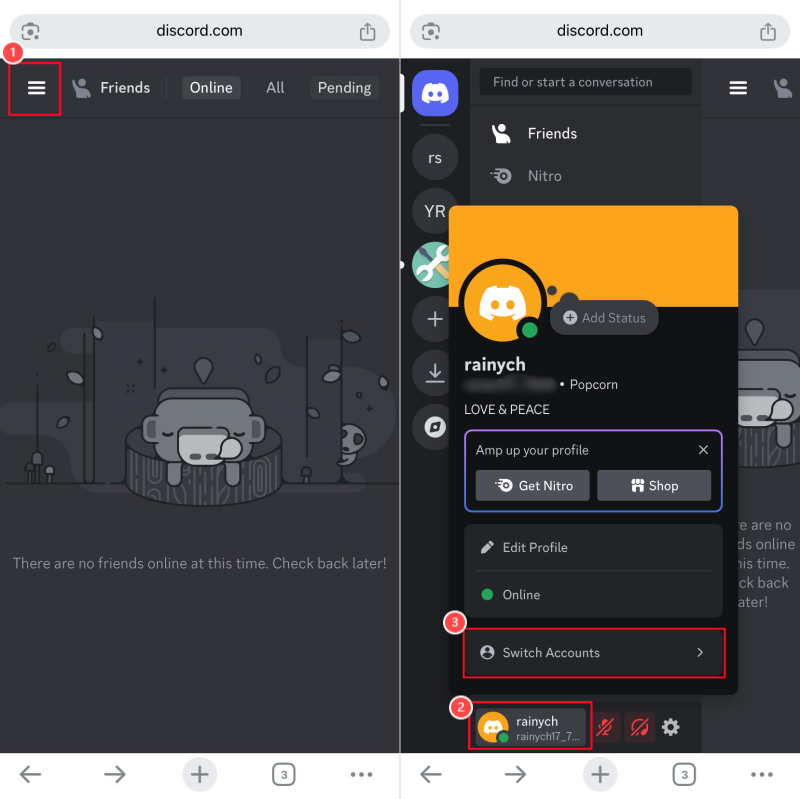
Method 2. Try a Discord Clone App
Using Discord web is the easiest way to switch accounts on Discord mobile. Surely, you can also try cloning the Discord app on your phone. This lets you log into multiple accounts independently.
There are many app cloners available, but Parallel Space stands out. It's compatible with Android and iOS devices. In addition to creating multiple copies of Discord, it even allows you to manage Discord notifications. This means, you can not only switch between accounts but also get different Discord notifications separately.
Here's how to use it to switch Discord accounts on mobile for free:
- Step 1.Download Parallel Space on your smartphone. (You can also select your preferred app cloners.)
- Step 2.On the homepage, tap "Add App."
- Step 3.Select the Discord app and tap "Add to Parallel Space."
- Step 4.The app will be cloned automatically. So, you can add your second account on the cloned Discord app to switch accounts conveniently.
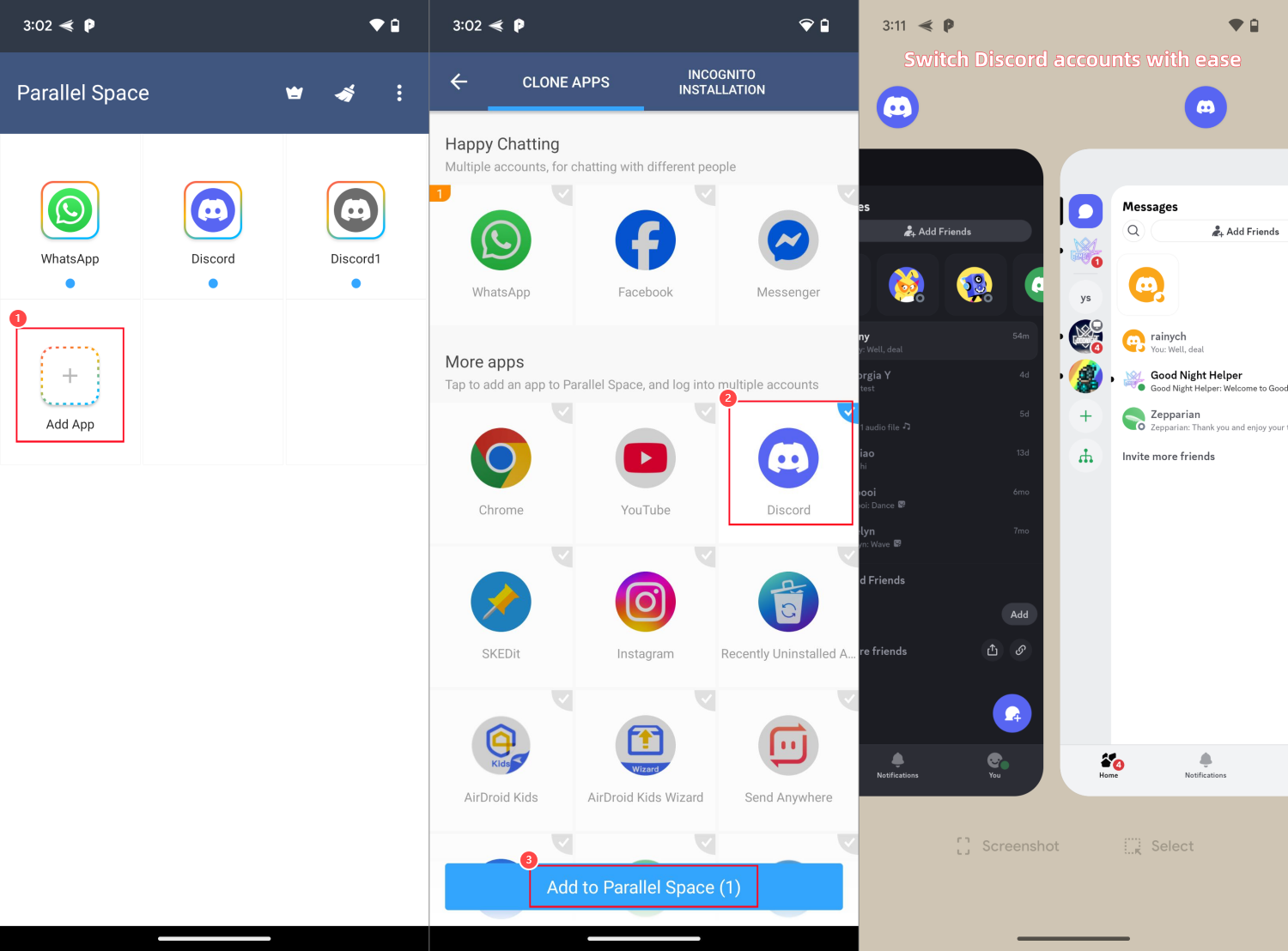
If you want to use more than two accounts, just repeat the steps to clone the app again.
Bonus: Check Messages from Another Discord Account
If you have another Discord account signed into another phone or if you're concerned that your child may be exposed to harmful activities, such as scamming, there's a way out.
AirDroid Discord Parental Monitor helps you check Discord messages from another phone on your own device. Moreover, this tool can trigger alerts when specific keywords are detected on Discord. Here's how to set it up:
⚠️Getting their consent and having an open conversation are necessary before checking messages from an account that is not yours.
- Step 1.Install AirDroid Parental Control on your phone.
- Step 2.Bind the device that you need to check Discord messages.
- Step 3.Once done, go to "Notifications" from the dashboard.
- Step 4.Search for "Discord" and all incoming messages from the target device will appear.
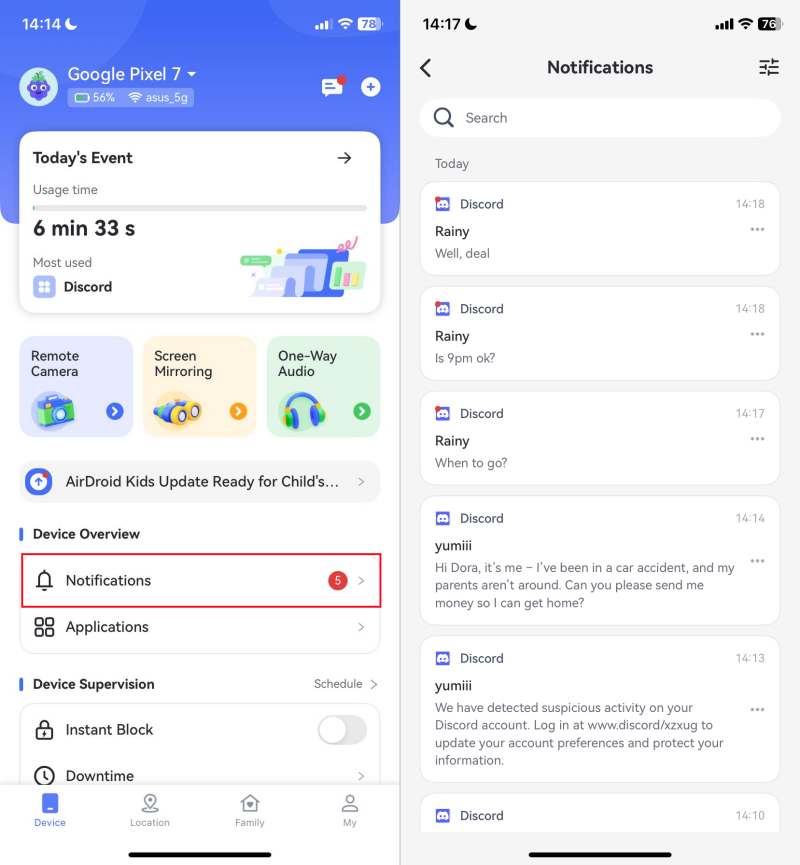
FAQs about Managing Multiple Discord Accounts
Wrapping Up
Unlike the desktop version, switching between accounts on Discord mobile isn't as simple as you'd expect. You'll need to visit the Discord web with your browser or use app cloning tools. Surely, you can also log into one account through the Discord app and another through your mobile browser.
If you're a parent looking to secure your child's Discord messages and account, AirDroid offers an easy solution. Click here to try AirDroid for free!















Leave a Reply.