How to Send Voice Messages on Discord PC
Imagine this: you hop onto Discord on your PC, excited to send a quick voice message to a friend, only to find that the feature is missing. Now you're wondering - what went wrong?
In truth, Since Discord introduced voice messages in 2023, this feature has only been available for mobile users. That is, sending voice messages on Discord PC isn't as simple as you might think. Thankfully, here, we find 100% safe solution to send voice messages on Discord PC. Let's dive in!
Official & Safe Way to Send Voice Messages on Discord PC
Now let's cut to the chase — how to send a voice message on Discord PC.
Before You Start:
- Ensure your microphone is properly connected and selected as the input device on PC.
- Allow Discord to access your PC's microphone.
To send a voice message on the Discord desktop client, why not convert it into a voice recording? For this, you can utilize the built-in voice recorder on your PC. Then, sending your voice messages as a file on Discord PC is a breeze. Here's how you can do it:
- Step 1.Open the "Voice Recorder" app to open it on your PC.
- Step 2.Click the microphone icon to start recording, then speak your message.
- Step 3.When you're done, click the stop button. The recording will be saved automatically in the app.
- Step 4.Click on the recording in the list, then click "Share."
- Step 5.Next, copy the voice recording file and paste it to the DM and send it.
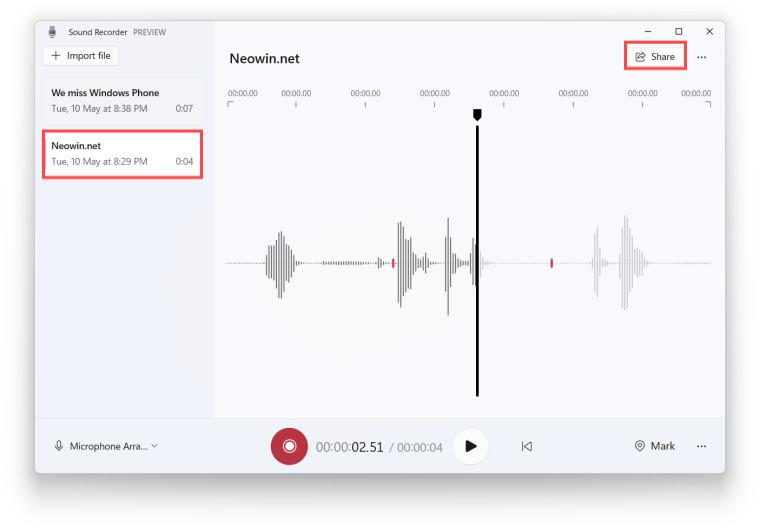
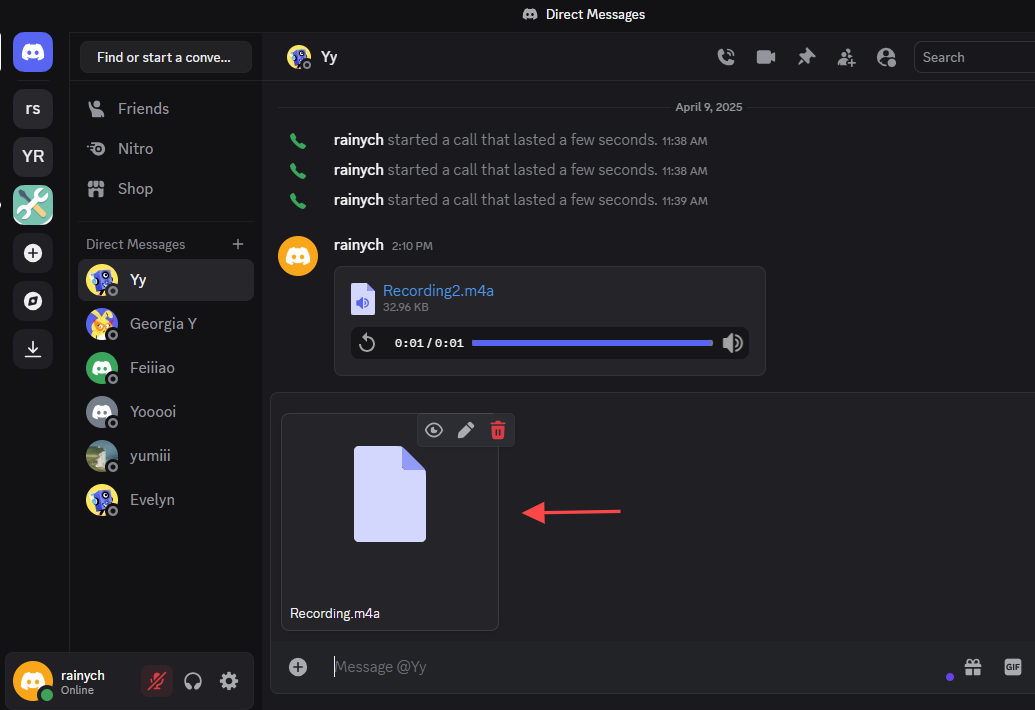
⚠️ Note: About Using Third-Party Plugins
- Although some third-party plugins offer features like sending voice messages on Discord PC. However, we do not recommend this approach due to:
- Violation of Discord's Terms of Service: These tools typically modify the Discord client, which is against Discord’s Terms and could result in account bans once it is detected.
- Security and Privacy Risks: Downloading plugins from unofficial websites could compromise your personal data or expose your system to vulnerabilities.
- For the safety of your account and data, it's best not to use the Discord plugins.
Alternative: Try Voice Chats Instead of Sending Voice Messages
Instead of sending voice messages, you can simply create a voice channel or make a voice call to let your voice be heard. A voice channel or call on Discord is often easier and more straightforward than sending voice messages.
Both allow you to speak with others directly, making them ideal for gaming or casual chats. In a voice chat or channel, you can even share your screen and turn on video calls.
To start a voice call with someone on Discord PC, just open the chat and click on the "phone call" button in the top-right. Or, dive into a voice channel and the voice chat will be enabled automatically.
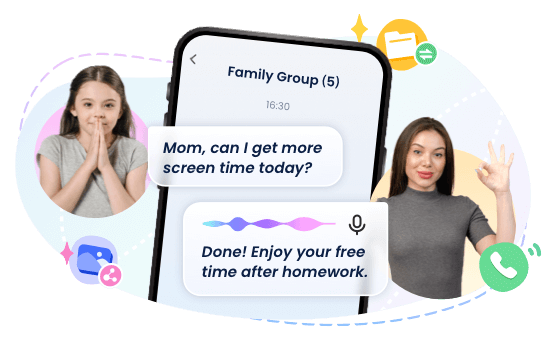
FAQs about Discord Voice Messages
If you need to save Discord voice messages on PC, the easiest way is to use Discord plugins. However, we do not recommend this way because these tools violate Discord's Terms of Service.
Conclusion
Sending voice messages on Discord PC is now a breeze. Just upload your voice messages as recording files using your PC's built-in sound recorder. Instead, you can also let others hear your voice in real-time by starting a voice chat or diving into a voice channel.















Leave a Reply.